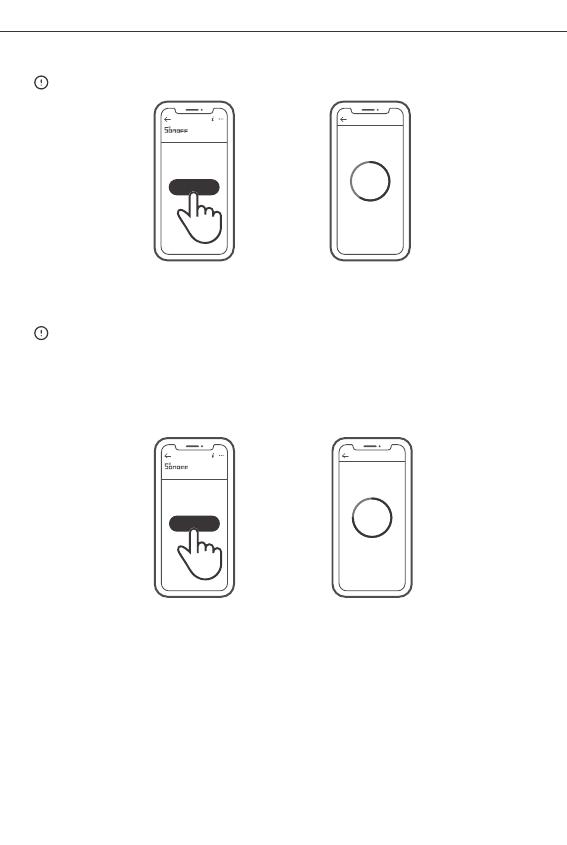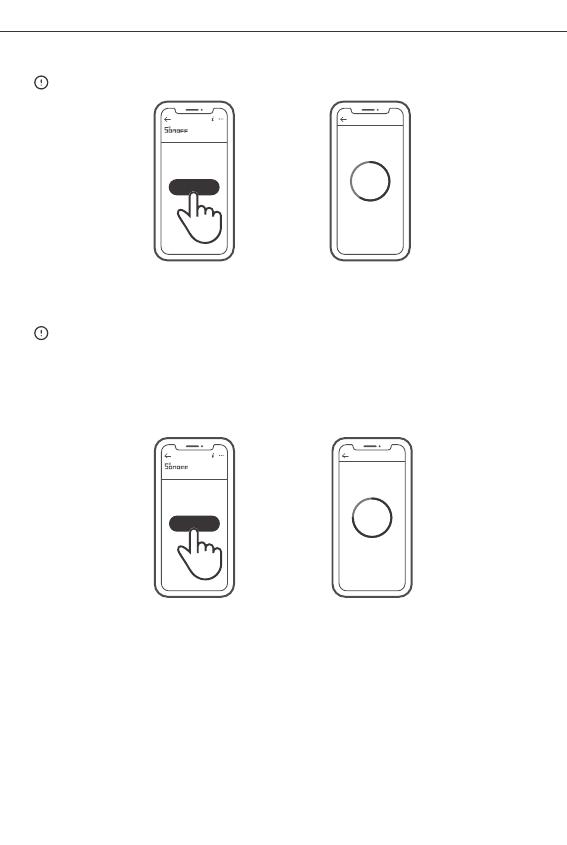
SONOFF TECHNOLOGIES CO., LTD. English
3.Add sub-devices
>
Access eWeLink APP, select the Bridge that you want to connect, and tap “Add” to add
a sub-device, and be patient until the pairing completes.
ZBBrid ge
Added:0
No ch ild d evic e,ple ase ad d.
Add
If the addition failed, move the sub-device closer to the Bridge and try again.
SONOFF ZigBee Bridge supports connecting
multiple sub-devices at the same time.
>
ZBBrid ge
Added:0
No ch ild d evic e,ple ase ad d.
Add
Power the Bridge on, set the sub-device to the pairing mode. Then access the Bridge
page in the eWeLink APP to tap “Add”, and be patient until the pairing completes.
Connect the SONOFF ZigBee Bridge before adding the sub-device.
Conne cting
Kee p the d evic e clo se
eno ugh t o the hu b.
Add Devic e
Loo king f or dev ice
1 devices Found
25s
Conne cting
Kee p the d evic e clo se
eno ugh t o the hub.
Add Devic e
Loo king f or dev ice
3 devices Found
15s