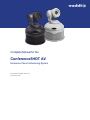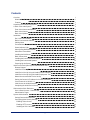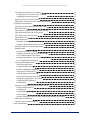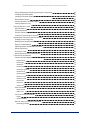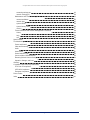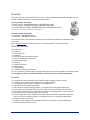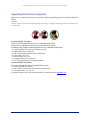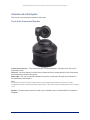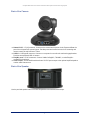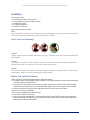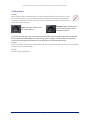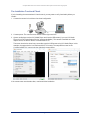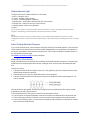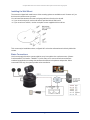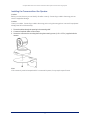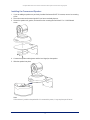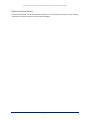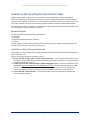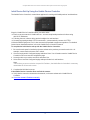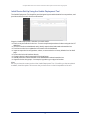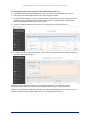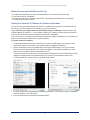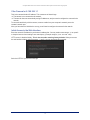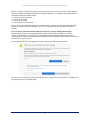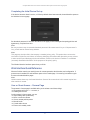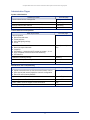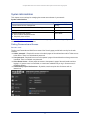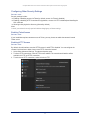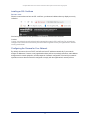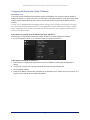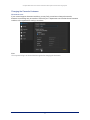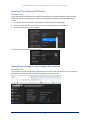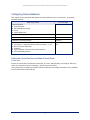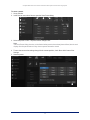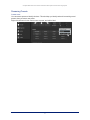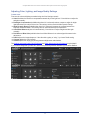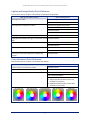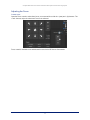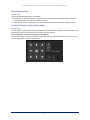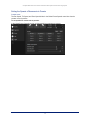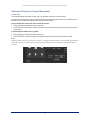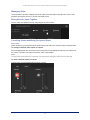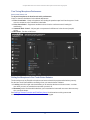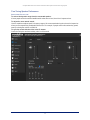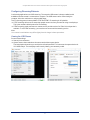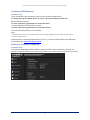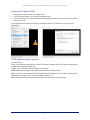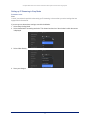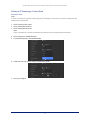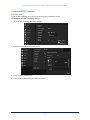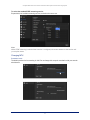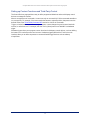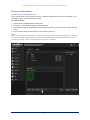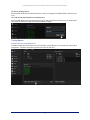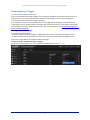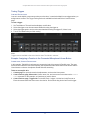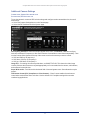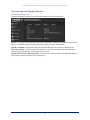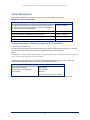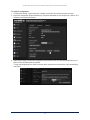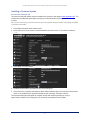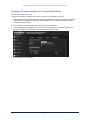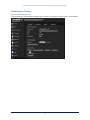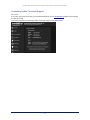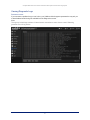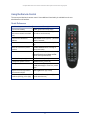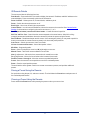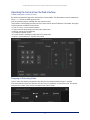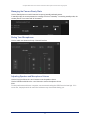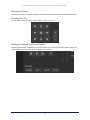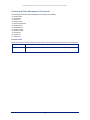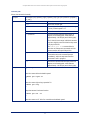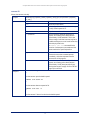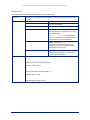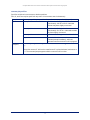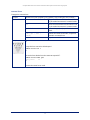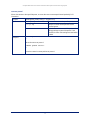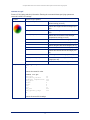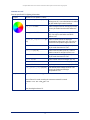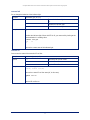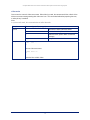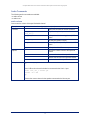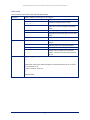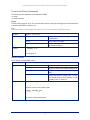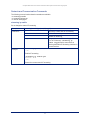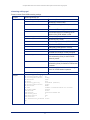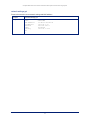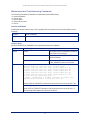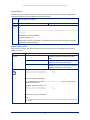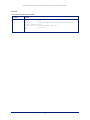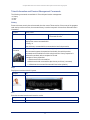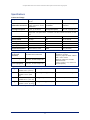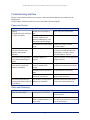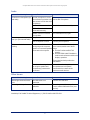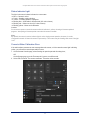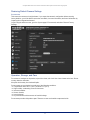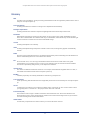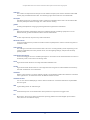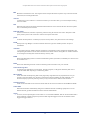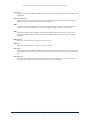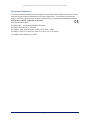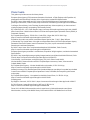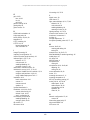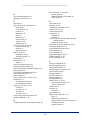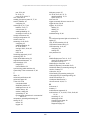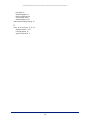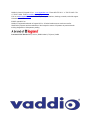Complete Manual for the
ConferenceSHOT AV
Enterprise-Class Conferencing System
Document 411-0001-30 Rev G
November 2020

ii
Contents
Overview 1
What's in this Guide 1
Features 1
Unpacking the Conferencing System 2
A Quick Look at the System 3
Front of the Camera and Speaker 3
Back of the Camera 4
Back of the Speaker 4
Installation 5
Don’t Void Your Warranty! 5
Before You Install the Camera 5
Cabling Notes 6
Pre-Installation Functional Check 7
Status Indicator Light 8
About Ceiling-Mounted Cameras 8
About Echo Cancellation 8
Installing the Wall Mount 9
Basic Connections 9
Installing the Camera without the Speaker 11
Installing the Camera and Speaker 12
Powering Up the System 13
Initial Device Set-Up and System Administration Tasks 14
Browser Support 14
Initial Device Set-up Process Overview 14
Initial Device Set-Up Using the Vaddio Device Controller 15
Initial Device Set-Up Using the Vaddio Deployment Tool 16
Manual Access and Initial Device Set-Up 18
Getting the Camera's IP Address for Access via Browser 18
If the Camera Is At 169.254.1.1 19
Initial Access to the Web Interface 19
Completing the Initial Device Set-up 21
Web Interface Quick Reference 21
User or Guest Access – Camera Page 21
Administrative Pages 22
System Administration 23
Setting Passwords and Access 23
Configuring Other Security Settings 24
Enabling Telnet Access 24
Enabling HTTP Access 24
Installing an SSL Certificate 25

Configuring the Camera for Your Network 25
Configuring the Device with a Static IP Address 26
Changing the Camera's Hostname 27
Specifying Time Zone and NTP Server 28
Adding Room Information to the Camera's Web Interface 28
Configuring Camera Behavior 29
Setting the Home Position and Other Preset Shots 29
Renaming Presets 31
Adjusting Color, Lighting, and Image Quality Settings 32
Lighting and Image Quality Quick Reference 33
Color Adjustment Quick Reference 33
Adjusting the Focus 34
Speed Adjustments 35
Setting the Speeds for Manual Movements 35
Setting the Speeds of Movements to Presets 36
Setting the Direction for Camera Movements 37
Managing Audio 38
Muting All Audio Inputs Together 38
Controlling Volume and Muting Per Input or Output 38
Fine-Tuning Microphone Performance 39
Setting the Microphone's One Touch Button Behavior 39
Fine-Tuning Speaker Performance 40
Configuring Streaming Behavior 41
Viewing the USB Stream 41
Configuring USB Streaming 42
Enabling or Disabling IP Streaming 42
Viewing the IP Stream (RTSP) 43
RTSPStreaming Protocol and URL 43
Setting up IPStreaming in Easy Mode 44
Setting up IPStreaming in Custom Mode 45
Configuring RTMP Streaming 46
Changing MTU 47
Setting up Custom Functions and Third-Party Control 48
Writing and Editing Macros 49
Testing Macros 50
Assigning Macros to Triggers 51
Testing Triggers 52
Example: Assigning a Function to the Connected Microphone's Home Button 52
Additional Camera Settings 53
Indicator Light and Standby Behavior 54
System Maintenance 55
iii
Complete Manual for the ConferenceSHOT AV Enterprise-Class Conferencing System

Saving (Exporting) or Restoring (Importing)a Configuration 55
Installing a Firmware Update 57
Installing a Firmware Update for a Connected Microphone 58
Rebooting the Camera 59
Contacting Vaddio Technical Support 60
Viewing Diagnostic Logs 61
Using the Remote Control 62
Quick Reference 62
IR Remote Details 63
Storing a Preset Using the Remote 63
Clearing a Preset Using the Remote 63
Operating the Camera from the Web Interface 64
Stopping or Resuming Video 64
Managing the Camera Ready State 65
Muting Your Microphones 65
Adjusting Speaker and Microphone Volume 65
Moving the Camera 66
Zooming In or Out 66
Moving the Camera to a Preset Position 66
Telnet Serial Command API 67
Camera and Video Management Commands 68
camera home 68
camera pan 69
camera tilt 70
camera zoom 71
camera ptz-position 72
camera focus 73
camera preset 74
camera ccu get 75
camera ccu set 76
camera led 77
camera icr 77
video mute 78
Audio Commands 79
audio volume 79
audio mute 80
Control and Power Commands 81
trigger 81
camera standby 81
Network and Communication Commands 82
streaming ip enable 82
iv
Complete Manual for the ConferenceSHOT AV Enterprise-Class Conferencing System

streaming settings get 83
network settings get 84
Maintenance and Troubleshooting Commands 85
camera recalibrate 85
network ping 85
system reboot 86
system factory-reset 86
version 87
Telnet Information and Session Management Commands 88
history 88
help 88
exit 88
Specifications 89
Troubleshooting and Care 90
Power and Control 90
Video and Streaming 90
Audio 91
Other Issues 91
Status Indicator Light 92
Correct a Motor Calibration Error 92
Restoring Default Camera Settings 93
Operation, Storage, and Care 93
Glossary 94
Compliance and Conformity Statements 98
FCC Part 15 Compliance 98
ICES-003 Compliance 98
European Compliance 99
Photo Credits 100
Index 101
v
Complete Manual for the ConferenceSHOT AV Enterprise-Class Conferencing System

1
Overview
This guide covers the ConferenceSHOT AV system – a camera and detachable speaker available in black
or white, available individually or in conference room bundles.
ConferenceSHOT AV Camera
nNorth America – 999-9995-000B (black), 999-9995-000W (white)
nEurope and UK – 999-9995-001B (black), 999-9995-001W (white)
nAustralia and New Zealand – 999-9995-009B (black), 999-9995-009W (white)
This camera is no longer available in silver/black.
ConferenceSHOT AV Speaker
nWorldwide – 999-9995-003 (black)
nWorldwide – 999-9995-003W (white)
The ConferenceSHOT AV camera and speaker are also available in bundles that include other audio
accessories.
Refer to legrandav.com for the latest information on ConferenceSHOT AV product bundles.
What's in this Guide
This guide covers
nUnpacking
nPhysical features
nInstallation
nInitial set-up and system administration
nPerformance/behavior configuration
nSystem maintenance
nOperation
nTelnet API reference
nSpecifications
nTroubleshooting
nCompliance/conformity information
For your convenience, the information you need to install this product is also available in the smaller, stand-
alone Installation Guide for ConferenceSHOT AV Enterprise-Class Conferencing Systems.
Features
nIntegrated HD camera and audio system ideal for small to medium conference rooms
n10x optical zoom, horizontal field of view of 74° in super-wide mode
n2.14 Megapixel effective, native 1080p/60 full HD image sensor
nAudio inputs for two Vaddio microphones
nAudio output for optional matching speaker – or integrate into existing audio infrastructure
nSimultaneous uncompressed USB 3.0 and IP (H.264) video with full-duplex audio streaming
nSelectable IP stream resolution; USB stream resolution auto-negotiated with conferencing client
nPrecise pan and tilt movements at up to 90° per second
nUniversal Video Class (UVC) and Universal Audio Class (UAC) drivers supported in Windows®,
macOS®, and Linux operating systems, compatible with most UC conferencing applications
nIntegration-ready Telnet control
nEnterprise-class IT administrative capabilities with full web controls for remote management
nPresenter-friendly IR remote control

Unpacking the Conferencing System
Make sure you received all the items you expected. Here are the packing lists for the ConferenceSHOT AV
system.
Caution
Always support the camera's body when lifting or moving it. Lifting the camera by its head or mounting arm
will damage it.
ConferenceSHOT AV camera
North America: 999-9995-000 (black/silver) or 999-9995-000W (white)
Europe and UK:999-9995-001 (black/silver)or 999-9995-001W (white)
Australia and New Zealand: 999-9995-009 (black/silver)or 999-9995-009W (white)
nConferenceSHOT AV camera (silver/black or white)
nVaddio IR Remote Commander
nPoE+ mid-span power injector with AC cord set(s)
nCat-5e cable, 10 ft (3 m)
nUSB 3.0 cable, 6 ft (1.8 m)
n4-contact Phoenix-style connector
nThin Profile Wall Mount with mounting hardware
ConferenceSHOT AV speaker
All locales: 998-9995-003 (black) or 998-9995-003W (white)
nConferenceSHOT AV speaker
nRail mount kit (mounts to the camera or the camera mount)
nPower/audio cable, 6 in. (15 cm)
For bundle contents, refer to the ConferenceSHOT AV product pages on legrandav.com.
2
Complete Manual for the ConferenceSHOT AV Enterprise-Class Conferencing System

A Quick Look at the System
This section covers the physical features of the system.
Front of the Camera and Speaker
Camera and zoom lens – The ConferenceSHOT AV camera features a 10X optical zoom lens (11X in
Super-Wide mode).
IR sensor – Receives signals from the IR remote. Make sure there's nothing directly in front of the camera
base, and point the remote at the camera.
Status light – The multi-colored LED indicates the camera's current state. This light can be turned off in
the administrative web interface.
Note
By default, the camera's status indicator light is active during normal operation; however, it can be
configured to remain off when the camera is powered up. The camera may be sending video even if the light
is off.
Speaker – Far-end conference audio for small rooms. Available in some ConferenceSHOT AV bundles or
separately.
3
Complete Manual for the ConferenceSHOT AV Enterprise-Class Conferencing System

Back of the Camera
nNetwork PoE+ – RJ-45 connector. Connect to the network and to power via the Power and Data Out
port of the mid-span PoE+ power injector. Provides power and network access for IP streaming and
camera control via web interface or Telnet.
nUSB 3.0 – USB type B connector. Connect to a computer for use with soft conferencing applications.
Provides uncompressed USB 3.0 stream.
nEasyMic ports – RJ-45 connectors. Connect Vaddio CeilingMIC, TableMIC, or other EasyMic-
compatible microphones.
nAudio output – Line level differential audio and 12 VDC power output to the optional amplified speaker
or other audio infrastructure.
Back of the Speaker
Use the provided speaker cable to connect the speaker to the camera's audio output.
4
Complete Manual for the ConferenceSHOT AV Enterprise-Class Conferencing System

Installation
This section covers:
nSelecting the location for the camera
nVerifying that the camera is ready to install
nInstalling the mount
nConnection diagrams
nMounting the camera
And a required safety note here:
Note
PoE type networks connected to this equipment are for intra-building use only and should not be connected
to lines that run outside of the building in which this product is located.
Don’t Void Your Warranty!
Caution
Always support the camera's body when lifting or moving it. Lifting the camera by its head or mounting arm
will damage it.
Caution
This product is for indoor use. Do not install it outdoors or in a humid environment without the appropriate
protective enclosure. Do not allow it to come into contact with any liquid.
Caution
Do not install or operate this product if it has been dropped, damaged, or exposed to liquids. If any of these
things happen, return it to Vaddio for safety and functional testing.
Before You Install the Camera
Things to keep in mind when deciding where to install the camera:
nConsider camera viewing angles, lighting conditions, line-of-sight obstructions, and in-wall obstructions
where the camera is to be mounted.
nEnsure that the camera body can move freely and will normally point away from the ceiling and lights.
The camera will not perform well if it is pointed toward a light source such as a light fixture or window.
nIf the remote will be used, ensure that nothing blocks the IR lens in the camera's base.
Prepare for a successful installation:
nBe sure you can identify all cables correctly.
nCheck Cat-5 cables for continuity.
nTalk to the network administrator. If installing the camera in a non-DHCP network (one that does not
automatically assign IP addresses), you will need to configure the camera with a static IP address as
directed by the network administrator.
5
Complete Manual for the ConferenceSHOT AV Enterprise-Class Conferencing System

Cabling Notes
Caution
When building cables for Vaddio products, do not use pass-through RJ-45 connectors. If they
are crimped incorrectly, they can cause intermittent connections and degrade signal quality.
Incorrectly crimped pass-through connectors can also damage the connectors on the product,
which will void your warranty.
Intact – will make reliable contact
with cable connector
Damaged – Bent contact fingers
will NOT make reliable contact
with cable connector
Use Cat-5e or better cable. We recommend using high-quality connectors and a high-quality crimping tool.
We recommend shielded cabling if the cables will be coiled, run tightly with other cables, or routed near
sources of electromagnetic interference such as power lines or fluorescent light fixtures.
Caution
Check your cables. Connecting a cable to the wrong port or using the wrong pin-out can result in equipment
damage and will void the warranty.
Pro Tip
Label all cables at both ends.
6
Complete Manual for the ConferenceSHOT AV Enterprise-Class Conferencing System

Pre-Installation Functional Check
If you're installing the camera where it's hard to reach, you may want to verify functionality before you
install it.
1. Connect the camera in its minimum functional configuration.
2. Connect power. The camera moves and the indicator light turns blue.
3. Open a media player such as VLCMedia Player and view the USB stream (If you use VLC Media
Player, this is the "Open Capture Device" option under Media.). The camera is available as a video
capture device; the device name is ConferenceSHOT AV.
The screen shots below show how you would access the USB stream using VLC Media Player. In this
example, the capture device is a ConferenceSHOT 10 camera. The steps are the same for the
ConferenceSHOT AV camera; only the video device name differs.
If the camera turns on and sends video, continue with the installation.
7
Complete Manual for the ConferenceSHOT AV Enterprise-Class Conferencing System

Status Indicator Light
The light in the camera's base indicates its current state.
nBlue – Camera is active
nPurple – Standby mode or booting
nYellow – Firmware update is in progress
nBlinking blue – USB cable is disconnected (UC color scheme)
nBlinking red – Video mute is on (UC color scheme)
nBlinking yellow – Motor out of calibration
Caution
Do not remove power or reset the camera while the indicator is yellow, showing a firmware update in
progress. Interrupting a firmware update can make the camera unusable.
Note
By default, the camera's status indicator light is active during normal operation; however, it can be
configured to remain off when the camera is powered up. The camera may be sending video even if the light
is off.
About Ceiling-Mounted Cameras
If you use an inverted mount, set the camera's Image Flip mode ON for inverted operation. This orients the
video image correctly and sets the tilt motors to respond appropriately to tilt up and down commands from
the remote, web interface, and connected control devices. This control is available to the administrator on
the web interface's System page.
See Additional Camera Settings for more information.
About Echo Cancellation
When a microphone picks up the audio from a speaker (far-end audio) during a conference, it sends the far-
end audio back to the participants at the far end, creating an echo. Acoustic echo cancellation prevents
this.
Here's how it works:
1. The speaker feeds the far-end audio into the room. This signal also goes to the audio processor as the
reference that needs to be canceled.
2. The audio processor inverts the signal and sends it to the microphone.
3. The sum of the audio that the microphone picks up from the speaker and the inverted signal is 0: The
echo is canceled.
With the audio from the speaker canceled out, the audio from the microphone includes only the sounds
originating at your end of the conference.
For the ConferenceSHOT AV system’s acoustic echo cancellation to work,
nThe line outputs or the powered speaker must be connected to provide the audio to be canceled, and
nThe microphone(s) must be connected, to route the audio from the speakers to the audio processor.
nIn the soft conferencing client, you must select the speakers and microphone connected to the camera
as the conference audio devices.
8
Complete Manual for the ConferenceSHOT AV Enterprise-Class Conferencing System

Installing the Wall Mount
The camera is shipped with a wall mount. Other mounting options are available as well. Contact us if you
don’t have the camera mount you need.
You can install the camera wall mount to a 2-gang wall box or directly to the drywall.
nIf you mount it to drywall, use the wall anchors provided with the wall mount.
nIf you mount it to a wall box, use the cover plate screws supplied with the wall box.
This mount may be installed as shown, or flipped 180° so that the wall attachment is directly behind the
camera.
Basic Connections
Here is an example of how the camera might be set up in a medium-size conference room. (Shown:
ConferenceSHOT AV bundle – TableMIC 2.)In this setup, a PC uses a unified communications
conferencing application to manage the camera and connected microphones and speaker. When
connected in this way, the system provides echo cancellation.
9
Complete Manual for the ConferenceSHOT AV Enterprise-Class Conferencing System

The camera can also be connected without the speaker, using an HDMI audio embedder to include the far-
end audio in the HDMI output. (Shown: ConferenceSHOT AV bundle – TableMIC 1 without speaker.) This
allows you to use a display with integrated speakers. When connected this way, the system provides echo
cancellation.
This product is intended for installation and use only in environments where all PoE/PoE+ connections
originate within the building. It is not to be connected to lines that run outside the building where it is
installed.
10
Complete Manual for the ConferenceSHOT AV Enterprise-Class Conferencing System

Installing the Camera without the Speaker
Caution
Before you start, be sure you can identify all cables correctly. Connecting a cable to the wrong port can
result in equipment damage.
Caution
Check your cables. Connecting a cable to the wrong port or using the wrong pin-out can result in equipment
damage and will void the warranty.
1. Route the cables through the opening in the mounting shelf.
2. Connect all required cables to the camera.
3. Secure the camera to the mounting shelf using the mounting screw (¼-20 x .375 in.) supplied with the
camera.
Note
If the camera is jostled or bumped while it is connected to power, it may require a pan-tilt reset.
11
Complete Manual for the ConferenceSHOT AV Enterprise-Class Conferencing System

Installing the Camera and Speaker
1. If you are adding a speaker to a previously-installed ConferenceSHOT AV camera, remove its mounting
screw.
2. Place the camera on the mounting shelf if you have not already done so.
3. Secure the speaker rail, gasket, and camera to the mounting shelf with the 0.5 in. 1/4-20 flathead
screw.
4. Connect the speaker cable (power and line level signal) to the speaker.
5. Slide the speaker into place.
Note
If the camera is jostled or bumped while it is connected to power, it may require a pan-tilt reset.
12
Complete Manual for the ConferenceSHOT AV Enterprise-Class Conferencing System

Powering Up the System
Connect camera power. The camera will initialize and move. This will take a few seconds. When an image
is available, the camera is ready to accept control information.
13
Complete Manual for the ConferenceSHOT AV Enterprise-Class Conferencing System

Initial Device Set-Up and System Administration Tasks
Vaddio cameras have a web interface for initial device set-up, administrative control, and operation.
When any Vaddio product is shipped from the factory, there is no admin password and the administrative
controls are not available. This is also true if you restore factory defaults, which returns the device to a "like
new" state. Initial device set-up includes setting the admin password, and may include additional tasks.
After initial device set-up is complete, you will need to complete system administration tasks to define how
the device behaves as an element of your network.
Browser Support
We have tested this product with these web browsers:
nChrome®
nFirefox®
nMicrosoft® Edge and Internet Explorer®
nSafari®
We test using the browser version available from the vendor at that time. Other browsers (including older
versions of the ones on this list) are likely to work also.
Initial Device Set-up Process Overview
The sequence of tasks for initial device set-up and system administration differs somewhat, depending on
which method you use.
Ways to access the camera for initial device set-up:
nAccess the web interface from a Vaddio Device Controller – The touch-panel automatically scans
the subnet to locate Vaddio devices. Select the desired device and exit to the device's web interface to
complete the initial device set-up.
nLocate and set up the camera using the Vaddio Deployment Tool – This tool is available as a free
download at https://info.legrandav.com/VaddioDeploymentTool. The tool scans the network for Vaddio
devices, lists them by model and IP address, identifies all devices that are not set up, provides the
controls to complete the initial device set-up, and provides links to each device's web interface.
nAccess the web interface directly – The classic method. Discover the camera's IP address and
browse to its web interface.
14
Complete Manual for the ConferenceSHOT AV Enterprise-Class Conferencing System

Initial Device Set-Up Using the Vaddio Device Controller
The Vaddio Device Controller is a stand-alone appliance for working with Vaddio products' web interfaces.
Ways the Vaddio Device Controller makes your tasks easier:
nEasily scan your network for Vaddio devices – no more complicated procedures for discovering
devices' IP addresses.
nFollowing the scan, select a device and exit straight to its web interface.
nNo annoying messages about HTTPS connections - you automatically connect via HTTPS.
Unlike the Vaddio Deployment Tool, it does not need to be updated to support new products. For detailed
instructions on installation and use, refer to the Vaddio Device Controller's manual.
To complete the initial device set-up with the Vaddio Device Controller:
1. Be sure the touch-panel is installed on the same subnet as the products you need to work with – for
example, connect both to the same PoE+ switch.
2. Go to the touch-panel's Configuration page and select Scan. You will need to enter the Vaddio Device
Controller's PIN to access the Configuration page.
3. Locate the device you need to work with, and select Use.
4. Select Exit to leave the Configuration page and open the device's web interface.
Note
The first time you access a device at a specific IP address, the Vaddio Device Controller's screen may
remain blank for 20 seconds or more.
5. Complete the initial device set-up.
If the Vaddio Device Controller does not find the camera:
nVerify that the camera is connected to the network, on the same subnet as the Vaddio Device
Controller.
nCheck the camera's IP address manually.
15
Complete Manual for the ConferenceSHOT AV Enterprise-Class Conferencing System
Page is loading ...
Page is loading ...
Page is loading ...
Page is loading ...
Page is loading ...
Page is loading ...
Page is loading ...
Page is loading ...
Page is loading ...
Page is loading ...
Page is loading ...
Page is loading ...
Page is loading ...
Page is loading ...
Page is loading ...
Page is loading ...
Page is loading ...
Page is loading ...
Page is loading ...
Page is loading ...
Page is loading ...
Page is loading ...
Page is loading ...
Page is loading ...
Page is loading ...
Page is loading ...
Page is loading ...
Page is loading ...
Page is loading ...
Page is loading ...
Page is loading ...
Page is loading ...
Page is loading ...
Page is loading ...
Page is loading ...
Page is loading ...
Page is loading ...
Page is loading ...
Page is loading ...
Page is loading ...
Page is loading ...
Page is loading ...
Page is loading ...
Page is loading ...
Page is loading ...
Page is loading ...
Page is loading ...
Page is loading ...
Page is loading ...
Page is loading ...
Page is loading ...
Page is loading ...
Page is loading ...
Page is loading ...
Page is loading ...
Page is loading ...
Page is loading ...
Page is loading ...
Page is loading ...
Page is loading ...
Page is loading ...
Page is loading ...
Page is loading ...
Page is loading ...
Page is loading ...
Page is loading ...
Page is loading ...
Page is loading ...
Page is loading ...
Page is loading ...
Page is loading ...
Page is loading ...
Page is loading ...
Page is loading ...
Page is loading ...
Page is loading ...
Page is loading ...
Page is loading ...
Page is loading ...
Page is loading ...
Page is loading ...
Page is loading ...
Page is loading ...
Page is loading ...
Page is loading ...
Page is loading ...
Page is loading ...
Page is loading ...
Page is loading ...
Page is loading ...
Page is loading ...
-
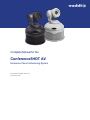 1
1
-
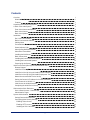 2
2
-
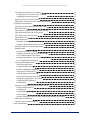 3
3
-
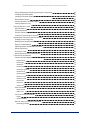 4
4
-
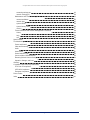 5
5
-
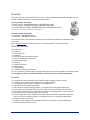 6
6
-
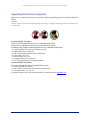 7
7
-
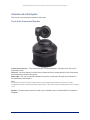 8
8
-
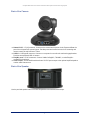 9
9
-
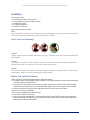 10
10
-
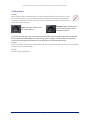 11
11
-
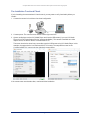 12
12
-
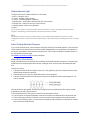 13
13
-
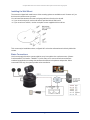 14
14
-
 15
15
-
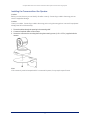 16
16
-
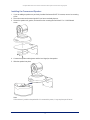 17
17
-
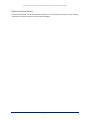 18
18
-
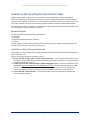 19
19
-
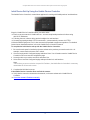 20
20
-
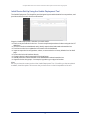 21
21
-
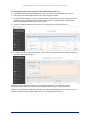 22
22
-
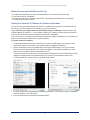 23
23
-
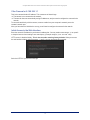 24
24
-
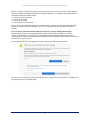 25
25
-
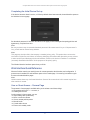 26
26
-
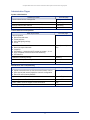 27
27
-
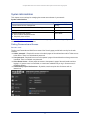 28
28
-
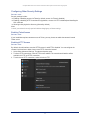 29
29
-
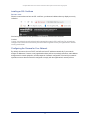 30
30
-
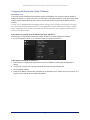 31
31
-
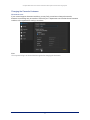 32
32
-
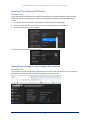 33
33
-
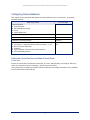 34
34
-
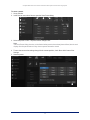 35
35
-
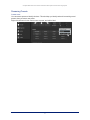 36
36
-
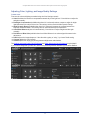 37
37
-
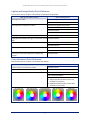 38
38
-
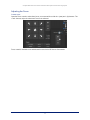 39
39
-
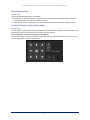 40
40
-
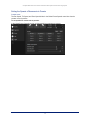 41
41
-
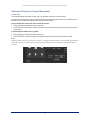 42
42
-
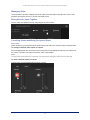 43
43
-
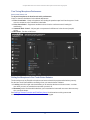 44
44
-
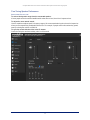 45
45
-
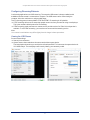 46
46
-
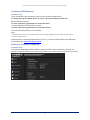 47
47
-
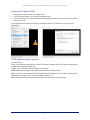 48
48
-
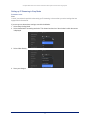 49
49
-
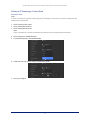 50
50
-
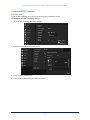 51
51
-
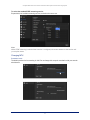 52
52
-
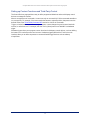 53
53
-
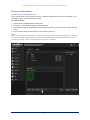 54
54
-
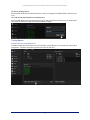 55
55
-
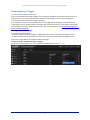 56
56
-
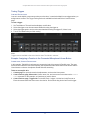 57
57
-
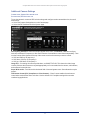 58
58
-
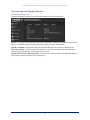 59
59
-
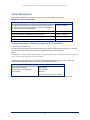 60
60
-
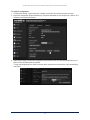 61
61
-
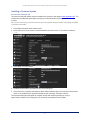 62
62
-
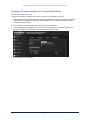 63
63
-
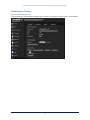 64
64
-
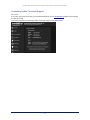 65
65
-
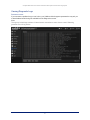 66
66
-
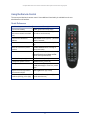 67
67
-
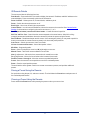 68
68
-
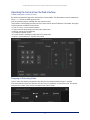 69
69
-
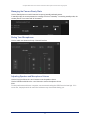 70
70
-
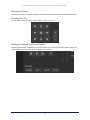 71
71
-
 72
72
-
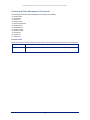 73
73
-
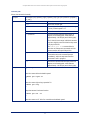 74
74
-
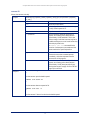 75
75
-
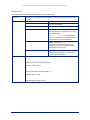 76
76
-
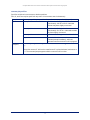 77
77
-
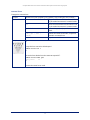 78
78
-
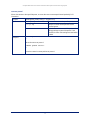 79
79
-
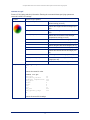 80
80
-
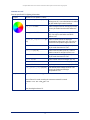 81
81
-
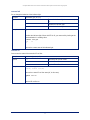 82
82
-
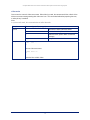 83
83
-
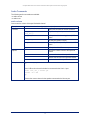 84
84
-
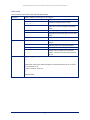 85
85
-
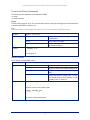 86
86
-
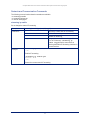 87
87
-
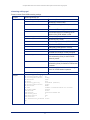 88
88
-
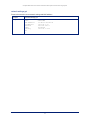 89
89
-
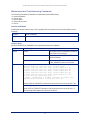 90
90
-
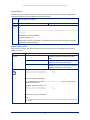 91
91
-
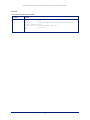 92
92
-
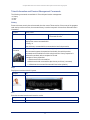 93
93
-
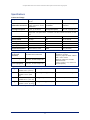 94
94
-
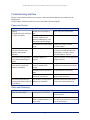 95
95
-
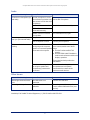 96
96
-
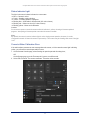 97
97
-
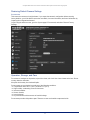 98
98
-
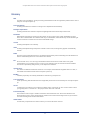 99
99
-
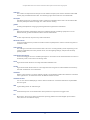 100
100
-
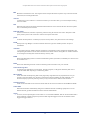 101
101
-
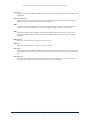 102
102
-
 103
103
-
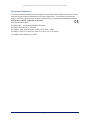 104
104
-
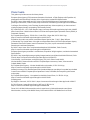 105
105
-
 106
106
-
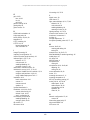 107
107
-
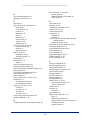 108
108
-
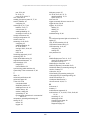 109
109
-
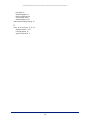 110
110
-
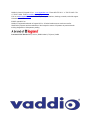 111
111
Ask a question and I''ll find the answer in the document
Finding information in a document is now easier with AI
Related papers
-
VADDIO ConferenceSHOT AV Installation guide
-
VADDIO ConferenceSHOT AV Complete Manual
-
VADDIO ConferenceSHOT AV Integrator's Complete Manual
-
VADDIO 999-9995-300 User guide
-
VADDIO 999-99950-800 User guide
-
VADDIO 999-9995-100W User guide
-
VADDIO 999-9995-003 User guide
-
VADDIO 999-99950-400B Installation guide
-
VADDIO ConferenceSHOT AV Installation guide
-
VADDIO 999-9990-000B Installation guide