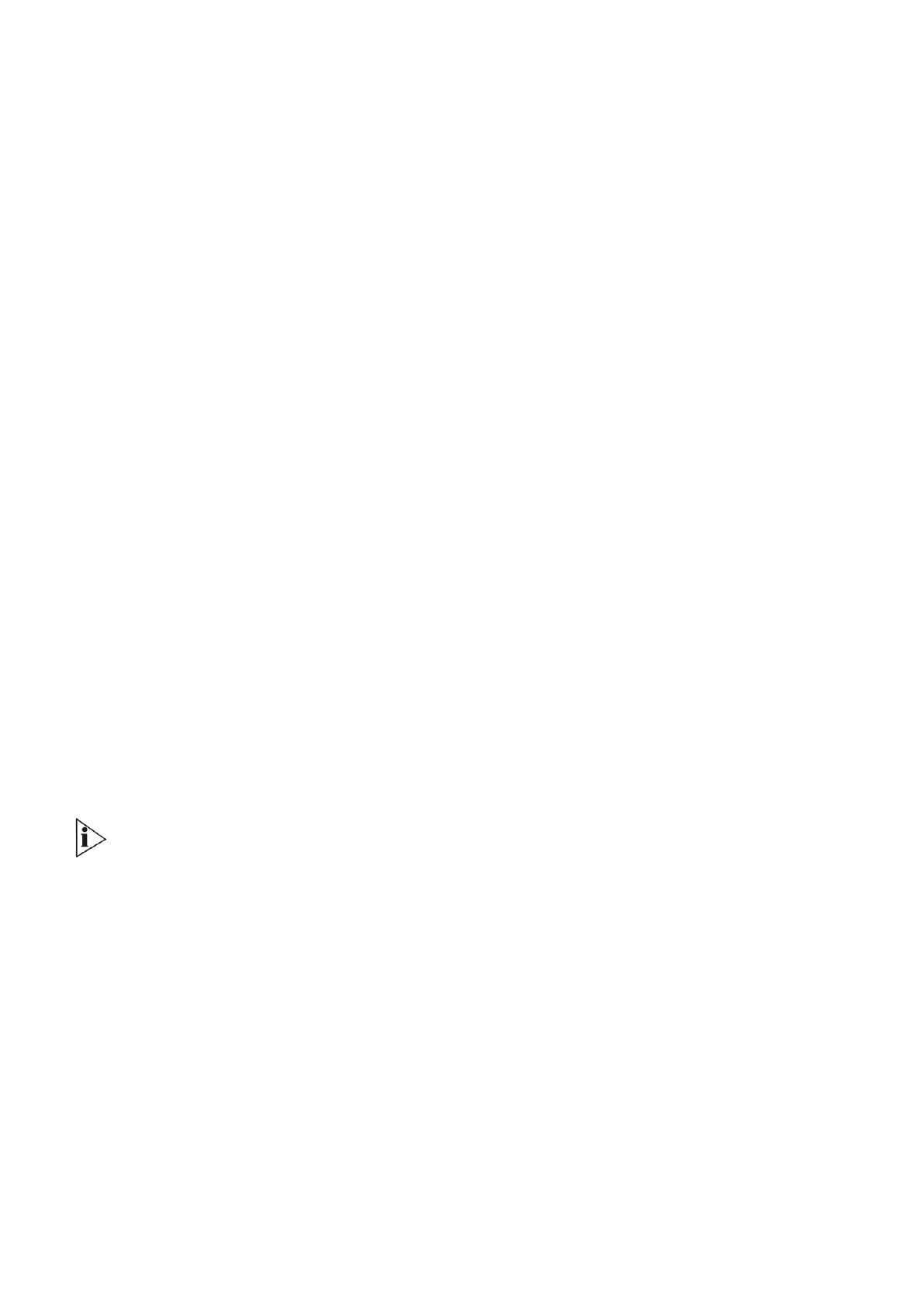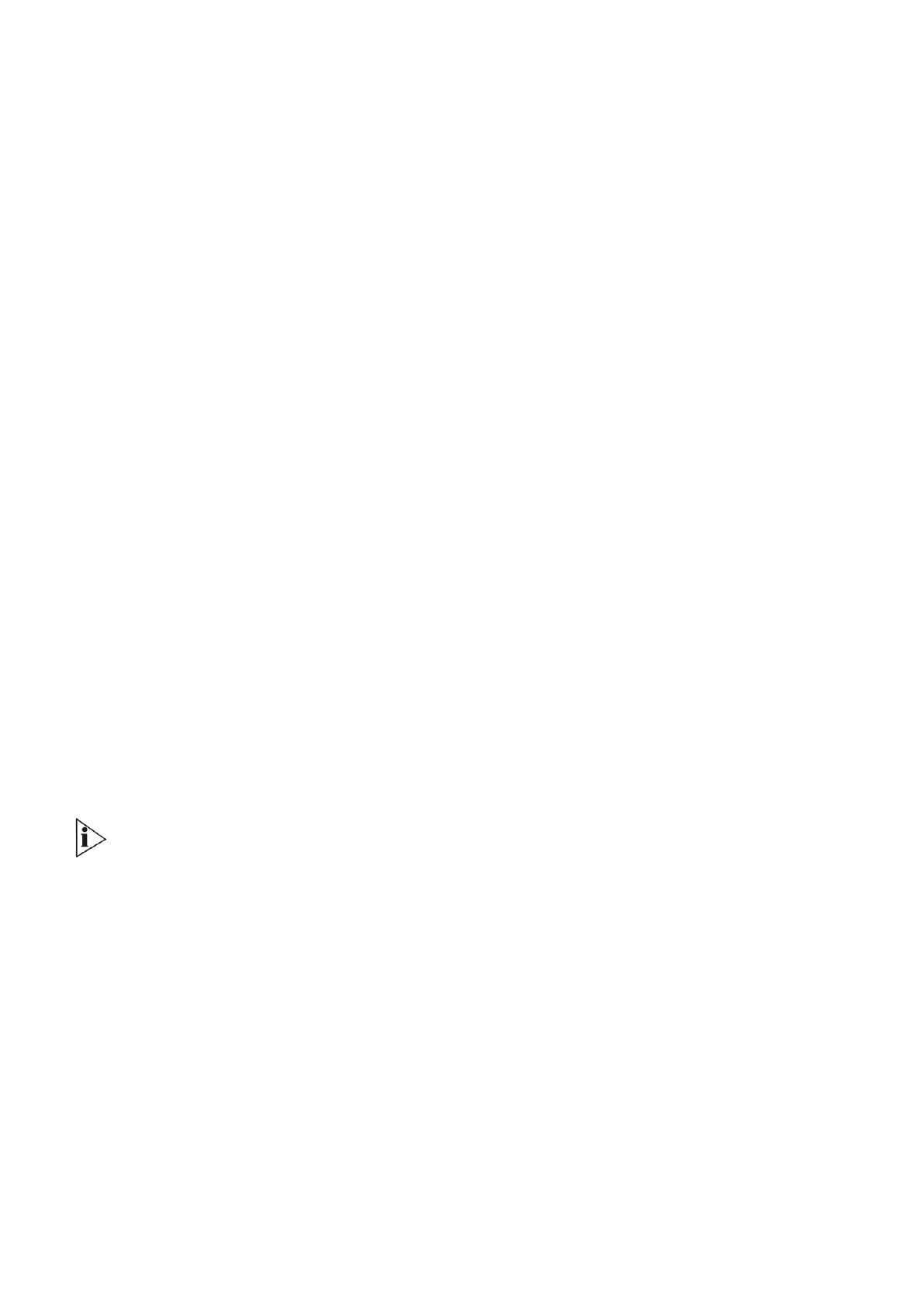
3.7 Devices from Multiple Manufactures
This product can be operated in any Z-Wave network with other Z-Wave certified devices from other
manufactures. All mains operated nodes within the network will act as repeaters regardless of vendor to increase
reliability of the network.
3.8 Implemented Notification Types and Events
Types: 0x06 - Access Control
Implemented Events:
0x01 - Manual lock operation
0x02 - Manual unlock operation
0x03 - RF lock operation
0x04 - RF unlock operation
0x06 - Keypad unlock operation
0x09 - Auto lock locked operation
0x0B - Lock jammed
0x0C - All user codes deleted
0x0D - Single user code deleted
0x0E - New user code added
0x0F - New user code not added due to duplicate code
0x10 - Keypad temporary disabled
0x12 - New program code entered: unique code for lock configuration
0x13 - Manually enter user access code exceeds code limit
0x16 - Window/door is open
0x17 - Window/door is closed
Types: 0x08 - Power Management
Implemented Events:
0x01 - Power has been applied
0x0A - Replace battery soon
0x0B - Replace battery now
0x0D - Battery is fully charged
3.9 Configuration Parameters Available in the Product
There is no configuration parameter supported in the product.
FCC compliance statement
This device complies with part 15 of the FCC Rule. Operation is to the following two conditions: (1) this
device may not cause harmful interference, and (2) this device must accept any interference received, including
interference that may cause undesired operation.
This equipment complies with FCC radiation exposure limits set forth for an uncontrolled environment.
§ 15.21 Information to user.
Any Changes or modifications not expressly approved by the party responsible for compliance could void the user's
authority to operate the equipment.