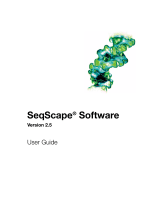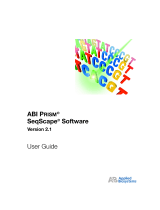Page is loading ...

The information in this guide is subject to change without notice.
DISCLAIMER
TO THE EXTENT ALLOWED BY LAW, LIFE TECHNOLOGIES AND/OR ITS AFFILIATE(S) WILL NOT BE LIABLE FOR SPECIAL, INCIDENTAL, INDIRECT,
PUNITIVE, MULTIPLE, OR CONSEQUENTIAL DAMAGES IN CONNECTION WITH OR ARISING FROM THIS DOCUMENT, INCLUDING YOUR USE OF IT.
Limited Use Label License No. 358: Research Use Only
Notice to Purchaser: The purchase of this product conveys to the purchaser the limited, non-transferable right to use the purchased amount of the
product only to perform internal research for the sole benefit of the purchaser. No right to resell this product or any of its components is conveyed
expressly, by implication, or by estoppel. This product is for internal research purposes only and is not for use in commercial applications of any kind,
including, without limitation, quality control and commercial services such as reporting the results of purchaser's activities for a fee or other form of
consideration. For information on obtaining additional rights, please contact outlic[email protected]om or Out Licensing, Life Technologies
Corporation, 5791 Van Allen Way, Carlsbad, California 92008.
Limited Use Label License No. 481: Sequencing or Fragment Analysis Intellectual Property
Notice to Purchaser: This product is optimized for use in the DNA sequencing or fragment analysis methods covered by patents owned and/or
controlled by Life Technologies Corporation ("LTC"). LTC does not convey any right or license under these patents, whether expressly, by implication,
by estoppels, or otherwise, to the purchaser by the purchase of this product to use the DNA sequencing or fragment analysis methods.
Notwithstanding the foregoing, a limited license to use the DNA sequencing or fragment analysis methods covered by such patents can be obtained
for certain research and development activities (a) through the purchase of certain LTC reagents when such reagents are used in conjunction with an
authorized LTC instrument, or (b) directly from LTC. For information on obtaining additional rights to practice the DNA sequencing or fragment
analysis methods, please contact outlicensing@lifetech.com or Out Licensing, Life Technologies Corporation, 5791 Van Allen Way, Carlsbad, California
92008.
Revision history
Table 1 Revision history of Pub. no. MAN0014835
Revision Date Description
A.0 15 January 2016 New document for v1.0 software.
Corporate entity
Life Technologies | Carlsbad, CA 92008 USA | Toll Free in USA 1.800.955.6288
TRADEMARKS
All trademarks are the property of Thermo Fisher Scientific and its subsidiaries unless otherwise specified. Apache and Tomcat are trademarks of the
Apache Software Foundation. Google and Chrome are trademarks of Google Inc. Microsoft and Internet Explorer are trademarks of Microsoft
Corporation. Mozilla and Firefox are trademarks of the Mozilla Foundation.
©2016 Thermo Fisher Scientific Inc. All rights reserved.

Contents
■CHAPTER 1 Get started .................................................. 5
Minor Variant Finder Software .................................................... 5
Download and install the software ................................................. 5
Start the software ............................................................... 6
■CHAPTER 2 Requirements .............................................. 7
Computer requirements ......................................................... 7
Specimen and control requirements ............................................... 7
Check the orientation of sequences in .ab1 files ..................................... 9
■CHAPTER 3 Use the Minor Variant Finder Software ................. 13
Project workflow ............................................................... 13
Results workflow .............................................................. 16
■CHAPTER 4 Create and manage projects ............................. 18
Work with projects ............................................................. 18
Parts of the Project screen ...................................................... 19
Display the Project screen ....................................................... 19
Import traces .................................................................. 19
■CHAPTER 5 Traces ...................................................... 20
Parts of the Traces screen ...................................................... 21
Import traces .................................................................. 21
View analyzed traces and raw data (Trace Details) .................................. 22
Change Quality Flag settings .................................................... 22
Set view options ............................................................... 22
Scale the y axis in Trace Details .................................................. 22
Minor Variant Finder Software Help
3

■CHAPTER 6 Reference ................................................. 23
Create a new reference ......................................................... 23
Obtain Assay IDs ............................................................... 24
Export a reference file .......................................................... 25
■CHAPTER 7 Organize ................................................... 26
Parts of the Organize screen ..................................................... 27
Organize traces automatically ................................................... 28
Organize traces manually ....................................................... 30
Ungroup traces ................................................................ 31
■CHAPTER 8 Analysis .................................................... 32
■CHAPTER 9 Results .................................................... 33
Results workflow .............................................................. 34
Review electropherograms ...................................................... 36
Results Review Indicator overview ............................................... 37
Set the arrow key jump function ................................................. 39
Parts of the Results Overview screen ............................................. 40
Parts of the Results Variants screen .............................................. 42
Parts of the Results Electropherogram screen ..................................... 43
Parts of the Results Summary screen ............................................ 44
Parts of the Results NGS Confirmation screen ..................................... 45
How the software handles multiple variants at the same position .................... 45
How the software handles specimens in which no variants are found ................. 46
■APPENDIX A Troubleshooting ......................................... 47
Troubleshooting ............................................................... 47
DNA Sequencing by Capillary Electrophoresis Guide ............................... 51
Additional resources ........................................................... 51
■Documentation and support ............................................. 52
Related documents ............................................................. 52
Customer and technical support ................................................. 52
Index ....................................................................... 53
Contents
4
Minor Variant Finder Software Help

Get started
■Minor Variant Finder Software .......................................... 5
■Download and install the software ....................................... 5
■Start the software ...................................................... 6
Minor Variant Finder Software
The Minor Variant Finder Software is a simple, easy-to-use desktop software designed
for the accurate detection and reporting of minor variants (<25% of a major peak) or
50:50 mixtures as found in a germline heterozygous positions by Sanger Sequencing.
By comparing test specimen and control traces, the software generates a
noise-minimized electropherogram for conrmation of minor variants in forward and
reverse sequences. The software can detect variants (SNPs or SNVs) with a Limit of
Detection (LOD) of 5% with high-quality data in amplicons of lengths 150 to 500 bp.
LOD is dened as the lowest level at which sensitivity ≥95% and specicity ≥99%
within the overlapping region of forward and reverse test and control .ab1 les.
Note: LOD was determined using 5% mixtures that were experimentally created with
physical mixtures of molecules, and is not based on peak height ratios in
electropherograms.
The software also includes an optional NGS conrmation function.
The Minor Variant Finder Software runs in a web browser window, but does not
require connection to the internet in order to run. Data is secure on your desktop
computer.
Download and install the software
1. Download the software from www.thermosher.com/mvf.
2. Install the software on a computer that meets the specications listed in
“Computer requirements“ on page 7.
1
Minor Variant Finder Software Help
5

Start the software
Select 4All Programs4Applied Biosystems4MVF4MVF or double-click on
the Windows™ desktop.
Two windows open:
• An Apache™ Tomcat™ window which must stay open in the background. You do
not interact with this window.
IMPORTANT! Do not close this window. If you close the window, the software
will not function properly.
• A browser window that displays the Minor Variant Finder Software Project
screen.
By default, the software opens in Google™ Chrome™, but you can use any of the
browsers listed in “Computer requirements“ on page 7.
Chapter 1 Get started
Start the software
1
6
Minor Variant Finder Software Help

Requirements
■Computer requirements ................................................ 7
■Specimen and control requirements ...................................... 7
■Check the orientation of sequences in .ab1 les ............................ 9
Computer requirements
Component Requirement
Computer Windows™‑compatible computer with 2 GB hard disk space and a
minimum of 4 GB memory; 8 GB recommended
Tested configurations:
• Intel™ Core i7-4790 CPU, 3.60 Hz ( Windows™ 10 Pro)
• Intel™ Core2 DUO CPU E8400, 3.00 GHz (Windows™ 7 SP1)
32‑bit
• Intel™ Core i3-2100 CPU, 3.10 Hz (Windows™ 7 SP1 64‑bit)
• Intel™ Core i5-3380M, 2.9 GHz (Windows™ 7 SP1 64‑bit)
Operating system Windows™ 7 SP1, 32‑bit or 64‑bit, or Windows™ 10 Pro, 64‑bit
Browser Google™ Chrome™, Mozilla™ Firefox™, Microsoft™ Internet Explorer™
v.11, or Microsoft™ Edge
Note: The Minor Variant Finder Software runs in a web browser
window, but does not require connection to the internet in order to
run. Data is secure on your desktop computer.
Screen resolution 1024 x 768 or higher, optimized for 1280 x 1024
Specimen and control requirements
Requirement Description
Basecaller The software can analyze .ab1 files that have been basecalled with KB Basecaller v1.4
or later and that contain sequences that have not been edited with a resequencing
software application such as Applied Biosystems™ SeqScape™ Software.
Compatible genetic
analyzers
Data from Applied Biosystems™ 3500, 3130, and 3730 Genetic Analyzers has been
tested with the Minor Variant Finder Software.
Data from the 3100 models is supported if it is basecalled with the basecaller version
stated above.
2
Minor Variant Finder Software Help
7

Requirement Description
Run conditions For optimal results, generate the control and test specimen traces at the same time
and under the same conditions (the same PCR and sequencing reaction mixes, plates,
instrument, and reagents).
Files required for import To analyze an aplicon, the software requires:
• One forward and one reverse
sample
.ab1 file for each specimen
• One forward and one reverse
control
.ab1 file (from a normal control sample with
no variants) for the amplicon
The software analyzes these four files simultaneously. The software does not support
more than one set of controls per amplicon.
File names Use the following naming convention for easy grouping of .ab1 files into specimens and
amplicons before analysis:
<
SpecimenOrControlName
>_<
AmpliconName (or Assay ID for Primer Designer
™ Tool
samples)
> _<
Orientation
>_<
WellNo
>.ab1
Important requirements:
• Include orientation characters "forward", "fwd", or "f" and "reverse", "rev", or "r"
(case insensitive) in the file name to represent forward and reverse orientation.
• Include one delimiter -_$.% before and after the orientation characters. The
automatic organize function may not work without delimiter characters before and
after orientation characters.
• Do not include a delimiter character within the part of the file name that
represents the amplicon, specimen, or control.
Example of file names that will work properly with the organize function:
• EGFR_exon_20_BDD-fwd_Control_A01.ab1
• EGFR_exon_20_BDD-fwd_Specimen5percent_E01.ab1
Example of file names that will not work properly with the organize function because
they contain a delimiter character within the part of the file name that represents the
amplicon, specimen, or control:
• EGFR_exon_20_BDD-fwd_
Specimen5%
_E01.ab1
• EGFR_exon_20_BDD-fwd_
Specimen7.5percent
_E01.ab1
• EGFR_
ex.on
_20_BDD-fwd_Specimen5percent_E01.ab1
Sequence orientation If you will use chromosome position when you create a reference in a project, the
orientation of the forward control and the forward test specimen sequences must
match the orientation of the reference.
See “Check the orientation of sequences in .ab1 files“ on page 9.
Chapter 2 Requirements
Specimen and control requirements
2
8
Minor Variant Finder Software Help

Requirement Description
Data quality For optimal results, the software requires high‑quality data.
See
Troubleshooting Sanger sequencing data
(Pub. no. MAN0014435) for additional
information.
If your current operating procedures do not generate the data quality needed, follow
the suggested protocols in the following documents to generate high‑quality data:
•
Generating high‑quality data using the BigDye
™ Terminator v3.1 Cycle Sequencing
Kit
(Pub. no. MAN0014628)
•
Generating high‑quality data using the BigDye
™ Direct Cycle Sequencing Kit
(Pub. no. MAN0014436)
Check the orientation of sequences in .ab1 files
If you will use chromosome position when you create a reference in a project, the
orientation of the forward control and the forward test specimen sequences must
match the orientation of the reference. To check the sequence orientation, load the
sequence of the forward control .ab1 le into BLAST, then compare it to the GRCh37
reference sequence.
1. Create and open a project, then import the forward control trace.
2. Double-click the forward control trace.
3. In the Trace Details screen, click Sequence.
4. Select the sequence, right-click, then select Copy.
Chapter 2 Requirements
Check the orientation of sequences in .ab1 files
2
Minor Variant Finder Software Help
9

8. Click BLAST.
Chapter 2 Requirements
Check the orientation of sequences in .ab1 files
2
Minor Variant Finder Software Help
11

9. Scroll down to the Alignment section and ensure that the Strand result is
Plus/Plus, which indicates that the forward control sequence and the NCBI
sequence align on their respective forward strands.
If the Strand result is Plus/Minus, the control and specimen .ab1 les cannot be
used with the reference. Rename the les (in Windows™ Explorer) with the
opposite orientation. Examples:
• Rename:
sample ID_amplicon ABC_well A1_ FWD_.ab1
to
sample ID_amplicon ABC_well A1_ REV_.ab1
• Rename:
sample ID_amplicon ABC_well A1_ REV_.ab1
to
sample ID_amplicon ABC_well A1_ FWD_.ab1
Chapter 2 Requirements
Check the orientation of sequences in .ab1 files
2
12
Minor Variant Finder Software Help

Use the Minor Variant Finder
Software
■Project workow ..................................................... 13
■Results workow ..................................................... 16
Project workflow
1 Project
Create a
project
q q
2 Traces
Import
sample
and
control
traces
q q
3
Minor Variant Finder Software Help
13

View
trace
quality
q q
As needed, view trace details, adjust
quality settings, remove low‑quality
traces
q q
3 Reference
For minor variant detection only, without chromosome reference information, click Use control sequence, then skip
to 4 Organize.
For minor variant detection with chromosome reference information and/or Next Generation Sequencing
confirmation:
1. Select Create reference sequence.
2. Specify regions of interest by selecting one of the following (see “Create a
new reference“ on page 23 for details):
• Import Assay IDs (requires internet connection)
• Enter Chromosome Position (requires internet connection)
Note: If you will use chromosome position when you create a reference
in a project, the orientation of the forward control and the forward test
specimen sequences must match the orientation of the reference.
• Enter a sequence
qq
Chapter 3 Use the Minor Variant Finder Software
Project workflow
3
14
Minor Variant Finder Software Help

4 Organize
1. Click Organize.
2. Click Amplicon, then select the part of the file name displayed in
the dialog box that represents the amplicon.
3. Click Specimen, then select the part of the file name displayed in
the dialog box that represents the specimen.
4. Click Control, then select the part of the file name displayed in the
dialog box that represents the control.
q q
5 Analysis
Click Run Analysis.
q
6 Results see “Results workflow“ on page 16.
Chapter 3 Use the Minor Variant Finder Software
Project workflow
3
Minor Variant Finder Software Help
15

Results workflow
Click Results in the workow bar to display the Results screens.
1 Summary
Check for analysis errors or warnings. If
needed, correct the errors, then analyze
again.
See also “How the software handles
specimens in which no variants are
found“ on page 46.
q q
2 Overview
Identify the regions containing variants.
q q
3 Variants
Review the variants identified by the
software.
Double-click a row to display the
electropherograms for a variant.
(Optional)
Look for non‑variants with red
review indicators as potential variants,
edit as needed (editing a non‑variant
moves it to the Variants list).
q q
4 Electropherogram
Chapter 3 Use the Minor Variant Finder Software
Results workflow
3
16
Minor Variant Finder Software Help

1.
(Optional)
“Set the arrow key jump
function“ on page 39.
2. Review variants in the top
noise‑minimized forward and
reverse traces and review variant
peak height percentages.
As needed, double-click a variant in
the top trace to edit a variant or add
a comment.
See also “How the software handles
multiple variants at the same
position“ on page 45.
3. Use the center slider bar to zoom on
the baseline for all six traces.
4. Type your name in the Reviewer
name field at the top right of the
screen, then add a comment as
needed.
5. Click to accept or click to
reject the variant.
6.
(Optional)
Select Actions4Generate
Report or Actions4Export
Variants.
7. (Not shown in figure) Press the right
or left arrow keys on the keyboard to
advance to the next or previous
review position in the selected
amplicon.
136
54
2
q q
5 Summary
Verify that all variants are reviewed.
See also “How the software handles
specimens in which no variants are
found“ on page 46.
q q
6 NGS Confirmation
If you specified a reference and .vcf file in
the Reference screen, review Sanger
variants that confirm Next Generation
Sequencing results.
Chapter 3 Use the Minor Variant Finder Software
Results workflow
3
Minor Variant Finder Software Help
17

Create and manage projects
■Work with projects ................................................... 18
■Parts of the Project screen ............................................. 19
■Display the Project screen ............................................. 19
■Import traces ........................................................ 19
Work with projects
In the Project screen:
• Create a project by clicking Create Project.
• Open a project by double-clicking it.
• Display project details (metadata) by clicking .
• Import, export, or delete projects by clicking Action.
Exported and imported projects are in .zip format. A project .zip will not import
if it has been unzipped then rezipped after export.
• Sort projects by clicking table column headers.
4
18
Minor Variant Finder Software Help

Parts of the Project screen
6
1
2345
1Project list – Double-click a row to open a
project
2Search field – Enter project, amplicon, or
specimen name
3Create project
4Display project details
5Import, export, delete projects
6Display additional projects
Display the Project screen
You can display the Project screen by doing either of the following:
• Click at the top right of any screen
• Click at the top left of any screen to close a project
Import traces
In the Traces screen:
1. Click Import Traces.
2. For each amplicon to analyze, select:
• One forward and one reverse sample .ab1 le for each specimen
• One forward and one reverse control .ab1 le (from a normal control sample
with no variants) for the amplicon
Chapter 4 Create and manage projects
Parts of the Project screen
4
Minor Variant Finder Software Help
19

Traces
■Parts of the Traces screen .............................................. 21
■Import traces ........................................................ 21
■View analyzed traces and raw data (Trace Details) ........................ 22
■Change Quality Flag seings .......................................... 22
■Set view options ..................................................... 22
■Scale the y axis in Trace Details ......................................... 22
The Traces screen displays information about the trace quality and allows you to
remove traces from the project.
Click a color in either the circle or bar quality indicator to display only traces with the
selected status color. To display all traces after ltering, click the All Traces link next
to the circle indicator.
5
20
Minor Variant Finder Software Help
/