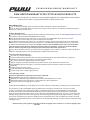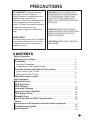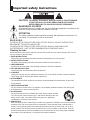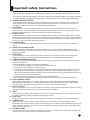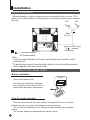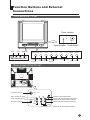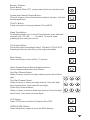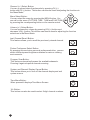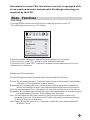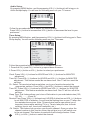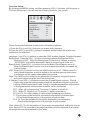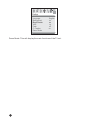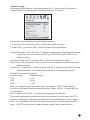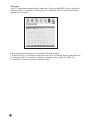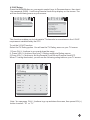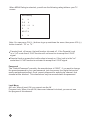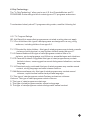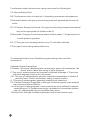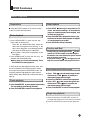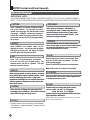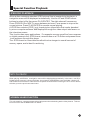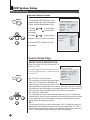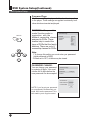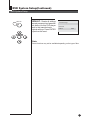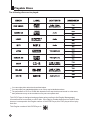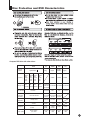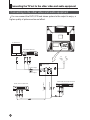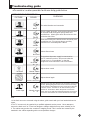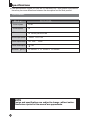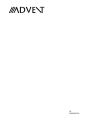USER MANUAL
Please read this manual carefully
before using this TV set and keep it
for future reference.
DV1418A
14
TV
+
DVD

P R I M A W O R L D W I D E W A R R A N T Y
PWW LIMITED WARRANTY FOR CRT TELEVISION PRODUCTS
PWW warrants this product to be free from manufacturing defects in material and workmanship
under normal use for the period indicated on the warranty card.
What PWW will do:
Pay an authorized PWW Service Center the labor charges to repair your television.
Pay an authorized PWW Service Center for the new, or at our option, refurbished- replacement parts
required to repair your television.
How to obtain service:
Call the PWW Customer Support line documented on the warranty card, or visit
to locate the nearest authorized PWW Service Center.
For televisions with screen sizes 25 or less you will be requested to bring your unit in to the
authorized service center and pick up when repairs are complete.
For televisions with screen sizes 27 and above you may request home service from an authorized
PWW Service Center provided that your television is located within the geographic territory covered by
an authorized PWW Service Center. If in-home service is not available in your area, you must take
your television to the Service Center location at your own expense, or pay for the cost that the
Service Center may charge to transport your television to and from your home.
Proof of purchase in the form of a bill of sale or receipted invoice, which is evidence that the product is
within the warranty period, must be presented to obtain warranty service.
This warranty does not cover:
Physical or cosmetic damages.
Ordinary adjustments as outlined in the owners manual that can be performed by the customer.
Damage to equipment not properly connected to the product.
Any cost incurred in shipping the product for repair.
Signal reception problems caused by external antenna, cable systems or interference.
Incompatibility due to a change in TV/CATV broadcast systems after the product was sold.
Batteries.
Images burnt on to the screen.
Initial installation and related adjustments.
Power surge and / or lightning protection.
This warranty is void:
If the original proof of purchase cannot be supplied.
Damaged through misuse, negligence or abuse.
Modified or repaired by anyone other than authorized PWW service center.
Damaged because it is improperly connected to any other equipment.
Used in a commercial application or rental.
Prima Worldwide Warranty is not liable for any claim made by a third party or made by you for a third party.
This warranty is not transferable and only applies to the original purchase, and only in the original
country of purchase. Any implied warranties, including the warranty of merchantability, are limited in
duration to the period of this expressed warranty and no warranty whether expressed or implied shall
apply to the product thereafter. Under no circumstance shall PWW be liable for any loss or consequential
damage arising out of the use of this product. This warranty gives specific legal right. However, you may
have other rights that may vary from state/province to state/province. Some state/province do not allow
limitations on implied warranties or exclusions of consequential damage. Therefore these restrictions may
not apply to you.
Please retain your original proof of purchase and go to to register your
product.
www.pwwservice.com
www.pwwservice.com

1
CONTENTS
Before Operation
Basic operation
Warning and cautions...........................................................................
Installation..............................................................................................3
..............................................................................
Preparation of the remote control..........................................................3
Function buttons and ........................................
Front panel of the TV set.....................................................................4
Rear panel of the TV set.......................................................................4
Using the remote control......................................................................5
Menu
........................................................................29
Specifications .....................................................................................30
Antenna Connection
External Connections
Functions
Connection to the external audio and video equipment..................28
Troubleshooting guide
......................................................................................
DVD Operation
DVD Features.......................................................................................18
Advanced Playback..............................................................................19
Special Function Playback...................................................................20
DVD System Setup................................................................................22
Playable Discs.......................................................................................26
Disc Protection and DVD Characteristics..........................................27
Others
2
4
4
4
5
5
5
6
9
19
20
21
22
26
27
28
29
30
PRECAUTIONS
FCC WARNING-This equipment may
generate or use radio frequency
energy.Changes or modifications to this
equipment may cause harmful
interference unless the modifications are
expressly approved in the instruction
manual.The user could lose the authority
to operate this equipment if an
unauthorized change or modification is
made.
LASER SAFETY
This unit employs a laser.Only a qualified
service person should remove the cover
or attempt to service this device,due to
possible eye injury.
CAUTION:USE OF CONTROLS OR
ADJUSTMENTS OR PERFORMANCE
OF PROCEDURES OTHER THAN
THOSE SPECIFIED HEREIN MAY
RESULT IN HAZARDOUS RADIATION
EXPOSURE.
CAUTION:VISIBLE AND INVISIBLE
LASER RADIATION WHEN OPEN AND
INTERLOCK DEFEATED.DO NOT
STARE INTO BEAM.
LOCATION:INSIDE,NEAR THE DECK
MECHANISM.

Important safety Instructions
22
2
Cleaning the tube
Should the picture tube require cleaning, disconnect the power and use a dry soft cotton cloth. Do not
use any cleaner or abrasive cloths.
CAUTION: TO REDUCE THE RISK OF ELECTRIC SHOCK, DO NOT REMOVE
COVER (OR BACK). NO USER SERVICEABLE PARTS INSIDE.
REFER SERVICING TO QUALIFIED SERVICE PERSONNEL.
DANGEROUS VOLTAGE
Uninsulated Dangerous Voltage, that may be of sufficient magnitude to constitute a risk
of electric shock, is present within the cabinet of this unit.
ATTENTION
The Owner's Manual contains important operating and maintenance instructions. For
your safety, it is necessary to refer to the manual.
1. READ INSTRUCTIONS
All the safety and operating instructions should be read before the unit is operated.
2. RETAIN INSTRUCTIONS
The safety and operating instructions should be retained for future reference.
3. HEED WARNINGS
All warnings on the unit and in the operating instructions should be adhered to.
4. FOLLOW INSTRUCTIONS
All operating and use instructions should be followed.
5. CLEANING
Unplug this unit from the wall outlet before cleaning. Do not use liquid cleaners or aerosol cleaners.
Use a damp cloth for cleaning the exterior cabinet only.
6. ATTACHMENTS
The manufacturer of this unit does not make any recommendations for attachments, as they may
cause hazards.
7. WATER AND MOISTURE
Do not use this unit near water. For example, near a bathtub, washbowl, kitchen sink, laundry tub,
in a wet basement, or near a swimming pool.
8. ACCESSORIES
Do not place this unit on an unstable cart, stand, tripod, bracket, or table.
The unit may fall, causing serious injury, and serious damage to the unit.
When a cart is used, use caution when moving the cart / apparatus
combination to avoid injury from tip-over.
WARNING:
TO REDUCE THE RISK OF FIRE OR ELECTRIC SHOCK, DO NOT EXPOSE THIS
EQUIPMENT TO RAIN OR MOISTURE.
TO REDUCE THE RISK OF FIRE OR ELECTRIC SHOCK, AND ANNOYING
INTERFERENCE, USE THE RECOMMENDED ACCESSORIES ONLY.
9. VENTILATION
Slots and openings in the cabinet back or bottom are provided for ventilation, and to ensure reliable
operation of the unit, and to protect it from overheating. These openings must not be blocked or
covered. The openings should never be blocked by placing the unit on a bed, sofa, rug, or other
similar surface. This unit should never be placed near or over a radiator or heat source. This unit
should not be placed in a built-in installations such as a bookcase or rack unless proper ventilation
is provided or the manufacturer=s instructions have been adhered to.

Important safety Instructions
10. POWER SOURCES
This unit should be operated only from the type of power source indicated on the rating plate. If you are
not sure of the type of power supply to your home, consult your appliance dealer or local power company.
For units intended to operate from battery power, or other sources, refer to the operating instructions.
11. POWER-CORD PROTECTION
Power-supply cords should be routed so that they are not likely to be walked on or pinched by
items placed upon or against them, paying particular attention to cords at plugs,convenience
receptacles, and the point where they exit from the appliance.
12. LIGHTNING
To protect your unit from a lightning storm, or when it is left unattended and unused for long
periods of time, unplug it from the wall outlet and disconnect the antenna or cable system. This
will prevent damage to the unit due to lightning and power line surges.
13. POWER LINES
An outside antenna system should not be located in the vicinity of overhead power lines or other
electric light or power circuits, or where it can fall into such power lines or circuits. When installing
an outside antenna system, extreme care should be taken to keep from touching such power lines
or circuits, as contact with them might be fatal.
14. OVERLOADING
Do not overload wall outlets and extension cords, as this can result in a risk of fire or electric
shock.
15. OBJECT AND LIQUID ENTRY
Do not push objects through any openings in this unit, as they may touch dangerous voltage
points or short out parts that could result in fire or electric shock. Never spill or spray any type of
liquid into the unit.
16. SERVICING
Do not attempt to service this unit yourself as opening or removing covers may expose you to
dangerous voltage or other hazards. Refer all servicing to qualified service personnel.
17. DAMAGE REQUIRING SERVICE
Unplug this unit from the wall outlet and refer servicing to qualified service personnel under the
following conditions:
a. When the power-supply cord or plug is damaged.
b. If liquid has been spilled, or objects have fallen into the unit.
c. If the unit has been exposed to rain or water.
d. If the unit does not operate normally by following the operating instructions. Adjust only those
controls that are covered by the operating instructions, as an improper adjustment of other
controls may result in damage and will often require extensive work by a qualified technician to
restore the unit to its normal operation.
e. If the unit has been dropped or the cabinet has been damaged.
f . When the unit exhibits a distinct change in performance, this indicates a need for service.
18. REPLACEMENT PARTS
When replacement parts are required, be sure the service technician uses replacement parts
specified by the manufacturer or those that have the same characteristics as the original part.
Unauthorized substitutions may result in fire, electric shock or other hazards.
19. SAFETY CHECK
Upon completion of any service or repairs to this unit, ask the service technician to perform safety
checks to determine that the unit is in proper operating condition.
20. HEAT
The product should be situated away from heat sources such as radiators, heat registers, stoves,
or other products (including amplifiers) that produce heat.
21. DISC TRAY
Keep your fingers well clear of the disc tray as it is closing. It may cause serious personal injury.
22. CONNECTING
When you connect the product to other equipment, turn off the power and unplug all of the
equipment from the wall outlet. Failure to do so may cause an electric shock and serious personal
injury. Read the owner's manual of the other equipment carefully and follow the instructions when
making any connections.
23. SOUND VOLUME
Reduce the volume to the minimum level before you turn on the product. Otherwise, sudden high
volume sound may cause hearing or speaker damage.
3

4
Installation
Antenna connection
Generally speaking, to enjoy a clearer picture, we recommend that you use a CATV
system or an outdoor antenna .In different places, the suitable antenna type and position
may vary.
Preparation for the remote control
Battery installation
Tips for remote operation
Remove the battery cover.
When the remote control will not be used for a long period of time or when the
batteries are worn out, remove the batteries to prevent leakage.
Do not throw the batteries into fire. Dispose of used batteries in the specified
manner.
Do not drop, dampen or disassemble the remote control.
Insert two size AA batteries matching
the +/-polarities of the battery to the +/-
marks inside the battery compartment.
VHF UHF
AC power socket
Mixer
(not incl.)
Note:
* It is recommended that a 75 ohm coaxial antenna is used to avoid
interference.
*To avoid interference from electrical signals, do not bind the antenna
cable together with any mains lead.
2x "AA"
Antenna/ CATV input
75 standard
coaxial type
COAXIAL OUTPUT
OUT
IN
VIDEO
LR
AUDIO
S-VIDEO

5
Function Buttons and External
Connections
Rear panel of the TV set
Front panel the TV set
VIDEO L/MONO-AUDIO/R EARPHONE
Video
Audio
Earphone
OPEN/CLOSE PLAY STOP CH- CH+ VOL- VOL+ MENU TV/DVD
TV/DVD
Menu
Channel Position
up/down
Volume up/ down
Stop
the DVD
Open/close
the DVD
Play
the DVD
Power Indicator
Signal Receiver
Power Switch
COAXIAL OUTPUT
OUT
IN
VIDEO
L R
AUDIO
S-VIDEO
Video output terminal
Video input terminal
S-Video terminal
Coaxial terminal
Antenna/ CATV input socket
Audio right channel output terminal
Audio left channel output terminal
Audio right channel input terminal
Audio left channel input terminal
COAXIAL OUTPUT
OUT
IN
VIDEO
LR
AUDIO
S-VIDEO

6
Using the Remote Control
DVD/TV
OPEN/CLOSE
NEXTPREV
REV
FWD
STOP
PAUSE/STEP
D.MENU
CH+
CH-
PLAY/ENTER
VOL+
VOL+
VOL-
SETUP
SETUP
SUBTITLE
SUBTITLE
A-B
REPEAT
1
2
3
PROGRAM
TITLE/PBC
TITLE/PBC
ANGLE
CCD
AUDIO
MENU
MUTE
SCAN
RECALL
EXIT
TV/AVP.STD
TIME
SLOW
DISPLAY
POWER
SL
SEARCH
SLEEP
D.CALL
10+
1
3
6
8
9
4
12
13
15
17
19
23
21
20
2
7
5
10
11
14
18
16
22
24
26
28
30
32
34
36
38
25
27
29
31
33
35
37
39
37
38
39
DVD Open/close
TV/DVD
Mute
Program Number
Multi-digit Channel Selection
Display
Exit Screen Display
Time Menu
Picture Mode
TV/AV Exchange
Volume Selection
Channel Selection
MENU
ZOOM
Scan
DVD FAST REVERSE / FAST FORWARD
DVD Cursor Move button
SLEEP
DVD PAUSE/STEP
DVD PLAY/ENTER
DVD STOP
DVD MENU
1O+ BUTTON
DVD SUBTITLE
DVD REPEAT
DVD PROGRAM
DVD ANGLE
DVD TITLE
DVD AUDIO
DVD CALL
Standby Power
CCD ( closed caption)
Channel Recall
DVD next Chapter
DVD previous Chapter
DVD Slow Motion
DVD SEARCH
DVD SETUP
1
2
3
4
5
6
7
8
9
12
13
14
15
16
17
18
19
20
21
23
22
10
11
24
25
27
26
28
29
31
30
32
34
33
36
35
Buttons on the remote control
DVD A-B REPEAT
ZOOM
UP
DOWN
LEFT
RIGHT

Remote Features
Power Button:
To turn power ON or OFF , press power button on remote control.
System and Channel Display Button:
This will show you the current channel number. System will also
be displayed if set.
Sleep Timer Button
This feature allows you to turn off the television in pre-selected
minutes (180.170,160, ........,10 and 0). To cancel, keep
pressing button until you exit out.
TV/AV input Button:
This button has five setting A)Video1, B)Video 2,C)DVD,D)TV .
Pressing this button will cycle you through each option.
Mute Button:
Press mute button to turn off the TV volume.
Direct Access Channel Select & digital selector:
Follow the procedure select the channel.
One Digit Channel Select:
When you want to select one digit channel ,press 0 and other
digit.
Two Digit Channel Select:
When you want to select two-digit channel. Press the digit
select button twice , then enter the two digits .
Three Digit Channel Select:
When you want to select a three digit channel .Press the digit
select twice , then enter the three digits .
Audio Button:(4)
You can stereo, Mono or SAP (Second Audio Programming)
choice by pressing audio button .Whenever you change the
channel ,you will see the text message on the button left corner
such as Stereo Received Stereo SAP Received or Mono
Received . This message depends on the broadcast format of
the TV program.
Audio Button:(4)
You can stereo, Mono or SAP (Second Audio Programming)
choice by pressing audio button .Whenever you change the
channel ,you will see the text message on the button left corner
such as
Stereo Received Stereo SAP Received or Mono
Received
. This message depends on the broadcast format of
the TV program.
DISPLAY
TV/AV
MUTE
-/--
POWER
SLEEP
1
2
3
7
CCD
CCD Button:
Press CCD button to set the C.Caption ON or OFF.
DVD/TV
DVD/TV Button:
Press this button to change between TV and DVD.
OPEN/CLOSE
OPEN/CLOSE Button:
Press this button to open or close the DVD disc tray .

Channel (+/-) Select Button:
You can go up and down the channels by pressing CH (+)
button and CH (-) button. This button can also be used in adjusting the functions in
Menu Select Button:
You can select the menu by pressing the MENU button. You
can call on the menu (PICTURE, TIME, TUNE andFUNCTION)
by pressing the corresponding button on the remote control.
the Menu Mode.
Volume (+/-) Select Button:
You can increase the volume by pressing VOL (+) button and
decrease VOL(-) button.This button can also be used in adjusting the function
selections in the Menu Mode.
Picture Preference Select Button:
By pressing this exclusive personal preference button, you can
select different preset brightness shades for various viewing
environments.
RECALL
P.STD
Program Scan Button:
This feature automatically scans the available channels.
Pressing it again stops the channel scanning.
SCAN
System and Channel Display Cancel Button:
This button allows you to turn off the channel display and exit
system menus.
EXIT
Last Channel Recall Button:
This feature allows you to recall the previously viewed channel.
TIME
Time Menu Button:
When pressed it displays Time Menu Screen.
8
CH+
CH+
CH-
CH-
VOL+
VOL-
VOL-
MENU
10+
10+ Button:
This button can also be used to select 2 digit channel numbers.

Menu Functions
Video Setup:
Pressing MENU button once will bring the Video Setup menu on the TV.
The following is shown on your TV screen:
Follow the procedure below to adjust the picture quality of your choice:
1.Press the CH(+) and CH(-) button to go up and down the menu.
2.Press the VOL(+) and VOL(-) button to increase and decrease the level to your
preference for each item.
Adjustment of Picture Quality:
To adjust the picture quality from the factory preset read the following:
Picture: By increasing the level. It will adjust white areas of picture and by decreasing
the level , it will adjust black areas of picture.
Brightness: By increasing the level, it will add more light to dark parts of the picture
and by decreasing the level, it will add more dark to light parts of the picture.
Color: By increasing the level. It will adjust the low and the high level of the picture.
Sharpness: By increasing decreasing the level, it will show cleaner and clearer images
and by decreasing the level, it will make picture smoother.
Hue: You can adjust the tint of the picture by going into picture set up menu. By
decreasing the level, it will give red tint to skin color and by increasing the color
it will give green tint to skin color.
Color Temp : By pressing the VOL(-/+) buttons to select the three setting A)Neutral,
B)Warm,C)Cool.
9
Picture 70
Color 50
Sharpness 40
Hue 50
Color Temp. Neutral
Brightness 32
Video
OCT
OCT
OCT
Information to user:This television receiver is equipped with
close caption decoder and parental blocking technology as
required by the FCC.

10
Audio Setup:
By pressing MENU button ,and then pressing VOL(-/+) buttons it will bring you to
Audio Setup display. You will see the following menu on your TV screen:
Follow the procedure below to adjust the sound quality:
Press VOL (+) button to increase and VOL (-)button to decrease the level to your
preference.
OCT
OCT
OCT
Audio
Volume 45
Timer Setup:
By pressing MENU button ,and then pressing VOL(-/+) buttons it will bring you to Timer
Setup display. You will see the following menu on your TV screen:
Follow the procedure below to select one of the above options:
1.Press the CH(+) and CH(-) button to go up and down the menu.
2.Press VOL (+) button or VOL (-) button to select your preference.
Clock: Press VOL (-/+) buttons for HOURS and VOL(-/+) buttons for MINUTES
adjustment.
Time-On: Press VOL(-/+) buttons for HOURS and VOL (-/+) buttons for MINUTES
adjustment. This feature works like an alarm clock. Your TV will turn on at the
set time.
Ch. Select: This exclusive feature switches you to your favorite channel at the
appropriate set time. Press VOL(+) and VOL(-) buttons to select the channel.
Time-Off : Press VOL (+/-) buttons for HOURS and VOL (+/-) buttons for MINUTES
adjustment. This feature works like an alarm clock. Your TV will turn off at the
set time.
Sleep Time: This feature allows you to turn off television in pre-selected minutes (180,
170,160, ........,10 and 0).
Remind Time: Press VOL(+/-) buttons to set HOURS of attention and VOL (+/-) buttons
to set MINUTES of attention. You will see the flashing time on your TV when the
the reminder time arrives. Note: This exclusive feature can remind you of
important chores while watching TV.(e.g. Time to take pills, time to check
cooking, time to call , time to do homework ,etc.)
Ch. Switch: This feature lets you store your favorite channel. Once you store the
channel number in this function, when the set time is up, it will switch over
to the set channel. This feature is used with the Exchange feature. Press
VOL(+) or VOL(-) button to select the channel.
OCT
OCT
OCT
Timer
Time-on 18:00
Ch. Select 1
Time-off --:--
Sleep Time 0
Remind Time --:--
Ch. Switch 1
Clock 17:18

11
Follow the procedure below to select one of the above options:
1.Press the CH(+) and CH(-) button to go up and down the menu.
2.Press the VOL(+) and VOL(-) button to increase and decrease the level to your
preference for each item.
Language: Use VOL(-/+) buttons to select the OSD in either English, French or Spanish.
Background: Press the VOL (-/+) buttons to select between Background ON or
Background OFF. When the Background ON function is chosen, a moving
"NO SIGNAL" sign will be displayed if there is no input signal to the set.
Black Stretch: Press VOL (-/+) buttons to turn the Black Stretch feature on or off.
When the Black Stretch function is on the screen automatically increases the
contrast range.
VNR: Press VOL (-/+) buttons to turn the VNR function on or off. VNR is a term for
Video Noise Reduction, a built-in device on the set that reduces video noise
interference so the viewer is assured a clear picture.
Fade: The FADE control allows for the picture tube to warm up and gently turn on,
C.Caption: Press VOL (-/+) buttons to select the Closed Caption options. Closed
Captioning helps the hearing impaired with the broadcast program, as well as
helping children learn how to read. A built in decoder displays the audio portion
of a program as text on the screen when this option is selected.
which can help prolong the life of the picture tube.
OFF: When off is displayed on TV means C.Caption is turned off.
CC1: When CC1displays on TV means C.Caption is turned on.
CC2 to CC4: For other modes of video related broadcast information.
T1: For program guide and other information displayed by broadcasters.
(This blocks a large portion of the picture on your screen).
T2 to T4 :For other modes of information displayed by broadcasters.
(This blocks a large portion of the picture on your screen).
Note: Select CC1 for full translation of the primary language such as English in your
area. Select CC2 for secondary language translation such as Spanish or any other
language that may be broadcast in your area.
Function Setup:
By pressing the MENU button, and then pressing VOL(-/+) buttons will bring you to
Function Setup menu. You will see the following menu on your screen:
OCT
OCT
OCT
Setup
Language English
Background on
VNR on
Fade off
C. Caption on
Demo Mode
Black Stretch on

12
OCT
OCT
OCT
Setup
Language English
Background on
VNR on
Fade off
C. Caption on
Demo Mode
Black Stretch on
Demo Mode: This will display the main functions of the TV set.

Channel setup:
By pressing MENU button ,and then pressing VOL-/+ button it will bring you to
Channel Setup. You will see the following display on TV screen.
Follow the procedure below to select above options:
1.Press the CH(+) and CH(-) button to go up and down the menu.
2.Press VOL (+) button or VOL (-) button to select your preference.
Channel System: Press the VOL(-/+) buttons to select the correct channel system.
In general, you can set it as "AUTO" AUTO,NTSC and NTSC443 will
display in turn
Air Cable: Press VOL (+) button or VOL(-) button to select Air or Cable.
Skip :Press VOL(+) button or VOL(-) button to add or delete the channel from the
stored memory.
Current Ch. : Press VOL(+) button to go up and VOL (-) button to go down to set the
channel position. The display will show the current playing channel.
Channel Coverage by Antenna:
Antenna Type Channel Range
VHF 2-13
UHF 14-69
CATV 1-125
Fine: If the picture and/or sound are poor, try using the FINE TUNE feature.
Do not use this feature unless reception is poor. Press VOL (+/-) to start the Fine
Tune function.
Auto Program: Press VOL (+) button to auto program in channels.
This search automatically adds only the active channels in your area to the TV's
memory. It deletes any channels on which there is no broadcast or a poor signal.
Note: The Auto Search function will scan the channels on the selected antenna
input. If the TV is connected to cable, please select Cable under Antenna.
OCT
OCT
OCT
Channel
Air Cable Air
Skip off
Current Ch. 2
Fine
Auto Program
Channel System Auto
13

Calendar:
Your TV has been designed with a calendar. By pressing MENU button ,and then
pressing VOL(-/+) buttons it will bring you to Calendar. You will see the following
display on TV screen.
Calendar
OCT
OCT
OCT
S
M T W T F S
1 2 3
4 5 6 7 8 9 10
11 12 13 15 16 17
18 19 20 21 22 23 24
25 26 27 28 29 30
14
Follow the procedure below to adjust the Calendar quality:
1. +/-) buttons Press the CH( to select the year item, the month item or the date item.
2. Press the VOL(-/+) buttons to change calendar setup (1900.01-2099.12.).
3. Press EXIT button to exit the calendar mode.
14
Solar 2001 11 14

V-CHIP Setup:
Press the MENU Button on your remote control to go to Password menu, then input
the password (0000). It will bring Parental Lock set up display on the screen. You
will see the following menu on your screen:
This function enables you to lock certain TV channels in accordance to the V-CHIP
requirement established by the FCC.
To set the V-CHIP function:
Select the TV Rating option. You will see the TV Rating menu on your TV screen:
1.Press CH(+/-) buttons to go up and down the menu.
2. Press VOL(-/+) buttons to go into TV Rating and Movie Rating menus.
3.Press VOL(-/+) buttons to set the Parental Lock ON and Parental Lock OFF.
When TV rating is selected, you will see the following rating table on your TV screen.
Note: You can press CH(+/-) buttons to go up and down the menu, then press VOL(+)
button to select "B" or "U' .
Parental Lock
Parental Lock off
TV Rating
MPAA Rating
Lock Menu
Change Password
OCT
OCT
OCT
Passsword
Password ----
OCT
OCT
OCT
15
TV Rating
OCT
OCT
OCT
Rating FV
TV-Y
TV-Y7
TV-G
TV-PG
TV-14
TV-MA
DLSV
UUUU
UUUU
UUU
U
U
U
U
U
U
>
U

When MPAA Rating is selected, you will see the following rating table on your TV
screen.
Parental Lock off means the lock function is turned off . If the Parental Lock
is in "off" mode then V-CHIP function will not be active to accept the V-CHIP
signal.
Parental Lock on means the lock function is turned on. If the lock is in the "on"
mode then V-CHIP function is activated to accept the V-CHIP signal.
Password
The "Default Password" preset by the manufacturer is "0000" . If you want to change
the preset password to your own password, just choose any four digits that can be
easily remembered and set. Once you set password for a particular channel, that
channel will be blocked. This channel can only be accessed with the password.
MPAA Rating
GU
PG U
RU
NC-17 U
XU
16
PG- 13 U
Lock Menu
AV Lock: When it is set ON, you can not use the AV.
Program Lock: When it is set ON, the current channel is locked, you can not see
the program of this channel.
Note: You can press CH(+/-) buttons to go up and down the menu, then press VOL(+)
button to select "B" or "U' .

V-Chip Technology:
The "V-Chip Technology" allow you to use U.S. And Canada Movies and TV
PROGRAMS Guide ratings to block certain types of TV programs and movies.
To understand clearly about TV programs rating codes, read the following list:
U.S. TV Program Ratings
NR: Not Rated-this means that programs are not rated or rating does not apply.
TV-Y:For all children-this type of rated programs are designed for a very young
audience, including children from ages 2-6.
TV-Y7:Directed for older children - this type of rated programs may include comedic
violence of mild physical, or may frighten children under the age of 7.
TV-G:General Audience-this type of rated programs contains little or no
violence, no strong language, and little or no sexual dialogue and situations.
TV-PG:Parental Guidance Suggested-this type of rated programs may contain
limited violence, some suggestive sexual dialogue and situations, and rare
language.
TV-14:Parents strongly cautioned-this type of rated programs may contain sexual
content, strong language and more intense violence.
TV-MA:Mature audience only-this type of rated programs may contain sexual
violence, explicit sexual content and profane language.
FV: This type of rated programs contain Fantasy and cartoon violence.
Violence: This type of rated programs contain violence.
S: This type of rated programs contain sex.
L: This type of rated programs contain offensive language.
D: This type of rated programs contain dialogue with sexual content.
17

To understand clearly about movies rating codes, read the following list:
U.S. Movies Rating Chart
NR: This means movie is not rated yet. It is pending government rating approval.
G:General Audience-this type of movie rating means all ages admitted to see the
movie.
PG-13:Parents Strongly Cautioned - this type of movie rating means some material
may not be appropriate for children under13.
R:Restricted- This type of movie rating means children under 17 of age requires to
be with parent or guardian.
NC-17:This type of movie rating means no one 17 and under admitted.
X:This type of movie rating means adults only.
To understand clearly about Canadian programs rating codes, read the
following list:
Canadian English Rating Chart
E:Exempt - this type of rated programs contain news, sports, documentaries, talk
shows, music videos, and variety of other programs.
C:This type of rated programs are intended for children under age 8. There is no
offensive language, nudity or sexual content.
C8+:This type of rated programs generally considered acceptable for children 8
years and over. There is no profanity, nudity or sexual content.
G: This type of rated programs generally suitable for all audiences.
PG: Parental Guidance Suggested -in this type of rated programs, some material
may not be suitable for children.
14+:In this type of rated programs, some content may not be suitable for viewers
under the age of 14.Parents are strongly cautioned not to have their children
view 14+ rated programs by pre-teens and early teens.
18:Adults Only-this type of rated programs are only for adult viewers only.
18
Page is loading ...
Page is loading ...
Page is loading ...
Page is loading ...
Page is loading ...
Page is loading ...
Page is loading ...
Page is loading ...
Page is loading ...
Page is loading ...
Page is loading ...
Page is loading ...
Page is loading ...
Page is loading ...
Page is loading ...
Page is loading ...
-
 1
1
-
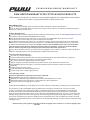 2
2
-
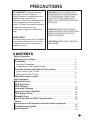 3
3
-
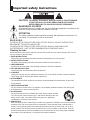 4
4
-
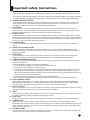 5
5
-
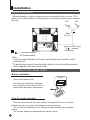 6
6
-
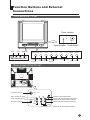 7
7
-
 8
8
-
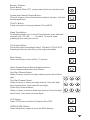 9
9
-
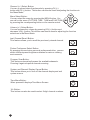 10
10
-
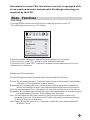 11
11
-
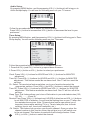 12
12
-
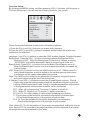 13
13
-
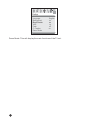 14
14
-
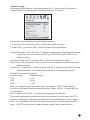 15
15
-
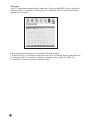 16
16
-
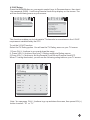 17
17
-
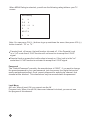 18
18
-
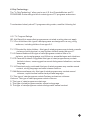 19
19
-
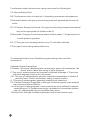 20
20
-
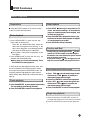 21
21
-
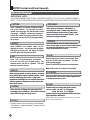 22
22
-
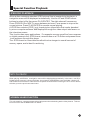 23
23
-
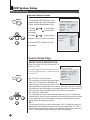 24
24
-
 25
25
-
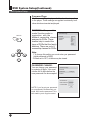 26
26
-
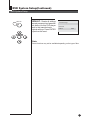 27
27
-
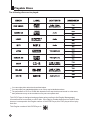 28
28
-
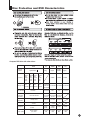 29
29
-
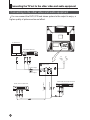 30
30
-
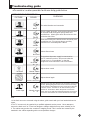 31
31
-
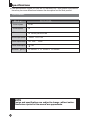 32
32
-
 33
33
-
 34
34
-
 35
35
-
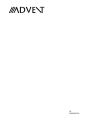 36
36
Ask a question and I''ll find the answer in the document
Finding information in a document is now easier with AI
Related papers
Other documents
-
Haier TDC2014S User manual
-
Haier HTARC21 User manual
-
Haier DTA-1490 Owner's manual
-
 Astar PD-8800 Basic Operation
Astar PD-8800 Basic Operation
-
Audiovox DV-1680 User manual
-
Audiovox Portable DVD Player DV 1680 User manual
-
Haier HTAF2918 User manual
-
Pioneer DV-C603 User manual
-
Haier HTN24R12 User manual
-
Haier DTA-29F98 Owner's manual