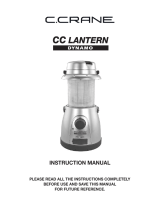Page is loading ...

Moultrie feeders
150 Industrial Rd.
Alabaster, AL 35007
Printed in China
(0904)
This product has been thoroughly tested and inspected before shipment. It
is guaranteed from defects in material and workmanship from the date of
purchase for 1 year. Under this limited guarantee we agree to replace or
repair free of charge any part or parts which have been found to be defective
in original material or workmanship.
Should you require in-warranty service, call our Customer Service
Department. If your problem cannot be addressed over the telephone, we
may need you to send us your defective product plus proof of purchase.
Enclose a check or money order for $12.50 to cover shipping and handling.
Pack the product well and insure it.
WARRANTY
WAIT FOR LIGHT TO GO OUT
FIVE
LOAD BATTERY AND
TURN POWER ON
ONE
MOVE TO SETUP
TWO
SET TIME & DATE
THREE
MOVE TO AUTO
FOUR
Please take a few minutes to read and understand the instructions inside for
further details about the system.
55
EASY STEPSEASY STEPS
and you are ready to go!
rcdezÿn_created-72004_rev-r291604_DigitalGameCam_InstructionManual_pages_frnt/bck cover
I
NSTRUCTION
M
ANUAL
DIGITAL GAME CAMERA
Moultrie Customer Service
(205) 664-6700
www.moultriefeeders.com

Product Description
Viewfinder
Shutter
Button
Light Sensor
Electronic Flash
Camera Lens
Status
Light
LCD Status Display
Lockable latch
Weather
Resistant
Housing
Control Box Latch
Power ON/Off
SD Memory Card Slot
USB Out
TV Out
Diagnostic test Button
Laser Aim Button
Mounting
Strap Lug
Infrared
Sensor
Mode Switch
Default Reset Button
Menu Button
Enter Button
Status Light
Infrared Test Button
UP Down Change Buttons
Battery Compartment
Battery Connectors (+ red, black)
Solar Panel Connection
Weather-Resistant Seal
Light Sensor
Page 1
Page 10
Laser
Clock Battery
Holder
Battery Hold Down
+
rcdezÿn_created-72004_rev-r291604_DigitalGameCam_InstructionManual_pages_1.10
Optional Laser
Modes of operation
The Aiming Laser will function only in the SETUP and AUTO modes. If the user does not turn the laser
off, the laser turns itself off automatically in 60 seconds.
Auto, Setup, and Handheld Modes
Auto mode
After entering the AUTO mode the status LED first flashes for 30 sec., then the camera goes to
detection mode waiting for activity to take place. The status LED also flashes for 30 sec. following the
end of the Infrared test or Laser aim operation.
Setup mode
In SETUP mode the display shows the date and time which is the first item of the setup menu. The user
can navigate the setup menu using Menu button. Changes are made with Enter and up/down buttons.
Handheld mode
In HANDHELD mode the display will show the pictures taken, pictures remaining and the battery
strength. The red status LED will flash to indicate that the Camera and Flash are getting ready; when
ready the status LED will stay lit. Only then will the user be able to take a picture by pressing the
external shutter button. The menu setting will determine the type of picture taken.
Flash
Flash readiness and range
During the dark hours of the day, the flash is kept charged and ready tocapture an image at a
distance of up to 32 ft. The flash operation is automatic and requires no user settings.
Flash and Video Capture
When video setting is selected, the flash is disabled. Video clips are only captured during day time.
During the dark or low light levels the camera will automatically switch to still picture settings and
use flash.
USB and Video Connection
Entering USB mode
Camera must be powered ON and must first be placed in SETUP. Then the USB adapter cable must be
plugged into the USB port. The camera is sensed as a removable drive from the connected computer.
Win 2000/XP & ME do not require additional drivers.
USB and TV OUT Cable
The cables furnished may require an adapter for your equipment in some situations.
Automatic Functions
Low light or night situations
The video clip function will be automatically switched to still photos in low light or night situations. Note
the type of still picture will be whatever the user has set up in the menu.
Hibernation Mode
The unit will have an Auto Sleep feature that will put the unit into a low power sleep mode during set up
or hand held if no activity takes place in 5 minutes. This feature is will not apply if the USB or Video
outputs are being used.
Delay Status Menu
When the unit is in the delay mode the LCD will display: Camera Delay and the amount of time
remaining in the delay. Note, this display changes to :Camera Ready when not in the delay status.

Dual Mode Mounted or Handheld
Housing Weather-resistant and lockable
Display Liquid Crystal Display (LCD)
LCD Status Display Time Date
Battery strength Pictures taken
Pictures remaining Events
Menu settings Diagnostic results
Video recording Laser aiming
Infrared test Delay Status
Status LED System, battery or Infrared status
Sensor 1.3 Megapixel
Built-in Memory 16 MB
Memory Card Up to 256 MB SD card (optional)
Image Output USB OUT, TV OUT, SD Card
USB Output Requires PC with Windows 2000/ME/XP.
Still Image JPG: Standard 640 X 480 / High 1280 x 1024
Video Clip AVI: 320 X 240, Length 10 Seconds
Picture Delay Variable 20 Seconds - 60 Minutes
Sequential Delay 15 Seconds between still pictures
Lens Multi element, 10.2mm, F:2.8
Field of View 42°
Focus 4' - Infinity
Infrared Sensor Passive
Infrared Distance 32'
Infrared Width 22°
Flash Automatic
Flash Range 30'
Flash Cycle 15 Seconds
Power Supply 6 Volt Lantern Battery or equivalent
Power Connection Alligator clips, red = + / black =
Battery Hold Downs Holds battery in place
Clock Battery 3 Volt battery powers LCD Time and Date
Laser Aim (optional) Class 2
Size 7" X 10.25" X 3.5"
Options Security cable and padlock, mounting hardware, camouflage,
Rechargeable battery, Battery charger, Solar charger,
Memory Cards.
Specifications
Page 2
Page 9
rcdezÿn_created-72004_rev-r291604_DigitalGameCam_InstructionManual_pages_9.2
Helpful User Tips
Power Supply
Battery life
With camera default settings, a 6Ah SLA (Sealed Lead Acid) Lantern battery will power the camera for
approximately 30 days. Leaving the system in Set up or Hand held mode will shorten the battery life
quickly. If the status light flashes continuously and the display is dim, the battery must be replaced. Make
sure the battery contacts are clean.
Solar power source
Connect only a 6 V solar charger to the external charging posts to trickle charge a rechargeable (SLA)
battery during sunshine. DANGER: Never use solar panel with non rechargeable batteries. Damage will
result!
Turning the Unit ON / OFF
Power ON
In the Auto Mode the led flashes for 30 seconds before arming the system. When the LED goes out the
system is working.
Turning OFF
The unit saves all setup data and turns OFF. If a solar charger is attached, the rechargeable battery will
not be charged when the unit is in the OFF state. Turning the unit ON & OFF resets the internal systems.
This will not change your settings or erase images.
SD Memory Card (optional)
SD memory card not installed
When the camera is turned on and an SD memory card is not present, pictures are automatically stored
in the on-board camera memory. The stored images may only be viewed on a computer or TV connected
to the unit.
Inserting an SD memory card
When an SD memory card is inserted, any pictures stored in the camera on-board memory become
inaccessible, but are not lost. The user can access these pictures via the camera USB port when the SD
memory card is not installed.
Infrared Test
Modes of operation
Infrared test may be used in the SETUP and AUTO modes. When in AUTO mode, the camera does not
capture images during the test.
Performing the test
Press the Infrared test button to start the test. Move in front of the camera and observe the status LED
light up during detection. The test will stop automatically 2.5 min. after starting or by pressing the Infrared
test button again. This method may be used to aim the unit by establishing the field of view.
Events
Multiple pictures per event
Depending on user settings the camera may take 1, 2 or 3 pictures per event spaced approximately
20 seconds apart. If the camera fails to detect motion after the first detection the camera will still take
subsequent pictures. When capture mode is set to video this setting is ignored; only one video clip is
captured. When the camera is in HANDHELD mode this setting is ignored; only one still image or video
clip is captured. Note: In low light or darkness the unit automatically switches to still images with a flash.

General Operation
Your battery operated unit may be used to capture
images that activate the infrared sensor or be used
as a hand held camera. It has a compressive menu
of options that allow you to customize to your own
needs or just use the factory settings. You can
record images or video clips on internal memory or
optional SD Memory cards.
NEVER USE THE UNIT
WITH THE DOOR OPEN EXCEPT TO SET IT UP.
Image Storage
Your unit has two methods of storing images.
Standard -
All images are stored on the internal
memory and may only be viewed by downloading
to a computer or a TV monitor from the unit.
Expanded - Same as (Standard) except the
images are recorded on an optional SD memory
card that can be removed for processing in your
computer or taken to a photo processor without
removing the unit from service.
Image Capacity - Is determined by the quality of
the image and the amount of memory available.
Use the following as a guide for every 16 MB of
memory available:
Standard (640 X 480) = 145 images
High Resolution (1280 X 1024) = 38 Images
10 Second Video (320 X 240) = 18 Clips
Overview
Power Options
The unit must operate on 6 volt DC only. Use
standard 6 volt lantern battery or equivalent. If
optional 6 volt rechargeable battery is installed an
optional Solar Panel charger may also be used.
DANGER - Using a solar panel with
non-rechargeable batteries will result in damage!
Battery Life - Under normal operating conditions a
battery will last about a month when using factory
settings. However, temperature and operating
parameters will have an effect on battery life.
Page 3
Page 8
SD MEMORY CARD CAPACITY
Maximum card size allowed is 256 MB
(sold separately)
rcdezÿn_created-72004_rev-r291604_DigitalGameCam_InstructionManual_pages_3.8
Testing & Troubleshooting
Laser Aim (optional)
Press Laser Aim button to precision aim or verify the camera positioning.
Infrared Test
Press Infrared Test button and move in front of camera to verify coverage.
Default Reset
While in Setup mode, press & hold Default reset button for three seconds to reset to
factory settings.
System Reset
Press Power on/off to restart system, this will reset the internal system.
Diagnostic Test
Press Diagnostic Test button to test all system components. Results displayed on the
LCD panel.
TEST PROBLEM CODE SOLUTION
Battery 1 Change battery
Flash 2 Change battery and system reset
Infrared Sensor 3 Create motion in front of sensor during test
Camera 4 Change battery and system reset
Memory 0 OK or no card
Memory Full 5 Erase images stored or add more memory
SD Memory Card Locked 6 Unlock card
SD Card Damaged 7 Erase and format card or replace card
Communication Error 8 Change battery and system reset
Clock 9 Change clock battery and system reset
All Systems OK n/a No action required
Diagnostic Test Results
Moultrie Customer Service
150 Industrial Rd.
Alabaster, AL 35007
(205) 664-6700
www.moultriefeeders.com

Page 4
Power Options (continued)
Clock Battery - This is a long life battery that
needs to be changed only when the clock fails to
keep proper time or user settings are lost. Replace
with CR2025 or equivalent.
Events - An event is when the infrared sensor detects movement. A picture is recorded
when the camera is activated by an event or manually in the Handheld mode. Each event
may cause still images or videos to be made. Note if you exceed the available memory
pictures will not be made, but events will be counted.
Page 7
SETTING FACTORY SETTING (Default) USER OPTIONS
Time Set Locally n/a
Date Set Locally n/a
Event Counter 0 Indicates number of times the IR sensor
was activated. May be reset as desired.
Image Capture Mode Still Still or Video
Still Image Quality Standard Standard or High
Image Delay 1 Minute 20 seconds to 60 minutes
Image Sequence 1 picture per event 1 - 2 - 3 - pictures per event
Erase images n/a Yes - No
Camera ID Blank 8 letters or numbers that will appear on
your pictures.
User Setup Sequence
System Setup
You can use the Quick Start method to set the system using factory installed settings
(Defaults). The system is fully functional for most applications after the battery has been
installed, the time & date have been set, and the system has been turned ON, or you can
put in custom settings as follows:
rcdezÿn_created-72004_rev-r291604_DigitalGameCam_InstructionManual_pages_7.4
3V BATTERY
Holder
Holder
Load battery in holder
Load battery and holder
in clock battery compartment
Operating the System
Laser Aiming (optional)
Use the Laser Aim or Infrared Test to
position camera as desired. Activate
the laser by pressing the Laser Aim
button. The LCD display will indicate
that the laser is ON.
Press the Laser Aim button again to
turn the laser off when not needed. The
laser will shut off automatically after
one minute.
Note: Aiming laser will function only in
SETUP and AUTO modes.
Laser Classification
Class II Laser Product
Wavelength: 650nm
Maximum Output: < 1mW
CAUTION: Looking into the laser
beam may be hazardous to the eyes.
Do not stare into the beam or direct it
towards other people unnecessarily.
CAUTION: Use of controls or
adjustments or performance of
procedures other than those specified
herein may result in hazardous
radiation exposure.
WARNING: Looking directly into the
beam with optical aids (e.g. binoculars,
telescopes) can be hazardous to the
eyes.
Warning and Aperture Label
Located next to laser aperture
ID/Certification Label
Located in battery chamber
Product complies with applicable
requirements of 21 CFR 1040.10
and 1040.11
LASER RADIATION
DO NOT STARE INTO BEAM
DIODE LASER
1mW MAX OUTPUT at 650 nm
CLASS II LASER PRODUCT
AVOID EXPOSURE: Laser radiation
is emitted from this aperture.
CAUTION
Model Number: 00094 60089 60099
Serial Number:
Manufacturer: Global Point Products, Farmington, NY 14425
This Product complies with applicable requirements of 21 CFR
1040.10 and 1040.11
No user serviceable parts inside.
Questions or Problems Contact:
Moultrie Customer Service
(205) 664-6700
150 Industrial Rd. Alabaster, AL 35007
+

Page 6
rcdezÿn_created-72004_rev-r291604_DigitalGameCam_InstructionManual_pages_5.6
Retrieving Images
IMPORTANT: Without optional memory card
installed all images are stored on the internal
memory and may only be viewed by downloading to
a computer or a TV monitor from the unit.
Connect the unit to a Windows 2000/ME/or XP
computer system with a USB jack or a TV Monitor
with a video jack. If an optional SD card was used it
can be removed and read with an optional card
reader.
TV Image Viewing
Move the Mode Switch to Setup. Connect unit TV
OUT to a VIDEO IN jack on your TV. Use the _ or _
buttons to scroll through recorded images. Video
cable included.
Connect to a
TV Monitor
Connect to a Computer
Computer Image Viewing
Move the Mode Switch to Setup. Connect unit USB
OUT to a USB jack on your computer. Double click
"My Computer" on the desktop and browse
"removable disk". All your images will be stored
inside. Images can be downloaded to your hard disk
and edited or printed as desired. The first image in
the video mode is still and contains time and date
information for the video clip. USB cable included.
Take Optional SD Memory Card
to Processor
Handheld
If required you can use the system as
a normal camera. Move the Mode
Switch to Handheld, close case and
wait for Status light to stop flashing.
Using the viewfinder and shutter
button you may take still or video clips
as determined in the Setup mode.
SD Memory Card
Your computer may read this card
with a reader or take the card to a
photo processor for prints.
IMPORTANT: Always turn unit off
when inserting or removing a
memory card to avoid damage and
ensure that the camera properly
updates the memory information.
Page 5
Operating the System
Setup
Turn Power ON. Move Mode switch to
the Setup position and press the menu
button to start the setup list or use the
factory settings.
Aiming
Use the Laser Aim or Infrared Test to
position camera as desired.
Mounting
Mount the system securely in the
desired location.
Operating
Move the Mode switch to Auto and
wait for the status light to go out. The
system is armed and functioning!
Monitoring
In the Auto mode, the LCD panel will
continually display the following
information:
AUTO mode
messages
during camera
"Delay" execution
AUTO mode
messages
during camera
"Ready" status
PICS COUNT 23
PICS LEFT 107
EVENTS COUNTED
00047
CAMERA READY
CAMERA READY
CAMERA READY
BATTERY STRENGTH
LOW FULL
PICS COUNT 23
PICS LEFT 107
EVENTS COUNTED
00047
CAMERA DELAY
00 : 03 : 34 to go
CAMERA DELAY
00 : 03 : 30 to go
CAMERA DELAY
00 : 03 : 26 to go
BATTERY STRENGTH
LOW FULL

Page 6
rcdezÿn_created-72004_rev-r291604_DigitalGameCam_InstructionManual_pages_5.6
Retrieving Images
IMPORTANT: Without optional memory card
installed all images are stored on the internal
memory and may only be viewed by downloading to
a computer or a TV monitor from the unit.
Connect the unit to a Windows 2000/ME/or XP
computer system with a USB jack or a TV Monitor
with a video jack. If an optional SD card was used it
can be removed and read with an optional card
reader.
TV Image Viewing
Move the Mode Switch to Setup. Connect unit TV
OUT to a VIDEO IN jack on your TV. Use the _ or _
buttons to scroll through recorded images. Video
cable included.
Connect to a
TV Monitor
Connect to a Computer
Computer Image Viewing
Move the Mode Switch to Setup. Connect unit USB
OUT to a USB jack on your computer. Double click
"My Computer" on the desktop and browse
"removable disk". All your images will be stored
inside. Images can be downloaded to your hard disk
and edited or printed as desired. The first image in
the video mode is still and contains time and date
information for the video clip. USB cable included.
Take Optional SD Memory Card
to Processor
Handheld
If required you can use the system as
a normal camera. Move the Mode
Switch to Handheld, close case and
wait for Status light to stop flashing.
Using the viewfinder and shutter
button you may take still or video clips
as determined in the Setup mode.
SD Memory Card
Your computer may read this card
with a reader or take the card to a
photo processor for prints.
IMPORTANT: Always turn unit off
when inserting or removing a
memory card to avoid damage and
ensure that the camera properly
updates the memory information.
Page 5
Operating the System
Setup
Turn Power ON. Move Mode switch to
the Setup position and press the menu
button to start the setup list or use the
factory settings.
Aiming
Use the Laser Aim or Infrared Test to
position camera as desired.
Mounting
Mount the system securely in the
desired location.
Operating
Move the Mode switch to Auto and
wait for the status light to go out. The
system is armed and functioning!
Monitoring
In the Auto mode, the LCD panel will
continually display the following
information:
AUTO mode
messages
during camera
"Delay" execution
AUTO mode
messages
during camera
"Ready" status
PICS COUNT 23
PICS LEFT 107
EVENTS COUNTED
00047
CAMERA READY
CAMERA READY
CAMERA READY
BATTERY STRENGTH
LOW FULL
PICS COUNT 23
PICS LEFT 107
EVENTS COUNTED
00047
CAMERA DELAY
00 : 03 : 34 to go
CAMERA DELAY
00 : 03 : 30 to go
CAMERA DELAY
00 : 03 : 26 to go
BATTERY STRENGTH
LOW FULL

Page 4
Power Options (continued)
Clock Battery - This is a long life battery that
needs to be changed only when the clock fails to
keep proper time or user settings are lost. Replace
with CR2025 or equivalent.
Events - An event is when the infrared sensor detects movement. A picture is recorded
when the camera is activated by an event or manually in the Handheld mode. Each event
may cause still images or videos to be made. Note if you exceed the available memory
pictures will not be made, but events will be counted.
Page 7
SETTING FACTORY SETTING (Default) USER OPTIONS
Time Set Locally n/a
Date Set Locally n/a
Event Counter 0 Indicates number of times the IR sensor
was activated. May be reset as desired.
Image Capture Mode Still Still or Video
Still Image Quality Standard Standard or High
Image Delay 1 Minute 20 seconds to 60 minutes
Image Sequence 1 picture per event 1 - 2 - 3 - pictures per event
Erase images n/a Yes - No
Camera ID Blank 8 letters or numbers that will appear on
your pictures.
User Setup Sequence
System Setup
You can use the Quick Start method to set the system using factory installed settings
(Defaults). The system is fully functional for most applications after the battery has been
installed, the time & date have been set, and the system has been turned ON, or you can
put in custom settings as follows:
rcdezÿn_created-72004_rev-r291604_DigitalGameCam_InstructionManual_pages_7.4
3V BATTERY
Holder
Holder
Load battery in holder
Load battery and holder
in clock battery compartment
Operating the System
Laser Aiming (optional)
Use the Laser Aim or Infrared Test to
position camera as desired. Activate
the laser by pressing the Laser Aim
button. The LCD display will indicate
that the laser is ON.
Press the Laser Aim button again to
turn the laser off when not needed. The
laser will shut off automatically after
one minute.
Note: Aiming laser will function only in
SETUP and AUTO modes.
Laser Classification
Class II Laser Product
Wavelength: 650nm
Maximum Output: < 1mW
CAUTION: Looking into the laser
beam may be hazardous to the eyes.
Do not stare into the beam or direct it
towards other people unnecessarily.
CAUTION: Use of controls or
adjustments or performance of
procedures other than those specified
herein may result in hazardous
radiation exposure.
WARNING: Looking directly into the
beam with optical aids (e.g. binoculars,
telescopes) can be hazardous to the
eyes.
Warning and Aperture Label
Located next to laser aperture
ID/Certification Label
Located in battery chamber
Product complies with applicable
requirements of 21 CFR 1040.10
and 1040.11
LASER RADIATION
DO NOT STARE INTO BEAM
DIODE LASER
1mW MAX OUTPUT at 650 nm
CLASS II LASER PRODUCT
AVOID EXPOSURE: Laser radiation
is emitted from this aperture.
CAUTION
Model Number: 00094 60089 60099
Serial Number:
Manufacturer: Global Point Products, Farmington, NY 14425
This Product complies with applicable requirements of 21 CFR
1040.10 and 1040.11
No user serviceable parts inside.
Questions or Problems Contact:
Moultrie Customer Service
(205) 664-6700
150 Industrial Rd. Alabaster, AL 35007
+

General Operation
Your battery operated unit may be used to capture
images that activate the infrared sensor or be used
as a hand held camera. It has a compressive menu
of options that allow you to customize to your own
needs or just use the factory settings. You can
record images or video clips on internal memory or
optional SD Memory cards.
NEVER USE THE UNIT
WITH THE DOOR OPEN EXCEPT TO SET IT UP.
Image Storage
Your unit has two methods of storing images.
Standard -
All images are stored on the internal
memory and may only be viewed by downloading
to a computer or a TV monitor from the unit.
Expanded - Same as (Standard) except the
images are recorded on an optional SD memory
card that can be removed for processing in your
computer or taken to a photo processor without
removing the unit from service.
Image Capacity - Is determined by the quality of
the image and the amount of memory available.
Use the following as a guide for every 16 MB of
memory available:
Standard (640 X 480) = 145 images
High Resolution (1280 X 1024) = 38 Images
10 Second Video (320 X 240) = 18 Clips
Overview
Power Options
The unit must operate on 6 volt DC only. Use
standard 6 volt lantern battery or equivalent. If
optional 6 volt rechargeable battery is installed an
optional Solar Panel charger may also be used.
DANGER - Using a solar panel with
non-rechargeable batteries will result in damage!
Battery Life - Under normal operating conditions a
battery will last about a month when using factory
settings. However, temperature and operating
parameters will have an effect on battery life.
Page 3
Page 8
SD MEMORY CARD CAPACITY
Maximum card size allowed is 256 MB
(sold separately)
rcdezÿn_created-72004_rev-r291604_DigitalGameCam_InstructionManual_pages_3.8
Testing & Troubleshooting
Laser Aim (optional)
Press Laser Aim button to precision aim or verify the camera positioning.
Infrared Test
Press Infrared Test button and move in front of camera to verify coverage.
Default Reset
While in Setup mode, press & hold Default reset button for three seconds to reset to
factory settings.
System Reset
Press Power on/off to restart system, this will reset the internal system.
Diagnostic Test
Press Diagnostic Test button to test all system components. Results displayed on the
LCD panel.
TEST PROBLEM CODE SOLUTION
Battery 1 Change battery
Flash 2 Change battery and system reset
Infrared Sensor 3 Create motion in front of sensor during test
Camera 4 Change battery and system reset
Memory 0 OK or no card
Memory Full 5 Erase images stored or add more memory
SD Memory Card Locked 6 Unlock card
SD Card Damaged 7 Erase and format card or replace card
Communication Error 8 Change battery and system reset
Clock 9 Change clock battery and system reset
All Systems OK n/a No action required
Diagnostic Test Results
Moultrie Customer Service
150 Industrial Rd.
Alabaster, AL 35007
(205) 664-6700
www.moultriefeeders.com

Dual Mode Mounted or Handheld
Housing Weather-resistant and lockable
Display Liquid Crystal Display (LCD)
LCD Status Display Time Date
Battery strength Pictures taken
Pictures remaining Events
Menu settings Diagnostic results
Video recording Laser aiming
Infrared test Delay Status
Status LED System, battery or Infrared status
Sensor 1.3 Megapixel
Built-in Memory 16 MB
Memory Card Up to 256 MB SD card (optional)
Image Output USB OUT, TV OUT, SD Card
USB Output Requires PC with Windows 2000/ME/XP.
Still Image JPG: Standard 640 X 480 / High 1280 x 1024
Video Clip AVI: 320 X 240, Length 10 Seconds
Picture Delay Variable 20 Seconds - 60 Minutes
Sequential Delay 15 Seconds between still pictures
Lens Multi element, 10.2mm, F:2.8
Field of View 42°
Focus 4' - Infinity
Infrared Sensor Passive
Infrared Distance 32'
Infrared Width 22°
Flash Automatic
Flash Range 30'
Flash Cycle 15 Seconds
Power Supply 6 Volt Lantern Battery or equivalent
Power Connection Alligator clips, red = + / black =
Battery Hold Downs Holds battery in place
Clock Battery 3 Volt battery powers LCD Time and Date
Laser Aim (optional) Class 2
Size 7" X 10.25" X 3.5"
Options Security cable and padlock, mounting hardware, camouflage,
Rechargeable battery, Battery charger, Solar charger,
Memory Cards.
Specifications
Page 2
Page 9
rcdezÿn_created-72004_rev-r291604_DigitalGameCam_InstructionManual_pages_9.2
Helpful User Tips
Power Supply
Battery life
With camera default settings, a 6Ah SLA (Sealed Lead Acid) Lantern battery will power the camera for
approximately 30 days. Leaving the system in Set up or Hand held mode will shorten the battery life
quickly. If the status light flashes continuously and the display is dim, the battery must be replaced. Make
sure the battery contacts are clean.
Solar power source
Connect only a 6 V solar charger to the external charging posts to trickle charge a rechargeable (SLA)
battery during sunshine. DANGER: Never use solar panel with non rechargeable batteries. Damage will
result!
Turning the Unit ON / OFF
Power ON
In the Auto Mode the led flashes for 30 seconds before arming the system. When the LED goes out the
system is working.
Turning OFF
The unit saves all setup data and turns OFF. If a solar charger is attached, the rechargeable battery will
not be charged when the unit is in the OFF state. Turning the unit ON & OFF resets the internal systems.
This will not change your settings or erase images.
SD Memory Card (optional)
SD memory card not installed
When the camera is turned on and an SD memory card is not present, pictures are automatically stored
in the on-board camera memory. The stored images may only be viewed on a computer or TV connected
to the unit.
Inserting an SD memory card
When an SD memory card is inserted, any pictures stored in the camera on-board memory become
inaccessible, but are not lost. The user can access these pictures via the camera USB port when the SD
memory card is not installed.
Infrared Test
Modes of operation
Infrared test may be used in the SETUP and AUTO modes. When in AUTO mode, the camera does not
capture images during the test.
Performing the test
Press the Infrared test button to start the test. Move in front of the camera and observe the status LED
light up during detection. The test will stop automatically 2.5 min. after starting or by pressing the Infrared
test button again. This method may be used to aim the unit by establishing the field of view.
Events
Multiple pictures per event
Depending on user settings the camera may take 1, 2 or 3 pictures per event spaced approximately
20 seconds apart. If the camera fails to detect motion after the first detection the camera will still take
subsequent pictures. When capture mode is set to video this setting is ignored; only one video clip is
captured. When the camera is in HANDHELD mode this setting is ignored; only one still image or video
clip is captured. Note: In low light or darkness the unit automatically switches to still images with a flash.

Product Description
Viewfinder
Shutter
Button
Light Sensor
Electronic Flash
Camera Lens
Status
Light
LCD Status Display
Lockable latch
Weather
Resistant
Housing
Control Box Latch
Power ON/Off
SD Memory Card Slot
USB Out
TV Out
Diagnostic test Button
Laser Aim Button
Mounting
Strap Lug
Infrared
Sensor
Mode Switch
Default Reset Button
Menu Button
Enter Button
Status Light
Infrared Test Button
UP Down Change Buttons
Battery Compartment
Battery Connectors (+ red, black)
Solar Panel Connection
Weather-Resistant Seal
Light Sensor
Page 1
Page 10
Laser
Clock Battery
Holder
Battery Hold Down
+
rcdezÿn_created-72004_rev-r291604_DigitalGameCam_InstructionManual_pages_1.10
Optional Laser
Modes of operation
The Aiming Laser will function only in the SETUP and AUTO modes. If the user does not turn the laser
off, the laser turns itself off automatically in 60 seconds.
Auto, Setup, and Handheld Modes
Auto mode
After entering the AUTO mode the status LED first flashes for 30 sec., then the camera goes to
detection mode waiting for activity to take place. The status LED also flashes for 30 sec. following the
end of the Infrared test or Laser aim operation.
Setup mode
In SETUP mode the display shows the date and time which is the first item of the setup menu. The user
can navigate the setup menu using Menu button. Changes are made with Enter and up/down buttons.
Handheld mode
In HANDHELD mode the display will show the pictures taken, pictures remaining and the battery
strength. The red status LED will flash to indicate that the Camera and Flash are getting ready; when
ready the status LED will stay lit. Only then will the user be able to take a picture by pressing the
external shutter button. The menu setting will determine the type of picture taken.
Flash
Flash readiness and range
During the dark hours of the day, the flash is kept charged and ready tocapture an image at a
distance of up to 32 ft. The flash operation is automatic and requires no user settings.
Flash and Video Capture
When video setting is selected, the flash is disabled. Video clips are only captured during day time.
During the dark or low light levels the camera will automatically switch to still picture settings and
use flash.
USB and Video Connection
Entering USB mode
Camera must be powered ON and must first be placed in SETUP. Then the USB adapter cable must be
plugged into the USB port. The camera is sensed as a removable drive from the connected computer.
Win 2000/XP & ME do not require additional drivers.
USB and TV OUT Cable
The cables furnished may require an adapter for your equipment in some situations.
Automatic Functions
Low light or night situations
The video clip function will be automatically switched to still photos in low light or night situations. Note
the type of still picture will be whatever the user has set up in the menu.
Hibernation Mode
The unit will have an Auto Sleep feature that will put the unit into a low power sleep mode during set up
or hand held if no activity takes place in 5 minutes. This feature is will not apply if the USB or Video
outputs are being used.
Delay Status Menu
When the unit is in the delay mode the LCD will display: Camera Delay and the amount of time
remaining in the delay. Note, this display changes to :Camera Ready when not in the delay status.

Moultrie feeders
150 Industrial Rd.
Alabaster, AL 35007
Printed in China
(0904)
This product has been thoroughly tested and inspected before shipment. It
is guaranteed from defects in material and workmanship from the date of
purchase for 1 year. Under this limited guarantee we agree to replace or
repair free of charge any part or parts which have been found to be defective
in original material or workmanship.
Should you require in-warranty service, call our Customer Service
Department. If your problem cannot be addressed over the telephone, we
may need you to send us your defective product plus proof of purchase.
Enclose a check or money order for $12.50 to cover shipping and handling.
Pack the product well and insure it.
WARRANTY
WAIT FOR LIGHT TO GO OUT
FIVE
LOAD BATTERY AND
TURN POWER ON
ONE
MOVE TO SETUP
TWO
SET TIME & DATE
THREE
MOVE TO AUTO
FOUR
Please take a few minutes to read and understand the instructions inside for
further details about the system.
55
EASY STEPSEASY STEPS
and you are ready to go!
rcdezÿn_created-72004_rev-r291604_DigitalGameCam_InstructionManual_pages_frnt/bck cover
I
NSTRUCTION
M
ANUAL
DIGITAL GAME CAMERA
Moultrie Customer Service
(205) 664-6700
www.moultriefeeders.com
/