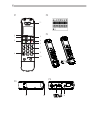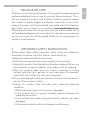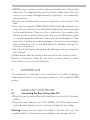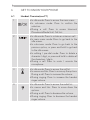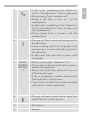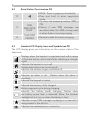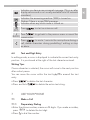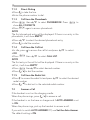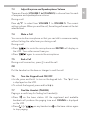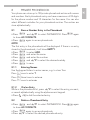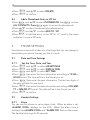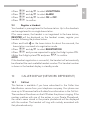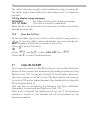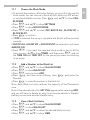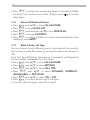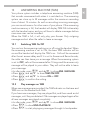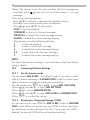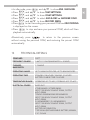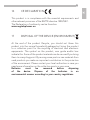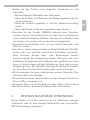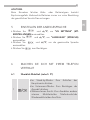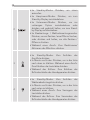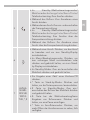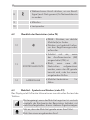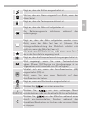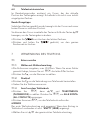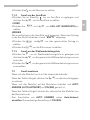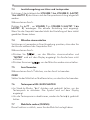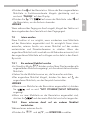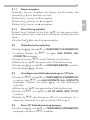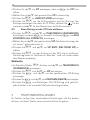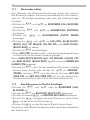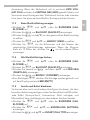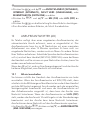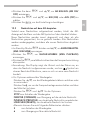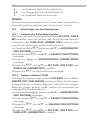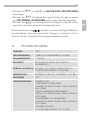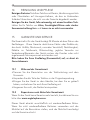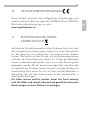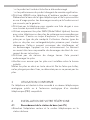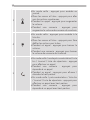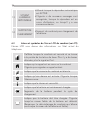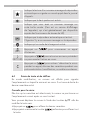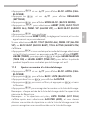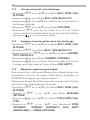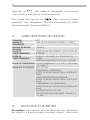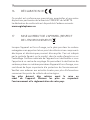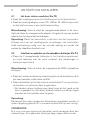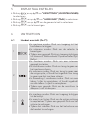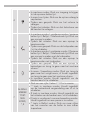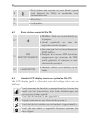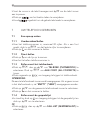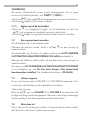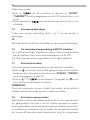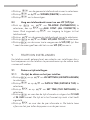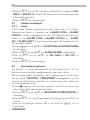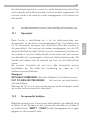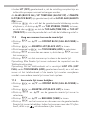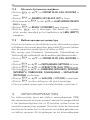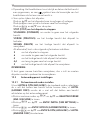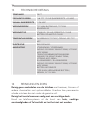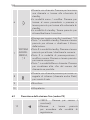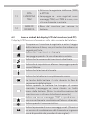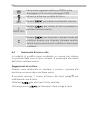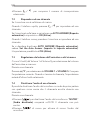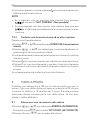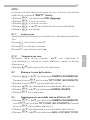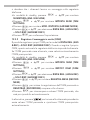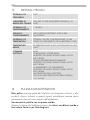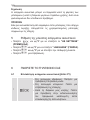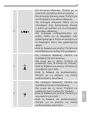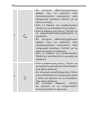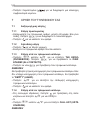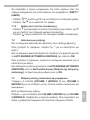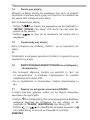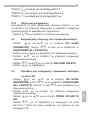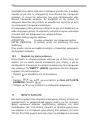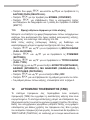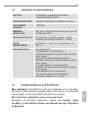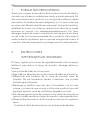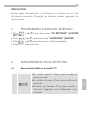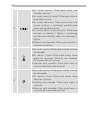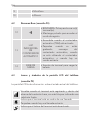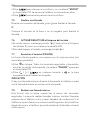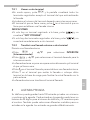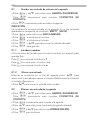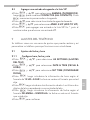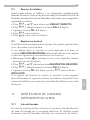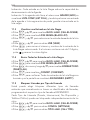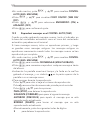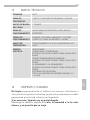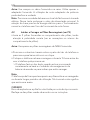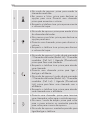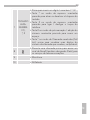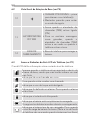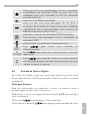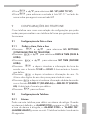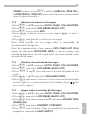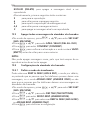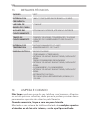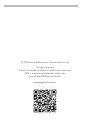AEG LLOYD 15 Quick User Manual
- Category
- Telephones
- Type
- Quick User Manual
This manual is also suitable for

QUICK USER GUIDE
CORDLESS
TELEPHONE
Lloyd 15
V1
PT
ES
GR
IT
NLFRDEUK

2
P1 P2
P3
P4
P5
9
7
4
6
2
11
10
13 14 12
1
5
8
3

1 BECAUSE WE CARE
Thank you for purchasing this product. This product has been designed
and assembled with utmost care for you and the environment. This is
why we supply this product with a quick installation guide to reduce
the number of paper (pages) and therefor save trees to be cut for
making this paper. A full and detailed user guide with all the features
descripted can be found on our website www.aegtelephones.eu.
Please download the full user guide in case you want to make use of
all the advanced features of your product. To save the environment we
ask you not to print this full user guide. Thank you for supporting us to
protect our environment.
2 IMPORTANT SAFETY INSTRUCTIONS
Please follow these safety instructions when using your telephone
equipment to reduce risk of fire, electric shock and injury:
•Read and understand all the instructions.
•Follow all warnings and instructions marked on the product.
•Unplug this product from the wall outlet before cleaning. Do not use
liquid cleaners or aerosol cleaners. Use a damp cloth for cleaning.
•Keep this product away from hot, humid conditions or strong
sunlight, and don’t let it get wet or use it near water (for example,
near a bath tub, kitchen sink, and swimming pool).
•Do not overload wall outlets and extension cords as this can result in
the risk of fire or electric shock.
•Unplug this product from the wall outlet under the following
conditions:
>When the power supply cord or plug is damaged.
>If the product fails to operate normally despite following the
operating instructions.
>If the product has been dropped and the cabinet has been
damaged.
>If the product exhibits a distinct change in performance.
3
UK

•NEVER use your phone outdoors during a thunderstorm. Unplug the
base from the telephone line and the mains socket when there are
storms in your area. Damage caused by lightning is not covered by
the guarantee.
•Do not use the telephone to report a gas leak in the vicinity of the
leak.
•Use only the supplied NiMH (Nickel Metal Hydride) batteries that
came with your phone or an authorized replacement recommended
by the manufacturer. There is a risk of explosion if you replace the
battery with an incorrect battery type. The use of other battery types
or non-rechargeable batteries/primary cells can be dangerous. They
may cause interference and/or damage to the unit or surroundings.
The manufacturer will not be held liable for damage arising from
such non-compliance.
•Do not use third party charging pods. Damage may be caused to
the batteries.
•Please ensure that the batteries are inserted in the correct polarity.
Dispose of batteries safely. Do not burn, immerse them in water,
disassemble, or puncture the batteries.
3 INTENDED USE
This telephone is intended to be connected to a public analogue
telephone network or to an analogue extension of a compatible PBX
system.
4 INSTALLING YOUR PHONE
4.1 Connecting the Base Station (See P5)
•Plug the mains power cable and telephone line cord into the base
station.
•Plug the power adapter into a 100 - 240Vac, 50 - 60Hz mains power
socket and the telephone line cord into a telephone line socket.
Warning: Always use the cables provided in the box. Use only the
supplied adaptor. Using other power adapter may damage the unit.
4

Note: Place the base unit within easy reach of the mains power socket.
Never try to lengthen the mains power cable. The base station needs
mains power for normal operation and the cordless handsets will not
work without it.
4.1 Installing and Charging the Rechargeable Batteries(see P3)
•Insert the 2 supplied batteries into the battery compartment,
observing the correct polarity (see markings inside battery
compartment).
Warning: Use only the supplied NiMH rechargeable batteries.
•Place the back cover over the back of the handset and press down
until it clicks into place.
•Place the handset on the base and charge for 15 hours before using
the handset for the first time.
>The handset will give a double beep when it is properly
placed on the base and the battery charging indicator
on the base lights up to indicate charging.
Note:
The handset may become warm when the batteries are being charged
or during prolonged periods of use. This is normal and does not
indicate a fault.
CAUTION
Risk of explosion if the battery is replaced by an incorrect type. Dispose
of used batteries according to the instructions.
5 SET THE HANDSET LANGUAGE
•Press
M
and . to select HS SETTINGS.
•Press
M
and . to select LANGUAGE.
•Press
M
and . to select the desired language.
•Press
M
to confirm.
5
UK

6 GET TO KNOW YOUR PHONE
6.1 Handset Overview(see P1)
1
M
•In idle mode: Press to access the main menu.
•In sub-menu mode: Press to confirm the
selection.
•During a call: Press to access Intercom/
Phonebook/Redial List/ Call List.
2 •In idle mode: Press to initiate an intercom call.
•In main menu mode: Press to go back to the
idle screen.
•In sub-menu mode: Press to go back to the
previous option, or press and hold to go back
to the idle screen.
•In editing / pre-dial mode: Press to delete a
character / digit, or press and hold to delete all
the characters / digits.
•During a call: Press to mute / unmute the
microphone.
3
=
•In idle mode: Press to access the call list.
•In menus and lists: Press to move up the options.
During a call: Press to increase the volume.
•During ringing: Press to increase the handset
ringer volume.
4
-
•In idle mode: Press to access the redial list.
•In menus and lists: Press to move down the
options.
•During a call: Press to decrease the volume.
•During ringing: Press to decrease the handset
ringer volume.
6

5 •In idle mode / predialling mode / Redial list /
Call List / Phonebook List: Press to make a call.
•During ringing: Press to answer a call.
•During a call: Press to turn on / off the
speakerphone.
•In Idle mode / predialling mode / Redial list /
Call List / Phonebook List: Press to make a call
with speakerphone.
•During ringing: Press to answer a call with
speakerphone.
6
O
•During a call: Press to end a call and go back to
the idle screen.
•In menu / editing mode: Press to go back to the
previous menu, or press and hold to go back to
the idle screen.
•In idle mode: Press and hold to power on/off
the handset.
7 ALPHA-
NUMERIC
KEYPAD,
*, #
•Presstoinsertadigit/character/*/#
•*keyinidlemode:Pressandholdtoenableor
disable the keypad lock.
•#keyinidlemode:Pressandholdtoturnon/
off the handset ringer.
•# key in predialling / number editing mode:
Press and hold to insert a pause.
•*keyinCallListmode:Presstoviewmoredigits
of the caller’s number if applicable.
8
F
•During a call press to send a Recall signal (also
called Flash) for network services.
9 •Microphone
10 •Speaker
7
UK

6.2 Base Station Overview(see P4)
12
•PAGE - Press to page your handset(s).
•Press and hold to enter registration
mode
13
TAM
INDICATOR
LIGHT
•On when the answering machine (TAM) is
ON
•Flashes if new TAM messages are
recorded, when the TAM is being used,
or when there is incoming ringing.
14
CHARGING
CRADLE
•Handset cradle for battery charging.
6.3 Handset LCD Display Icons and Symbols(see P2)
The LCD display gives you information on the current status of the
telephone.
Displays when the handset is registered and within range
of the base station, with more blocks indicating a stronger
signal.
Indicates the handset is on a call.
Flashes when there is an incoming call.
Indicates the handset ringer is switched off.
Indicates an alarm is set. Flashes when the alarm is
sounding.
Indicates the keypad is locked.
Indicates the battery is fully charged.
Battery segments cycle during charging.
Indicates the battery needs charging. Flashes when
low battery power level is detected. (Note: the handset
backlight will not turn on when the battery is low.)
Indicates a new TAM message is playing or a new call is
being viewed in the calls list.
Indicates the speakerphone is turned on.
8

Indicates you have a new voicemail message. (This is a caller
display service and is not usually available from UK network
providers.)
Indicates the answering machine (TAM) is turned on.
Flashes if there is a new TAM message.
Indicates when any block mode is turned on.
(INT)
Press to start an intercom call.
(BACK)
Press to go back to the previous menu or cancel the
current action.
Press to mute / unmute the microphone during a
call, delete characters during predialling / editing or stop
an alarm.
6.4 Text and Digit Entry
In editing mode, a cursor is displayed to indicate the current text entry
position. It is positioned at the right of the last character entered.
Writing Tips:
Once a character is selected, the cursor will move to the next position
after a short pause.
You can move the cursor within the text by.to amend the text
entry.
•Press to delete the last character.
•Press and hold to delete the entire text string.
7 USE YOUR PHONE
7.1 Make a Call
7.1.1 Preparatory Dialing
•Enter the phone number, maximum 24 digits. If you make a mistake,
press
M
to delete the last digit.
•Press to dial the number.
9
UK

7.1.2 Direct Dialing
•Press to take the line.
•Enter the phone number to dial.
7.1.3 Call from the Phonebook
•Press
M
then . to select PHONEBOOK. Press
M
to
show ALL CONTACTS.
•Press
M
again to access phonebook.
NOTE
The first phonebook entry will be displayed. If there is no entry in the
phonebook, it will show EMPTY.
•Press . to select the desired phonebook entry.
•Press to dial the number.
7.1.4 Call from the Call List
•In idle, press to access the call list and press . to select.
• OR
• Press
M
then . to select CALL LIST.
NOTE
The first entry in the call list will be displayed. If there is no entry in the
call list, it will show EMPTY.
•Press
M
then.to select desired number.
•Press /
H
to dial the number.
7.1.5 Call from the Redial List
•Press
-
to access the redial list and press . to select the desired
redial number.
•Press /
H
to dial out to the selected redial number.
7.2 Answer a Call
If the handset is not on the charging cradle:
When the phone rings, press
/
H
to answer a call.
If the handset is on the base or charger and if AUTO ANSWER is set
to ON:
When the phone rings, pick up the handset to answer a call.
If you wish to switch AUTO ANSWER Off, see Set the Auto Answer.
The default setting is ON.
10

7.3 Adjust Earpiece and Speakerphone Volume
There are 5 levels (VOLUME 1 to VOLUME 5) to choose from for each
of earpiece and speakerphone volume.
During a call:
Press . to select from VOLUME 1 to VOLUME 5. The current
setting is shown. When you end the call, the setting will remain at the last
selected level.
7.4 Mute a Call
You can mute the microphone so that you can talk to someone nearby
without letting the caller hear you during a call.
During a call:
•Press to mute the microphone and MUTED will display on
the LCD. Your caller cannot hear you.
•Press again to unmute the microphone.
7.5 End a Call
During a call connection, press
O
to end the call.
OR
Put the handset on the base or charger to end the call.
7.6 Turn the Keypad Lock ON/OFF
•In idle, press and hold
to turn on the keypad lock. The “X” icon
is displayed on the LCD.
•To unlock the keypad, press and hold X.
7.7 Find the Handset (PAGING)
Paging is a useful way for finding lost handset(s).
•Press on the base station. All the registered and available
handsets will produce the paging tone and PAGING is displayed
on the LCD.
•Press /
O
/ on any handset or on the base station again
to stop paging.
11
UK

NOTE
If there is an incoming call during paging, the phone will ring with the
incoming call instead of paging.
7.8 Make an Internal Call
This feature is only applicable when there are at least two registered
handsets. It allows you to make internal calls, transfer external calls
from one handset to another handset and make conference calls.
If the called handset is not answered within 60 seconds, the called
handset will stop ringing and the calling handset will return to standby
mode.
7.8.1 Call Another Handset
•In idle mode, press
M
and the screen displays all registered
handsets except the calling handset.
•Enter the desired handset number to intercom with.
•The called handset rings and press on the called handset to
establish the internal call.
NOTES
• Ifonlyonehandsetisregisteredtothebasestation,press
and it will display NOT POSSIBLE.
• If only two handsets are registered to the base station, press
will connect to another handset immediately.
7.8.2 Transfer an External Call to Another Handset
During an external call:
•Press
M
and . to select INTERCOM.
•Press
M
and . to select the desired handset to intercom with.
•The external call is put on hold automatically and the called handset
rings.
•Press on the called handset to establish an internal call.
•Press
O
on the calling handset or put the calling handset on the
charging cradle to end the current call with the external party.
•The external call is transferred to the called handset.
12

8 PRIVATE PHONEBOOK
Your phone can store up to 100 private phonebook entries with names
and numbers. Each phonebook entry can have a maximum of 24 digits
for the phone number and 12 characters for the name. You can also
select different melodies for your phonebook entries. The entries are
store alphabetically.
8.1 Store a Number Entry in the Phonebook
• Press
M
and . to select PHONEBOOK. Press
M
again
to show All CONTACTS.
• Press
M
again to access phonebook.
NOTE
The first entry in the phonebook will be displayed. If there is no entry
stored in the phonebook, it will show EMPTY.
•Press
M
to select ADD.
•Press
M
and enter the name.
•Press
M
and enter the number.
•Press
M
and . to select the desired melody.
•Press
M
to save.
8.1.1 Entering Names
Use the keypad letters to enter names, e.g. to store Tom:
Press
8
once to enter T.
Press
6
three times to enter o .
Press
6
once to enter m.
8.1.2 Dial an Entry
While in the phonebook list, press . to select the entry you want,
or search alphabetically using the alphanumeric keypad.
•Press /
H
to dial the selected entry.
8.2 Delete a Phonebook Entry
• Press
M
and . to select PHONEBOOK. Press
M
again
to show All CONTACTS.
• Press
M
again to access phonebook.
•Press . to select the desired phonebook entry.
13
UK

•Press
M
and . to select DELETE.
•Press
M
to confirm.
8.3 Add a Phonebook Entry to VIP list
•Press
M
and . to select PHONEBOOK, then
M
to show
ALL CONTACTS. Press
M
again to access the phonebook.
•Press . to select the desired phonebook entry.
•Press
M
and . to select ADD TO VIP.
•Press
M
to add the entry to the VIP list. A * next to the name
indicates it is now a VIP entry.
9 PHONE SETTINGS
Your phone comes with a selection of settings that you can change to
personalize your phone the way you like it to work.
9.1 Date and Time Settings
9.1.1 Set the Time, Date, and Year
•Press
M
and . to select HS SETTINGS.
•Press
M
and . to select DATE & TIME.
•Press
M
and . to select SET TIME.
•Press
M
then enter the time information according to 12 HR or
24 HR format. The time will be in the format you set.
•Press
M
then enter the year information. The last two digits of
the year will flash for year input.
•Press
M
then enter the date information according to DD-MM-
YY or MM-DD-YY format. The date will be in the format you set.
•Press
M
to confirm.
9.2 Handset Settings
9.2.1 Alarm
You can use this phone to set an alarm clock. When an alarm is set,
<ALARM ICON> displays on the LCD. When the alarm time is
reached, the <ALARM ICON> and “ALARM ON” flash on the screen.
The handset also rings for 45 seconds.
14

•Press
M
and . to select HS SETTINGS.
•Press
M
and . to select ALARM.
•Press
M
and . to select ON or OFF.
•Press
M
to confirm.
9.3 Register a Handset
Your handset is pre-registered to the base station. Up to five handsets
can be registered to a a single base station.
If for some reason, the handset is not registered to the base station,
REGISTER will be displayed on the handset screen, register your
handset following the process below.
•Press and hold on the base station for about five seconds, the
base station is entered into registration mode.
•Press
M
and . to select REGISTRATION.
•Press
M
and you are requested to enter the 4-digit system PIN.
•Enter the 4-digit system PIN and press
M
to confirm.
NOTE
If the handset registration is successful, the handset will automatically
be allocated the next available handset number. This handset number
is shown in the handset display in standby mode.
10 CALLER DISPLAY (NETWORK DEPENDENT)
10.1 Call List
This feature is available if you have subscribed to the Caller Line
Identification service from your telephone company. Your phone can
store up to 50 received calls with date/time information in the Call List.
The number will be shown on the LCD when the phone is ringing. If the
number matches with one of the entries in your Private Phonebook,
the caller’s name stored in the private phonebook will be displayed
with the number. The handset will ring with melody associated with
that phonebook entry.
15
UK

The call list information might not be available for every incoming call.
The callers might intentionally block their names and / or telephone
numbers.
Call log display screen messages
WITHHELD The caller is blocking the telephone number.
OUT OF AREA This caller’s number is unavailable.
When the list is full, and a new call is received, the oldest entry will be
deleted automatically.
10.2 View the Call List
Review the caller log history to find out who called, to easily return a
call, or to save the caller’s name and number into your phonebook.
EMPTY appears if there are no records in the call list.
•Press to access the call list.
OR
• Press
M
and . to select CALL LIST. Press
M
.
•Press . to select the desired entry.
11 CALL BLOCKER
If you have subscribed to Caller ID service, you can use the call blocker
feature to block certain calls automatically by adding numbers into the
Black List (see 11.2). You can also choose to block all calls or allow only
calls from numbers in the VIP list (see 5.8). Each handset can store up
to a total of 100 entries shared between the phonebook (including the
VIP list) and the black list.
Calls can also be blocked by the following Call Types: Withheld,
Unavailable, International and Payphone. (See 11.5)
When a call is blocked, the telephone will not ring. If the answering
machine is turned on, the blocked call will be answered by the
answering machine.
16

11.1 Choose the Block Mode
•To activate the number call blocker feature, you must first choose the
block mode. You can choose to block all calls, allow only VIP entries,
or only block blacklist entries. Press
M
and . to show CALL
BLOCKER.
•Press
M
and . to show SETTINGS.
•Press
M
to show BLOCK MODE.
•Press
M
and . to select OFF, BLOCK ALL, ALLOW VIP, or
BLOCK BLIST.
•Press
M
to confirm.
•If OFF is selected, the set up is complete and all calls will be received
normally.
If BLOCK ALL, ALLOW VIP or BLOCK BLIST are selected, it will show
ALWAYS ON.
•Press
M
if you want the selected block mode to be on all the
time, or press .to show TIMED, and then press
M
and set
the TIME ON and TIME OFF for the period you want the blocking
to be active.
11.2 Add a Number to the Black List
•Press
M
and . to show CALL BLOCKER.
•Press
M
to show BLACK LIST.
•Press
M
twice to show ADD.
•Press
M
and then enter a Name, then
M
and enter the
Number.
•Press
M
to store the number to the black list.
Note: Each Black List entry reduces the capacity of the Phonebook
store.
Note: If the phonebook is full, LIST FULL appears after selecting ADD,
and you will have to delete an entry from the phonebook or blacklist
before you can store another blacklist entry.
11.3 View a Black List Entry
•Press
M
and . to show CALL BLOCKER.
•Press
M
to show BLACK LIST.
•Press
M
and . to select the desired black list entry.
•Press
M
and . to show VIEW.
17
UK

•Press
M
to review the number and name of the selected Black
List entry. If the number is more than 12 digits, press to see the
other digits.
11.4 Delete All Black List Entries
•Press
M
and . to show CALL BLOCKER.
•Press
M
to show BLACK LIST.
•Press
M
twice and then .to show DELETE ALL.
•Press
M
to display CONFIRM?.
•Press
M
to confirm. All Black List entries will be deleted and the
display will show EMPTY.
11.5 Block Calls by Call Type
You can choose to block different types of incoming calls that normally
do not have a caller ID number by setting the respective call type to
ON.
Each Call Type (Withheld, International, Unavailable and Payphone)
can be blocked independently of the others.
•Press
M
and . to show CALL BLOCKER.
•Press
M
and . to show SETTINGS.
•Press
M
and . to show CALL TYPE.
•Press
M
and . to select WITHHELD, INTERNAT’L,
UNAVAILABLE, or PAYPHONE.
•Press
M
and . to select ON or OFF.
•Press
M
to confirm the setting for that type.
•To set for other call types, repeat from step 4.
18

12 ANSWERING MACHINE (TAM)
Your phone system includes a telephone answering machine (TAM)
that records unanswered calls when it is switched on. The answering
system can store up to 59 messages within the maximum recording
time of about 15 minutes. As well as recording incoming messages,
you can record memos for other users of your phone. If the answering
machine memory is full, the handset will display TAM FULL alternately
with the handset name, and you will have to delete messages before
more new ones can be recorded.
When the TAM is full, it will only play your Answer Only outgoing
message and not allow the caller to leave a message.
12.1 Switching TAM On/Off
You can turn the answering machine on or off using the handset. When
the answering machine is set to ON, the base TAM indicator will be
on and the handset will display the TAM icon. Calls will be answered
after the set answer delay and if it is set to Answer and Record mode,
the caller can then leave you a message. When the answering system
is set to OFF, calls will be answered after 14 rings and the answer only
message will be played to your callers. They will not be able to leave
you a message.
•In idle mode, press
M
and . to show ANS. MACHINE.
•Press
M
and . to show TAM ON/OFF.
•Press
M
and . to choose ON or OFF.
•Press
M
to confirm the setting.
12.2 Play messages on TAM
When new messages are recorded, the TAM indicator on the base and
TAM icon on the handset both flash.
If you have new messages, they are played first, and then saved as old
messages, until they are deleted. Old messages are played again after
all new messages are played completely.
•In idle mode, press
M
and . to show ANS. MACHINE.
•Press
M
to show MSG PLAYBACK.
•Press
M
to start playing any messages through its loudspeaker.
19
UK

20
•Note: The display shows the time and date that the message was
recorded, and a symbol at the top of the screen if it is a new
message.
• For options during playback:
Press . to increase or decrease the playback volume.
Press H to listen more privately from the earpiece.
Press
M
and . for the options:
STOP to stop the playback.
FORWARD to skip on to the next message.
PREVIOUS to repeat the current message playing.
DELETE to delete the current message playing.
Alternatively, press the following digit keys:
5 to stop the playback.
6 to skip on to the next message.
4 to repeat the current message playing.
4,4 to skip back to the previous message.
2 to delete the current message playing.
NOTE:
You cannot delete new messages, so you will have to play them before
trying to delete.
12.3 Answering Machine Settings
12.3.1 Set the Answer mode
You can select ANS & REC, the default mode, if you want to allow
callers to leave a message, or ANSWER ONLY mode if you don’t want
callers to leave a message on the answering machine.
•In idle mode, press
M
and . to show ANS. MACHINE.
•Press
M
and . to show TAM SETTINGS.
•Press
M
to show ANSWER MODE.
•Press
M
and . to select ANS & REC or ANSWER ONLY.
•Press
M
to confirm the setting.
12.3.2 Record your Outgoing Message (OGM)
You can record your own OGM for ANS & REC mode or ANSWER
ONLY mode. When you record your own OGM, it will be used when
the answering machine answers the call. If your personal OGM is
deleted, the pre-set OGM will be restored automatically.
Page is loading ...
Page is loading ...
Page is loading ...
Page is loading ...
Page is loading ...
Page is loading ...
Page is loading ...
Page is loading ...
Page is loading ...
Page is loading ...
Page is loading ...
Page is loading ...
Page is loading ...
Page is loading ...
Page is loading ...
Page is loading ...
Page is loading ...
Page is loading ...
Page is loading ...
Page is loading ...
Page is loading ...
Page is loading ...
Page is loading ...
Page is loading ...
Page is loading ...
Page is loading ...
Page is loading ...
Page is loading ...
Page is loading ...
Page is loading ...
Page is loading ...
Page is loading ...
Page is loading ...
Page is loading ...
Page is loading ...
Page is loading ...
Page is loading ...
Page is loading ...
Page is loading ...
Page is loading ...
Page is loading ...
Page is loading ...
Page is loading ...
Page is loading ...
Page is loading ...
Page is loading ...
Page is loading ...
Page is loading ...
Page is loading ...
Page is loading ...
Page is loading ...
Page is loading ...
Page is loading ...
Page is loading ...
Page is loading ...
Page is loading ...
Page is loading ...
Page is loading ...
Page is loading ...
Page is loading ...
Page is loading ...
Page is loading ...
Page is loading ...
Page is loading ...
Page is loading ...
Page is loading ...
Page is loading ...
Page is loading ...
Page is loading ...
Page is loading ...
Page is loading ...
Page is loading ...
Page is loading ...
Page is loading ...
Page is loading ...
Page is loading ...
Page is loading ...
Page is loading ...
Page is loading ...
Page is loading ...
Page is loading ...
Page is loading ...
Page is loading ...
Page is loading ...
Page is loading ...
Page is loading ...
Page is loading ...
Page is loading ...
Page is loading ...
Page is loading ...
Page is loading ...
Page is loading ...
Page is loading ...
Page is loading ...
Page is loading ...
Page is loading ...
Page is loading ...
Page is loading ...
Page is loading ...
Page is loading ...
Page is loading ...
Page is loading ...
Page is loading ...
Page is loading ...
Page is loading ...
Page is loading ...
Page is loading ...
Page is loading ...
Page is loading ...
Page is loading ...
Page is loading ...
Page is loading ...
Page is loading ...
Page is loading ...
Page is loading ...
Page is loading ...
Page is loading ...
Page is loading ...
Page is loading ...
Page is loading ...
Page is loading ...
Page is loading ...
Page is loading ...
Page is loading ...
Page is loading ...
Page is loading ...
Page is loading ...
Page is loading ...
Page is loading ...
Page is loading ...
Page is loading ...
Page is loading ...
Page is loading ...
Page is loading ...
Page is loading ...
Page is loading ...
Page is loading ...
Page is loading ...
Page is loading ...
Page is loading ...
Page is loading ...
Page is loading ...
Page is loading ...
Page is loading ...
Page is loading ...
Page is loading ...
Page is loading ...
Page is loading ...
Page is loading ...
Page is loading ...
Page is loading ...
Page is loading ...
Page is loading ...
Page is loading ...
Page is loading ...
Page is loading ...
Page is loading ...
Page is loading ...
Page is loading ...
Page is loading ...
Page is loading ...
Page is loading ...
Page is loading ...
Page is loading ...
Page is loading ...
Page is loading ...
Page is loading ...
Page is loading ...
Page is loading ...
Page is loading ...
Page is loading ...
Page is loading ...
Page is loading ...
Page is loading ...
Page is loading ...
Page is loading ...
Page is loading ...
Page is loading ...
Page is loading ...
Page is loading ...
Page is loading ...
-
 1
1
-
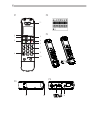 2
2
-
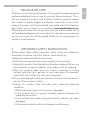 3
3
-
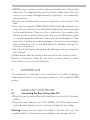 4
4
-
 5
5
-
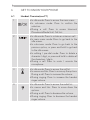 6
6
-
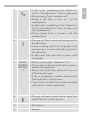 7
7
-
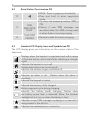 8
8
-
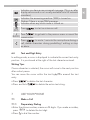 9
9
-
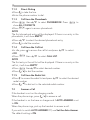 10
10
-
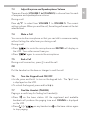 11
11
-
 12
12
-
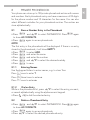 13
13
-
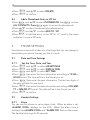 14
14
-
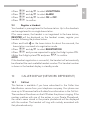 15
15
-
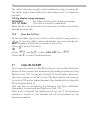 16
16
-
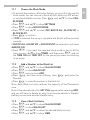 17
17
-
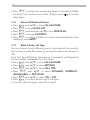 18
18
-
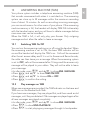 19
19
-
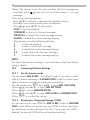 20
20
-
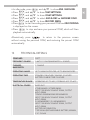 21
21
-
 22
22
-
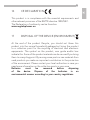 23
23
-
 24
24
-
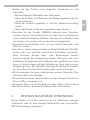 25
25
-
 26
26
-
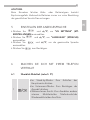 27
27
-
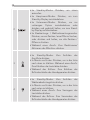 28
28
-
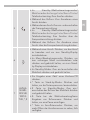 29
29
-
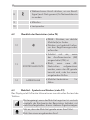 30
30
-
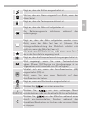 31
31
-
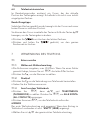 32
32
-
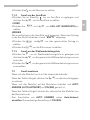 33
33
-
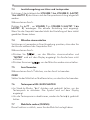 34
34
-
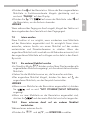 35
35
-
 36
36
-
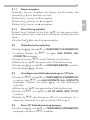 37
37
-
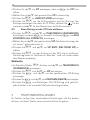 38
38
-
 39
39
-
 40
40
-
 41
41
-
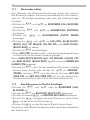 42
42
-
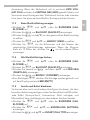 43
43
-
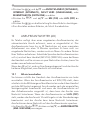 44
44
-
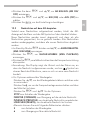 45
45
-
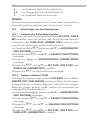 46
46
-
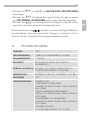 47
47
-
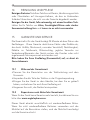 48
48
-
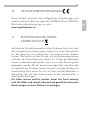 49
49
-
 50
50
-
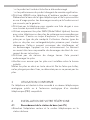 51
51
-
 52
52
-
 53
53
-
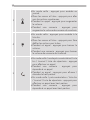 54
54
-
 55
55
-
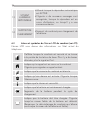 56
56
-
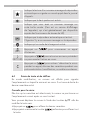 57
57
-
 58
58
-
 59
59
-
 60
60
-
 61
61
-
 62
62
-
 63
63
-
 64
64
-
 65
65
-
 66
66
-
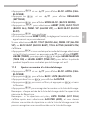 67
67
-
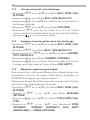 68
68
-
 69
69
-
 70
70
-
 71
71
-
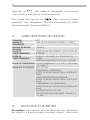 72
72
-
 73
73
-
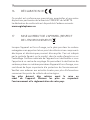 74
74
-
 75
75
-
 76
76
-
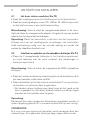 77
77
-
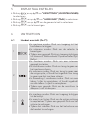 78
78
-
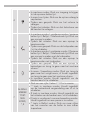 79
79
-
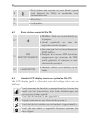 80
80
-
 81
81
-
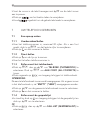 82
82
-
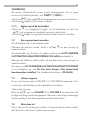 83
83
-
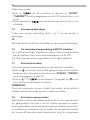 84
84
-
 85
85
-
 86
86
-
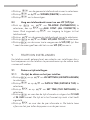 87
87
-
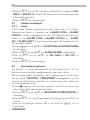 88
88
-
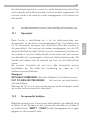 89
89
-
 90
90
-
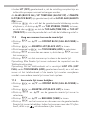 91
91
-
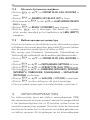 92
92
-
 93
93
-
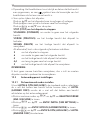 94
94
-
 95
95
-
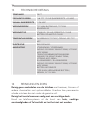 96
96
-
 97
97
-
 98
98
-
 99
99
-
 100
100
-
 101
101
-
 102
102
-
 103
103
-
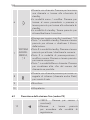 104
104
-
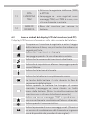 105
105
-
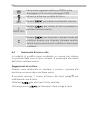 106
106
-
 107
107
-
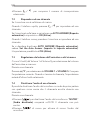 108
108
-
 109
109
-
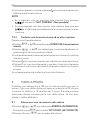 110
110
-
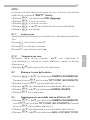 111
111
-
 112
112
-
 113
113
-
 114
114
-
 115
115
-
 116
116
-
 117
117
-
 118
118
-
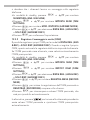 119
119
-
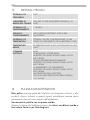 120
120
-
 121
121
-
 122
122
-
 123
123
-
 124
124
-
 125
125
-
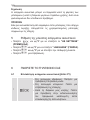 126
126
-
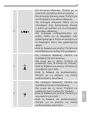 127
127
-
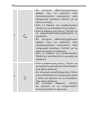 128
128
-
 129
129
-
 130
130
-
 131
131
-
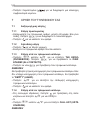 132
132
-
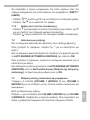 133
133
-
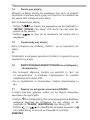 134
134
-
 135
135
-
 136
136
-
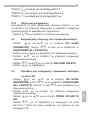 137
137
-
 138
138
-
 139
139
-
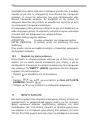 140
140
-
 141
141
-
 142
142
-
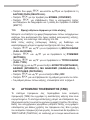 143
143
-
 144
144
-
 145
145
-
 146
146
-
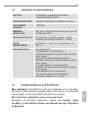 147
147
-
 148
148
-
 149
149
-
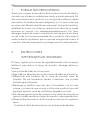 150
150
-
 151
151
-
 152
152
-
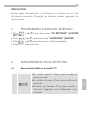 153
153
-
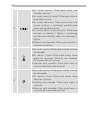 154
154
-
 155
155
-
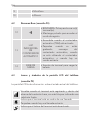 156
156
-
 157
157
-
 158
158
-
 159
159
-
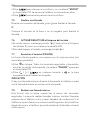 160
160
-
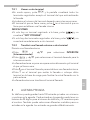 161
161
-
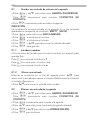 162
162
-
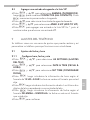 163
163
-
 164
164
-
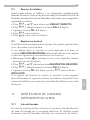 165
165
-
 166
166
-
 167
167
-
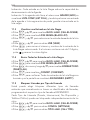 168
168
-
 169
169
-
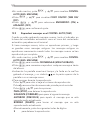 170
170
-
 171
171
-
 172
172
-
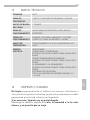 173
173
-
 174
174
-
 175
175
-
 176
176
-
 177
177
-
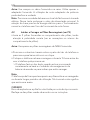 178
178
-
 179
179
-
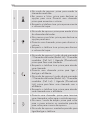 180
180
-
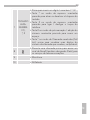 181
181
-
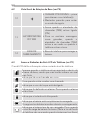 182
182
-
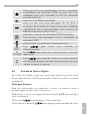 183
183
-
 184
184
-
 185
185
-
 186
186
-
 187
187
-
 188
188
-
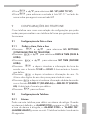 189
189
-
 190
190
-
 191
191
-
 192
192
-
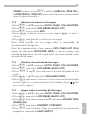 193
193
-
 194
194
-
 195
195
-
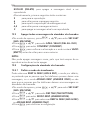 196
196
-
 197
197
-
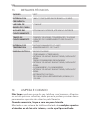 198
198
-
 199
199
-
 200
200
-
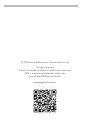 201
201
AEG LLOYD 15 Quick User Manual
- Category
- Telephones
- Type
- Quick User Manual
- This manual is also suitable for
Ask a question and I''ll find the answer in the document
Finding information in a document is now easier with AI
in other languages
- italiano: AEG LLOYD 15
- français: AEG LLOYD 15
- español: AEG LLOYD 15
- Deutsch: AEG LLOYD 15
- Nederlands: AEG LLOYD 15
- português: AEG LLOYD 15
Related papers
-
AEG Loop Owner's manual
-
AEG Voxtel D215 Owner's manual
-
AEG Voxtel D200 Installation guide
-
AEG Voxtel S105 Owner's manual
-
AEG Boomerang Owner's manual
-
AEG Beat 15 Owner's manual
-
AEG Voxtel D500 Installation guide
-
AEG Voxtel S105 Owner's manual
-
AEG ECLIPSE 10 Owner's manual
-
AEG Voxtel D81 twin Owner's manual
Other documents
-
Alcatel Office 1350 Combo Owner's manual
-
Binatone Fusion 2815 User manual
-
Binatone iDECT Freedom Quad User manual
-
Binatone Digital Cordless Telephone with Answer Machine User manual
-
Binatone iDECT M3i User manual
-
Geemarc AMPLIDECT COMBI 595 User guide
-
Geemarc AMPLIDECT COMBI 595 User guide
-
Geemarc AMPLIDECT595 U.L.E User guide
-
Geemarc AMPLIDECT595 U.L.E User guide
-
Geemarc CL595 User guide