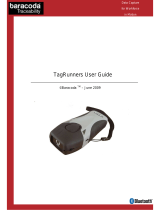Data Capture
for Workforce
in Motion
BaracodaManager J2ME for
Motorola i605/i615 phones
Installation Guide
©Baracoda
TM
– March 2009

BM J2ME for Motorola i605/i615 phones – Installation Guide v1.10 - 2 -
Data Capture
for Workforce
in Motion
SUMMARY
SUMMARY ................................................................... 2
REVISION HISTORY .......................................................... 3
INTRODUCTION .............................................................. 4
1.
BARACODAMANAGER SAMPLE APPLICATION INSTRUCTIONS ..................... 5
2.
BARACODALISTENER INTERFACE DESCRIPTION FOR DEVELOPERS ............... 6

BM J2ME for Motorola i605/i615 phones – Installation Guide v1.10 - 3 -
Data Capture
for Workforce
in Motion
Revision History
Changes to the original manual are listed below.
Document Date Description
1.08 7th July 08 Initial release
1.09 10th December 08 TagRunners added
1.10 5th March 09 DualRunners added

BM J2ME for Motorola i605/i615 phones – Installation Guide v1.10 - 4 -
Data Capture
for Workforce
in Motion
Introduction
The BaracodaManager J2ME for Motorola phones can be used on Motorola i605 and i615 models. It is an
example application included in the Baracoda Java SDK for Motorola package that shows how to read data
from Baracoda Bluetooth barcode readers. The incoming data will be shown on the main application window.
This document explains how the developer can install the example (and later their own applications) on the
mobile phone.
The Baracoda Java SDK for Motorola can be downloaded from the Partners download section of Baracoda
website (registration is required ):
http://www.baracoda.com

BM J2ME for Motorola i605/i615 phones – Installation Guide v1.10 - 5 -
Data Capture
for Workforce
in Motion
1. BaracodaManager sample application
instructions
The Sample application has two screens. The first screen displays the device list and the buttons used to control
the scanner. The second screen is used to show the bar codes. The menu button is used to access the device
list and the connect/disconnect options. On the i605 the “Menu” button is the button to the left of the left
arrow key.
A typical sequence for using the BaracodaManager sample program is as follows:
1. Turn the Baracoda Scanner on and turn on the i605, make sure both devices are charged sufficiently.
2. Check to make sure the Bluetooth on the i605 is turned on.
3. Click the “Menu” button to open the main menu on the i605 and select Java Apps.
4. This will bring you to the Java Apps screen. On this screen select the BaracodaManager software.
5. Once the BaracodaManager screen is open click the “Find Devices” button to start a Bluetooth device
inquiry.
6. Arrow up or down to select the device and click the “Menu” button.
7. Select the “Connect” option.
8. The i605 will display a “Reader Type” screen and the user will arrow up or down to select the general
type of reader that will be used in the application. Examples of devices that can be selected are:
Pencil, BL1000, BC2604, BCM2604, IDBlue, and Roadrunner.
9. Once the desired device is selected, click the “OK” button in the center of the arrows buttons. Then
click the “Next” button.
10. The i605 will ring and prompt the user for the Bluetooth pin code. Note: The default pin code is
“0000”.
11. The BaracodaManager will indicate the selected device is connected. The LED on the scanner will
change to a double flashing green light to indicate that it is now connected to the i605.
12. The user may now scan barcodes and have them appear on the i605 screen.
13. When the user wants to disconnect the scanner from the i605, the user clicks the “Menu” button,
arrows up or down to the “Disconnect” option and clicks the “
Select” button or the “OK” button.
14. The indicator LED on the scanner will return to a single flashing green light to indicate that it is no
longer connected.

BM J2ME for Motorola i605/i615 phones – Installation Guide v1.10 - 6 -
Data Capture
for Workforce
in Motion
2. BaracodaListener Interface Description
for Developers
A developer interested in using the Java libraries to interface a Baracoda bar code scanner into their own
application should implement the BaracodaListener.
The BaracodaListener interface implements 3 constants that indicate the status of device inquiry.
A DeviceClass object is used to indicate the device type of the Baracoda bar code scanner that will be
connected to the i605.
The method inquiryComplete is sent when a device discovery is completed.
The deviceConnected method isis used to indicate what type of Baracoda Device is connected to the i605.
The deviceDisconnected method is sent to indicate that a selected device was disconnected from the i605.
A barcodeReceived method is used to provide a container for the barcode data and send it to the data’s
destination within the application.
/