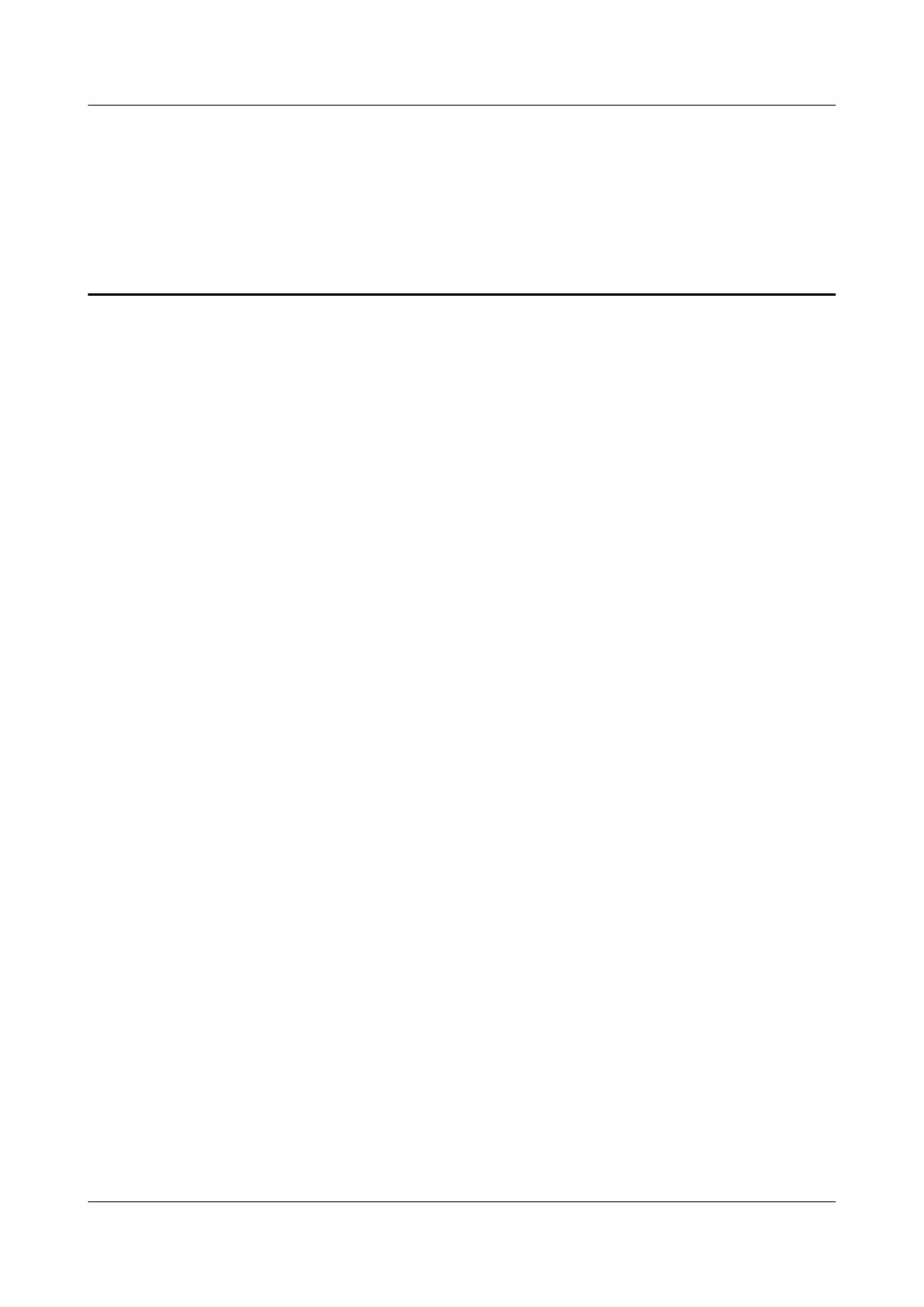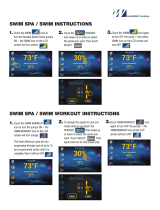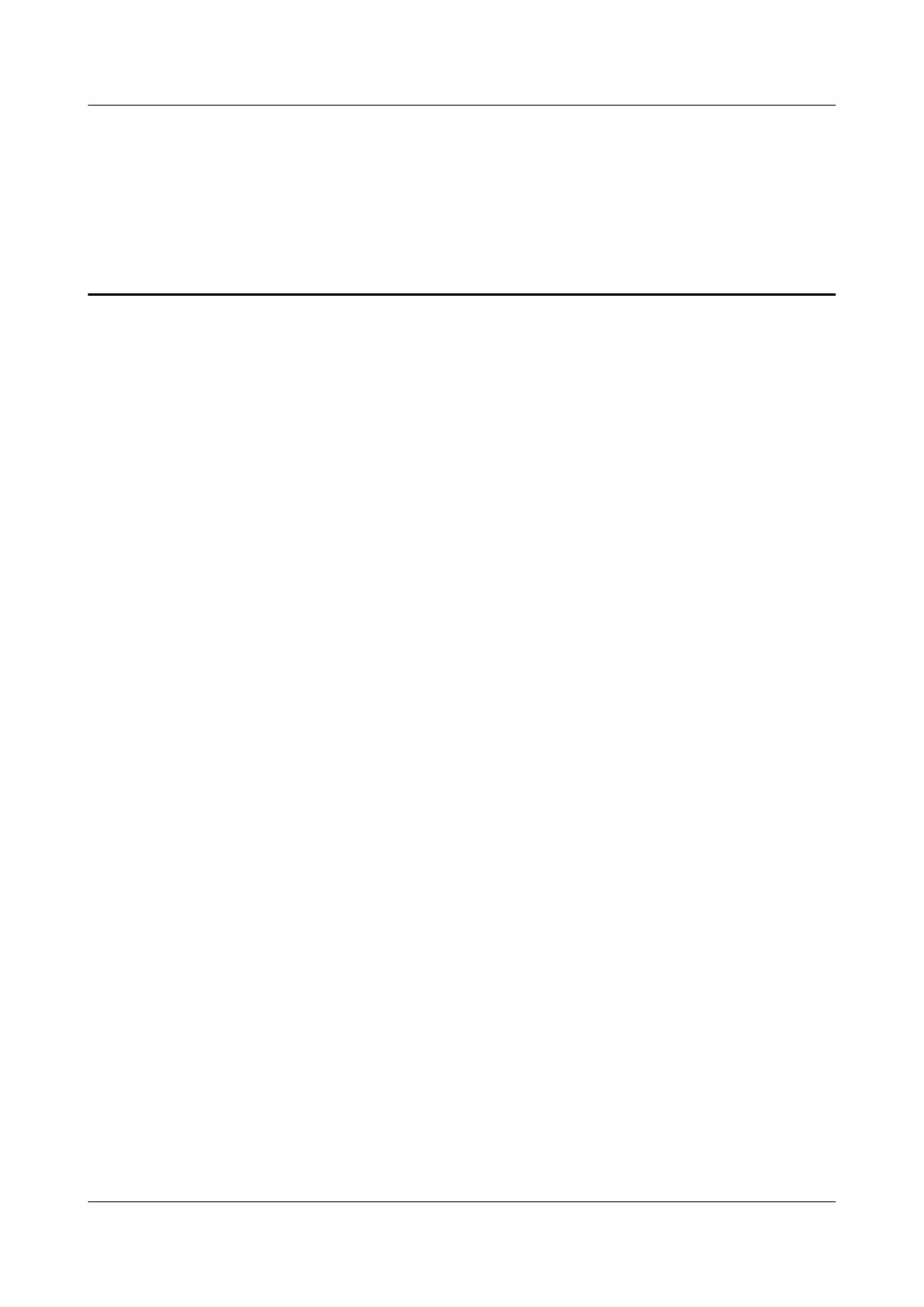
Contents
1 Getting started................................................................................................................................1
1.1 Using your band..............................................................................................................................................................1
1.2 Icons................................................................................................................................................................................2
1.3 Wearing your band..........................................................................................................................................................6
1.4 Screen Control................................................................................................................................................................ 7
1.5 Pairing your band with your phone................................................................................................................................ 9
1.6 Setting the time zone and language.............................................................................................................................. 11
1.7 Charging your band...................................................................................................................................................... 11
1.8 Powering on and off/Restarting your band...................................................................................................................13
1.9 Changing home screen styles....................................................................................................................................... 14
2 Basic operations........................................................................................................................... 16
2.1 Adjusting screen brightness..........................................................................................................................................16
2.2 Finding a phone using the band....................................................................................................................................17
2.3 Remote photo shooting.................................................................................................................................................18
2.4 Weather report.............................................................................................................................................................. 19
3 Fitness and health........................................................................................................................20
3.1 Recording your fitness data.......................................................................................................................................... 20
3.2 Starting a workout........................................................................................................................................................ 21
3.3 Pool swim..................................................................................................................................................................... 23
3.4 Open water swim.......................................................................................................................................................... 24
3.5 Heart rate monitoring....................................................................................................................................................24
3.6 Sleep monitoring...........................................................................................................................................................26
3.7 Syncing and sharing your fitness and health data.........................................................................................................27
4 Messages reminders....................................................................................................................28
4.1 Message display and reminders....................................................................................................................................28
4.2 Deleting a message....................................................................................................................................................... 30
5 Setting alarms...............................................................................................................................32
5.1 Setting a Smart alarm................................................................................................................................................... 32
5.2 Setting an Event alarm..................................................................................................................................................33
5.3 Syncing Alarm from your phone.................................................................................................................................. 34
5.4 Setting a Timer..............................................................................................................................................................34
5.5 Stopwatch..................................................................................................................................................................... 35
HUAWEI Band 3 & 3 Pro Online Help_V1.0
HUAWEI Band 3 & 3 Pro Online Help_V1.0 Contents
Issue 01 (2019-03-25) Copyright © Huawei Technologies Co., Ltd. ii