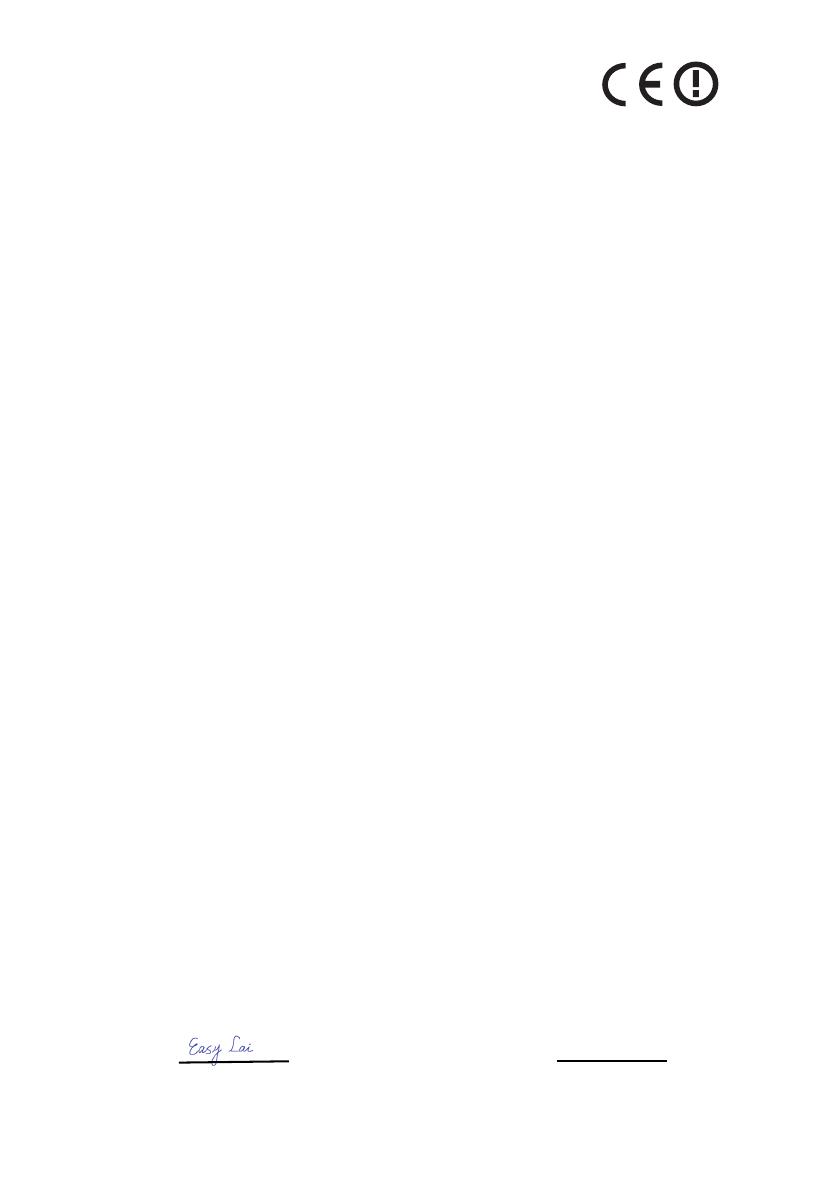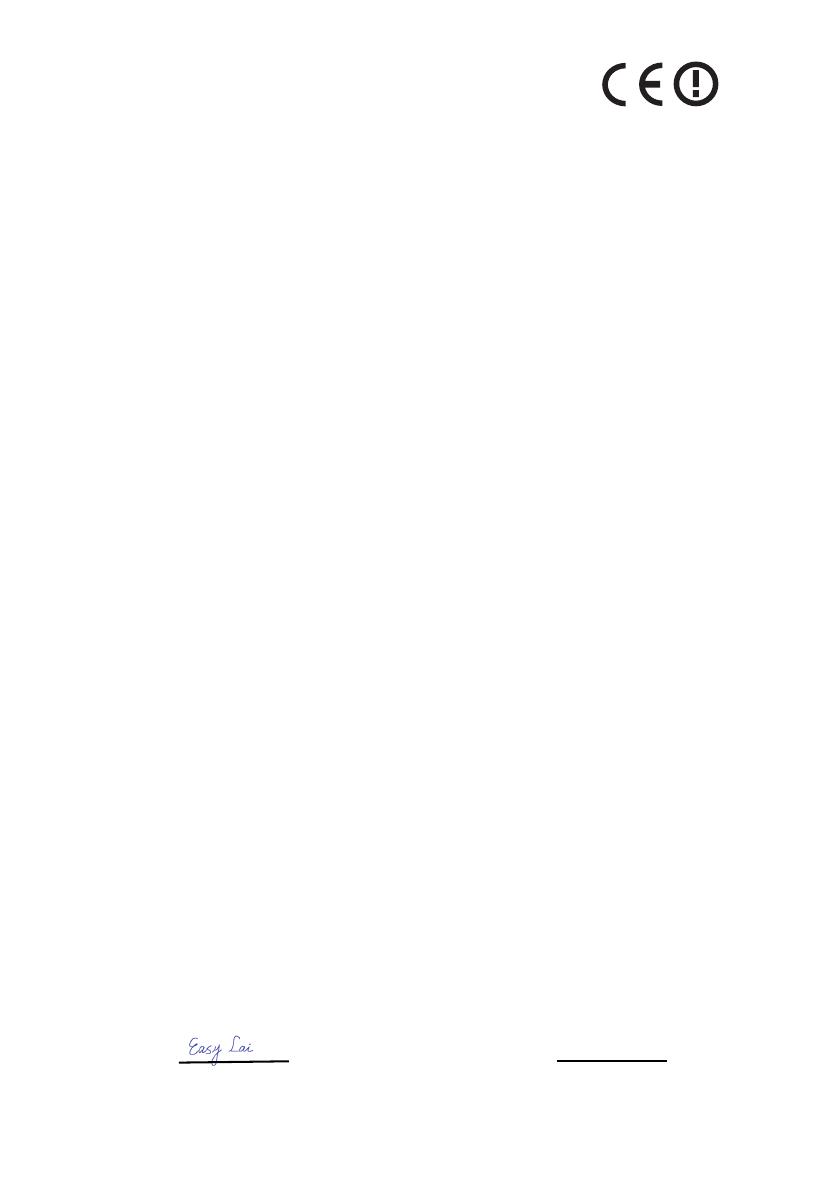
CE Declaration of Conformity
We,
Acer Incorporated
8F, 88, Sec. 1, Hsin Tai Wu Rd., Hsichih, Taipei Hsien 221, Taiwan
Contact person: Mr. Easy Lai
Tel: 886-2-8691-3089, Fax: 886-2-8691-3120
Hereby declare that:
Is compliant with the essential requirements and other relevant provisions of the following
EC directives, and that all the necessary steps have been taken and are in force to assure
that production units of the same product will continue comply with the requirements.
EMC Directive 2004/108/EC as attested by conformity with the following harmonized
standards:
-. EN55022: 2006, AS/NZS CISPR22: 2006, Class B
-. EN55024: 1998 + A1: 2001 + A2: 2003
-. EN55013: 2001 + A1: 2003 + A2:2006
(Applicable to product built with TV tuner module)
-. EN55020:2007 (Applicable to product built with TV tuner module)
-. EN61000-3-2: 2006, Class D
-. EN61000-3-3: 1995 + A1: 2001+A2: 2005
Low Voltage Directive 2006/95/EC as attested by conformity with the following harmonized
standard:
-. EN60950-1: 2001 + A11: 2004
-. EN60065: 2002 + A1: 2006 (Applicable to product built with TV tuner module)
Council Decision 98/482/EC (CTR21) for pan- European single terminal connection to the
Public Switched Telephone Network (PSTN).
RoHS Directive 2002/95/EC on the Restriction of the Use of certain Hazardous Substances in
Electrical and Electronic Equipment.
R&TTE Directive 1999/5/EC as attested by conformity with the following harmonized
standards:
• Article 3.1(a) Health and Safety
-.EN60950-1:2001 + A11:2004
-.EN50371:2002
• Article 3.1(b) EMC
-.EN301 489-1 V1.6.1
-.EN301 489-3 V1.4.1 (Applicable to non-bluetooth wireless keyboard mouse set)
-.EN301 489-17 V1.2.1
• Article 3.2 Spectrum Usages
-.EN300 440-2 V1.1.2 (Applicable to non-bluetooth wireless keyboard mouse set)
-.EN300 328 V1.7.1
-. EN301 893 V1.4.1 (Applicable to 5GHz high performance RLAN).
CE marking affixed starting from 2008
Product: Notebook Computer Trade name:
Acer
Model number:
MS2231 Machine type: Extensa 5630
SKU number:
Extensa 5630-xxxxx ("x" = 0-9, a - z, or A - Z)
Easy Lai / Manager Date
4 Aug 2008
Regulation Center, Acer Inc.