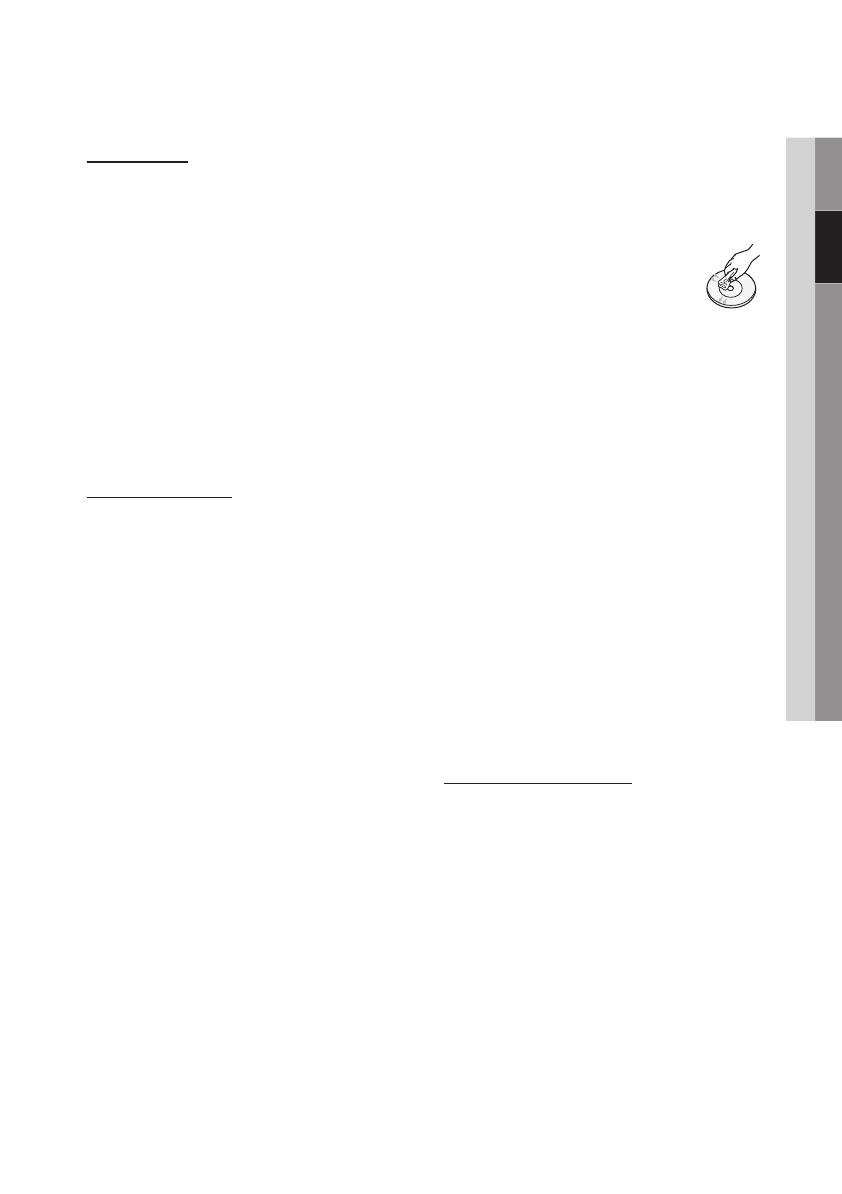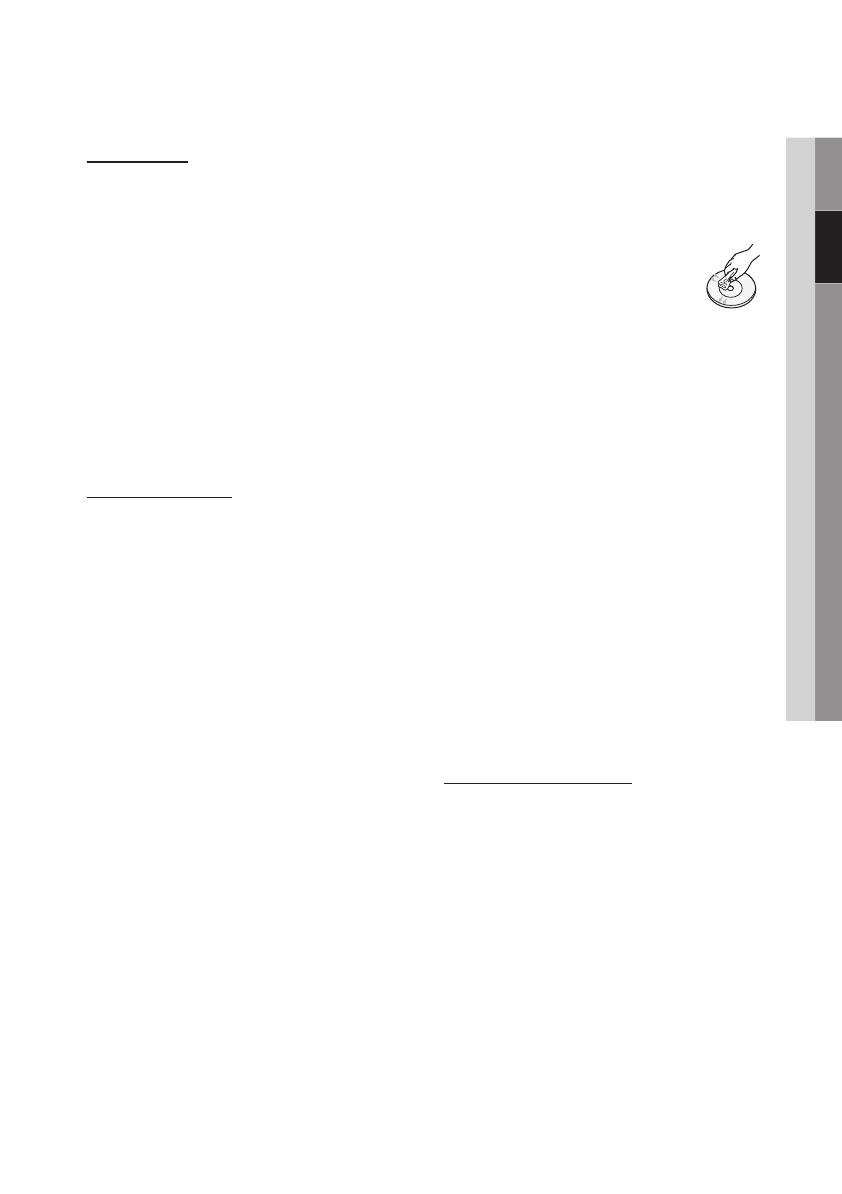
English 5
02 Safety Information
Disc Storage
Be careful not to damage the disc because the
data on these discs is highly vulnerable to the
environment.
• Do not keep under direct sunlight.
• Keep in a cool ventilated area.
• Store vertically.
• Keep in a clean protection jacket.
• If you move your player suddenly from a cold
place to a warm place, condensation may occur
on the operating parts and lens and cause
abnormal disc playback. If this occurs, unplug
the player, wait for two hours, and then connect
the plug to the power outlet. Then, insert the
disc, and try to play back again.
Handling Cautions
• Do not write on the printed side with a ball-point
pen or pencil.
• Do not use record cleaning sprays or antistatic
sprays to clean discs. Also, do not use volatile
chemicals, such as benzene or thinner.
• Do not apply labels or stickers to discs. (Do not
use discs fixed with exposed tape adhesive or
leftover peeled-off stickers.)
• Do not use scratch-proof protectors or covers.
• Do not use discs printed with label printers
available on the market.
• Do not load warped or cracked discs.
• Before connecting other components to this
player, be sure to turn them off.
• Do not move the player while it is playing a disc.
The disc can be scratched or damaged and the
player’s internal parts can be damaged.
• Do not put a flower vase filled with water or any
small metal objects on the player.
• Be careful not to put your hand into the disc
tray.
• Do not place anything other than the disc in the
disc tray.
• Interference from exterior sources such as
lightening and static electricity can affect
the normal operation of this player. If this
occurs, turn the player off and on again with
the POWER button, or disconnect and then
reconnect the AC power cord to the AC power
outlet. The player will operate normally.
• Be sure to remove the disc and turn off the
player after use.
• Disconnect the AC power cord from the AC
outlet when you don’t intend to use the player
for long periods of time.
• To clean a disc, wipe it in a straight
line from the inside to the outside of
the disc.
• Do not expose the player to any
liquid.
• When the AC plug is connected to a wall outlet,
the player will still draw power (standby mode)
when it is turned off.
• Apparatus shall not be exposed to dripping or
splashing and no objects filled with liquids, such
as vases, shall be placed on the apparatus.
• The main plug is used as a disconnect device
and shall stay readily operable at any time.
• Do not touch the power plug with a wet hand.
Otherwise, it can cause an electric shock.
• Do not share one power socket with multiple
electric devices. Otherwise, it may cause an
overheat, resulting in a fire.
• If you encounter an abnormal noise, burning
smell or smoke, turn off the power switch
immediately and disconnect the power plug
from the wall outlet. Then, contact the nearest
customer center for technical assistance. If you
still use the product as it is, this may cause an
electric shock or fire.
Maintenance of Cabinet
Before you clean the Blu-ray Disc’s cabinet, be
sure to disconnect the AC power cord from the
AC outlet.
• Do not use benzene, thinner, or other solvents
for cleaning.
• Wipe the cabinet with a soft cloth.
02024B-BD-D5700-ZC-ENG.indb 5 2012-01-12 오후 9:40:20