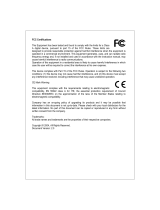Page is loading ...

FCC Certifications
This Equipment has been tested and found to comply with the limits for a Class
A digital device, pursuant to part 15 of the FCC Rules. These limits are
designed to provide reasonable protection against harmful interference when the equipment is
operated in a commercial environment. This equipment generates, uses, and can radiate radio
frequency energy and, if not installed and used in accordance with the instruction manual, may
cause harmful interference to radio communications.
Operation of this equipment in a residential area is likely to cause harmful interference in which
case the user will be required to correct the interference at his own expense.
This device complies with Part 15 of the FCC Rules. Operation is subject to the following two
conditions: (1) this device may not cause harmful interference, and (2) this device must accept
any interference received; including interference that may cause undesired operation.
CE Mark Warning
This equipment complies with the requirements relating to electromagnetic
compatibility, EN 55022 class A for ITE, the essential protection requirement of Council
Directive 89/336/EEC on the approximation of the laws of the Member States relating to
electromagnetic compatibility.
Company has an on-going policy of upgrading its products and it may be possible that
information in this document is not up-to-date. Please check with your local distributors for the
latest information. No part of this document can be copied or reproduced in any form without
written consent from the company.
Trademarks:
All trade names and trademarks are the properties of their respective companies.
Copyright © 2004, All Rights Reserved.
Document Version: 2.0

Table of Content
Unpacking Information..............................................................................................1
1. Introduction to 24-port Gigabit Web Smart Switch .............................................2
1.1 General Description ........................................................................................2
1.2 Key Features ..................................................................................................3
1.3 The Front Panel ..............................................................................................3
1.4 The Rear Panel...............................................................................................5
2. Installing 24 Gigabit Web Smart Switch...............................................................6
2.1 Desktop Installation.........................................................................................6
2.2 Rack-mount Installation ..................................................................................6
2.3 Installing Network Cables ...............................................................................7
2.4 Network Application ........................................................................................7
3. Functional Description ..........................................................................................8
3.1 PHY Monitoring and Port Mode Set-up...........................................................8
3.2 Flow Control....................................................................................................8
3.3 Ageing.............................................................................................................8
3.4 VLAN ..............................................................................................................8
3.5 Link Aggregation.............................................................................................9
3.6 Quality of Service............................................................................................9
4. Management guide ..............................................................................................10
4.1 Access the Switch.........................................................................................10
4.2 Home Page...................................................................................................12
4.2.1 System .............................................................................................14
4.2.2 Ports.................................................................................................16
4.2.3 VLANS..............................................................................................17
4.2.4 Aggregation/Trunking Configuration.................................................19
4.2.5 Qos...................................................................................................20
4.2.5.1 Quality of Service (QoS) TOS Configuration .................................20
4.2.5.2 QoS Port’s shaper .........................................................................21
4.2.5.3 QoS Port Policer............................................................................22
4.2.5.5 QoS Port’s Storm ..........................................................................22
4.2.6 Mirror................................................................................................23
4.2.7 Statistics...........................................................................................23
4.2.8 Discovery..........................................................................................24
4.2.9 Default..............................................................................................25
4.2.10 Reboot............................................................................................25
5. Product Specifications ........................................................................................26

1
Unpacking Information
Thank you for purchasing the 24-port Gigabit Web Smart Switch. Before you
start, please check all the contents of this package.
The product package should include the following:
1. One 24-port Gigabit Web Smart Switch
2. One power cord
3. Rubber foot and screws
4. Rack-mount brackets
5. One RS-232 Cable (Optional)
6. User’s Manual

2
1. Introduction to 24-port Gigabit Web Smart Switch
1.1 General Description
The device is a 24-port 10/100/1000Mbps Ethernet Web Smart Switch.
Compare to the traditional 10/100Mbps Ethernet, the switch delivers a dedicated
Gigabit connection to every attached client with no congestion issue. The gigabit
ports also provide the fat pipe to the server or backbone connectivity for boosting
the total system performance. Moreover, the NWay auto-negotiation operation
automatically negotiates with the connected partners on the network speed and
duplex mode; that provides an easy way to integrate 10/100/1000Mbps networks
with no pain. It is ideal for micro-segmenting large networks into smaller,
connected subnets for improved performance, enabling the bandwidth
demanding multimedia and imaging applications.
Out of the ordinary dumb switches, the 24-port Gigabit Web Smart Switch
embedded advanced management capability; that the device can be managed
through console port or web-based UI. This is much useful for system manager
to monitor and control the system efficiently.
Store-and-forward switching mode promises the low latency plus eliminates all
the network errors, including runt and CRC error packets. To work under
full-duplex mode, transmission and reception of the frames can occur
simultaneously without causing collisions as well as double the network
bandwidth.
The switch is plug-n-play without any software to configure and also fully
compliant with all kinds of network protocols. Moreover, the rich diagnostic LEDs
on the front-panel provide the operating status of individual port and whole
system.

3
1.2 Key Features
24 fixed 10/100/1000Mbps Gigabit Ethernet ports for easy network
connecting application.
Provide Auto-discovery Function for easy Network management.
Provide 8K MAC address entries and 24 groups VLAN table
Support up to 8 ports and 8 groups port aggregation.
Support QoS-TOS, Shaper, Policer and Storm for better Network
management.
Support full duplex flow control and half duplex back pressure
Store-and-forward forwarding scheme
Error packet filtering
Support Jumbo frame 9.6kbytes
Supports 400K buffer Memory
Support local Console port or Web-based UI for configuration
Internal switching power supply (100-240Vac/50-60Hz)
1.3 The Front Panel
The front panel of the switch is shown as below
Port Operation
There are 24 * 1000Mbps RJ-45 (copper) ports on the front panel.
The auto-negotiation feature of the switch allows each port of the device running
at one of the following operation modes:
Speed Duplex Mode
Full Duplex
10Mbps
Half Duplex
Full Duplex
100Mbps
Half Duplex
1000Mbps
Full Duplex
All ports supports MDI/MDI-X
auto crossover
capability that is the port can
connect either the PC or hub without crossover cable adjustment.

4
Wiring for 10/100/1000Mbps (Copper)
Following are the summaries of cabling required:
Media Speed Wiring
10Mbps Category 3,4,5 UTP/STP
100Mbps Category 5 UTP/STP
10/100/1000Mbps copper
1000Mbps
Category 5,5e UTP/STP
LEDs Definition
The rich diagnostic LEDs on the front panel can provide the operating status of
individual port and whole system.
Power LED
This indicator lights green when the switch is receiving power; otherwise, it is off.
Port LEDs
Every RJ-45 port on the front panel relevant two LEDs (10/100M; 1000Mbps) for
indicating the connection speed and activity status.
Port LED summary table
LEDs Status Statement
Steady /Blinking Amber
Connected as 10Mbps/Active
10/100M
Steady/Blinking green Connected as 100Mbps/Active
1000M
Steady/Blinking green Connected as 1000Mbps/Active
If the port is connected but the Port LED is dark, check the following items:
The switch and the connected device’s power are on or not.
The connecting cable is good and with correct type
The cable is firmly seated in its connectors in the switch and in the
associated device
The connecting device, including any network adapter is well installed
and functioning

5
1.4 The Rear Panel
The rear panel of the switch is shown as below

6
2. Installing 24 Gigabit Web Smart Switch
This switch can be placed directly on your desktop, or mounted in a rack. Users
can immediately use most of the features simply by attaching the cables and
turning the power on.
2.1 Desktop Installation
For desktop installation, the switch needs to put on a clean, flat desk or table
close to a power outlet. Plug in all network cables and the power cord, then the
system is ready.
Before installing the switch, you must ensure:
1. It is accessible and cables can be connected easily
2. Cabling is away from:
*
Sources of electrical noise such as radios, transmitters and broadband
amplifiers
*
Power lines and fluorescent lighting fixtures.
3. Keep water or moisture off
4. Airflow around the unit and through the vents in the side of the case is great
for heat radiation (company recommend that you provide a minimum of 25
mm clearance)
To prolong the operational life of your units:
1. Never stack unit more than eight sets high if freestanding
2. Do not place objects on top of any unit or stack
3. Do not obstruct any vents at the sides of the case
2.2 Rack-mount Installation
The switch may standalone, or may be mounted in a standard 19-inch equipment
rack. Rack mounting produces an orderly installation when you have a number of
related network devices. The switch is supplied with rack mounting brackets and
screws. These are used for rack mounting the unit.
Rack Mounting the Switch in the 19-inch rack:
1. Disconnect all cables from the switch before continuing.
2. Place the unit the right way up on a hard, flat surface with the front facing
toward you.
3. Locate a mounting bracket over the mounting holes on one side of the unit.
4. Insert the screws and fully tighten with a suitable screwdriver.

7
5. Repeat the two previous steps for the other side of the unit.
6. Insert the unit into the 19" rack and secure with suitable screws (not
provided).
7.
Reconnect all cables.
2.3 Installing Network Cables
Station Connections
Reference to the wiring statement of the previous section; connect each station to
the switch with correct type of cables.
Switch-to-Switch Connections
In making a switch-to-switch connection, use every ports to connect another switch
or backbone is strongly recommended. The Gigabit ports provide the fat pipe to the
server or backbone connectivity for boosting the total system performance.
Reference to the wiring statement of the previous section; connect each station to
the switch with correct type of cables.
Furthermore, as the switch supports Port Aggregation (Port Trunk) capability and
up to 8 groups, it is also great to build up switch-to-switch connectivity.
2.4 Network Application

8
3. Functional Description
3.1 PHY Monitoring and Port Mode Set-up
It is a major task of the software to continuously monitor the PHYs in order to set
up the switch ports according to whether the link is down or up and in the latter
case what the current speed, duplex mode and pause capabilities are.
PHYs are being polled every 100 ms.
3.2 Flow Control
In the 24-port switch flow control (back pressure) is also supported in half duplex.
Flow control can be enabled or disabled on a per-port basis from the command
line interface.
If flow control is enabled for a port the associated PHY will be set to advertise
support of “Symmetric Pause”, but not “Asymmetric Pause”. If the station
connected to the port also supports “Symmetric Pause”, flow control will be
enabled on the switch port.
3.3 Ageing
To prevent that an automatically learned MAC address of a station that has been
detached will remain in the MAC address table permanently, the ageing function
in the switch is activated on a regular basis. The period for doing the ageing
function is determined by the ageing time parameter. The ageing time parameter
can be set from the command line interface. Default value is 300 seconds.
Setting the ageing time parameter to 0 disables the ageing function.
3.4 VLAN
Port-based VLAN can be defined statically. GVRP (Generic/Group VLAN
Registration Protocol) is not supported.
A maximum of 24 VLANs can be stored in EEPROM.

9
3.5 Link Aggregation
Link aggregation groups (or channels) can be defined statically. LACP (Link
Aggregation Control Protocol) is not supported.
Maximum number of aggregation groups is 8.
The software will automatically detect that a link has gone down and then
reassign packet distribution on the other links in the group.
3.6 Quality of Service
Various classifications and prioritizations such as TOS, Shaper and Storm are
supported in order to enable Quality of Service for real time applications such as
VoIP (Voice over IP).

10
4. Management guide
This section instructs you how to enter and set up the configurations, which can be
accessed by RS-232 serial port (out-of-band) on the rear panel or by Telnet session /
Internet Browser over the network (in-band).
.
Factory Default value:
IP
:
192.168.1.1
Subnet Mask
:
255.255.255.0
Default Gateway
:
192.168.1.254
4.1 Access the Switch
Console Port (Out-of-band) connection
The operating mode of the console port is:
DCE
115200 (Fix baud rate)
n (No parity checking)
8 (8 Data bits)
1 (1 stop bit)
None (No flow control)
After attaching a RS-232 cable (Straight-through) to the serial port of a PC
running a terminal emulation program, press “Enter” key then login screen
appears. Enter your username and password to login the management console.
Note:
The management functions of console program are exactly the same with
web-based management interface but in text mode.
Attention: 1. The factory default value of UserName and Password is
“admin”
2. System configurations via the Console Port only will be allowed
by the way of master device

11
In-Band Connections (Web Browser / Telnet)
To manage the switch through in-band access, you should configure the
management station with an IP address and subnet mask compatible with your
switch.
1. Running your Web Browser and enter the IP address “192.168.1.1” as the URL in
the “address” field.
2. Key in the User name and password to pass the authentication. The factory
default value of User Name and Password is “admin”.
3. After authentication procedure, the home page shows up.

12
4.2 Home Page
On the Home page, you can select the configuration by clicking the menu tabs
located on the upside of the UI.
It includes,
System
Ports
VLANS
Aggregation
QoS
Mirror
Statistics
Discovery
Tabs of configuration
Port detail Statistics

13
To restore the default Values of switch, Click the “Default” Button. If you want to
reboot the switch, click the “Reboot” Button. To check the connection status of
each port from 1 to 24, take a look at the port monitor. When the port shows
green, it connected. Otherwise it’s dark. To know the detail statistics of one port,
click on it and the window will show.

14
4.2.1 System
To set up the system configurations such as login value, time-out value and
enabling the VLAN Management.
Items Functions
Mac Address
The Mac Address of the switch
S/W Version
To check up the Software Version, see
this.
H/W Version
The Hardware version
Inactivity Timeout
(Secs)
Set the console inactivity timeout in
seconds. The value zero disables
timeout.
Timeout value in seconds, 0, 60-10000.
System name
Name of the Switch
IP Address
Set up the IP of Switch
Subnet Mask
Set up the Subnet mask of Switch
Gateway
Set up the Gateway of Switch
Name
The Login name (default admin)
Password
The Login password (default admin)
To save the configuration of the system, click “apply” to save

15
Note.
After you change the IP address, the switch will reboot itself. You may click the new
address to link the New IP with your Browser.

16
4.2.2 Ports
On the page, you can view the Port status, set up the Speed mode and enable
the FDX flow control.
Items Functions
Link
To show the status of each port. When
it’s red, it means the connection is down.
Otherwise, it’s green.
Mode
Choose the Speed mode of port
10/100/1000, Half/Full. To disable the
port, choose “Disable”. If you set to auto
speed, it will be auto-negotiation.
FDX Flow Control
To Enable the FDX Flow control, click
the check box.
Max Frame length
To adjust the Frame length, enter the
Value you need. The larger value it is,
the better network performance you will
have. Default is 1518. The Maximum
value is 9600.
To save the configuration of the system, click “apply” to save. To see the latest
status of port, click refresh button.

17
4.2.3 VLANS
VLANS Configuration is for dividing the LAN into subnet groups for better
network management. The benefit is that the user can move one client to
another subnet group without actually moving the machine. There are 24 entries
to set up.
To add new VLAN Entry,
1. Select the ports by clicking the check box.
2. Enter the VLAN ID number for the entry
3. Click “Add” to add it in the table.
4. Don’t forget to click the “Apply” to save the setting.
To remove the entry,
Select the entry you want to remove, click “Remove” to delete it.
Note. When the PVID is the same as the VID, this entry can’t removed
To modify the entry,
Select the entry you want to change and set up the new configurations.
After the changes are made, Click “Modify” to save.
Caution: Because Setting in VLAN, Port aggregation, and Mirror are
correlative, make sure that the setting won’t influence others. Don’t active
more than one function for one port.

18
PVID
When the VLAN-enabled switch receives a tagged packet, the packet will be sent
to the port’s default VLAN according to the PVID (port VLAN ID) of the receiving
port.
Items Functions
Port
Port Number 1~24
PVID
Port VLAN ID
Aware
To enable the PVID checking and
inserting of one port, select “AWARE”
Only Tagged
Block the untagged frame.
Apply
Don’t forget to Click “Apply” to save the
changes you made.
/