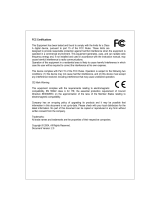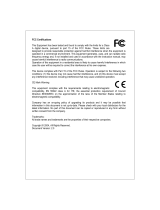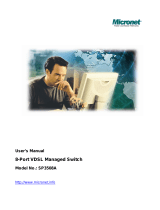Page is loading ...

1
FCC Certifications
This Equipment has been tested and found to comply with the limits for a Class A
digital device, pursuant to part 15 of the FCC Rules. These limits are designed to
provide reasonable protection against harmful interference when the equipment is
operated in a commercial environment. This equipment generates, uses, and can
radiate radio frequency energy and, if not installed and used in accordance with the
instruction manual, may cause harmful interference to radio communications.
Operation of this equipment in a residential area is likely to cause harmful interference
in which case the user will be required to correct the interference at his own expense.
This device complies with Part 15 of the FCC Rules. Operation is subject to the
following two conditions: (1) this device may not cause harmful interference, and (2)
this device must accept any interference received; including interference that may
cause undesired operation.
CE Mark Warning
This equipment complies with the requirements relating to electromagnetic
compatibility, EN 55022 class A for ITE, the essential protection requirement of Council
Directive 89/336/EEC on the approximation of the laws of the Member States relating
to electromagnetic compatibility.
Company has an on-going policy of upgrading its products and it may be possible that
information in this document is not up-to-date. Please check with your local distributors
for the latest information. No part of this document can be copied or reproduced in any
form without written consent from the company.
Trademarks:
All trade names and trademarks are the properties of their respective companies.
Copyright © 2003, All Rights Reserved.
Document Version: 2.0

2
Table of Contents
1. Overview…………………………………………….…………….5
2. Unpacking Information………………………………………….7
3. Introduction to 16V+2G.E. EoVDSL Clustering Switch……..8
3.1 General Description………………………………………………………………..8
3.2 Key Features………………………………………………………………………..9
3.3 The Front Panel…………………………………………………………………...10
Port Operation……………………………………………………………………10
Wiring for VDSL ports……………………………………………………….….11
LEDs Definition…………………………………………………………………..11
Power LED
RTC LED
STATUS 0 LED
STATUS 1 LED
Port LEDs (VDSL)
LINK/ACT LEDs (For slide-in slots on the rear panel)
LINK LED (“STACK” port)
HUB ID……………………………………………………………………….…...12
RESET button……………………………………………………………………..13
3.4 The Rear Panel…………………………………………………………………….14
Gigabit Slide-in slots
Gigabit Module Operation
Wiring for Gigabit Slide-in Module
Console Port
Power Receptacle

3
4. Installing 16V+2G.E. EoVDSL Clustering Switch…..……….17
4.1 Desktop Installation
4.2 Rack-mount Installation
4.3 Installing Network Cables
Station Connections
Switch-to-Switch Connections
4.4 Module Installation
4.5 Management Stack
4.6 CPE Installation
4.7 Network Application
5. Management Guide……………………………………………...22
5.1 Console Port (Out-of-Band) connection…………………………………………23
5.2 In-Band Connections (Web Browser/ Telnet)…………………………………..24
Starting a Telnet Session………………………………………………………….24
Starting a Web Browser Session…………………………………………………25
Topology……………………………………………………………………….26
System Configuration………………………………………………………...26
Device…………………………………………………………………………..31
Panel Display
Network Configuration
Device Information
Topology Info………………………………………………………………….32
Ports…………………………………………………………………………….32
Information
Configuration
Setup Port Attributes
Duplicate Port Attributes
Statistic
Location Search
OAM-Like
SNMP…………………………………………………………………………..39

4
Community
Trap Manager
Trap Filtering

5
VLAN…………………………………………………………………………..42
802.1Q VLAN
VLAN Static List
To create a new VLAN group
To remove a VLAN group
To modify a VLAN group
VLAN Static Table
To add member port
To remove member port
VLAN Port Configuration
To change the PVID
To Enable/Disable Ingress Filtering
Port Group VLAN
All Together
All Independent
IGMP Snooping………………………………………………………………..46
Priority………………………………………………………………………….47
Address Table………………………………………………………………….48
MAC Address list
Configuration
To add a static address
To remove a static address
Mirror…………………………………………………………………………..49
6. Product Specifications…………………………………………...50

6
1. Overview
The Gigabit Managed Cluster is a powerful, high-performance, high port-
density networking system, which can upgrade and integrate your existing
network from 10/100Mbps to a simplex, efficient, centralized management
environment and very high-speed network architecture. As all members operate
as teamwork, all connected members of the family are treated as a Single-
Managed device through its proprietary management bus. Also, the management
stacking provides 800 meters distance extensibility for wide coverage and
flexibility of implementation.
With its built-in rich, various and advanced management functions, system
administrator can monitor and control the whole system or individual port of any
members easily and remotely.
The members of the Gigabit Managed Cluster are:
24F.E.+2G.E Gigabit Clustering Switch
14+2G.E. Gigabit Clustering Switch
16V+2G.E. EoVDSL Clustering Switch

7

8
2. Unpacking Information
Thank you for purchasing the 16V+2G.E. EoVDSL Clustering Switch. Before you
start, please check all the contents of this package.
The product package should include the following:
1. One 16V+2G.E. EoVDSL Clustering Switch
2. One power cord
3. Rubber foot and screws
4. Rack-mount brackets
5. User’s Manual

9
3. Introduction to 16V+2G.E. EoVDSL Clustering Switch
3.1 General Description
The device is a 16V+2G.E.-port Ethernet over VDSL clustering switch with sixteen
VDSL ports (within 1 RJ-21 connector) and two Gigabit slide-in slots on the rear
panel for optional fiber/copper Gigabit modules.
VDSLVery-high-bit-rate Digital Subscriber Lineis the new generation DSL
technology that offers much bandwidth than other DSL technologies. The
EoVDSL switch is a DSLAM (Digital Subscriber Line Access Multiplexer), which
accommodates well proven Ethernet and VDSL technology to extend Ethernet
over single-pair phone line by using VDSL signal. The 30Mbps (15Mbps
upstream, 15Mbps downstream) bandwidth and 5 selective transmission modes
empowers the most widespread telephone line best advantage with minimum
installation time and expense to allow voice and data signal transmit on the same
telephone wires without interference. Moreover, the maximum 1.5km distance
extensibility provides wide coverage for service providers. It is ideal for
providing broadband services to living/working people in community like
apartment, hotel and campus. This is more and more important especially when
bandwidth-consuming applications is booming.
Out of the ordinary dumb switches, the 16V+2G.E. EoVDSL Clustering Switch
embedded advanced management capability; that the device can be remotely
managed by Telnet and Internet browser. This is much useful for system manager
to monitor and control the system efficiently.
The 2 Gigabit slide-in slots on the rear panel provide fat pipes for up linking to
backbone or connecting to servers. Both RJ-45 and Fiber modules are the solution
to fit your existing network and flexible media selectivity.
Store-and-forward switching mode promises the low latency plus eliminates all
the network errors, including runt and CRC error packets. To work under full-
duplex mode, transmission and reception of the frames can occur simultaneously
without causing collisions as well as double the network bandwidth.
The switch is plug-n-play without any software to configure and also fully
compliant with all kinds of network protocols. Moreover, the rich diagnostic
LEDs on the front-panel provide the operating status of individual port and
whole system.

10
3.2 Key Features
• Complies IEEE 802.3, IEEE 802.3u, IEEE802.3x, IEEE 802.3z/ab standards
• Complies with IEEE802.1Q VLAN tag (IVL)
• Complies with IEEE802.1p CoS with 2-level priority
• Supports Ethernet over VDSL
• The whole management stack can stack up to 8 sets
• 16 * VDSL ports within 1 RJ-21 connector
• 2 * 1000Mbps Copper/Fiber slide-in slots
• Proprietary management bus extend up to 800 meters for management stacking
• Supports real-time clock (optional)
• Supports IGMP snooping
• Supports SNMP management
• Supports port sniffering
• Supports port group VLAN and up to 255 groups
• Supports 802.1Q VLAN and up to 255 groups
• One RS-232 female console connector
• Supports 8MB SDRAM for run time data storage
• Supports 2MB Flash EPROM for cooperation and configuration data storage
• Supports 6K MAC entries
• Supports 3Mbit packet switching
• 19” rack mountable
• Internal universal switching power supply
• FCC Class A, CE

11
3.3 The Front Panel
The front panel of the switch is shown as below
Port Operation
There are 16 VDSL ports within 1 RJ-21 connector on the front panel.
The VDSL supports 5 selective transmission modes that operate in different band
allocation and result in different upstream and downstream bandwidth. Due to
different telephone line quality, cross talk or extension distance may affect actual
achievable speed; you can configure individual port in built-in management interface
for optimized connectivity.
The following is the summary table of transmission modes, bandwidth and distance
extensibility tested for AWG 26 (0.4mm) twisted-pair without noise and cross talk.
Profile Name Profile Type Real Link
Downstream
Rate (Mbps)
Real Link
Upstream
Rate (Mbps)
Maximum Distance
between the CO Port
and the CPE
ANSI
Public 15.17 4.27 3000 ft
ETSI
Public 11.38 4.27 3500 ft
VE-5
Private 5.69 5.69 4000 ft
VE-10 (default)
Private 11.38 11.38 3500 ft
VE-15
Private 15.17 17.06 3000 ft
Note: The payload rate is about 9% less than the line rate due to framing overhead

12
Wiring for VDSL ports
Please connect a telco cable to the RJ-21 female connector on the front panel, and
connect the other end to a MDF (Main Distribution Frame) or directly connect to VDSL
CPEs with phone line.
LEDs Definition
The rich diagnostic LEDs on the front panel can provide the operating status of
individual port and whole system.
Power LED
This indicator lights green when the switch is receiving power; otherwise, it is off.
RTC LED
When standalone using the switch, this indicator indicates the optional Real Time
Clock is functioning or not. If it does, the RTC LED lights green. In the
management stack, the RTC LED blinks green to indicate management bus activity
STATUS 0 LED
When this LED steady green, it means the device acts competent leading role, an
indispensable essential for system administrator to control and monitor whole
system. At the time one member of the cluster disconnected or new member
joined, the “STATUS 0” LED blinks. Soon, one and only one master will be raised.
You can refer to “HUB ID” for relative information in the next.
STATUS 1 LED
The “STATUS 1” LED flashes green when Run Time Error occurs.
Port LEDs (VDSL)
AttentionThe proprietary management bus (“STACK” RJ-45 ports) on the
front panel is reserved for management stacking, only
straight-through UTP/STP cable can be used. There is no
Duplex Mode issue and the distance extensibility can up to 800
meters.

13
Every VDSL port relevant two LEDs (LINK; ACT) for indicating connection status.

14
Port LEDs definition summary table
LED Status Statement
LINK
Green Well connected with CPE device
ACT
Flashing Green There is traffic transverses the port
If the port is connected but the relevant LED is dark, check the following
items:
1. The switch and the connected device’s power are on or not.
2. The connecting cable is good and with correct type
3. The cable is firmly seated in its connectors in the switch and in the
associated device
4. The connecting device, including any network adapter is well installed
and functioning
5. Confirm the CPE device is implemented within the scope of operative
without interference
LINK/ACT LEDs (For slide-in slots on the rear panel)
The slide-in slot has a LINK/ACT LED itself. When one slide-in module is well
installed and functioning, the relevant one lights green.
LINK LED (“STACK” port)
The LED lights green, when a management stack is made via the “STACK” port
and negotiates with associated devices successfully.
HUB IDRotary Switch
All members of the management stack are ranked according to their “HUB ID”(Device
ID). There are eight degrees (0~7) in the rotary switch. The smaller number, the higher
degree. Device with smallest “HUB ID” will be the “Master” device. Then, system
management can perform by the way of the “Master Device”.
AttentionEvery device in the management stack should have a unique
“HUB ID”. In the meanwhile, a “HUB ID” which has been
using by a device, reused by another, the management stack
will fail.

15
RESET Button
The system will reboot when “RESET” button is pressed.

16
3.4 The Rear Panel
The rear panel of the switch is shown as below
Gigabit Slide-in slots
The two slide-in slots on the rear panel are reserved for following optional gigabit
modules. They can provide fat pipes for up linking to backbone or connecting to
servers.
--Gigabit Fiber
1000BASE-SX
1000BASE-LX
--Gigabit Copper
1000BASE-T
Gigabit Module Operation
Port Media Speed Duplex Mode
Full Duplex10Mbps
Half Duplex
Full Duplex100Mbps
Half Duplex
1000BASE-T
1000Mbps Full Duplex
1000BASE-SX 1000Mbps Full Duplex
Gigabit port
1000BASE-LX 1000Mbps Full Duplex

17
Wiring for Gigabit Slide-in Module
Following are the summaries of cabling required:
Media Speed Wiring Distance
10Mbps Category 3,4,5 UTP/STP
100m
100Mbps Category 5 UTP/STP
100m
1000BASE-T
1000Mbps Category 5 UTP/STP
100m
62.5/125 µm MMF
220m
1000BASE-SX 1000Mbps
50/125 µm MMF
500m
62.5/125 µm MMF
550m
50/125 µm MMF
550m
1000BASE-LX 1000Mbps
9/125 µm SMF
10km
Console Port
The RS-232 console is an interface for connecting a terminal directly. Through
the console port, it provides rich diagnostic information includes network
statistics, link status and system setting. The operating mode of the console
port is:
DCE
9600 (Fix baud rate)
n (No parity checking)
8 (8 Data bits)
1 (1 stop bit)
None (No flow control)
You can use a normal RS-232 cable and connect to the console port on the device. After
the connection, you can run any terminal emulation program (Hyper Terminal,
Winterm, Telix, … and so on) to enter the startup screen of the device. All the detail
software operation, please refer to “Console port (out-of-band) connection” session of
chapter 5.

18
Power Receptacle
For compatibility with electric service in most areas of the world, the switch’s power
supply automatically adjusts to line power in the range 100-240 VAC and 50-60 Hz.
Plug the female end of the power cord firmly into the receptacle on the rear panel of
the switch. Plug the other end of the power cord into an electric service outlet then the
power will be ready.

19
4. Installing 16V+2G.E. EoVDSL Clustering Switch
This switch can be placed directly on your desktop, or mounted in a rack. If you
install the device in a normal-standalone standard, the switch is an Intelligent
Switch, and users can immediately use most of the features simply by attaching
the cables and turning the power on. In this case, any managerial proceedings are
effective only in the range of the switch. After management stacking, you can
enjoy the powerful management functions and control the whole system.
4.1 Desktop Installation
For desktop installation, the switch needs to put on a clean, flat desk or table close
to a power outlet. Plug in all network cables and the power cord, then the system
is ready.
Before installing the switch, you must ensure:
1. It is accessible and cables can be connected easily
2. Cabling is away from:
Sources of electrical noise such as radios, transmitters and broadband
amplifiers
Power lines and fluorescent lighting fixtures.
3. Keep water or moisture off
4. Airflow around the unit and through the vents in the side of the case is great
for heat radiation (company recommend that you provide a minimum of 25
mm clearance)
To prolong the operational life of your units:
1. Never stack unit more than eight sets high if freestanding
2. Do not place objects on top of any unit or stack
3. Do not obstruct any vents at the sides of the case

20
4.2 Rack-mount Installation
The switch may standalone, or may be mounted in a standard 19-inch equipment
rack. Rack mounting produces an orderly installation when you have a number of
related network devices. The switch is supplied with rack mounting brackets and
screws. These are used for rack mounting the unit.
Rack Mounting the Switch in the 19-inch rack:
1. Disconnect all cables from the switch before continuing.
2. Place the unit the right way up on a hard, flat surface with the front facing
toward you.
3. Locate a mounting bracket over the mounting holes on one side of the unit.
4. Insert the screws and fully tighten with a suitable screwdriver.
5. Repeat the two previous steps for the other side of the unit.
6. Insert the unit into the 19ʺ rack and secure with suitable screws (not
provided).
7. Reconnect all cables.
4.3 Installing Network Cables
After placing the switch on the desktop, we need to know how to connect the
device to network.
Station Connections
Refer to the wiring statement of the previous section; connect each station to the CPE
(VDSL modem), which is compatible with EoVDSL switch with correct type of cables.
/