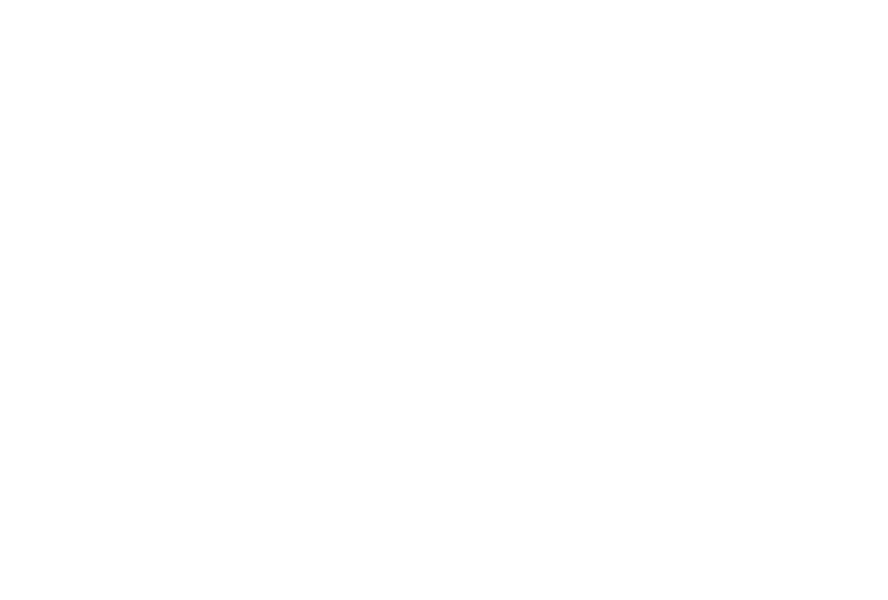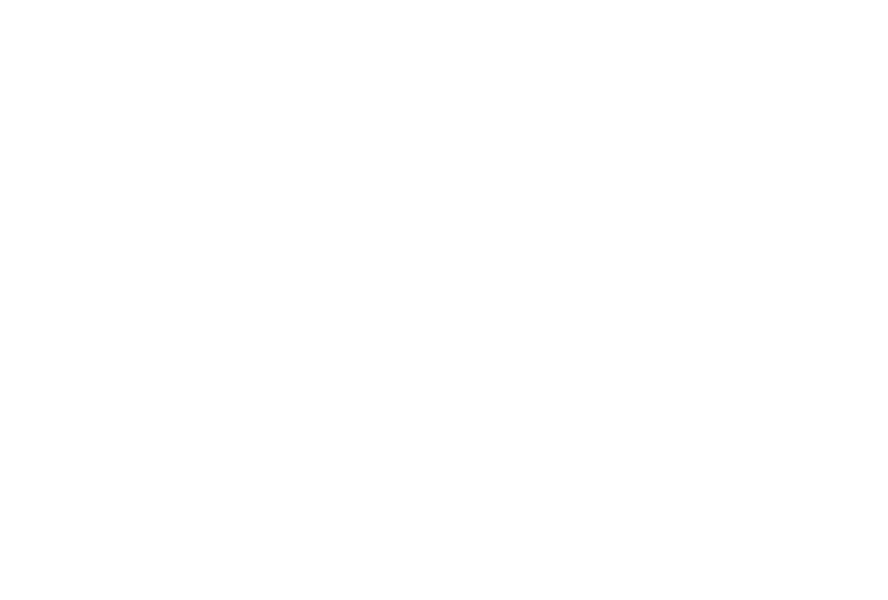
7
S Health ........................................................................ 54
Notifications
................................................................. 54
My apps
........................................................................ 55
Samsung Apps
...........................................................56
Find my Gear...............................................................56
Settings
........................................................................57
Help
...............................................................................59
Section 4: Applications .................................60
S Voice .........................................................................60
WatchON Remote
......................................................61
Gallery
..........................................................................62
Weather
........................................................................64
Find My Device
...........................................................64
Health Management Applications
..........................65
Pedometer....................................................................68
Using additional features
.........................................69
Sleep
.............................................................................69
Heart Rate
.................................................................... 71
Exercise
........................................................................ 73
Messages
..................................................................... 78
Music Player
................................................................ 79
Media Controller
......................................................... 81
Stopwatch ....................................................................82
Contacts
.......................................................................82
Voice Memo
................................................................. 83
Email..............................................................................84
Schedule
......................................................................85
Controls
........................................................................85
Logs
..............................................................................86
Timer
.............................................................................86
Section 5: Settings ........................................87
Clock ............................................................................. 87
Wallpapers
...................................................................87
Notifications
................................................................. 87
Sound
...........................................................................87
Display
..........................................................................88
Bluetooth
......................................................................89
Double press
............................................................... 89
Privacy lock
.................................................................90
Profile
............................................................................90
Reset Gear
................................................................... 90
Gear info
......................................................................91
Section 6: Index .............................................. 92