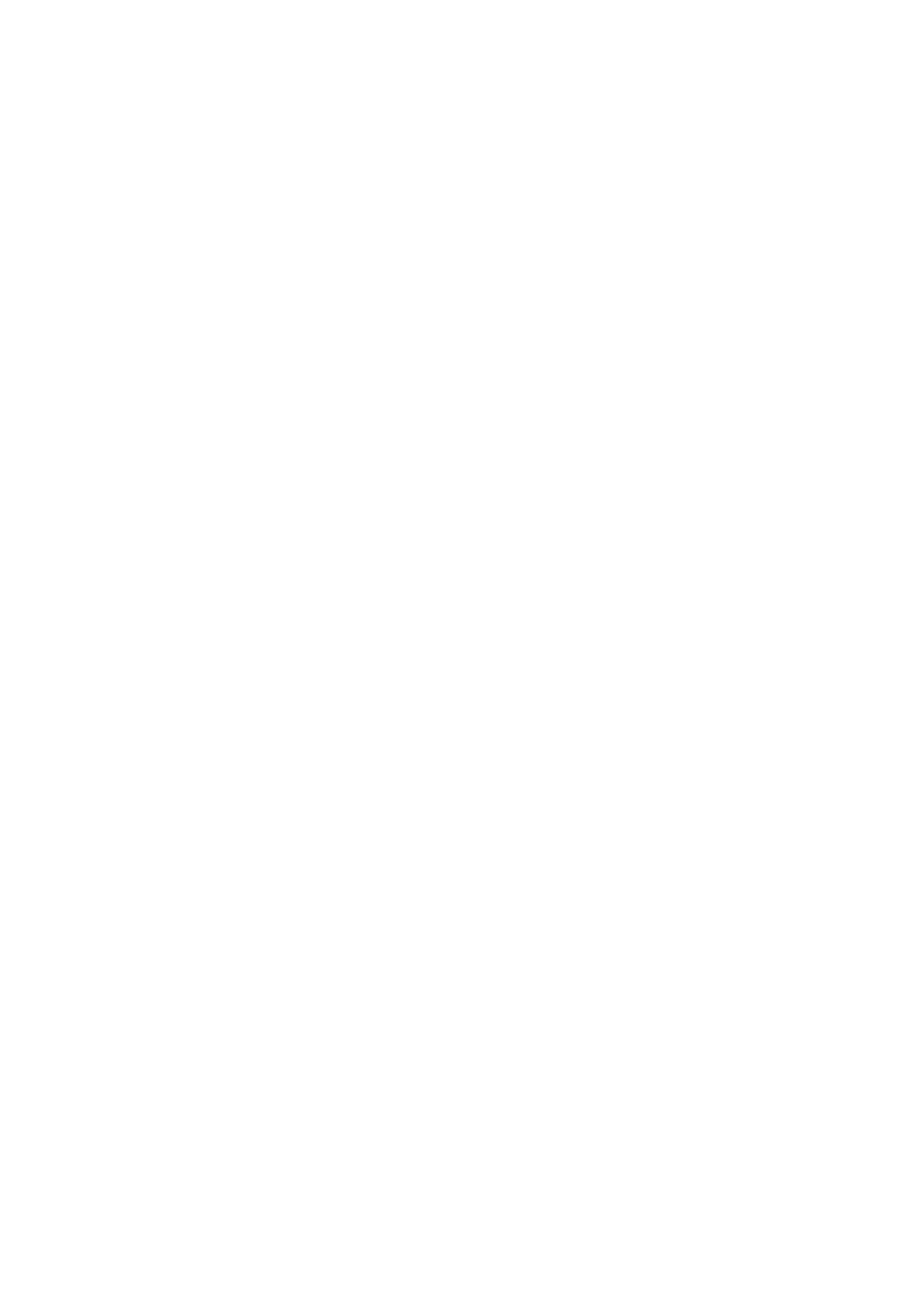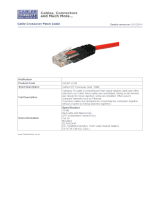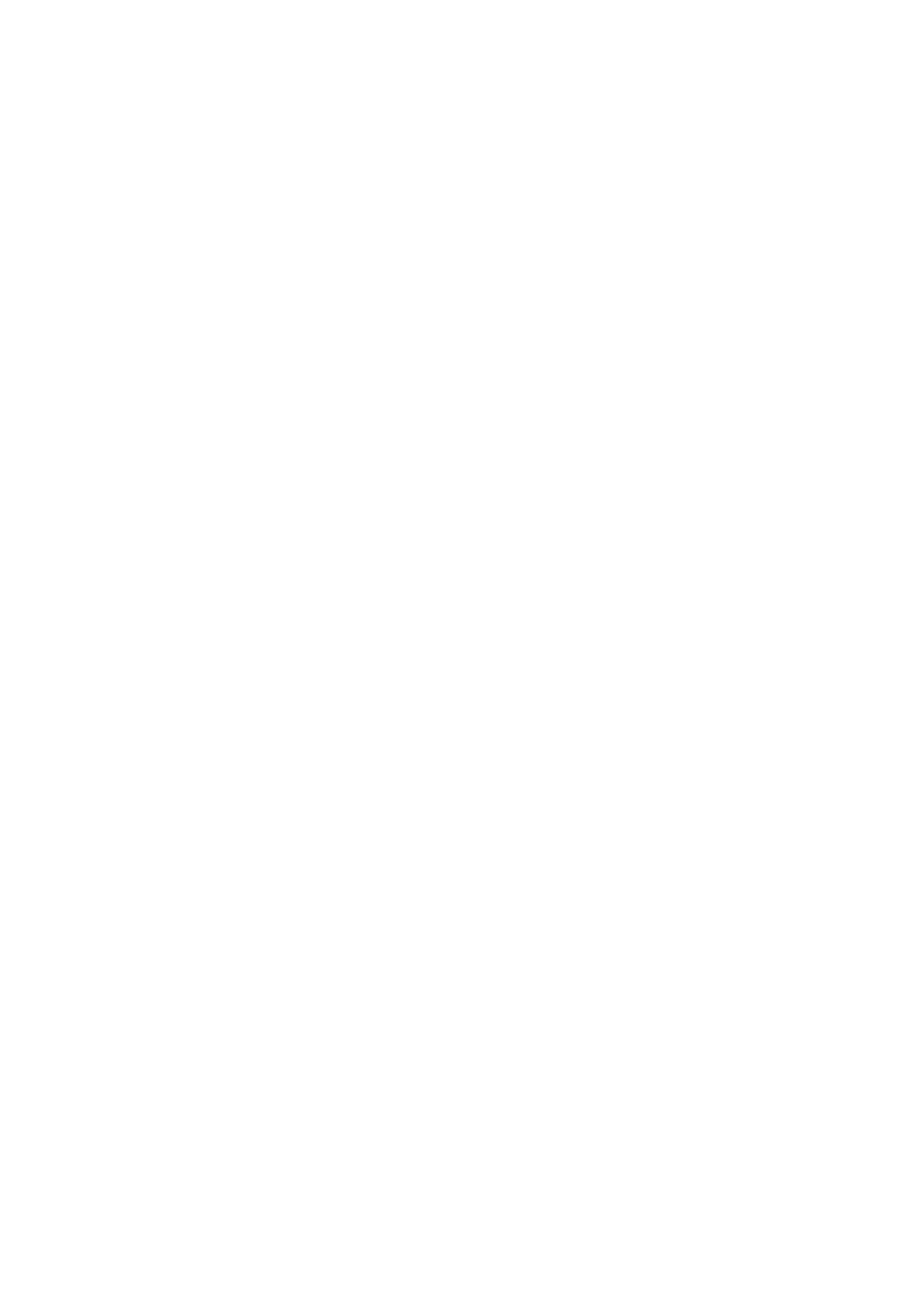
1. INTRODUCTION
1.1 Product Briefs
The switch is a un-management layer 2 10/100/1000Mbps switch; it provide dedicated 10,
100 or 1000 Mbps Ethernet bandwidth on each port. The ports will automatically detect the
speed, duplex and MDI/MDIX status of the device it is connecting to, and adjust these
settings accordingly. The Switch ports can be used to network computers, printers, servers,
routers, other switches or any device equipped with an Ethernet port. For best performance,
use Category 5 or better Ethernet cabling.
This stand-alone Switch is very easy to set up, there is no network management required.
Just power on the Switch and connect the cables. Keep in mind however that the standard
rules of Ethernet regarding cable length apply to this and all Ethernet devices. The length of
an Ethernet cable from one device to another cannot exceed 100 meters (or 300 feet).
1.2 Product Features
The Switches do not require any management. All Switches are designed for easy
installation, flexibility and high performance. Connect devices to the Switch as the scale and
volume of network traffic increases.
5/8 10/100/1000Mbps Ethernet ports
Auto-Negotiation for 10/100/1000Mbps and duplex mode
Auto-MDI/MDIX for each port
Supports Full/Half-duplex transfer mode for 10 and 100Mbps
Supports Full-duplex transfer mode for 1000Mbps
Full wire speed reception and transmission
Store-and-Forward Switching method
Supports 8K absolute MAC addresses
5-Port Switch Supports 125KB RAM for data buffering
8-Port Switch Supports 125KB RAM for data buffering
IEEE 802.3x flow control for Full-duplex
Back pressure flow control for Half-duplex