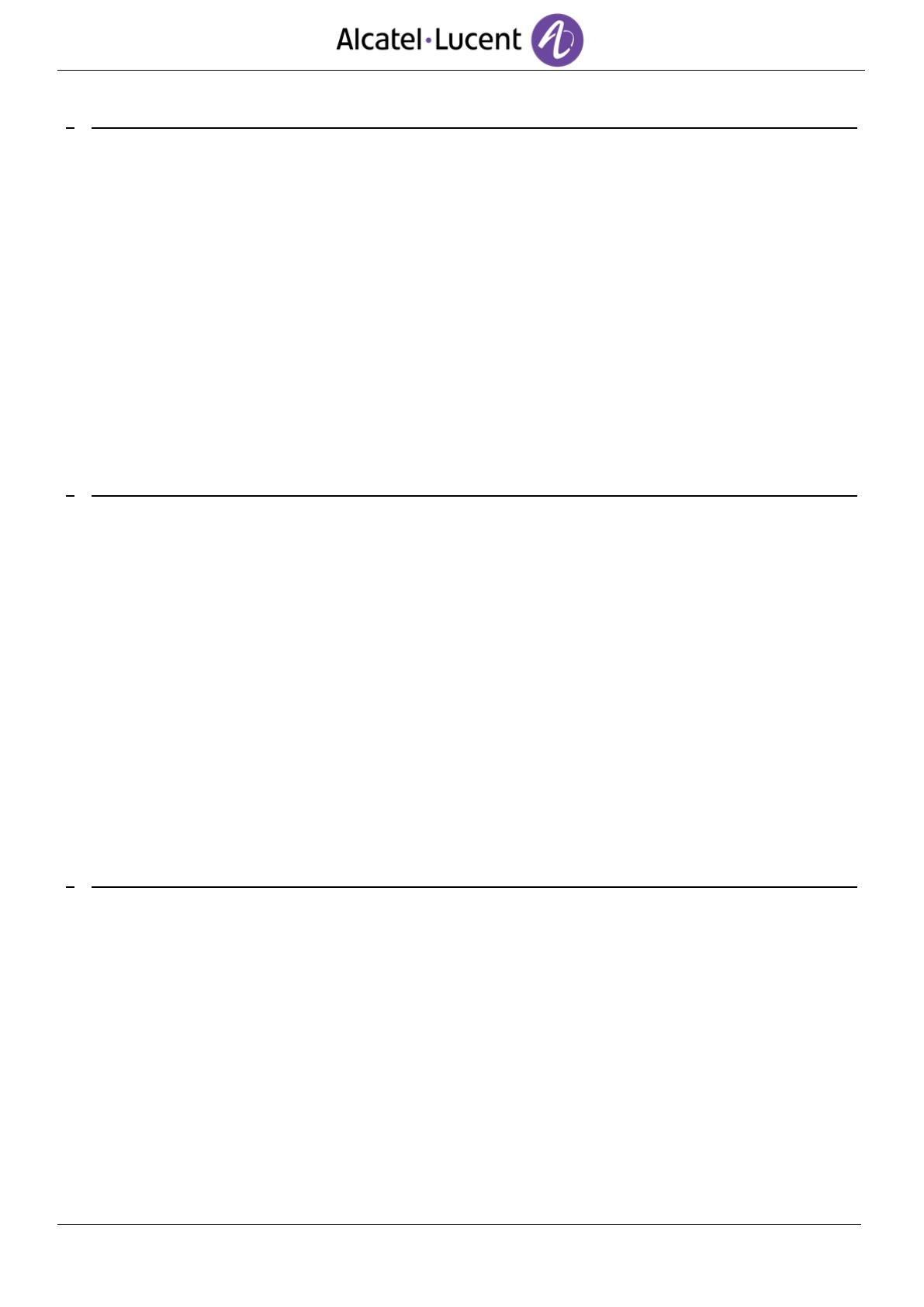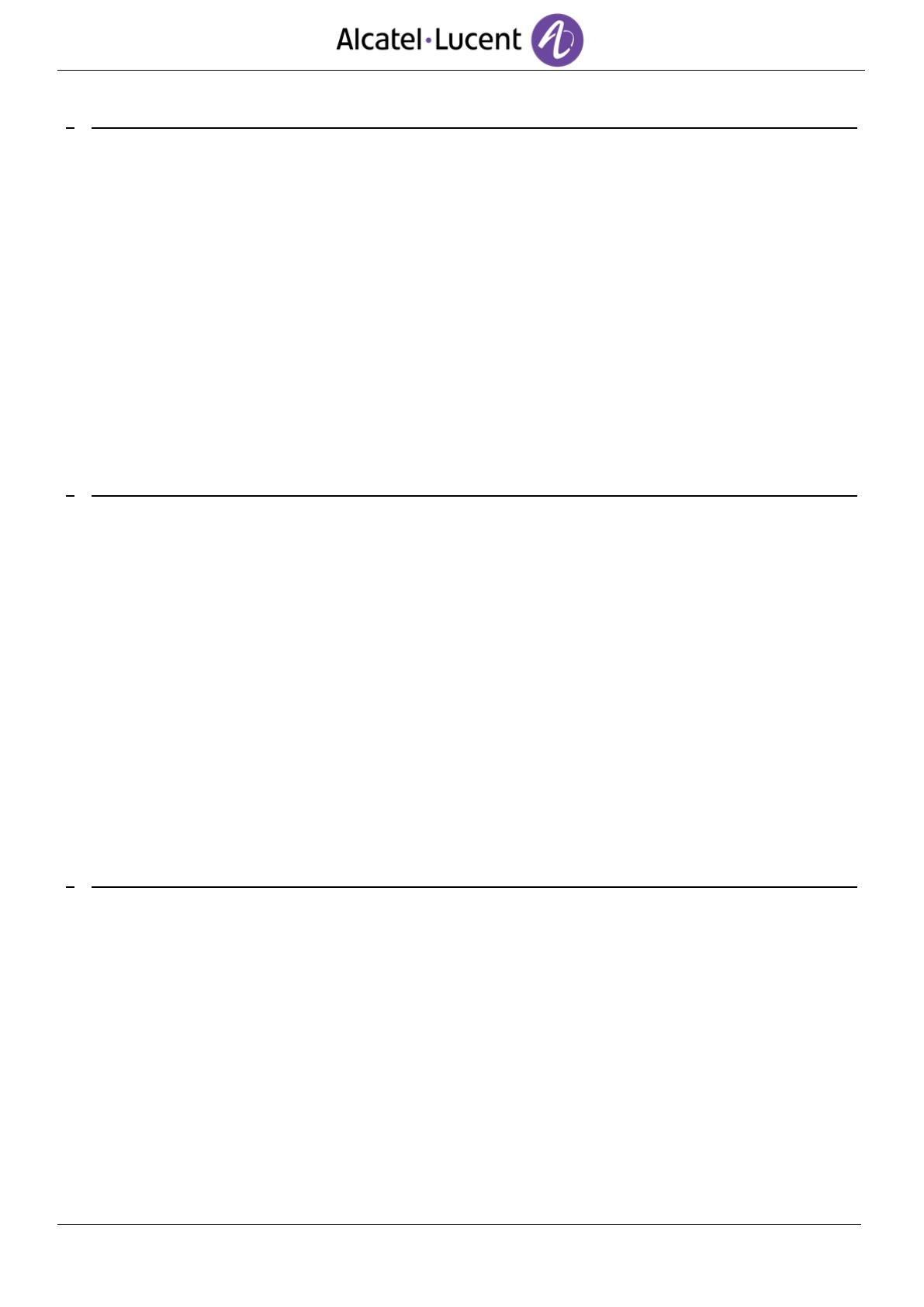
1 GETTING TO KNOW YOUR TELEPHONE 7
1.1 8068 BLUETOOTH® / 8068 PREMIUM DESKPHONE 7
1.2 8038/8039 PREMIUM DESKPHONE 7
1.3 8028/8029 PREMIUM DESKPHONE 8
1.4 CONNECTIVITIES 8
1.5 WELCOME SCREENS 9
1.6 NAVIGATION 10
1.7 STATUS ICONS / CALL ICONS 10
1.8 PERMANENT FEATURES KEYS 11
1.9 ALPHABETIC KEYBOARD 12
1.10 ADD-ON MODULE 13
1.11 CALL MANAGEMENT SCREEN 14
1.12 BLUETOOTH® WIRELESS HANDSET 15
2 USING YOUR TELEPHONE 16
2.1 MAKING A CALL 16
2.2 RECEIVING A CALL 16
2.3 USING THE TELEPHONE IN “HANDS FREE“ MODE 17
2.4 ACTIVATING THE LOUDSPEAKER DURING A CONVERSATION (RECEIVER LIFTED) -LOUDSPEAKER. 17
2.5 CALLING YOUR CALLER BY NAME (COMPANY DIRECTORY) 17
2.6 MAKE CALLS VIA YOUR PROGRAMMED CALL KEYS 18
2.7 FILTERING CALLS USING THE VOICE MAILBOX 18
2.8 REDIALING 18
2.9 REQUESTING AUTOMATIC CALLBACK IF INTERNAL NUMBER IS BUSY 19
2.10 CANCELLING AN AUTOMATIC CALLBACK 19
2.11 RECEIVING INTERCOM CALLS 19
2.12 SENDING DTMF SIGNALS 19
2.13 MUTE, SO THAT YOUR CALLER CANNOT HEAR YOU 19
3 DURING A CONVERSATION 20
3.1 MAKING A SECOND CALL DURING A CONVERSATION 20
3.2 ANSWERING A SECOND CALL DURING A CONVERSATION 20
3.3 SWITCHING BETWEEN CALLS (BROKER CALL) 21
3.4 TRANSFERRING A CALL 21
3.5 TRANSFER A CALL TO A VOICE MAIL 21
3.6 THREE-WAY CONFERENCE WITH INTERNAL AND/OR EXTERNAL CALLERS (CONFERENCE) 22
3.7 PLACING A CALL ON HOLD (HOLD) 22
3.8 PLACING AN OUTSIDE CALL ON HOLD (PARKING) 22
3.9 INTRUSION INTO AN INTERNAL CONVERSATION 22
3.10 STORE A NUMBER 23
3.11 ADJUST AUDIO VOLUME 23