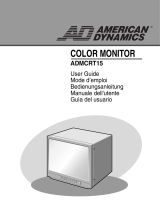Page is loading ...

IMPORTANT SAFETY INSTRUCTIONS
1. Read these instructions.
2. Keep these Instructions.
3. Heed all warnings.
4. Follow all instructions.
5. Do not use this apparatus near water.
6. Clean only with dry cloth.
7. Do not block any ventilation openings. Install in accordance with the
manufacturer’s instructions.
8. Do not install near any heat sources such as radiators, heat registers,
stoves, or other apparatus (including amplifiers) that produce heat.
9. Do not defeat the safety purpose of the polarized or grounding-type plug.
A polarized plug has two blades with one wider than the other.
A grounding type plug has two blades and a third grounding prong.
The wide blade or the third prong are provided for your safety.
If the provided plug does not fit into your outlet, consult an electrician for
replacement of the obsolete outlet.
10. Protect the power cord from being walked on or pinched particularly at
plugs, convenience receptacles and the point where they exit from the
apparatus.
11. Only use attachment/accessories specified by the manufacturer.
12. Use only with the cart, stand, tripod, bracket
or table specified by the manufacturer or sold
with the apparatus. When a cart is used, use
caution when moving the cart/apparatus
combination to avoid injury from tip-over.
13. Unplug this apparatus during lightning storms or when unused for long
periods of time.
14. Refer all servicing to qualified service personnel. Servicing is required
when the apparatus has been damaged in any way, such as power-supply
cord or plug is damaged, liquid has been spilled or objects have fallen
into the apparatus the apparatus has been exposed to rain or moisture
does not operate normally or has been dropped.
Eng-2

Eng-3
Graphic Symbol Explanation
The lightning flash with arrowhead symbol, within an
equilateral triangle, is intended to alert the user to the
presence of uninsulated ‘dangerous voltage’ within the
product’s enclosure that may be of sufficient magnitude to
constitute a risk of electric shock to persons.
The exclamation point within an equilateral triangle is
intended to alert the user to the presence of important
operating and maintenance (servicing) instructions in
the literature accompanying the appliance.
Warning - To Prevent Fire or Shock Hazard, Do Not
Expose This Monitor To Rain or Moisture.
CAUTION : TO REDUCE THE RISK OF ELECTRIC SHOCK, DO NOT
REMOVE COVER (OR BACK). NO USER SERVICEABLE
PARTS INSIDE. REFER SERVICING TO QUALIFIED
SERVICE PERSONNEL.
RISK OF ELECTRIC SHOCK
DO NOT OPEN
CAUTION

Eng-4
IMPORTANT SAFEGUARDS
Caution
Power source is indicated on the rear of the set. It contains high-voltage parts.
If you remove the cover, it may cause fire or electric shock. Do not remove the
cover by yourself. (Control switches are at the front of the monitor.)
1. Read Instructions : All the safety and operating instructions should be
read before the appliance is operated.
2. Retain Instructions : The safety and operating instructions should be
retained for future reference.
3. Heed Warnings : All warnings on the monitor and in the operating
instructions should be adhered to.
4. Follow Instructions : All operating and user instructions should be
followed.
5. Cleaning : Unplug this monitor from the wall outlet before cleaning.
Do not use liquid cleaners or aerosol cleaners. Use a damp cloth for
cleaning.
Exception. A monitor that is meant for uninterrupted service and that for
some specific reason, such as the possibility of the loss of an authorization
code for a CATV converter is not intended to be unplugged by the user for
cleaning or any other purpose may exclude the reference to unplugging
the monitor in the cleaning description otherwise required in Item 5.
6. Attachments : Do not use attachments not recommended by Ikegami as
they may cause hazards.
7. Water and Moisture : Do not use this monitor near water for example,
near a bathtub, wash bowl, kitchen sink or laundry tub in a wet basement
or near a swimming pool and the like wet basement or near a swimming
pool and the like.

Eng-5
8. Accessories : Do not place this monitor on an unstable cart, stand,
tripod, bracket or table. The monitor may fall, causing serious injury to a
child or adult and serious damage to the appliance. Use only with a cart,
stand, tripod. bracket or table recommended by Ikegami or sold with the
monitor. Any mounting of the monitor should follow Ikegami’s
instructions and should use a mounting accessory recommended by
Ikegami.
9. Ventilation : Slots and openings in the cabinet are provided for
ventilation and to ensure reliable operation of the monitor and to protect
it from overheating and these openings should never be blocked by
placing the monitor on a bed, sofa, rug or other similar surface. This
monitor should never be placed near or over a radiator or heat register.
This monitor should not be placed in a built-in installation such as a
bookcase or rack unless proper ventilation is provided or Ikegami’s
instructions have been adhered to.
10. Power Sources : This monitor should be operated only from the type of
power source indicated on the making label. If you are not sure of the
type of power supply to your installation site, consult your Ikegami
dealer or local power company.
11. Grounding or Polarization : For monitors equipped with a 3-wire
grounding-type plug having a third(grounding) pin. This plug will only
fit into a grounding type power outlet. This is a safety feature. If you are
unable to insert the plug into the outlet, contact your electrician to
replace your obsolete outlet. Do not defeat the safety purpose of the
grounding-type plug.
12. Power : Cord Protection-Power supply cords should be routed so that
they are not likely to be walked on or pinched by items placed upon or
against them, paying particular attention to cords at plugs, convenience
receptacles and the point where they exit from the monitor.

Eng-6
13. Lightning : For added protection for this monitor during a lightning
storm or when it is left unattended and unused for long periods of time,
unplug it from the wall outlet and disconnect the cable system. This will
prevent damage to the monitor due to lightning and power-line surges.
14. Overloading : Do not overload wall outlets and extension cords as this
can result in a risk of fire of electric shock.
15. Object and liquid Entry : Never push objects of any kind into this
monitor through openings as they may touch dangerous voltage points or
short-out parts that could result in a fire or electric shock.
Never spill liquid of any kind on the monitor.
16. Servicing : Do not attempt to service this monitor yourself as opening or
removing cover may expose you to dangerous voltage or other hazards.
Refer all servicing to qualified service personnel.
17. Damage Requiring Service : Unplug this monitor from the wall outlet
and refer servicing to qualified service personnel under the following
conditions.
a. When the power-supply cord or plug is damaged.
b. If liquid has been spilled or objects have fallen into the monitor.
c. If the monitor has been exposed to rain or water.
d. If the monitor does not operate normally by following the operating
instructions. Adjust only those controls that are covered by the
operating instructions as an improper adjustment of other controls
may result in damage and require extensive work by a qualified
technician to restore the monitor to its normal operation.
e. If the monitor has been dropped or the cabinet has been damaged.
f. When the monitor exhibits a distinct change in performance-this
indicates a need for service.

Eng-7
18. Replacement Parts : When replacement parts are required, be sure the
service technician has used replacement parts specified by Ikegami or
have the same characteristics as the original parts.
Unauthorized substitutions may result in fire, electric shock or other
hazards.
19. Safety Check : Upon completion of any service or repairs to this
monitor, ask the service technician to preform safety checks to
determine that the monitor is in proper operating condition.
FCC information
Warning
This equipment has been tested and found to comply the limits for a class A
digital device, pursuant to part 15 of the FCC Rules and ICES-003 of
Industry Canada.
These limits are designed to provide reasonable protection against harmful
interference when the equipment is operated in a commercial environment.
This equipment generate, uses and can radiate radio frequency energy and, if
not installed and used in accordance with the instruction manual, may cause
harmful interference to radio communications.
Operation of this equipment in a residential area is likely to cause harmful
interference in which case the user will be required to correct the interference
at his own expense.
User-Installer Caution
Changes or modifications not expressly approved by the party responsible
for compliance could void the user's authority to operate the equipment.

Eng-8
Information to user
Changes or modifications not expressly approved by the party responsible
for compliance could void the user's authority to operate the equipment.
NOTE: This equipment has been tested and found to comply with the limits
for a Class A digital device, pursuant to Part 15 of the FCC Rules.
These limits are designed to provide reasonable protection against harmful
interference when the equipment is operated in a commercial environment.
This equipment generates, uses and can radiate radio frequency energy and,
if not installed and used in accordance with the instruction manual, may
cause harmful interference to radio communications.
Operation of this equipment in a residential area is likely to cause harmful
interference in which case the user will be required to correct the interference
at his own expense.
This device complies with Part 15 of the FCC Rules. Operation is subject to the
following two conditions: (1) this device may not cause harmful interference
and (2) this device must accept any interference received, including interference
that may cause undesired operation.
Changes or modifications not expressly approved by the party responsible
for compliance could void the user's authority to operate the equipment.
If necessary, consult your dealer or an experienced radio/television
technician for additional suggestions. You may find the booklet called How
to Identify and Resolve Radio/TV Interference Problems helpful.
This booklet was prepared by the Federal Communications Commission.
It is available from the U.S. Government Printing Office, Washington, DC
20402, Stock Number 004-000-00345-4.

Eng-9
IC Compliance Notice
This Class (A) digital apparatus meets all requirements of the Canadian
Interference-Causing Equipment Regulations.
Cet appareil numérique de la classe (A) respecte toutes les exigences du
Règlement sur le matériel brouilleur du Canada.
This Class A digital apparatus complies with Canadian ICES-003.
Cet appareil numéique de la classe A est conforme à la norme NMB-003 du
Canada.
Warning
This is a class A product. In a domestic environment this product may cause
radio interference in which case the user may be required to take adequate
measures.

Eng-10
Contents
IMPORTANT SAFETY INSTRUCTIONS .................Eng-2
IMPORTANT SAFEGUARDS................................... Eng-4
FCC information .......................................................... Eng-7
Front Panel Components and Controls ...................... Eng-11
•
Using buttons on the front panel ...........................Eng-11
•
Using the Auto Mode ..........................................Eng-12
•
Using the Auto-Skip Mode...................................Eng-13
•
Using the Manual Mode.......................................Eng-14
•
Using the MENU button ......................................Eng-15
•
Exit MENU ........................................................Eng-18
Rear Panel Components and Controls ....................... Eng-19
Connections ............................................................... Eng-20
Maintenance................................................................Eng-21
Specifications..............................................................Eng-22

Eng-11
CMF-2180
CMF-1580
POWER On/Off Switch
If you press this switch, the monitor is turned on and the LED of selected input signal
is lit.
Auto/Manual/VCR Mode Selection Button
If the Auto/Manual/VCR mode selection button is pressed, a RED indicator light will
be displayed for Auto mode, a GREEN indicator light for Manual mode and an
ORANGE indicator light for VCR Mode.
Using buttons on the front panel

Eng-12
Using the Auto Mode
The RED indicator light is lit when Auto Mode is selected.
In the Auto mode, the camera input channels will automatically switch by following
sequence:
Camera 1 → Camera 2 → Camera 3 → Camera 4, where the switching interval is set
in the MENU option.
(In the MENU option, auto-timer, 2 to 10 seconds)
...
Camera 1
(After auto-timer duration) (After auto-timer duration)
Camera 2 Camera 3

Eng-13
Using the Auto-Skip Mode
When the Auto-skip options is set in the MENU settings, and no input signals are
found for the channels 2, 4 and VCR, the Monitor will operate as follows:
After 1 second After 1 second After 1 second
(After scanning 4 channels)
Camera 2 Scanning
No Input Signal
Camera 3 Scanning
Camera 4 Scanning
No Input Signal
Camera 1 Scanning
After 1 second After 1 second After 1 second
(After scanning 4 channels)
Camera 2 Scanning
No Input Signal
Camera 3 Scanning
Camera 4 Scanning
No Input Signal
Camera 1 Scanning
(After auto-timer duration) (After auto-timer duration)
(After auto-timer duration)
Camera 1 Camera 3
Camera 1
Camera 3

Eng-14
Using the Manual Mode
The GREEN indicator light is lit when Manual Mode is selected.
This option allows the user to manually select either Camera OR VCR input channel
accordingly as follows:
CAMERA 1 Button
If this button is pressed, the menu setting will be set to Camera 1.
CAMERA 2 Button
If this button is pressed, the menu setting will be set to Camera 2.
CAMERA 3 Button
If this button is pressed, the menu setting will be set to Camera 3.
CAMERA 4 Button
If this button is pressed, the menu setting will be set to Camera 4.
VCR Button
If this button is pressed, the menu setting will be set to VCR.

Eng-15
Using the MENU button
Press the MENU button for MENU settings.
MENU Button - VOLUME
If the MENU Button is pressed, all user controllable menus will be displayed in the
following sequence:
Contrast ➔ Brightness ➔ Sharpness ➔ Color ➔ Tint(NTSC only) ➔ Auto
Timer ➔ Auto Skip ➔ Camera OSD ➔ (Language) ➔ Preset
To set each Menu setting
1. Press MENU button to select Menu to set
2. Use VOLUME Button to set Menu setting
3. After setting each MENU option, return to the MAIN MENU for other
menu options.
(Press the MENU Button to return to the MAIN MENU)

Eng-16
Settings Range of Each Button
Explanation
To select a specific Contrast within the setting
range.
To select a specific Brightness within the setting
range.
To select a specific Sharpness within the setting
range.
To select a specific Color within the setting
range.
To select specific Tint within the setting range.
Interval of Input Channel Switching for Auto
Mode
Under the AUTO Mode, every channel having
no input signal will be automatically skipped
(ON) or will be displayed and not skipped
(OFF).
To display OSD menu (ON)
Not to display OSD menu (OFF)
English, Français, Español, Português, Italiano,
Deutsch
To preset all Menus to Factory Default settings.
Settings Range
0~100
0~100
0~100
0~100
Red 0~100
Green 0~100
2 ~ 10 seconds
ON / OFF
ON / OFF
6
MENU
Contrast
Brightness
Sharpness
Color
Tint (NTSC)
Auto Timer
Auto Skip
Camera OSD
Language
(depending on
the model)
Preset
Adjustments & Settings of the MENU options:
Use VOLUME button to adjust Contrast, Brightness, Sharpness, Color, Tint
and Auto Timer.
• Select each Menu and then press VOLUME button to adjust.
• Adjusted Settings of the selected Menu option is displayed.
• Press the VOLUME button to decrease setting of the menu option.
• Press the VOLUME button to increase setting of the menu option.

Eng-17
Use the VOLUME Button to adjust Auto-Skip menu setting.
• Select the Auto-Skip Menu in the MENU options.
• Press the VOLUME Button to turn on and off the Auto-Skip setting.
Use the VOLUME Button to adjust the preset MENU settings.
• Select the Preset Menu in the MENU options.
• Press the VOLUME Button to adjust default setting values of the
PRESET settings.
Default values of the PRESET settings are:
After selecting and adjusting each menu, press the MENU button again to return to
the MAIN MENU.
Default setting
60
50
50
50
Green 50, Red 50
2 seconds
OFF
ON
English
Preset
Contrast
Brightness
Sharpness
Color
Tint (NTSC)
Auto Timer
Auto Skip
Camera OSD
Language
(depending on the
model)

Eng-18
Exit MENU
• The Menu mode will exit automatically after 20 seconds of no user input.
Adjusting VOLUME
• In the MANUAL Mode, use the VOLUME button to adjust the volume of the
selected channel.
• Press the VOLUME button to decrease, or press the VOLUME button to
increase the volume.
• Monitor displays the volume as an adjustable signal bar.
• The volume setting will remain unchanged if no adjustment is made within 3
seconds.

Eng-19
Rear Panel Components and Controls
CAMERA IN(1~4)
Camera INPUT connector. Input connectors for up to 4 cameras
MONITOR OUT
VIDEO OUTPUT connector.
VCR IN(VIDEO)
VCR INPUT connector. Connect to the VCR.
AUDIO IN(1~4)
AUDIO INPUT connector. Select corresponding AUDIO input signals (1 – 4)
AUDIO OUT
AUDIO OUTPUT connector.
(Not working under AUTO Mode)
AUDIO IN(VCR)
VCR AUDIO INPUT connector.

Eng-21
Maintenance
If the quality of the picture on the COLOR MONITOR is poor and cannot be
improved, inspect all system connections and cable runs.
Repairs should be performed by a qualified technician with adequate test equipment
and facilities.

Eng-22
Specifications
CMF-1580 (NTSC/PAL)
15” diagonal, 0.6mm stripe pitch, 90° deflection
4 Channel Input/1 Channel Output.
VCR INPUT 1.0Vp-p BNC jack
4 Channel Input/1 Channel output.
VCR Input RCA jack
Control range of main section 100V~250V or “Indicated
on the rear of the MONITOR set”
50W
365mm x 391mm x 342mm (without packing)
about 16.5Kg (with packing)
360 TV lines
Multiple system (NTSC/PAL)
Pull in Range ± 500Hz
Holding Range ± 500Hz
Pull in Range ± 4Hz
Holding Range ± 4Hz
Pull in Range ± 400Hz
Holding Range ± 400Hz
1.5Watts
Less than 0.4mm Max (Center)
10%
0°C ~ +40°C
10 ~ 90% (Non-condensing)
System
CRT
Video In/Out
Audio In/Out
Power Source
Power Consumption
Dimensions (W x D x H)
Weight
Resolutions
Video System
Horizontal Stabilization
Vertical Stabilization
Sub Carrier Stabilization
Audio
Convergence
Overscan
Operating Temperature
Operating Humidity
/