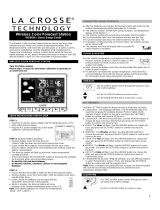Page is loading ...

Model: T83653v2 www.lacrossetechnology.com/support Page | 1
Model: T83653v2
Instruction manual
DC: 012916
WIRELESS COLOR FORECAST STATION
Mold Risk for Forecast Station & Indoor Remote Sensor Location
Batteries
3 “AAA”
BACK
VIEW
AC adapter
HX09-0501500-AU
USB
Port
BUTTONS
Color Animated Forecast with Tendency
Indoor
Humidity &
Temperature
with Trend
and Alerts,
Indoor
Comfort
Statement +
Button Press
for Mold Risk
Indicator
Remote
Humidity &
Temperature
with Trend
and Alerts (up
to 3
channels),
Remote
Comfort
Statement +
Button Press
for Mold Risk
Indicator
FRONT
VIEW
Time, Alarm + Calendar
AAA
AAA
AAA

Model: T83653v2 www.lacrossetechnology.com/support Page | 2
Remote Sensor TX141TH-BCH
Get Started
1. Insert the 5.0 volt AC cord (included) into the wall outlet then into the
forecast station.
2. Insert 3 new AAA Alkaline batteries (not included) into the forecast
station. Observe the correct polarity.
3. Insert 2 new AA batteries (not included) into the TX141TH-BCH
remote sensor. Observe the correct polarity. The red LED will flash
during transmission.
4. After 15 minutes mount the sensor outside in a shaded location.
Transmission range is 300 feet (91 meters) open air.
Restart: If the outdoor temperature shows dashes, unplug the AC
adapter and remove batteries from the forecast station and remote
sensor for 15 minutes. Return to Step 1 above.
Set Time, Date, Temperature Unit
Hold the SETTINGS button to enter settings mode.
1. Press the + or - buttons to adjust the values.
2. Press the SETTINGS button to confirm adjustments and move to the
next item.
SETTINGS ORDER:
1. Beep ON/OFF
2. 12/24 hour time format
3. Hour
4. Minutes
5. Year
6. Month
7. Date (day of the week will set automatically)
8. Fahrenheit/Celsius
Batteries
2 “AA”
LED
Transmit button (TX)
Sensor Channel Selector
AA
AA

Model: T83653v2 www.lacrossetechnology.com/support Page | 3
Press the SETTINGS button to exit, or wait 20 seconds without pressing
buttons to return to the normal time display.
Set Indoor and Remote Temperature Alerts
1. Hold the ALERTS button for 3 seconds to enter alert set mode.
2. The temperature alert value will blink in set mode.
3. Press the
- or + buttons to adjust the values.
4. Press the ALERTS button to confirm
5. Press the
- or + buttons to arm or disarm the Alert and move to the
next alert.
The alert setting order:
INDOOR HUMIDITY HI INDOOR HUMIDITY LO INDOOR TEMP HI
INDOOR TEMP LO OUTDOOR HUMIDITY HI OUTDOOR
HUMIDITY LO OUTDOOR TEMP HI OUTDOOR TEMP LO
Note: When using multiple sensors, press the + button to select the
channel (1, 2, or 3) before entering Alert Set Mode.
Press the ALERTS button to exit, or wait 20 seconds without pressing
buttons to return to normal time display.
Arm/Disarm Temperature/Humidity Alerts
Press and release the ALERTS button to toggle between the alerts:
INDOOR HUMIDITY (HI/LO) OUTDOOR HUMIDITY(HI/LO)
INDOOR TEMP (HI/LO) OUTDOOR TEMP (HI/LO)
• Press the
+ button to arm the alert.
• Press the
- button to disarm the alert.
• The HI or LO alert icon appears when armed.
Active Temperature Alert
• Beeps once per minute with flashing alert icon.
• Press and release the ALERTS button to toggle between the alerts.
• Press the
- button to disarm the alert.
Adjust Backlight
When using AC power:
• AC power required for a constant backlight.
• Press the LIGHT button to adjust the backlight (Bright/Dim/Turn Off)
when using AC power.
When using Battery power only:
• Press the LIGHT button for 10 second backlight (will not stay on).

Model: T83653v2 www.lacrossetechnology.com/support Page | 4
Set Time Alarm
1. Hold the ALARM button to enter set mode.
2. Press the
- or + buttons to adjust the values.
3. Press the ALARM button to confirm & move to the next item.
Alarm Time setting order: 1. Hours, 2. Minutes
Activate/Deactivate Time Alarm
• Press the ALARM button once to view alarm time.
• Press the ALARM button again to activate the alarm.
Once activated, the bell icon appears.
• Press the ALARM button again to deactivate the alarm.
The bell icon will disappear.
Snooze (Silences Alarm Temporarily)
• When alarm sounds, press the LIGHT button to silence the
alarm for 10 minutes.
• The snooze icon will flash.
• In snooze mode, press any button except ALARM to stop alarm for
one day.
Note: The alarm is crescendo sound. The alarm sounds for two minutes
and then will shut off completely.
USB Charge Port
Charge a smart phone, camera, or other devices when the projection
alarm is plugged into a power outlet with the included 5.0V AC adapter.
Note: This is a power-output charging port. It does not supply power to
the projection alarm.
• Connect your external device’s USB charging cable (not included) to
the USB charging port.
• Charging times will vary.
• USB Power Output: 1A maximum current. Charge 1A devices or
devices that are self-regulating.
Note: Some USB cables are for data transfer only and cannot be used
for charging. Make sure that the USB cable you use will charge your
device. Most USB cables included with mobile devices will work for
charging.

Model: T83653v2 www.lacrossetechnology.com/support Page | 5
Indoor/Remote Comfort Displays
The indoor comfort display is based off of the humidity read by the
forecast station. The remote comfort display is based off the humidity
read by the remote sensor(s). The forecast station will display one of five
indicators:
Heat Index/Dew Point/Mold Risk
Press the INFO button repeatedly to toggle between:
• Heat Index (outdoor)
• Dew Point (outdoor)
• Mold Risk (indoor/outdoor)
Heat Index, Dew Point and Mold Risk indicators are available for up to
three remote locations (when using multiple sensors).
When using multiple sensors press the
+ button to view readings on a
different channel.
Remote Sensor Channels-Auto Scroll
• Press the + button to toggle between remote sensor channels when
multiple sensors are used.
• The forecast station will automatically rotate through the channels for
all connected sensors.
•
• Press and release the
+ button to lock the forecast station into one
channel. Then view channels individually with a press of the
+
button.
Note: When multiple remote sensors are used, Heat Index, Dew
Point and Mold Risk will be available for each remote sensor.
View/Reset MIN/MAX Values
The station automatically resets minimum and maximum values daily at
midnight (12:00 AM).
• Press and release the - button to view minimum and maximum
values.
• Hold the
- button to manually reset minimum and maximum values.
1- 25%
26-39%
40-75%
76-83%
84-99%
Auto
Scroll
Icon

Model: T83653v2 www.lacrossetechnology.com/support Page | 6
Animated Color Forecast Icons
Animated forecast icons use changing atmospheric pressure to predict
weather conditions for the next 12-hours with 70-75% accuracy.
Note: Snowy icon will appear in place of rainy and stormy icons when
the outdoor temperature (Channel 1) is below 32°F.
INTELLIGENT WEATHER FORECAST
This station learns. Please allow 3 to 4 weeks for barometric calibration.
This will ensure an accurate personal forecast for your location.
Forecast Tendency Indicators (Up, Right and Down Arrows)
Rising Pressure.
Weather is Expected
to Improve.
Steady Pressure.
Weather is Expected
to Stay the Same.
Falling Pressure.
Weather is Expected
to Worsen.
Temperature/Humidity Trend Indicators
The temperature (2°F / 1°C) and humidity (3% RH) trend indicators
update every 30 minutes or less.
• Temperature has risen in the past 3 hours.
• Humidity has risen in the past 3 hours.
• Temperature has not changed in the past 3 hours.
• Humidity has not changed in the past 3 hours.
• Temperature has fallen in the past 3 hours.
• Humidity has fallen in the past 3 hours.
Search for Remote Sensor
• Hold the INFO button to search for the remote sensor.
• The strength signal icon will animate until the sensor signal is
received or for 3 minutes if no signal available.

Model: T83653v2 www.lacrossetechnology.com/support Page | 7
Setup with Multiple Remote Sensors
The forecast station will accommodate up to three remote outdoor
sensors (TX141TH-BCH or TX141TH-ACH not included).
Press the + button to easily see the temperature in various locations:
outdoors, baby’s room, greenhouse, basement, etc. Monitor remote
temperature in up to 3 locations within a 300 ft. wireless range of the
forecast station.
To connect multiple remote sensors to the forecast station:
1. Remove the battery cover from all the sensors (Leave battery covers
off until all sensors are received by the forecast station).
2. Set the first remote sensor to Channel 1 and insert 2
AA batteries.
3. Set the second remote sensor to Channel 2 and insert 2 AA
batteries.
4. Set the third remote sensor to Channel 3 and insert 2 AA batteries.
5. Press and hold the INFO button on the forecast station for 5
seconds. The forecast station will search for all remote sensors.
6. Press the TX button on each remote sensor to transmit RF signal.
7. When RF connection is established, the temperature & humidity for
each of the selected channels will appear on the main unit.
8. Allow the sensors and the forecast station to stay 5-10 feet apart for
15 minutes to establish a solid connection.
9. Install the battery covers on each sensor.
10. After 15 minutes place the remote sensors in appropriate locations.
Press and release the + button to view channels 1, 2 or 3 on the forecast
station when multiple sensors are used.
Note: If only one sensor is connected the other channels will show
dashes for temperature and humidity.
Low Battery Icon
Low battery icon indicates low battery for station or sensor.
• If the icon is displayed in Remote Temperature section,
replace batteries in the remote sensor.
• If the icon is displayed in Indoor Temperature section,
replace batteries in the forecast station.
Remote Sensor Use and Positioning
Outdoor use: Mount the remote sensor on a north-facing wall or in any
well shaded area. Under an eave or deck rail is preferred.
Low Battery
Icon

Model: T83653v2 www.lacrossetechnology.com/support Page | 8
Indoor use: Mount the remote sensor indoors to monitor high mold risk
areas like in a crawl space, attic, or basement.
• The maximum wireless transmission range to the forecast station is
over 300 feet (91 meters) in open air, not including walls or floors.
• Be sure the remote sensor is mounted vertically.
Forecast station Care & Maintenance
• Do not mix old and new batteries
• Do not mix Alkaline, Standard, Lithium or Rechargeable Batteries
• Always purchase the correct size and grade of battery most suitable
for the intended use.
• Replace all batteries of a set at the same time.
• Clean the battery contacts and also those of the device prior to
battery installation.
• Ensure the batteries are installed with correct polarity (+ and -).
• Remove batteries from equipment when it not to be used for an
extended period of time.
• Promptly remove expired batteries.
• Do not expose to extreme temperature, vibration or shock.
Warranty and Support Information
La Crosse Technology, Ltd. provides a 1-year limited time warranty (from
date of purchase) on this product relating to manufacturing defects in
materials & workmanship.
Before returning a product, please contact our friendly customer
support with questions or visit our online help (manuals and FAQS):
Phone: 1-608-782-1610
Online Product Support: www.lacrossetechnology.com/support
Product Registration:
www.lacrossetechnology.com/support/register
View full warranty details online at:
www.lacrossetechnology.com/warranty_info.pdf
Warranty Address:
La Crosse Technology, Ltd
2830 S. 26
th
St.
La Crosse, WI 54601
Protected under U.S. Patents:
5,978,738 | 6,076,044 | RE43903

Model: T83653v2 www.lacrossetechnology.com/support Page | 9
Specifications
Indoor:
Temperature
Range:
32°F to 122°F (0°C to 50°C)
Humidity Range: 1%-99% (RH)
Interval:
About every 30 seconds
Outdoor:
Temperature
Range:
-40°F to 140°F (-40°C to 60°C)
Humidity Range: 1%-99% (RH)
Distance: Over 300 ft. (91 meters) RF 433MHz (open air)
Power:
Forecast station
Primary AC Power:
5.0 volt AC 1.5A power adapter (included)
AC/6 Adapter No.:
HX09-0501500-AU
Optional/Battery Optional 3-AAA, IEC, LR3 batteries (not included)
TX141TH-BCH
Remote Sensor:
2-AA, IEC, LR6 batteries (not included)
Battery Life:
Forecast station
Battery Backup:
Battery life is over 12 months when using the AC
adapter for primary power
TX141TH-BCH
Remote Sensor:
Battery life is over 24 months when using
reputable battery brands.
Dimensions:
Forecast station:
5.91" L x 1.66" W x 4.84" H
(150.1 x 42.2 x 122.9 mm)
TX141TH-BCH
Remote Sensor:
1.57"L x 0.79"W x 5.12"H (40 x 20 x 130mm)
FCC Statement
This equipment has been tested and found to comply with the limits for a
Class B digital device, pursuant to part 15 of the FCC Rules. These limits
are designed to provide reasonable protection against harmful
interference in a residential installation. This equipment generates, uses
and can radiate radio frequency energy and, if not installed and used in

Model: T83653v2 www.lacrossetechnology.com/support Page |
10
accordance with the instructions, may cause harmful interference to
radio communications. However, there is no guarantee that interference
will not occur in a particular installation. If this equipment does cause
harmful interference to radio or television reception, which can be
determined by turning the equipment off and on, the user is encouraged
to try to correct the interference by one or more of the following
measures:
• Reorient or relocate the receiving antenna.
• Increase the separation between the equipment and receiver.
• Connect the equipment into an outlet on a circuit different from
that to which the receiver is connected.
• Consult the dealer or an experienced radio/TV technician for
help.
This device must not be co-located or operating in conjunction with any
other antenna or transmitter.
Operation is subject to the following two conditions:
(1) This device may not cause harmful interference, and
(2) This device must accept any interference received, including
interference that may cause undesired operation.
Caution!
The manufacturer is not responsible for any radio or TV interference
caused by unauthorized modifications to this equipment. Such
modifications could void the user authority to operate the equipment.
All rights reserved. This manual may not be reproduced in any form,
even in part, or duplicated or processed using electronic, mechanical or
chemical process without the written permission of the publisher.
This booklet may contain errors or misprints. The information it contains
is regularly checked and corrections are included in subsequent editions.
We disclaim any responsibility for any technical error or printing error, or
their consequences.
All trademarks and patents are recognized.
/