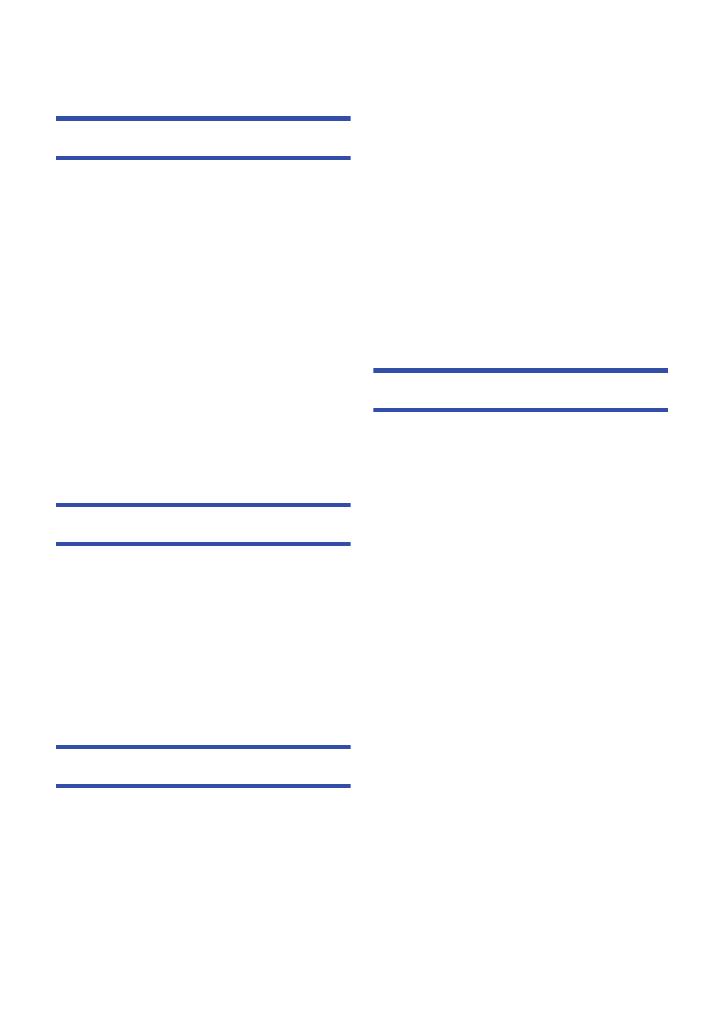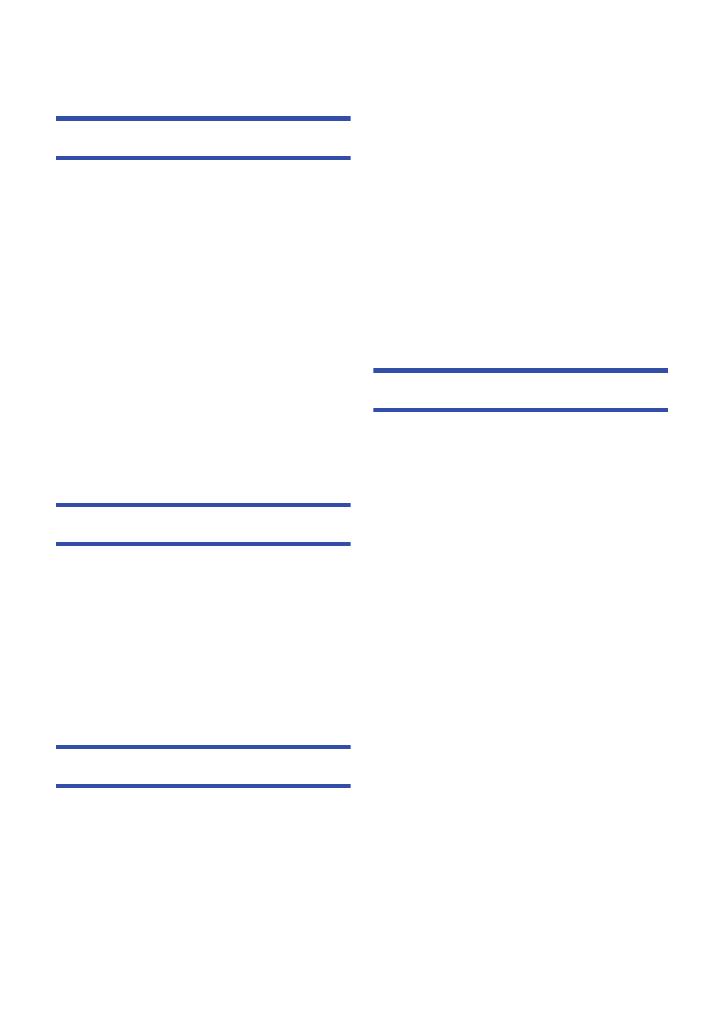
- 4 -
Read this first ................................................. 2
Preparation
Names and Functions of Main Parts ............ 6
Power supply................................................ 10
Inserting/removing the battery ............... 10
Charging the battery .............................. 11
Charging and recording time ................. 12
Recording to a card ..................................... 14
Cards that you can use with this unit..... 14
Inserting/removing an SD card .............. 15
Turning the unit on/off ................................. 16
Selecting a mode ......................................... 17
Switching this unit between Recording
Mode and Playback Mode ..................... 17
Switching this unit between
Motion Picture Recording Mode and
Still Picture Recording Mode ................. 17
How to use the touch screen ...................... 18
About the Touch Menu........................... 19
Setting date and time................................... 20
Basic
Before recording .......................................... 21
Selecting a media to record
[HC-V550M]................................................... 22
Recording motion pictures ......................... 23
Recording still pictures ............................... 25
Recording still pictures in
Motion Picture Recording Mode ............ 26
Motion picture/Still picture playback ......... 27
Using the menu screen ............................... 30
Using the Setup Menu ................................. 31
Advanced (Recording)
Using the zoom ............................................ 41
Zoom ratio during the Still Picture
Recording Mode .................................... 41
Level Shot Function
[HC-V550]/[HC-V550M]/[HC-V530] .............. 42
Image Stabilizer Function
[HC-V250]/[HC-V230].................................... 43
Changing the Recording Mode................... 44
Intelligent Auto ....................................... 45
Intelligent Auto Plus ............................... 47
Creative Control ..................................... 47
Scene Mode........................................... 51
Endless Loop Recording........................ 53
Stop Motion Animation Assist
[HC-V550]/[HC-V550M]/[HC-V530]........ 54
Manual recording .........................................55
White Balance........................................ 56
Manual shutter speed/iris adjustment .... 57
Manual Focus adjustment...................... 58
Recording with the Touch Function ...........59
Touch function icons .............................. 59
Recording functions of operation icons ....65
Operation icons...................................... 65
Recording functions of menus ...................69
Advanced (Playback)
Playback Operations....................................79
Motion picture playback using
operation icon ........................................ 79
Creating still picture from
motion picture ........................................ 80
Highlight & Time Frame Index ............... 81
Repeat Playback.................................... 81
Resuming the previous playback ........... 82
Zooming in on a still picture during
playback (Playback zoom) ..................... 82
Various playback functions.........................83
Playing back motion pictures/
still pictures by date ............................... 83
Highlight Playback ................................. 84
Manual Edit ............................................ 90
Baby Calendar ....................................... 93
Changing the playback settings and
playing back the slide show ................... 95
Playing back still pictures recorded in
Stop Motion Animation Assist Mode
as a slide show
[HC-V550]/[HC-V550M]/[HC-V530]........ 96
Deleting scenes/still pictures......................97
Deleting part of a scene (AVCHD) ......... 99
Dividing a scene (AVCHD) ................... 100
Dividing a scene to partially delete
(MP4/iFrame) ....................................... 101
Protecting scenes/still pictures............. 102
Convert to MP4 ...........................................103
Relay scene combining [HC-V550M] ........104
Contents