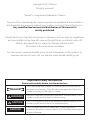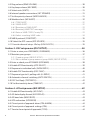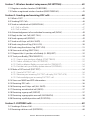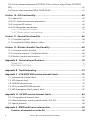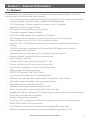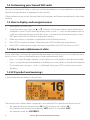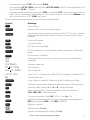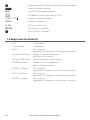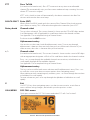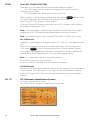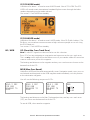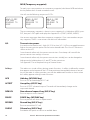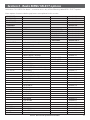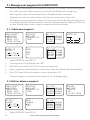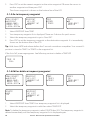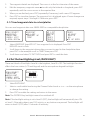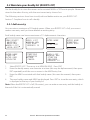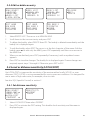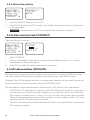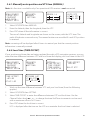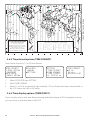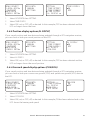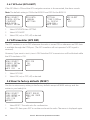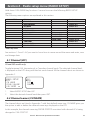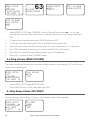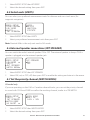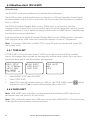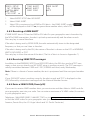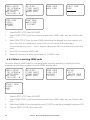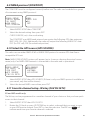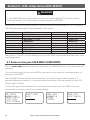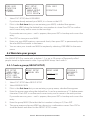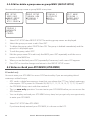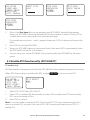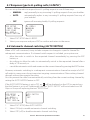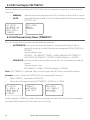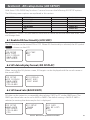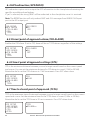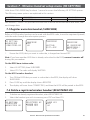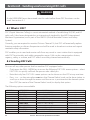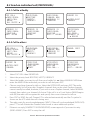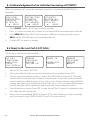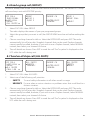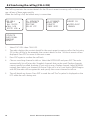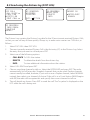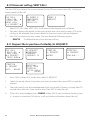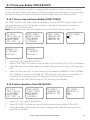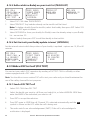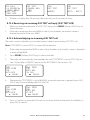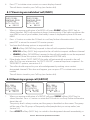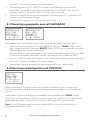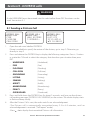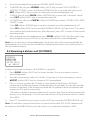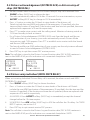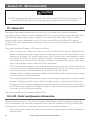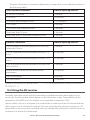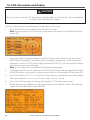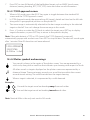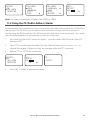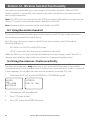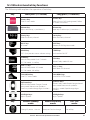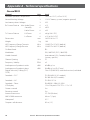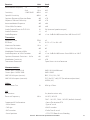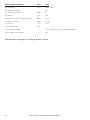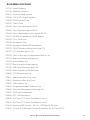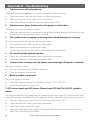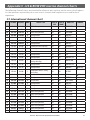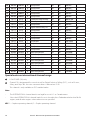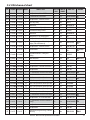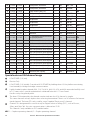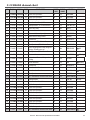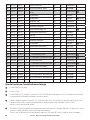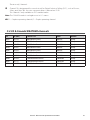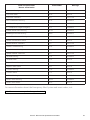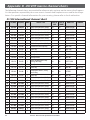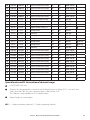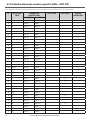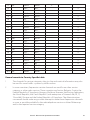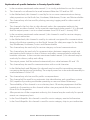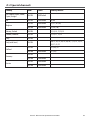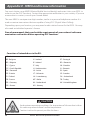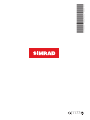Simrad RS35 VHF and HS35 Handset Owner's manual
- Category
- Telephones
- Type
- Owner's manual
This manual is also suitable for

simrad-yachting.com
ENGLISH
RS35 VHF
HS35 Handset
User Guide

Copyright © 2013 Navico
All rights reserved.
Simrad® is a registered trademark of Navico
No part of this manual may be copied, reproduced, republished, transmitted or
distributed for any purpose, without prior written consent of Simrad Electronics.
Any unauthorized commercial distribution of this manual is
strictly prohibited.
Simrad Electronics may find it necessary to change or end our policies, regulations,
and special offers at any time. We reserve the right to do so without notice. All
features and specifications subject to change without notice.
All screens in this manual are simulated.
For free owner’s manuals and the most current information on this product, its
operation and accessories, visit our website: www.simrad-yachting.com
Important safety information
Please read carefully before installation and use.
DANGER
This is the safety alert symbol. It is used to alert you to potential
personal injury hazards, Obey all safety messages that follow this
symbol to avoid possible injury or death.
WARNING
WARNING indicates a potentially hazardous situation which, if not
avoided, could result in death or serious injury
CAUTION
CAUTION indicates a potentially hazardous situation which, if not
avoided, could result in minor or moderate injury.
CAUTION
CAUTION used without the safety alert symbol indicates a
potentially hazardous situation which, if not avoided, may result in
property damage.

Simrad - RS35 & HS35 Operation Instructions 3
Section 1 - General information .......................................................................7
1-1 Features ................................................................................................................................................7
1-2 Customizing your Simrad VHF radio ...........................................................................................8
1-3 How to display and navigate menus .........................................................................................8
1-4 How to enter alphanumeric data .................................................................................................8
1-5 LCD symbols and meanings .......................................................................................................... 8
1-6 Beep tones & call alerts ................................................................................................................. 10
Section 2 - Basic operation and key functions ...............................................11
Section 3 - Radio MENU SELECT options .........................................................17
3-1 Manage your waypoints list (WAYPOINT) .............................................................................. 18
3-1-1 Add a new waypoint ...................................................................................................................................18
3-1-2 Edit or delete a waypoint .........................................................................................................................18
3-1-3 Go to a new waypoint ...............................................................................................................................19
3-1-4 Go to nearest waypoint (NEAREST WP) ...........................................................................................19
3-1-5 Go to temporary waypoint .....................................................................................................................20
3-1-6 Edit or delete a temporary waypoint ................................................................................................20
3-1-7 Send waypoint data to a chartplotter .............................................................................................. 21
3-2 Set the backlighting level (BACKLIGHT) ............................................................................... 21
3-3 Maintain your buddy list (BUDDY LIST) .................................................................................. 22
3-3-1 Add an entry ...................................................................................................................................................22
3-3-2 Edit or delete an entry ..............................................................................................................................23
3-4 Local or distance sensitivity (LOCAL/DIST) ........................................................................... 23
3-4-1 Set distance sensitivity ...............................................................................................................................23
3-4-2 Set local sensitivity .......................................................................................................................................24
3-5 Set the contrast level (CONTRAST) .......................................................................................... 24
3-6 GPS data and time (GPS/DATA) ................................................................................................. 24
3-6-1 Manually enter position and UTC time (MANUAL) ................................................................25
3-6-2 Local time (TIME OFFSET) ........................................................................................................................25
3-6-3 Time format options (TIME FORMAT) .............................................................................................. 26
3-6-4 Time display options (TIME DISPLY) .................................................................................................26
3-6-5 Position display options (LL DISPLY) ................................................................................................27
3-6-6 Course & speed display options (COG/SOG) ..............................................................................27
3-6-7 GPS alert (GPS ALERT) ...............................................................................................................................28
3-7 GPS simulator (GPS SIM) .............................................................................................................. 28
3-8 Reset to factory defaults (RESET) ............................................................................................. 28
Section 4 - Radio setup menu (RADIO SETUP) ................................................29
4-1 Channel (UIC) ................................................................................................................................... 29
4-2 Channel names (CH NAME) ........................................................................................................ 29

Simrad - RS35 & HS35 Operation Instructions4
4-3 Ring volume (RING VOLUME) ..................................................................................................... 30
4-4 Key beep volume (KEY BEEP) ..................................................................................................... 30
4-5 Select units (UNITS) ........................................................................................................................ 31
4-6 Internal speaker connections (INT SPEAKER) ........................................................................ 31
4-7 Set the priority channel (WATCH MODE) ................................................................................ 31
4-8 Weather alerts (WX ALERT).......................................................................................................... 32
4-8-1 TONE ALERT ......................................................................................................................................................32
4-8-2 SAME ALERT......................................................................................................................................................32
4-8-3 Receiving a SAME ALERT ..........................................................................................................................33
4-8-4 Receiving SAME TEST messages .......................................................................................................... 33
4-8-5 Enter a SAME CODE (County ID) ..........................................................................................................33
4-8-6 Select a working SAME code .................................................................................................................34
4-9 NMEA protocol (COM PORT) ..................................................................................................... 35
4-10 Select the GPS source (GPS SOURCE) .................................................................................... 35
4-11 Favorite channel setup - Wx key (FAV CH SETU) ................................................................ 35
Section 5 - DSC setup menu (DSC SETUP) ........................................................36
5-1 Enter or view your USER MMSI (USER MMSI) ........................................................................ 36
5-2 Maintain your groups ................................................................................................................... 37
5-2-1 Create a group (GROUP SETUP) ...........................................................................................................37
5-2-2 Edit or delete a group name or group MMSI (GROUP SETUP) .......................................... 38
5-3 Enter or check your ATIS MMSI (ATIS MMSI) .......................................................................... 38
5-4 Enable ATIS functionality (ATIS SELECT) ................................................................................. 39
5-5 Response to individual calls (INDIV REPLY) ........................................................................... 40
5-6 Enable DSC functionality (DSC FUNC) ..................................................................................... 40
5-7 Response type to LL polling calls (LL REPLY) ........................................................................ 41
5-8 Automatic channel switching (AUTO SWITCH) .................................................................... 41
5-9 DSC Test Reply (TEST REPLY) ....................................................................................................... 42
5-10 Set the inactivity timer (TIMEOUT) ........................................................................................ 42
Section 6 - AIS setup menu (AIS SETUP) ...........................................................43
6-1 Enable AIS functionality (AIS FUNC) ......................................................................................... 43
6-2 AIS data display format (AIS DISPLAY) ..................................................................................... 43
6-3 AIS baud rate (BAUD RATE) .......................................................................................................... 43
6-4 GPS redirection (GPS REDIR) ....................................................................................................... 44
6-5 Closest point of approach alarm (CPA ALARM) .................................................................... 44
6-6 Closest point of approach settings (CPA) ............................................................................... 44
6-7 Time to closest point of approach (TCPA) .............................................................................. 44

Simrad - RS35 & HS35 Operation Instructions 5
Section 7 - Wireless handset setup menu (HS SETTING) .................................45
7-1 Register a wireless handset (SUBSCRIBE) ............................................................................... 45
7-2 Delete a registered wireless handset (REGISTERED HS) .................................................... 45
Section 8 - Sending and receiving DSC calls ...................................................46
8-1 What is DSC? .................................................................................................................................... 46
8-2 Sending DSC Calls ........................................................................................................................... 46
8-3 Send an individual call (INDIVIDUAL) ...................................................................................... 47
8-3-1 Call to a Buddy ................................................................................................................................................47
8-3-2 Call to others ....................................................................................................................................................47
8-4 Acknowledgement of an individual incoming call (INDIV) ............................................. 48
8-5 Reply to the Last Call (LAST CALL) ............................................................................................ 48
8-6 Send a group call (GROUP) ......................................................................................................... 49
8-7 Send an all ships call (ALL SHIPS) .............................................................................................. 49
8-8 Send using the call log (CALL LOG) .......................................................................................... 50
8-9 Send using the distress log (DIST LOG) ................................................................................... 51
8-10 View sent call log (SENT CALL) ................................................................................................. 52
8-11 Request the LL position of a Buddy (LL REQUEST) ........................................................... 52
8-12 Track your Buddy (TRACK BUDDY) ......................................................................................... 53
8-12-1 Start or stop tracking a Buddy (START TRACK) .........................................................................53
8-12-2 Select a Buddy to Track (SET BUDDY) ............................................................................................ 53
8-12-3 Add or delete a Buddy on your track list (TRACKLIST) ........................................................54
8-12-4 Set the track your Buddy update interval (INTERVAL) ........................................................ 54
8-13 Make a DSC test call (DSC TEST) .............................................................................................. 54
8-13-1 Send a DSC TEST call ................................................................................................................................54
8-13-2 Receiving an incoming DSC TEST call reply (DSC TEST ACK) ..........................................55
8-13-3 Acknowledging an incoming DSC TEST call .............................................................................55
8-14 View user MMSI and GPS information ................................................................................... 56
8-15 Receiving DSC calls ...................................................................................................................... 56
8-16 Receiving an all ships call (ALL SHIPS) .................................................................................. 56
8-17 Receiving an individual call (INDIV) ....................................................................................... 57
8-18 Receiving a group call (GROUP) .............................................................................................. 57
8-19 Receiving a geographic area call (GEOGRAPH) ................................................................. 58
8-20 Receiving a polled position call (POSITION) ....................................................................... 58
Section 9 - DISTRESS calls ................................................................................59
9-1 Sending a Distress Call ................................................................................................................. 59
9-2 Receiving a distress call (DISTRESS!) ......................................................................................... 60

Simrad - RS35 & HS35 Operation Instructions6
9-3 Distress acknowledgement (DISTRESS ACK) or distress relay all ships (DISTRESS
REL) .............................................................................................................................................................. 61
9-4 Distress relay individual (INDIV DISTR RELAY) ...................................................................... 61
Section 10 - AIS functionality...........................................................................62
10-1 About AIS ......................................................................................................................................... 62
10-2 AIS - Static and dynamic information .................................................................................... 62
10-3 Using the AIS receiver ................................................................................................................. 63
10-4 AIS Information and display ..................................................................................................... 64
10-4-1 T/CPA approach screen...........................................................................................................................65
10-4-2 Plotter symbols and meanings ..........................................................................................................65
Section 11 - General functionality ...................................................................66
11-1 Using the Fog Horn ...................................................................................................................... 66
11-2 Using the PA (Public Address) Hailer ..................................................................................... 67
Section 12 - Wireless handset functionality ...................................................68
12-1 Using the wireless handset ....................................................................................................... 68
12-2 Using the intercom / Conference facility ............................................................................. 68
12-3 Wireless handset key functions ............................................................................................... 69
Appendix A - Technical specifications ............................................................70
Simrad RS35 ................................................................................................................................................................... 70
RS35 NMEA 2000 PGNS ......................................................................................................................................... 73
Appendix B - Troubleshooting ........................................................................74
Appendix C - US & ROW VHF marine channel charts ......................................75
C-1 International channel chart ........................................................................................................ 75
C-2 USA channel chart .......................................................................................................................... 77
C-3 CANADA channel chart ................................................................................................................ 79
C-4 US & Canada WEATHER channels .............................................................................................. 81
C-5 EAS (Emergency Alert Systems) alerts .................................................................................... 82
Appendix D - EU VHF marine channel charts .................................................84
D-1 EU international channel chart ................................................................................................. 84
D-2 Inland waterways country specic table - ATIS ON ........................................................... 86
D-3 Special channels ............................................................................................................................. 89
Appendix E - MMSI and license information ...................................................90
Countries of intended use in the EU: .................................................................. 90

Section 1 - General information
1-1 Features
Congratulations on your purchase of this Simrad RS35 marine band VHF radio. Your RS35
provides you with the following useful features:
• Access to all currently available Marine VHF Channel Banks (USA, Canada, International)
including weather channels where available (model dependant)
• DSC (Digital Select Calling) capability that meets Class D standards
• Separate CH70 DSC receiver built in
• ATIS facility for inland waterways (EU models)
• 10 weather channels (where available)
• NOAA and SAME weather alert capability (US models)
• Dual channel AIS receiver built in - receive AIS transmissions (receive only)
• Choice of High or Low (25 W or 1 W) transmission power
• Special CH16 or CH16/9 key for quick access to the priority (International Distress)
channel
• DISTRESS call button to automatically transmit the MMSI and position until an
acknowledgement is received
• Special 3CH key for quick selection of your three favorite channels
• Memory channel scan and All channel priority scan
• Dual/Tri Watch capability
• Call log for the 20 most recent incoming DSC calls
• Distress call log for the 20 most recent distress calls
• Easy access to a buddy list of up to 20 favorite people
• MMSI storage for 20 favorite groups
• GROUP CALL and ALL SHIPS CALL facility
• LL position polling and Track Your Buddy feature
• Automatic position and time update when connected to a GPS receiver
• Adjustable keypad backlighting for easy night-time use
• Adjustable contrast settings for the LCD
• Waterproof and submersible to comply with JIS-7
• Rotary channel selector knob with Push To Select function
• Speaker microphone with large PTT key and 6 keys for easy channel and mode selection
• 30 W Hailer with listen back capability
• Foghorn (manual and automatic)
• Great Circle GPS navigation calculations to a waypoint (stores up to 200 waypoints)
• NMEA 2000 & NMEA 0183 connectivity
• Local/Distance sensitivity to eliminate noise in high traffic urban areas
• Ability to communicate with up to two optional wireless handsets (HS35).
Simrad - RS35 & HS35 Operation Instructions 7

1-2 Customizing your Simrad VHF radio
You can customize the radio to suit your individual preferences. Some preferences can be set
directly through the keys as explained in this section.
Other preferences are set up through the built-in menus and these are explained in the other
sections.
1-3 How to display and navigate menus
1. Press MENU (or CALL) key.
2. Some line items may show an ▲ or ▼ indicator. This means there is more information
available to show. Scroll (rotate the Rotary knob, or use + / - keys on the handset mic) to
scroll up and down the menu until the cursor is positioned at the desired option. Press
ENT (press the Push To Select) to display that option.
3. Make any entries or changes as explained in the following section.
4. Press ENT to confirm changes. Otherwise, press EXIT to keep the original entry.
5. Press EXIT to backup one screen (this key is equivalent to an ESC function on a PC).
1-4 How to enter alphanumeric data
If your radio does not have the optional alphanumeric microphone, you can rotate the rotary
knob, or use +/- keys on the handset mic to enter alphanumeric data.
• Press - to count through numbers, or hold down to scroll rapidly to the desired number
• Press + to step through the alphabet, or hold down to scroll rapidly to the desired character
• If you make an error, press - until < is displayed, then press ENT to backup and correct
the entry.
1-5 LCD symbols and meanings
A typical operational display is shown here:
The bottom line is blank when a waypoint is not selected. This operational display shows:
• the channel that you are receiving (16) and Tx power is set to high (Hi)
• the International channel bank selected (INT) and DSC is enabled (DSC)
• the channel name tag (DISTRESS)
Simrad - RS35 & HS35 Operation Instructions8

• your current course (128°) and speed (5.0Kt)
• your latitude (55°33.122N) and longitude (012°42.408E) and UTC time displayed in 24
hour format (14:43 - 2:43pm)
• the name of the destination waypoint (FISH), its bearing (275°), your distance in nautical
miles, mile, or kilometres (depending on your choice of units) - in this case, 800nm, and
the cross track error (XTE - 0.00) are shown.
All the symbols that may appear on the LCD are explained here:
Symbol Meaning
TX
Transmitting.
Receiver busy with an incoming signal.
SCAN
Scanning for the broadcasting channel. Press PTT to stop scanning.
When the broadcasting channel is found, scanning stops at that
channel.
DW
Dual watch mode.
TRI
Tri watch mode.
DSC
DSC function is enabled.
ATIS
ATIS is enabled for use in European inland waterways. Otherwise,
blank.
AIS
AIS function is enabled.
Incoming DSC call, or blinks to notify you of any unread call log
messages.
DISTRESS Channel name tag.
55 33.122N Your latitude.
012
4
2.408E Your longitude.
14:43 UTC Time (UTC). Local time has suffix LOC (for example; 12:30pm LOC).
16 Channel selected.
LOCAL
Local calling is selected. Otherwise, blank for distance calling.
SKIP
Channel is temporarily deleted ‘skipped’ from the SCAN operation.
A
Channel suffix, if applicable - A or B - otherwise blank.
CH1
Shows which of the 3 favorite channels, if any, are selected.
CH1, CH2, CH3 - otherwise blank.
Hi
Transmission power. High (Hi) 25 W or Low (Lo) 1 W.
INT
Selected channel bank for VHF radio operations and regulations.
INT=International; USA=USA; CAN=CANADA.
Wx
Weather channel.
Weather alert. US only.
SAME
Specific Area Message Encoding. US only.
BUSY
Simrad - RS35 & HS35 Operation Instructions 9

D
Duplex operation. Otherwise, blank for Simplex operation.
PRI
Priority channel is selected.
ACK Your DSC call has been received.
Low Battery warning (activates at 10.5 V).
FISH 275 Waypoint name and bearing.
800nm Distance to waypoint.
0.00 XTE (Cross track error).
NO GPS GPS data is not available.
X
AUTO SWITCH is disabled.
1-6 Beep tones & call alerts
• Error 2 short beeps
• Acknowledge 1 long beep
• Alarm Two-tone ring
(repeated for 2 minutes or until any key is pressed)
• LL position call alert Friendly 5-tone ring sequence
(press any key to cancel)
• WX alert/SAME alert Ear-catching multi-tone sequence
• ROUTINE call alert Friendly 5-tone ring sequence
(press any key to cancel)
• URGENCY call alert Two-tone ring
(repeated for 2 minutes or until any key is pressed)
• SAFETY call alert Two-tone ring
(repeated for 2 minutes or until any key is pressed)
• DISTRESS call alert Two-tone ring
(repeated for 2 minutes or until any key is pressed)
Simrad - RS35 & HS35 Operation Instructions10

Section 2 - Basic operation and key functions
All possible keys and their functions are listed here. Note that some of the keys may
not be available, depending on your Simrad VHF radio model.
Key: Function:
VOL / Volume and Power
Turn clockwise to power on. Continue to turn until a comfortable volume is reached.
VOL / will also adjust the settings of an external speaker, if connected.
SQL Squelch or Threshold Level
Sets the threshold level for the minimum receiver signal. Turn fully counterclockwise
until random noise is heard, then turn slowly clockwise until the random noise
disappears. Make another 1/4 turn clockwise for best reception in open sea conditions.
In areas of high noise (eg. close to large cities) reception may improve if sensitivity is
reduced. Either turn SQL slowly clockwise or use the LOCAL setting. See section 3-4.
16 / 9 Priority channel
Also on the handset mic. Press to cancel all other modes and to tune into the priority
channel. Press again to return to your original channel. The default Priority Channel is
CH16.
For US models: To make Channel 09 the priority channel, hold down 16/9 until a
beep sounds and 09 is displayed.
DISTRESS Send a DSC Distress Call
DSC must be active and an MMSI must be programmed. See Section 8.
Lift the red cover door then press and release DISTRESS to show the DISTRESS menu.
Select the category you want to transmit. Hold down DISTRESS for about 3 seconds
to transmit.
The DISTRESS key can also be held down continuously to transmit an “undefined”
category Distress call.
See Section 9 for more information about distress calls.
6 key handset mic RS35 base station radio
Simrad - RS35 & HS35 Operation Instructions 11

PTT Press To Talk
(Located on the handset mic). Press PTT to transmit at any time on an allowable
channel. This automatically exits you from menu mode and stops scanning. You must
release PTT to receive a signal.
If PTT sticks, a built-in timer will automatically shut down a transmission after five
minutes and sound a short error beep.
PUSH TO SELECT
Enter (ENT)
When you are in MENU mode, push the center of the Channel Select knob to enter
your choice or setting. This is referred to throughout the manual as “press ENT”.
Rotary knob Channel select
Turn to select a channel. The current channel is shown on the LCD in BIG digits and an
A or B designator suffix (if applicable) in small letters below the channel number.
See Appendix C for a complete listing of channel charts.
Push to activate the ENT function.
Alphanumeric entry
You can also use the rotary knob for alphanumeric entry. Turn to step through
alphanumeric characters one at a time, then push to confirm each selection. If you
make an error, select the < character then push to backup.
+ / - Channel select
(Located on the handset mic). The current channel is shown on the screen in BIG digits
with an appropriate designator suffix A or B in small letters below the channel number.
Press + or - to step through the available channels one at a time, or hold down to
scroll rapidly through all the available channels.
See Appendix C for a complete listing of channel charts.
Alphanumeric entry
This key can be used for both menu selection and for alphanumeric entry. Press + or -
to scroll the cursor up or down to menu options when navigating menus.
When editing an item containing only numbers, press - to count through the numbers
or hold down to scroll rapidly.
To enter a character, press + to step through the alphabet or hold down to scroll
rapidly.
X Exit
Use EXIT (X) key when navigating menus, to clear incorrect entries, to exit from a
menu without saving changes, and to back up to the previous screen.
CALL/MENU DSC CALL menu
Quick press to enter the DSC CALL menu and make DSC calls. See Section 5.
Simrad - RS35 & HS35 Operation Instructions12

Radio and DSC setup MENU mode
Hold down for about 1 second to show the radio MENU so that you can customize
your radio. See section 4.
WX/NAV Weather channel
For US models: In USA and Canadian waters, press to hear the most recently selected
weather station. The WX symbol
Wx
is displayed on the LCD. Rotate the dial or + / -
on the handset mic to change to a different weather channel. Press WX again to return
to the most recent channel. If the weather alert mode (ALT) is ON and an alert tone of
1050 Hz is broadcast from the weather station, it is picked up automatically and the
alarm sounds. Press any key to hear the weather alert voice message.
Note: If SAME is activated and the 6 digit County IDs you want to monitor are entered,
the radio will sound the weather alarm when it detects a weather alert or weather
hazard alert on the selected weather channel.
For all other models: The Wx key can be programmed to a weather channel of your
choice. See section 4-11 to program your favourite channel.
NAV (Show waypoint)
Hold down for about 1 second to enter the Navigation mode.
If a waypoint is already selected, the bearing and distance to the waypoint and the
cross track error are shown on the bottom line of the LCD.
If you are in Navigation mode and want to scan all the VHF channels while staying in
Navigation mode, just hold down SCAN.
Press SCAN to quit scanning.
3CH Three favourite channels
Also on the handset mic. Press to toggle between your favourite channels. The CH1,
CH2, or CH3 symbol appears on the LCD to show which favourite channel is selected.
To scan only one of your favourite channels, press 3CH then immediately press
and release SCAN. If you want to scan all three favourite channels, press 3CH then
immediately press and hold SCAN.
To add a favourite channel for the first time, select that channel then hold 3CH to store
it in the CH1 location. Repeat the procedure to store two more favourite channels in
the CH2 and CH3 locations respectively.
If you try and add another favourite channel it will overwrite the existing CH3. CH1
and CH2 remain unless you delete them.
To delete a favourite channel, select that channel then hold down 3CH until the CH1,
CH2 or CH3 symbol disappears off the LCD.
Simrad - RS35 & HS35 Operation Instructions 13

SCAN Scan (ALL SCAN & 3CH SCAN)
There are two SCAN modes you can use to find the broadcast channel:
• ALLSCANmodescansALLchannelsinsequence,andchecksthepriority
channel every 2 seconds.
• 3CHSCANmodescansthefavoritechannelsandCH16.
When a signal is received, scanning stops at that channel and
BUSY
appears on the
LCD. If the signal ceases for more than 5 seconds, the scan restarts.
Press SCAN or PTT to stop at the current channel.
If you are in NAVIGATION mode and want to scan the DSC channels while staying in
that mode, just hold down SCAN.
Note: SCAN functionality is limited in some European countries and, if ATIS mode is
enabled, the 3CH SCAN mode will be disabled and an error beep will sound.
Note: The weather channel is also scanned if TONE ALERT or SAME is ON (US only).
ALL SCAN mode:
Hold down SCAN for about 3 seconds to start an ALL SCAN. ALL SCAN appears on the
LCD.
Press ENT to temporarily skip over (lock out) an “always busy” channel when in ALL
SCAN mode.
SKIP
is shown on the top line of the LCD to designate a skipped
channel. SKIP will disappear when the radio is powered OFF/ON. With scanning OFF
and the SKIP channel selected, press ENT to cancel the skipped channel.
Note: It is not possible to skip over the priority channel.
Press SCAN to stop at the current channel.
Press EXIT to cancel scan mode and return to normal operation.
3CH SCAN mode
With any of your three favorite channels selected (by pressing the 3CH key) hold down
SCAN to start all 3CH scanning. Press SCAN again to stop at the broadcast channel,
or press EXIT to quit 3CH SCAN and return automatically to the previous broadcast
channel.
AIS / IC AIS (Automatic Identication System)
Quick press to enter the AIS menu.
See section 6 for AIS setup or Section 9 for AIS functionality.
Simrad - RS35 & HS35 Operation Instructions14

IC (FOG HORN mode)
Hold down for about 1 second to enter HAILER mode. Select FOG HORN. The FOG
HORN will sound certain international standard fog horn tones through the hailer
speaker depending on the mode selected.
See section 11 for HAILER functionality.
IC (PA HAILER mode)
Hold down for about 1 second to enter HAILER mode. Select PA (Public Address). The
PA allows you to make an announcement at high volume to people or vessels using
the RS35 hand mic.
See section 11 for HAILER functionality.
GO / MOB GO (Reset the Cross Track Error)
Note: A valid GPS signal must be received to see this selection.
Press GO if you are navigating to a waypoint and want to reset the cross track error.
This is a very useful single keystroke feature to use if you wander a little off-course but
want to continue to your active waypoint.
The bearing and distance to the waypoint and any cross track error are shown on the
bottom line of the LCD.
MOB (Man Over Board)
Hold down MOB until the radio automatically enters Navigation mode, saves your cur-
rent latitude and longitude as the MOB waypoint and immediately sets this position
as the destination waypoint.
You will see the following sequence of LCDs:
HOLD 3 SEC
FOR MOB
RELEASE TO
SAVE
HOLD 2 SEC
FOR MOB
RELEASE TO
SAVE
HOLD 1 SEC
FOR MOB
RELEASE TO
SAVE
MOB
B
010
D 0.01
X
0.00
The bearing and distance to the Man Overboard position, and any cross track error
(XTE), are shown on the bottom line of the LCD.
To cancel MOB, select another waypoint.
Simrad - RS35 & HS35 Operation Instructions 15

MOB (Temporary waypoint)
To mark your current position as a temporary waypoint, hold down MOB and release
the key before the 3 second countdown ends.
You will see the following sequence of LCDs:
HOLD 3 SEC
FOR MOB
RELEASE TO
SAVE
HOLD 2 SEC
FOR MOB
RELEASE TO
SAVE
HOLD 1 SEC
FOR MOB
RELEASE TO
SAVE
The new temporary waypoint is shown in your waypoints list. Hold down MENU, press
ENT, then press ENT again to display the waypoints list (TEMP1, WP001, WP002).
You cannot store more than three temporary waypoints. If you store another tempo-
rary waypoint, TEMP1 is overwritten with the new information.
H/L Transmission power
(Located on the handset mic). High (HI) 25 W or Low (LO) 1 W. Press to toggle between
high or low transmission power for the entire channel bank. The HI or LO selection is
shown on the LCD.
Some channels allow only low power transmissions. Error beeps will sound if the
power transmission setting is incorrect.
Some channels allow only low power transmissions initially, but can be changed to
high power by holding down H/L and PTT at the same time.
See Appendix C for a complete listing of channel charts.
Softkeys: This radio uses virtual softkeys during certain functions. A softkey is defined by a name
that appears at the bottom of the LCD that positioned immediately above an actual
key on the radio. A softkey provides you with the additional function or choice when
the softkey appears during certain functions:
ACK Able key (WX/NAV key)
Press to ACK (acknowledge) a DSC call.
ACCEPT Accept key (AIS/IC key)
Press to ACCEPT a channel request. The radio will immediately change to the
requested channel.
NEW-CH New channel request key (AIS/IC key)
Press to request a new channel.
PAUSE PAUSE key (WX/NAV key)
Press to pause a call when in repeat mode.
RESEND Resend key (AIS/IC key)
Press to resend the DSC call.
SILENC Silence key (AIS/IC key)
Provided as an option to silence an audible alarm.
Simrad - RS35 & HS35 Operation Instructions16

Section 3 - Radio MENU SELECT options
Hold down CALL MENU for about 1 second to access any of the following radio MENU SELECT options.
Menu options shown inside the gray boxes are explained in this section.
Simrad - RS35 & HS35 Operation Instructions 17
WAYPOINT Section 3-1
BACKLIGHT Section 3-2
BUDDY LIST Section 3-3
LOCAL/DIST Section 3-4
CONTRAST Section 3-5
GPS/DATA MANUAL Section 3-6-1
SETTING TIME OFFSET Section 3-6-2
TIME FORMAT Section 3-6-3
TIME DISPLY Section 3-6-4
LL DISPLY Section 3-6-5
COG/SOG Section 3-6-6
GPS ALERT Section 3-6-7
RADIO SETUP UIC (US and AUS only) Section 4-1
CH NAME Section 4-2
RING VOLUME Section 4-3
KEY BEEP Section 4-4
UNITS Section 4-5
INT SPEAKER Section 4-6
WATCH MODE (US only) Section 4-7
WX ALERT (US only) TONE ALERT Section 4-8-1
SAME ALERT Section 4-8-2
SAME CODE Section 4-8-5
COM PORT Section 4-9
GPS SOURCE Section 4-10
FAV CH SETU (EU and AUS only) Section 4-11
DSC SETUP USER MMSI Section 5-1
GROUP SETUP Section 5-2
ATIS MMSI (EU only) Section 5-3
ATIS SELECT (EU only) Section 5-4
INDIV REPLY Section 5-5
DSC FUNC Section 5-6
LL REPLY Section 5-7
AUTO SWITC Section 5-8
TEST REPLY Section 5-9
TIMEOUT Section 5-10
AIS SETUP AIS FUNC Section 6-1
AIS DISPLAY Section 6-2
BAUD RATE Section 6-3
GPS REDIR Section 6-4
CPA ALARM Section 6-5
CPA Section 6-6
TCPA Section 6-7
GPS SIM Section 3-7
HS SETTING SUBSCRIBE Section 7-1
REGISTERED HS Section 7-2
RESET Section 3-8

3-1 Manage your waypoints list (WAYPOINT)
• You can store a maximum of 200 waypoints with their LL positions. When your waypoint
list is full, you cannot make a new entry until you have deleted an existing entry
• Each waypoint name can have a maximum of 6 alphanumeric characters
• Waypoints are stored in order of entry, with the most recent entry shown first
• The waypoints are displayed in columns of 6 with a box. Rotate the Channel Select knob
to scroll through the columns to easily locate your desired waypoint. Then press ENT and
use the Channel Select knob to select a waypoint within the column.
3-1-1 Add a new waypoint
MENU SELECT
►WAYPOINT
BACKLIGHT
BUDDY LIST
LOCAL/DIST
▼
WAYPOINT
►WP LIST
NEAREST WP
TEMP
WP LIST
NEW WP R01W04
R01W01 R14W05
R01W02 R14W06
R14W03
ENTER WP
. N
. W
ENTER WP
R01W07
17
32.233 N
160
45.651 E
SAVE
►YES
NO
WP LIST
NEW WP R01W04
R01W01 R14W05
R01W02 R14W06
R01W03 R14W07
1. Select WAYPOINT then WP LIST.
2. Your waypoint list is displayed. Press ENT.
3. NEW WP starts to flash. Press ENT to add a new waypoint.
4. Enter a waypoint name (maximum 6 characters), then the latitude, then the longitude.
5. Press ENT when all the information is correct then select YES.
The new waypoint is saved and your waypoint list is displayed again.
3-1-2 Edit or delete a waypoint
MENU SELECT
►WAYPOINT
BACKLIGHT
BUDDY LIST
LOCAL/DIST
▼
WAYPOINT
►WP LIST
NEAREST WP
TEMP
WP LIST
NEW WP R01W04
R01W01 R14W05
R01W02 R14W06
R01W03 R14W07
R14W05
►WP EDIT
DELETE
GO
TX WPT DATA
WP EDIT
R14END
17
32.233 N
160
45.651 E
SAVE
R14END
►YES
NO
WP LIST
NEW WP R01W04
R01W01 R14END
R01W02 R14W06
R01W03 R14W07
1. Select WAYPOINT then WP LIST.
Simrad - RS35 & HS35 Operation Instructions18

Note: A valid GPS signal must be received to see parts of this selection.
2. Your waypoint list is displayed. Press ENT.
3. NEW WP starts to flash. Scroll down to the incorrect entry. The selected waypoint
flashes. Press ENT again.
4. To delete the waypoint, select DELETE then YES. The waypoint is deleted immediately
and the waypoint list is refreshed and displayed again.
5. To edit the waypoint, select WP EDIT. The cursor is at the first character of the name. Edit
the waypoint name or to edit only the latitude or longitude, press ENT repeatedly until
the cursor moves to the required line.
6. When you are finished, press ENT (repeatedly if necessary) until an updated page
appears.
7. Press ENT to store the changes. The waypoint list is displayed again. If more changes are
required, repeat steps 2 through 6. Otherwise, press EXIT to cancel any edits.
3-1-3 Go to a new waypoint
MENU SELECT
►WAYPOINT
BACKLIGHT
BUDDY LIST
LOCAL/DIST
▼
WAYPOINT
►WP LIST
NEAREST WP
TEMP
WP LIST
NEW WP R01W04
R01W01 R14END
R01W02 R14W06
R01W03 R14W07
R01W01
WP EDIT
DELETE
►GO
TX WPT DATA
1. Select WAYPOINT then WP LIST.
2. Your waypoint list is displayed. Press ENT.
3. NEW WP starts to flash. Scroll down to the waypoint you want to go to. The selected
waypoint flashes. Press ENT again.
4. Select GO.
5. Select Yes. The waypoint is set immediately as the destination waypoint.
Tip: If you are in the NAV big number screen, just turn the Channel Select knob to
immediately access the Waypoint List. Select the new waypoint and press ENT.
3-1-4 Go to nearest waypoint (NEAREST WP)
Note: A valid GPS signal must be received to see this selection.
MENU SELECT
►WAYPOINT
BACKLIGHT
BUDDY LIST
LOCAL/DIST
▼
WAYPOINT
WP LIST
►NEAREST WP
TEMP
NEAREST WP
►R01W04 001
98
R01W01 003
136
1. Select WAYPOINT then NEAREST WP.
2. Press ENT to display the nearest waypoint with distance and bearing from your current
position.
Other waypoints are listed in increasing distance from your current position.
Simrad - RS35 & HS35 Operation Instructions 19

3. Press ENT to set the nearest waypoint as the active waypoint OR move the cursor to
another waypoint and then press ENT.
The chosen waypoint is shown on the bottom line of the LCD.
3-1-5 Go to temporary waypoint
MENU SELECT
►WAYPOINT
BACKLIGHT
BUDDY LIST
LOCAL/DIST
▼
WAYPOINT
WP LIST
NEAREST WP
►TEMP
TEMP
►TEMP1
TEMP2
TEMP1
►GO
TEMP EDIT
DELETE
1. Select WAYPOINT then TEMP.
2. Your temporary waypoint list is displayed. There are 3 choices for quick access.
3. Select the temporary waypoint to go to. Press ENT.
4. Press ENT to set the temporary waypoint as the destination waypoint. It is immediately
shown on the bottom line of the LCD.
Tip: Hold down MOB and release before the 3 second countdown completes. Your current LL
position is stored in TEMP1 to TEMP3 in the waypoint list.
If the list is full, a message appears. See following section to delete a TEMP WP.
TEMP IS
FULL
3-1-6 Edit or delete a temporary waypoint
MENU SELECT
►WAYPOINT
BACKLIGHT
BUDDY LIST
LOCAL/DIST
▼
WAYPOINT
WP LIST
NEAREST WP
►TEMP
TEMP2
GO
TEMP EDIT
►DELETE
DELETE
►YES
NO
WAYPOINT
WP LIST
NEAREST WP
►TEMP
TEMP
TEMP1
►TEMP2
1. Select WAYPOINT then TEMP. Your temporary waypoint list is displayed.
2. Select the temporary waypoint to edit then select TEMP EDIT.
Note: To delete the temporary waypoint, select DELETE then YES. The temporary waypoint is
deleted immediately and the temporary waypoint list is displayed again.
Simrad - RS35 & HS35 Operation Instructions20
Page is loading ...
Page is loading ...
Page is loading ...
Page is loading ...
Page is loading ...
Page is loading ...
Page is loading ...
Page is loading ...
Page is loading ...
Page is loading ...
Page is loading ...
Page is loading ...
Page is loading ...
Page is loading ...
Page is loading ...
Page is loading ...
Page is loading ...
Page is loading ...
Page is loading ...
Page is loading ...
Page is loading ...
Page is loading ...
Page is loading ...
Page is loading ...
Page is loading ...
Page is loading ...
Page is loading ...
Page is loading ...
Page is loading ...
Page is loading ...
Page is loading ...
Page is loading ...
Page is loading ...
Page is loading ...
Page is loading ...
Page is loading ...
Page is loading ...
Page is loading ...
Page is loading ...
Page is loading ...
Page is loading ...
Page is loading ...
Page is loading ...
Page is loading ...
Page is loading ...
Page is loading ...
Page is loading ...
Page is loading ...
Page is loading ...
Page is loading ...
Page is loading ...
Page is loading ...
Page is loading ...
Page is loading ...
Page is loading ...
Page is loading ...
Page is loading ...
Page is loading ...
Page is loading ...
Page is loading ...
Page is loading ...
Page is loading ...
Page is loading ...
Page is loading ...
Page is loading ...
Page is loading ...
Page is loading ...
Page is loading ...
Page is loading ...
Page is loading ...
Page is loading ...
Page is loading ...
-
 1
1
-
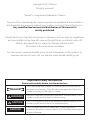 2
2
-
 3
3
-
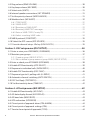 4
4
-
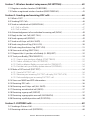 5
5
-
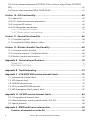 6
6
-
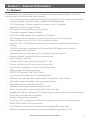 7
7
-
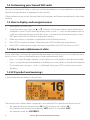 8
8
-
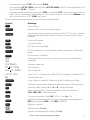 9
9
-
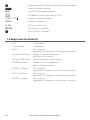 10
10
-
 11
11
-
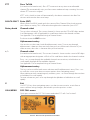 12
12
-
 13
13
-
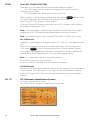 14
14
-
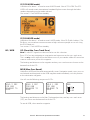 15
15
-
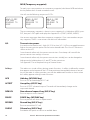 16
16
-
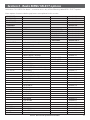 17
17
-
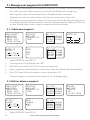 18
18
-
 19
19
-
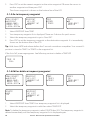 20
20
-
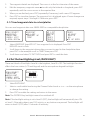 21
21
-
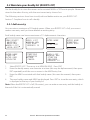 22
22
-
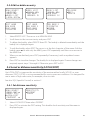 23
23
-
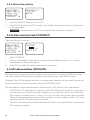 24
24
-
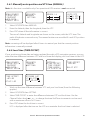 25
25
-
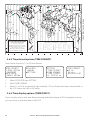 26
26
-
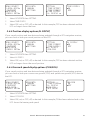 27
27
-
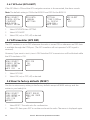 28
28
-
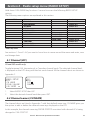 29
29
-
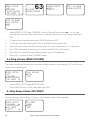 30
30
-
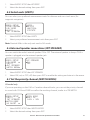 31
31
-
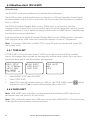 32
32
-
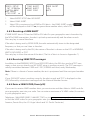 33
33
-
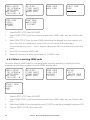 34
34
-
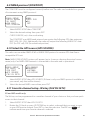 35
35
-
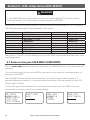 36
36
-
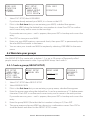 37
37
-
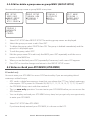 38
38
-
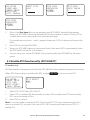 39
39
-
 40
40
-
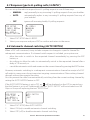 41
41
-
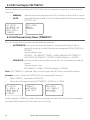 42
42
-
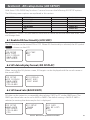 43
43
-
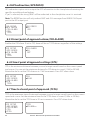 44
44
-
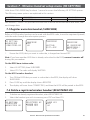 45
45
-
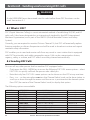 46
46
-
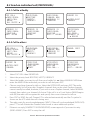 47
47
-
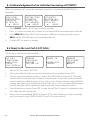 48
48
-
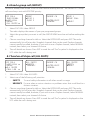 49
49
-
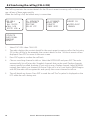 50
50
-
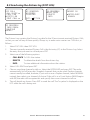 51
51
-
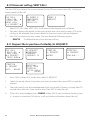 52
52
-
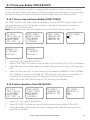 53
53
-
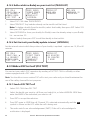 54
54
-
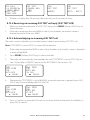 55
55
-
 56
56
-
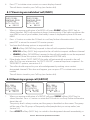 57
57
-
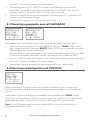 58
58
-
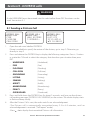 59
59
-
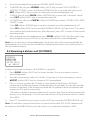 60
60
-
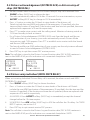 61
61
-
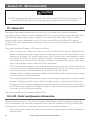 62
62
-
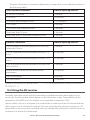 63
63
-
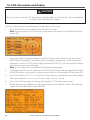 64
64
-
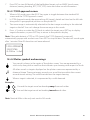 65
65
-
 66
66
-
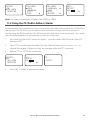 67
67
-
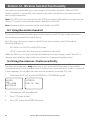 68
68
-
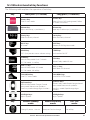 69
69
-
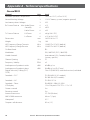 70
70
-
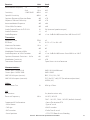 71
71
-
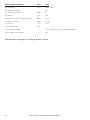 72
72
-
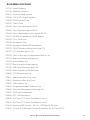 73
73
-
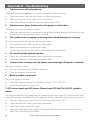 74
74
-
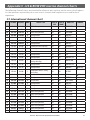 75
75
-
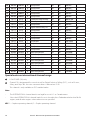 76
76
-
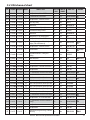 77
77
-
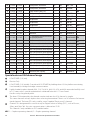 78
78
-
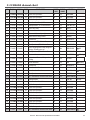 79
79
-
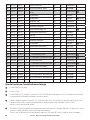 80
80
-
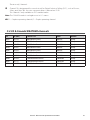 81
81
-
 82
82
-
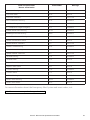 83
83
-
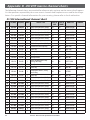 84
84
-
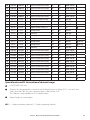 85
85
-
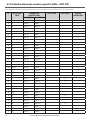 86
86
-
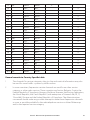 87
87
-
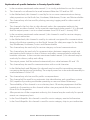 88
88
-
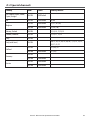 89
89
-
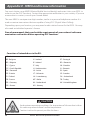 90
90
-
 91
91
-
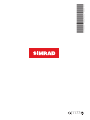 92
92
Simrad RS35 VHF and HS35 Handset Owner's manual
- Category
- Telephones
- Type
- Owner's manual
- This manual is also suitable for
Ask a question and I''ll find the answer in the document
Finding information in a document is now easier with AI
Related papers
-
Simrad RS25-E Quick start guide
-
Simrad HH36 marine handheld VHF RADIO User guide
-
Simrad RS35 Installation guide
-
Simrad RS12 Owner's manual
-
Simrad RS10U/RS10E Operating instructions
-
Simrad RS20 Operating instructions
-
Simrad HH33U/HH33E VHF Operating instructions
-
B&G NAIS 400 Owners User manual
-
B&G NAIS 500 User manual
-
Simrad RS25E Owner's manual
Other documents
-
Standard Horizon GX2000 & GX2100 Owner's manual
-
Lowrance Link-6S VHF Radio Operating instructions
-
Lowrance Link-9 Operating instructions
-
Lowrance Link-9 Operating instructions
-
Lowrance 8VHF User manual
-
Lowrance Link-6S VHF Radio Operating instructions
-
DCS LINK-5 VHF Owner's manual
-
Standard Horizon QUANTUM GX2360S Owner's manual
-
Standard Horizon Quest X - GX1500E Owner's manual
-
Standard Horizon Matrix GX3000E User manual