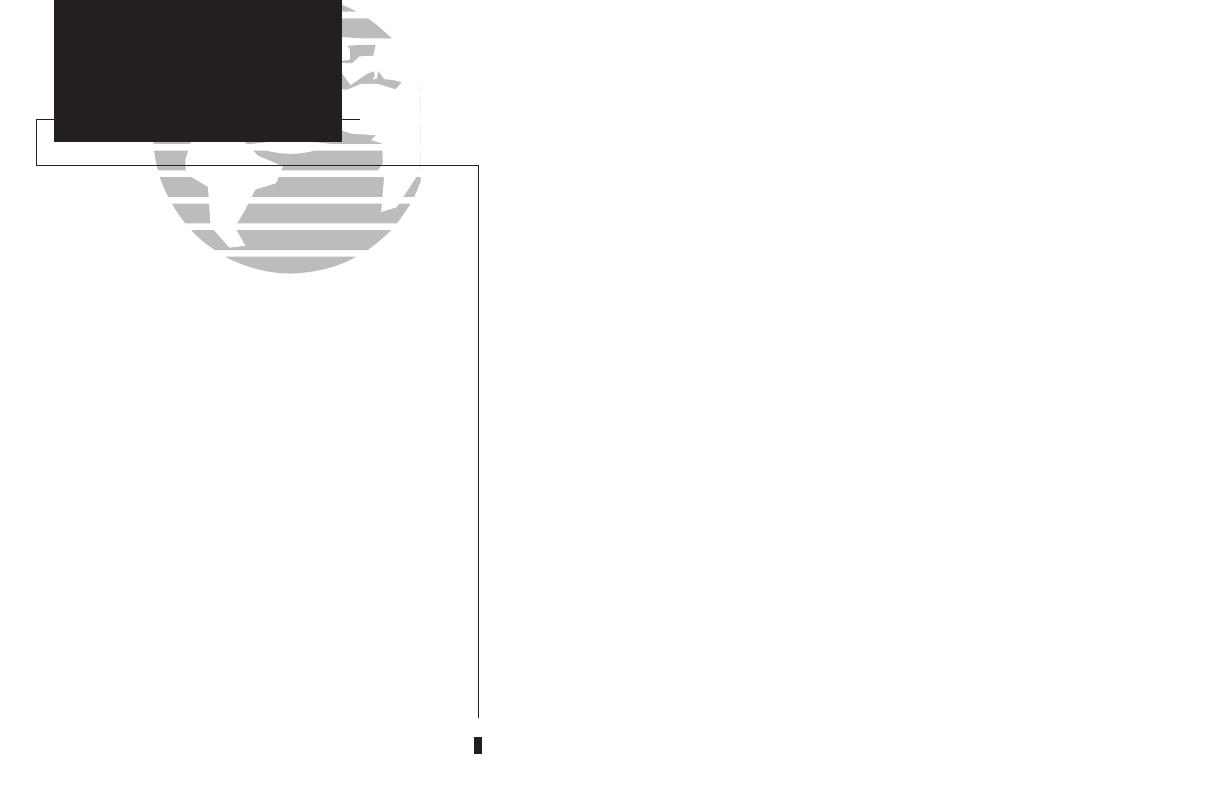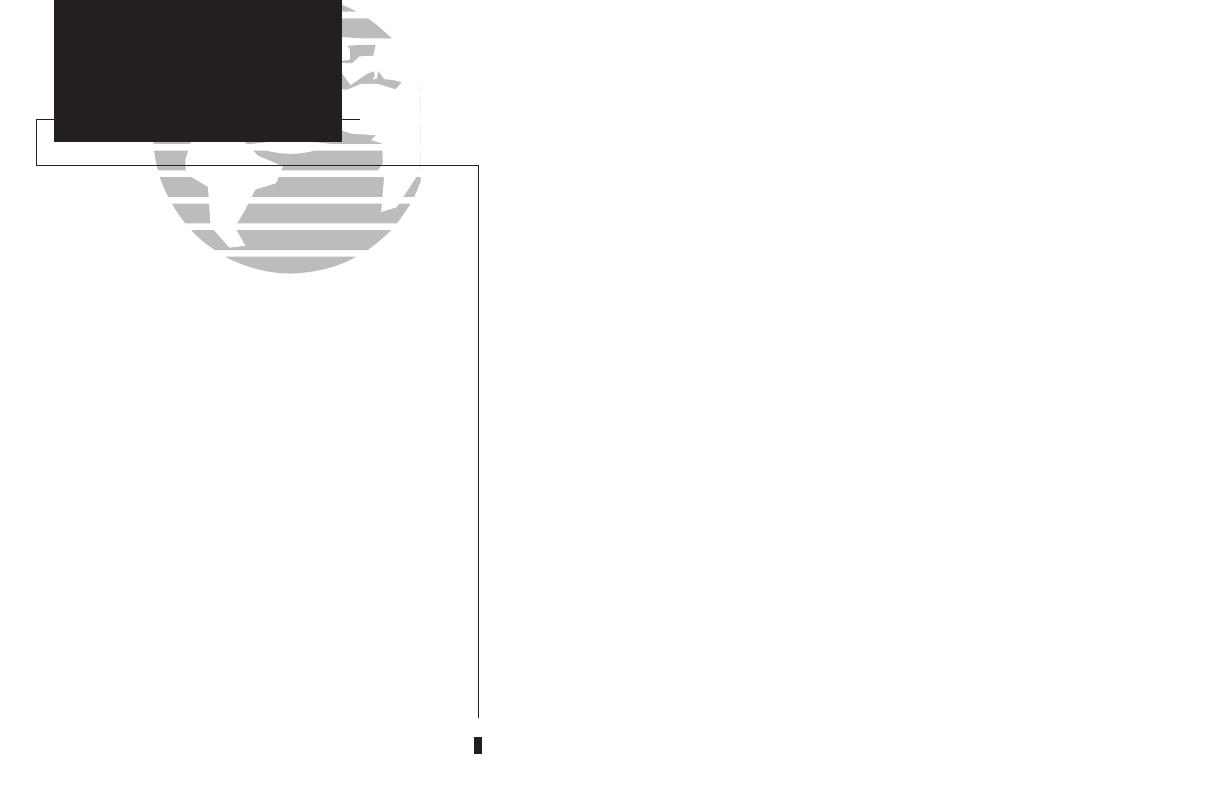
CAUTION
The Global Positioning System is operated by the United States government,
which is solely responsible for its accuracy and maintenance. The system is subject to
changes which could affect the accuracy and performance of all GPS equipment.
Although the GARMIN GNC 250 is a precision electronic NAVigation AID (NAVAID),
any NAVAID can be misused or misinterpreted and therefore become unsafe.
Use the GNC 250 at your own risk. To reduce the risk of unsafe operation,
carefully review and understand all aspects of this Owner’s Manual and thoroughly
practice using the simulator mode prior to actual use. When in actual use, carefully
compare indications from the GNC 250 to all available navigation sources, including
the information from other NAVAIDS, visual sightings, charts, etc. For safety, always
resolve any discrepancies before continuing navigation.
The altitude calculated by the GNC 250 is geometric height above mean sea level
and could vary significantly from altitude displayed by pressure altimeters in aircraft.
Never use GPS altitude for vertical navigation.
The Jeppesen database incorporated in the GNC 250 must be updated regularly
in order to ensure that its information is current. Updates are released every 28 days.
A database information packet is included in your GNC 250 package.
Pilots using an out-of-date database do so entirely at their own risk.
ii
INTRODUCTION
Cautions
NOTE: This device complies with Part 15 of the FCC
limits for Class B digital devices. This equipment gener-
ates, uses, and can radiate radio frequency energy and, if
not installed and used in accordance with the instruc-
tions, may cause harmful interference to radio communi-
cations. Furthermore, there is no guarantee that interfer-
ence will not occur in a particular installation.
If this equipment does cause harmful interference, the
user is encouraged to try to correct the interference by relo-
cating the equipment or connecting the equipment to a dif-
ferent circuit than the affected equipment. Consult an
authorized dealer or other qualified avionics technician for
additional help if these remedies do not correct the problem.
Operation of this device is subject to the following
conditions: (1) This device may not cause harmful inter-
ference, and (2) this device must accept any interference
received, including interference that may cause undesired
operation.
The GARMIN GNC 250 does not contain any user-
serviceable parts. Repairs should only be made by an
authorized GARMIN service center. Unauthorized repairs
or modifications could void your warranty and authority
to operate this device under Part 15 regulations.
250 real 7/14/98 9:31 AM Page ii