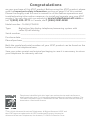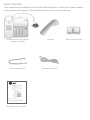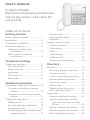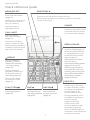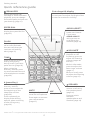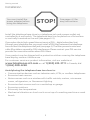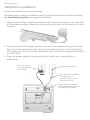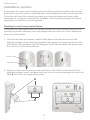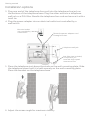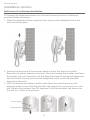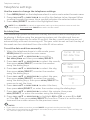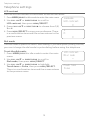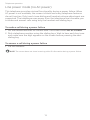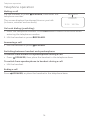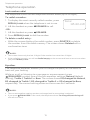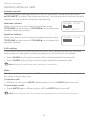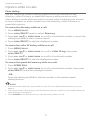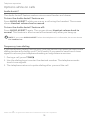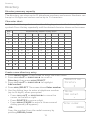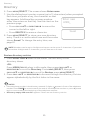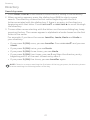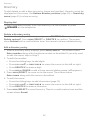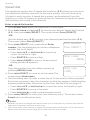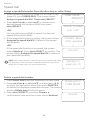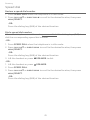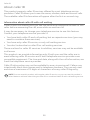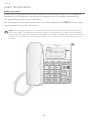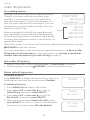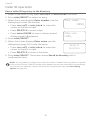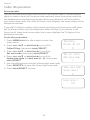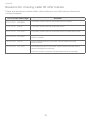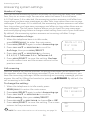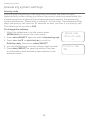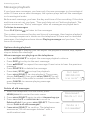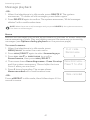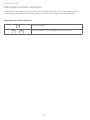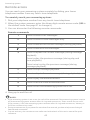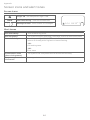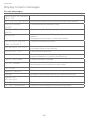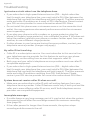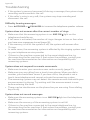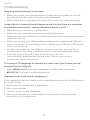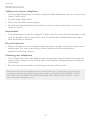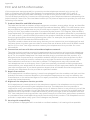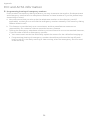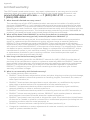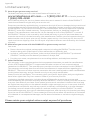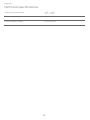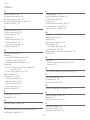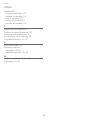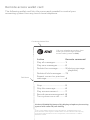AT and T Big Button & Big Display Telephone [CL4940, CD4930] User manual
- Category
- Telephones
- Type
- User manual
This manual is also suitable for

User’s manual
CL4940/CD4930
Big button/big display
telephone/answering system
with caller ID/call waiting

Congratulations
on your purchase of this AT&T product. Before using this AT&T product, please
read the Important safety information section on page 52 of this manual.
Please thoroughly read this user’s manual for all the feature operations and
troubleshooting information necessary to install and operate your new AT&T
product. You can also visit our website at www.telephones.att.com or
call 1 (800) 222-3111. In Canada, dial 1 (866) 288-4268.
Model number: CL4940/CD4930
Type: Big button/big display telephone/answering system with
caller ID/call waiting
Serial number: _________________________________________________________
Purchase date: _________________________________________________________
Place of purchase: ______________________________________________________________
Both the model and serial numbers of your AT&T product can be found on the
bottom of the telephone base.
Save your sales receipt and original packaging in case it is necessary to return
your telephone for warranty service.
Telephones identied with this logo have reduced noise and interference
when used with most T-coil equipped hearing aids and cochlear implants. The
TIA-1083 Compliant Logo is a trademark of the Telecommunications Industry
Association. Used under license.
©
2011-2019 Advanced American Telephones. All Rights Reserved. AT&T and
the AT&T logo are trademarks of AT&T Intellectual Property licensed to
Advanced American Telephones, San Antonio, TX 78219. Printed in China.

Parts checklist
Your telephone package contains the following items. Save your sales receipt
and original packaging in the event warranty service is necessary.
Coiled handset cord
Telephone line cord
HandsetTelephone base with power
adapter installed
Abridged user’s manual
Wall-mount bracket
Abridged user’s manual
CL4940/CD4930
Big button/big display telephone/
answering system with caller ID/
call waiting
This abridged user’s manual provides you with basic installation and
use instructions.
Please refer to the online user’s manual for a full set of installation and
operation instructions at www.telephones.att.com/manuals. Before
using this AT&T product, please read Important safety information on page
22 of this abridged user’s manual.

User’s manual
CL4940/CD4930
Big button/big display telephone/
answering system with caller ID/
call waiting
Table of contents
Getting started
Quick reference guide .............................. 1
Installation ........................................................3
Telephone installation ............................. 4
Installation options .....................................6
Tabletop to wall-mount
installation ............................................6
Wall-mount to tabletop
installation ............................................8
Telephone settings
Telephone settings .................................. 10
Set date/time ........................................ 10
Ringer volume ........................................ 11
Language ...................................................11
LCD contrast ............................................12
Dial mode ...................................................12
Telephone operation
Line power mode (no AC power) ....13
To make a call during a power
failure .....................................................13
To answer a call during a power
failure .....................................................13
Telephone operation .............................. 14
Making a call ........................................... 14
On hook dialing (predialing)......... 14
Answering a call .................................... 14
Switching between handset and
speakerphone ................................. 14
Ending a call ............................................ 14
Last number redial ..............................15
Equalizer .....................................................15
Options while on calls ............................ 16
Volume control ..................................... 16
Call waiting............................................... 16
Mute ............................................................. 16
Chain dialing.............................................17
Audio Assist® .......................................... 18
Temporary tone dialing .................. 18
Directory
Directory ......................................................... 19
Directory memory capacity ......... 19
Character chart .................................... 19
Create a new directory entry ...... 19
Review directory entries ................20
Search by name .....................................21
Display dial ............................................... 22
Delete a directory entry ................. 22
Edit a directory entry ........................ 22
Speed dial ....................................................... 23
Enter a speed dial number ............ 23
Assign a speed dial number
from the directory or caller
ID log ......................................................24
Delete a speed dial number .........24
Review a speed dial number ........ 25
Dial a speed dial number ................ 25

Caller ID
About caller ID .............................................26
Information about caller ID with
call waiting .........................................26
Caller ID history .......................................... 27
How the caller ID history
(caller ID log) works ..................... 27
Missed (new) call indicator ........... 27
Caller ID operation....................................28
Memory match .....................................28
Review the caller ID history ..........29
View dialing options ..........................30
Dial a caller ID log entry ..................30
Delete caller ID log entries ............30
Save a caller ID log entry to the
directory ...............................................31
Set area code ......................................... 32
Reasons for missing caller ID
information ............................................. 33
Answering system
Answering system settings ................34
Announcement .....................................34
To turn on or o the answering
system .................................................. 35
Number of rings ...................................36
Call screening .........................................36
Message alert ......................................... 37
Remote code .......................................... 37
Priority code ...........................................38
About the answering system ............39
Message capacity ................................39
Voice prompts .......................................39
Call screening .........................................39
Call intercept ..........................................39
Message Guard® ..................................39
Message playback.................................... 40
Options during playback ............... 40
Delete all old messages ................. 40
Memo ........................................................... 41
Message counter displays ...................42
Remote access ............................................43
Appendix
Screen icons and alert tones ........... 44
Screen icons ........................................... 44
Alert tones .............................................. 44
Lights .................................................................45
Indicator lights .....................................45
Display screen messages .....................46
Screen messages ................................46
Troubleshooting ........................................47
Maintenance ..................................................51
Important safety information .......... 52
FCC and ACTA information ................ 53
Part 15 of FCC rules .................................. 55
Limited warranty .......................................56
Technical specications .......................58
Index
Index ...................................................................59

1
Quick reference guide
MENU/SELECT
Press in idle mode to
enter the main menu
(page 10).
While in the menu, press
to conrm or save an
entry or setting.
Press to select a
highlighted item.
DIRECTORYp
Press to display the directory (page 20).
Press to scroll up while in menus or lists.
While entering names or numbers, press to move the
cursor to the right.
CANCEL
While in a menu, press to
cancel an operation, back
up to the previous menu
or exit the menu display.
REDIAL/PAUSE
Press to display the last
number dialed (page 15).
While using the handset
or speakerphone, press
to dial the last number
dialed (page 15).
While entering numbers,
press to insert a
three-second dialing pause.
(pages 22, 23, and 31).
While storing numbers in
the speed dial memory or
directory, press to copy the
last number dialed before
entering any numbers
(pages 19 and 23).
DELETE X
While reviewing the
redial history, directory,
or caller ID history, press
to delete the displayed
entry (pages 15, 22
and 30, respectively).
During playback, press
to delete a message or
announcement
(pages 40 and 35).
Press twice in idle
mode to delete all old
messages (page 40).
Press to delete digits or
characters when entering
numbers or names.
ANS ON
Press to turn
the answering
system on or o
(page 35).
CALL LOGq
Press to display
the caller ID history
(page 29).
Press to scroll down
while in menus or lists.
While entering names or
numbers, press to move
the cursor to the le.
REPEAT
During message
playback, press to
repeat the message
currently playing
(page 40).
During message
playback, press twice
to play the previous
message (page 40).
Press in idle mode
to record a memo
(page 41).
PLAY/STOP
Press to start or stop
message playback
(page 40).
SKIP
Press to skip a
message during
message playback
(page 40).
Getting started

2
Getting started
TONE
Press to switch to tone
dialing temporarily
during a call if you have
pulse service (page 18).
When reviewing
directory entries, press
to move towards the end
of the telephone number
(page 20).
Quick reference guide
/EQUALIZER
During an outside call,
message or announcement
playback, press to change
the audio quality to best suit
your hearing (page 15).
SPEED DIAL
Press in idle mode to
display the speed dial list
(page 25).
AUDIO ASSIST®
Voices will sound
louder and clearer
if you press
AUDIO ASSIST®
while you are on
a call using the
handset (page 18).
FLASH
Press to put your current
call on hold and take
the new call when you
receive a call waiting
alert (page 16).
# (pound key)
When reviewing
directory entries,
press to move towards
the beginning of the
telephone number
(page 20).
Press repeatedly to
display other dialing
options when reviewing
a caller ID log entry
(page 30).
MUTE
During a call, press to
mute the microphone.
Press again to resume
your conversation
(page 16).
pVOLUMEq
During message
playback or call
screening, press to
adjust the listening
volume (pages 40
and 39).
While in idle mode,
press to adjust the
base ringer volume
(page 11).
While on a call, press
to adjust the listening
volume (page 16).
SPEAKER
Press to make or
answer a call using
the speakerphone
(page 14).
Press to switch
between
speakerphone and
handset (page 14).
MIC
Microphone.
Audio Assist
®
is a registered trademark of Advanced American Telephones.
Extra large tilt display
Move the top of the display forward
or backward to adjust the angle of the
screen for maximum visibility.

3
Getting started
Installation
Install the telephone base close to a telephone jack and a power outlet not
controlled by a wall switch. The telephone base can be placed on a at surface
or vertically mounted on the wall (see pages 6-9).
If you subscribe to high-speed Internet service (DSL - digital subscriber line)
through your telephone line, you must install a DSL lter between the telephone
line cord and the telephone wall jack (see page 4). The lter prevents noise and
caller ID problems caused by DSL interference. Please contact your DSL service
provider for more information about DSL lters.
Your product may be shipped with a protective sticker covering the telephone
base display, remove it before use.
For customer service or product information, visit our website at
www.telephones.att.com or call 1 (800) 222-3111. In Canada, dial
1 (866) 288-4268.
Avoid placing the telephone base too close to:
Communication devices such as television sets, VCRs, or cordless telephones.
Excessive heat sources.
Noise sources such as a window with trac outside, motors, microwave
ovens, refrigerators, or uorescent lighting.
Excessive dust sources such as a workshop or garage.
Excessive moisture.
Extremely low temperature.
Mechanical vibration or shock such as on top of a washing machine or work
bench.
STOP!
You must install the
power adapter before
using the telephone.
See pages 4-5 for
easy instructions.

4
Getting started
Install the telephone, as shown below.
The telephone is ready for tabletop use. If you want to change to wall-mounting,
see Installation options on page 6 for details.
Telephone installation
Plug one end of the coiled handset cord into the handset jack on the le side
of the telephone base. Plug the other end into the jack on the bottom of the
handset.
1.
Plug one end of the telephone line cord into the telephone line jack on the
bottom of the telephone base. Route the telephone line cord through the
slot. Plug the other end of the telephone line cord into a telephone wall jack
or a DSL lter.
Plug the power adapter into an electrical outlet not controlled by a
wall switch.
2.
3.
DSL lter (not included)
is required if you
have DSL high-speed
Internet service.
Telephone wall jack
Route the power adapter
cord and the telephone line
cord through the slots.
Electrical outlet
not controlled by
a wall switch

5
Getting started
NOTES:
Use only the power adapter provided with this product. To obtain a
replacement, visit our website at www.telephones.att.com or call
1 (800) 222-3111. In Canada, dial 1 (866) 288-4268.
The power adapter is intended to be correctly oriented in a vertical or oor
mount position. The prongs are not designed to hold the plug in place if it is
plugged into a ceiling, under-the-table or cabinet outlet.
You can use this telephone without the power adapter installed. See Line
power mode on page 13.
Aer you rst install your telephone, the system will prompt you to set the
date and time, and outgoing announcement. You can press CANCEL to skip
the setting. The telephone displays its model number when in idle mode.
Adjust the angle of the screen to reach maximum visibility.4.
Telephone installation

6
Getting started
Installation options
If you want to mount your telephone on a wall, use the provided wall-mount
bracket to connect with a standard dual-stud telephone wall-mounting plate.
If you do not have this mounting plate, you can purchase one from many
hardware or consumer electronics retailers. Professional assistance may be
required to install the mounting plate.
Tabletop to wall-mount installation
To install the telephone base in the wall-mount position, make sure you rst
unplug the power adapter cord and telephone line cord from the telephone
base and wall outlets.
Li the handset and place it aside. Hold down the switch hook on the
telephone base, then slide the handset tab upwards to remove it from the
slot. Rotate the handset tab 180 degrees. Push the handset tab down into
the slot so it locks into position.
1.
Align the tabs on the wall-mount bracket to the slots at the back of the
telephone base. Insert tab A on the top into its corresponding slot and click
tabs B into their corresponding slots.
2.
Switch hook
Handset tab
A
B

7
Getting started
Installation options
Plug one end of the telephone line cord into the telephone line jack on
the bottom of the telephone base. Plug the other end into a telephone
wall jack or a DSL lter. Bundle the telephone line cord and secure it with a
twist tie.
Plug the power adapter into an electrical outlet not controlled by a
wall switch.
3.
4.
Place the telephone just above the studs on the wall-mounting plate. Slide
the telephone down until it is held securely on the wall-mounting plate.
Place the handset on the telephone base.
5.
Adjust the screen angle for maximum visibility. 6.
DSL lter (not included)
is required if you
have DSL high-speed
Internet service.
Telephone wall jack
Electrical outlet
not controlled by
a wall switch
Route the power adapter cord
through the slot.

8
Getting started
Installation options
Wall-mount to tabletop installation
To change the telephone base from the wall-mount position to tabletop
position, follow the steps.
Slide the telephone base upwards, then remove the telephone from the
wall-mounting plate.
1.
Unplug the large end of the power adapter from the electrical outlet.
Remove the power adapter cord from the slot. Unplug the smaller end from
the power jack on the bottom of the telephone base. Unplug the telephone
line cord from the wall jack and the telephone base. Untie the bundled
telephone line cord.
Li the handset and place it aside. Hold down the switch hook on the
telephone base, then slide the handset tab upwards to remove it from the
slot. Rotate the handset tab 180 degrees. Push the handset tab down into
the slot so it clicks into position.
2.
3.
Switch hook
Handset tab

9
Getting started
Installation options
Push the two tabs at the bottom of the wall-mount bracket, as indicated, and
remove the wall-mount bracket from the telephone.
4.
Plug one end of the telephone line cord into the telephone line jack on the
bottom of the telephone base. Plug the other end into a telephone wall jack
or a DSL lter. Plug the small end of the power adapter into the power jack
on the bottom of the telephone base. Plug the large end into an electrical
outlet not controlled by a wall switch. Route both cords through the slots.
5.
Adjust the screen angle for maximum visibility. 6.
DSL lter (not included)
is required if you
have DSL high-speed
Internet service.
Telephone wall jack
Route the power adapter cord
and the telephone line cord
through the slots.
Electrical outlet
not controlled by
a wall switch

10
Use the menu to change the telephone settings:
Press MENU/SELECT on the telephone when it is not in use to enter the main menu.
Press CALL LOGq or DIRECTORYp to scroll to the feature to be changed. When
scrolling through the menu, the > symbol indicates the selected menu item.
Press MENU/SELECT to select the highlighted item.
NOTE: Press CANCEL to cancel an operation, back up to the previous menu or exit the
menu display. Press and hold CANCEL to return to idle mode.
Set date/time
The answering system announces the day and time of each message prior
to playing it. Before using the answering system, set the date and time as
follows. If you subscribe to caller ID service, the day, month and time are set
automatically with each incoming call. The year must be set so that the day of
the week can be calculated from the caller ID information.
To set the date and time manually:
When the telephone base is in idle mode, press
MENU/SELECT to enter the main menu.
Press CALL LOGq or DIRECTORYp to scroll to
Set date/time and then press MENU/SELECT.
Press CALL LOGq or DIRECTORYp to select the month,
then press MENU/SELECT, or enter the number
using the dialing keys.
Press CALL LOGq or DIRECTORYp to select the day,
then press MENU/SELECT, or enter the number
using the dialing keys.
Press CALL LOGq or DIRECTORYp to select the year,
then press MENU/SELECT, or enter the number
using the dialing keys, then press MENU/SELECT to
move on to set the time.
Press CALL LOGq or DIRECTORYp to select the hour,
then press MENU/SELECT, or enter the number using the dialing keys.
Press CALL LOGq or DIRECTORYp to select the minute, then press
MENU/SELECT, or enter the number using the dialing keys.
Press CALL LOGq or DIRECTORYp to highlight AM or PM, or press 2 for AM
or 7 for PM. Then, press MENU/SELECT to conrm. There is a conrmation
tone and the screen returns to the previous menu.
NOTES:
If you want to make correction, press CANCEL to go back to the previous field.
If the clock is not set when a message is recorded, the system announces, “Time and day not
set,” before it plays the message.
1.
2.
3.
1.
2.
3.
4.
5.
6.
7.
8.
Telephone settings
Telephone settings
Caller ID log
>Set date/time
p
q
Set date
?M/DD/2015
p
q
Set time
?H:MM --
p
q

11
Telephone settings
Ringer volume
You can set the ringer volume level to one of four levels or turn the ringer o.
When the ringer is o, appears on the screen.
Press pVOLUMEq when the telephone is not in use.
-OR-
Press MENU/SELECT in idle mode to enter the main menu.
Use CALL LOGq or DIRECTORYp to scroll to Ringer
volume, then press MENU/SELECT.
Press CALL LOGq or DIRECTORYp, or pVOLUMEq to
sample each volume level.
Press MENU/SELECT to save your preference. There
is a conrmation tone and the screen returns to the
previous menu.
NOTES:
If the ringer volume is set to off, the telephone base is silenced for all incoming calls.
You can temporarily adjust the ringer volume when the telephone is ringing. The next
incoming call rings at the preset volume.
Language
You can select the language used for all screen displays.
Press MENU/SELECT in idle mode to enter the main menu.
Use CALL LOGq or DIRECTORYp to scroll to Language,
then press MENU/SELECT.
Press CALL LOGq or DIRECTORYp to highlight English,
Français or Español.
Press MENU/SELECT. The screen displays a
conrmation message.
Press MENU/SELECT again to conrm. There is a
conrmation tone and the screen returns to the
previous menu.
NOTE: If you accidentally change the LCD language to French or Spanish, you can reset it
back to English without going through the French or Spanish menus. Press MENU/SELECT in
idle mode, then enter 3645474#. There is a confirmation tone.
1.
2.
3.
4.
1.
2.
3.
4.
5.
Telephone settings
Set date/time
>Ringer volume
p
q
p
q
Ringer volume
Ringer volume
>Language
p
q
>English
Francais
q

12
Telephone settings
LCD contrast
You can set the contrast of the screen to one of four levels.
Press MENU/SELECT in idle mode to enter the main menu.
Use CALL LOGq or DIRECTORYp to scroll to
LCD contrast, then press MENU/SELECT.
Press CALL LOGq or DIRECTORYp to choose from 1, 2,
3 or 4.
Press MENU/SELECT to save your preference. There
is a conrmation tone and the screen returns to the
previous menu.
Dial mode
The dial mode is preset to touch-tone dialing. If you have pulse (rotary) service,
you must change the dial mode to pulse dialing before using the telephone.
To set the dial mode:
1. Press MENU/SELECT in idle mode to enter the main
menu.
2. Use CALL LOGq or DIRECTORYp to scroll to
Dial mode, then press MENU/SELECT.
3. Use CALL LOGq or DIRECTORYp to highlight
Touch tone or Pulse, then press MENU/SELECT.
There is a confirmation tone and the screen returns
to the previous menu.
1.
2.
3.
4.
Telephone settings
Language
>LCD contrast
p
q
4
>3
p
q
>Touch tone
Pulse
q
LCD contrast
>Dial mode
p

13
Line power mode (no AC power)
This telephone provides minimal functionality during a power failure. When
AC power is not available, the screen is blank and many telephone features
do not function. Only touch-tone dialing and handset volume adjustment are
supported. The telephone uses power from the telephone line to enable you
to make and answer calls using only the handset and dialing keys.
To make a call during a power failure
Li the handset and wait for the dial tone. The screen shows NO AC POWER.
Dial a telephone number using the dialing keys. Wait to hear each key tone
and make sure the digit appears on the screen before pressing the next
dialing key.
To answer a call during a power failure
Li the handset.
NOTE: The screen does not show incoming caller ID information during a power failure.
1.
2.
Telephone operation

14
Telephone operation
Making a call
Li the handset or press SPEAKER, then enter the
telephone number.
The screen displays the elapsed time as you talk
(in hours, minutes and seconds).
On hook dialing (predialing)
Enter the telephone number. Press DELETE X to make corrections when
entering the telephone number.
Li the handset or press SPEAKER.
Answering a call
Li the handset or press SPEAKER.
Switching between handset and speakerphone
To switch from handset to speakerphone during a call:
Press SPEAKER, then place the handset in the telephone base.
To switch from speakerphone to handset during a call:
Li the handset.
Ending a call
Press SPEAKER, or place the handset in the telephone base.
1.
2.
Telephone operation
9/16
10:34
AM
0:00:05
Elapsed time

15
Telephone operation
Last number redial
The telephone stores the last telephone number dialed (up to 32 digits).
To redial a number:
To display the most recently called number, press
REDIAL/PAUSE when the telephone is not in use.
Li the handset or press SPEAKER to call.
-OR-
Li the handset or press SPEAKER.
Press REDIAL/PAUSE to dial the number.
To delete a redial entry:
While the screen displays the redial number, press DELETE X to delete
the number from the redial memory. The screen shows Deleted with a
confirmation tone.
NOTES:
The screen shows only the last 15 digits if the number has more than 15 digits.
If the redial list is empty, you will see Redial empty on the screen and hear an error tone when
you press REDIAL/PAUSE.
Equalizer
The telephone equalizer enables you to change the quality of the audio to
best suit your hearing.
While on a call, or listening to a message or announcement, press
/EQUALIZER to select one of the four equalizer settings, Natural (default
setting), Treble 1, Treble 2 or Bass. The screen shows EQ changed to Natural,
EQ changed to Treble 1, EQ changed to Treble 2 or EQ changed to Bass,
respectively. The current setting shows on the screen for 2 seconds.
NOTES:
The current equalizer setting remains unchanged until a new setting is selected.
If you press /EQUALIZER in idle mode, the telephone shows To change EQ set during call
with an error tone.
1.
2.
1.
2.
Telephone operation
Redial
885-883-2445
Page is loading ...
Page is loading ...
Page is loading ...
Page is loading ...
Page is loading ...
Page is loading ...
Page is loading ...
Page is loading ...
Page is loading ...
Page is loading ...
Page is loading ...
Page is loading ...
Page is loading ...
Page is loading ...
Page is loading ...
Page is loading ...
Page is loading ...
Page is loading ...
Page is loading ...
Page is loading ...
Page is loading ...
Page is loading ...
Page is loading ...
Page is loading ...
Page is loading ...
Page is loading ...
Page is loading ...
Page is loading ...
Page is loading ...
Page is loading ...
Page is loading ...
Page is loading ...
Page is loading ...
Page is loading ...
Page is loading ...
Page is loading ...
Page is loading ...
Page is loading ...
Page is loading ...
Page is loading ...
Page is loading ...
Page is loading ...
Page is loading ...
Page is loading ...
Page is loading ...
Page is loading ...
Page is loading ...
-
 1
1
-
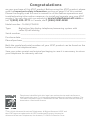 2
2
-
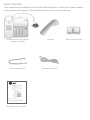 3
3
-
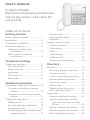 4
4
-
 5
5
-
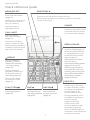 6
6
-
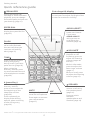 7
7
-
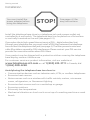 8
8
-
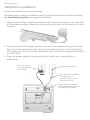 9
9
-
 10
10
-
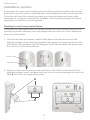 11
11
-
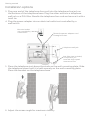 12
12
-
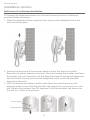 13
13
-
 14
14
-
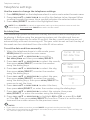 15
15
-
 16
16
-
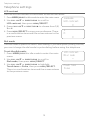 17
17
-
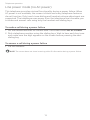 18
18
-
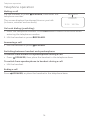 19
19
-
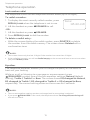 20
20
-
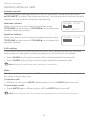 21
21
-
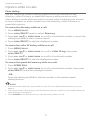 22
22
-
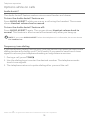 23
23
-
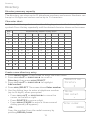 24
24
-
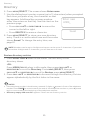 25
25
-
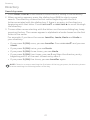 26
26
-
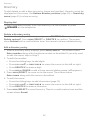 27
27
-
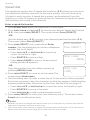 28
28
-
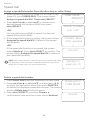 29
29
-
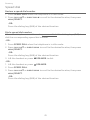 30
30
-
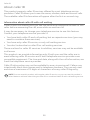 31
31
-
 32
32
-
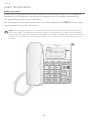 33
33
-
 34
34
-
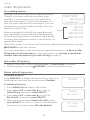 35
35
-
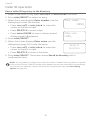 36
36
-
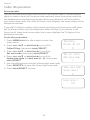 37
37
-
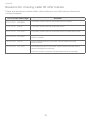 38
38
-
 39
39
-
 40
40
-
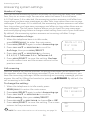 41
41
-
 42
42
-
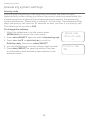 43
43
-
 44
44
-
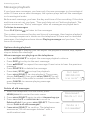 45
45
-
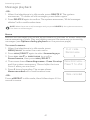 46
46
-
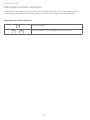 47
47
-
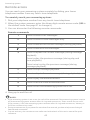 48
48
-
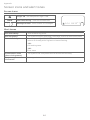 49
49
-
 50
50
-
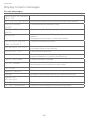 51
51
-
 52
52
-
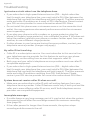 53
53
-
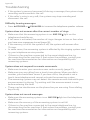 54
54
-
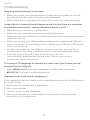 55
55
-
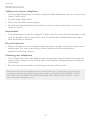 56
56
-
 57
57
-
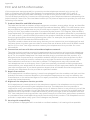 58
58
-
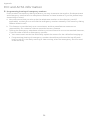 59
59
-
 60
60
-
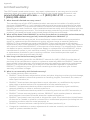 61
61
-
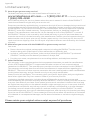 62
62
-
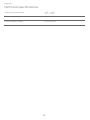 63
63
-
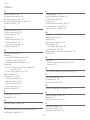 64
64
-
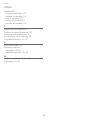 65
65
-
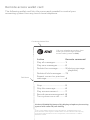 66
66
-
 67
67
AT and T Big Button & Big Display Telephone [CL4940, CD4930] User manual
- Category
- Telephones
- Type
- User manual
- This manual is also suitable for
Ask a question and I''ll find the answer in the document
Finding information in a document is now easier with AI