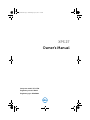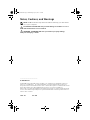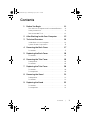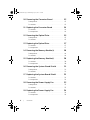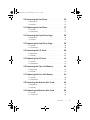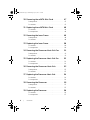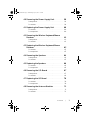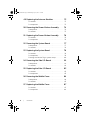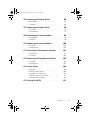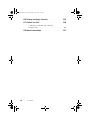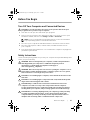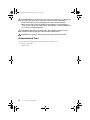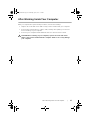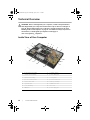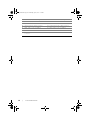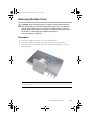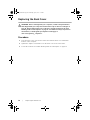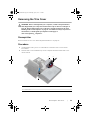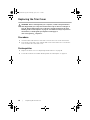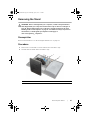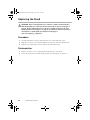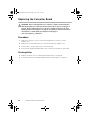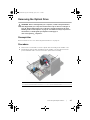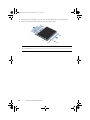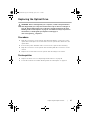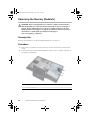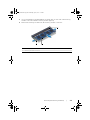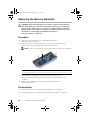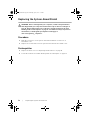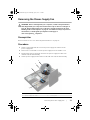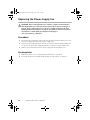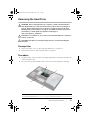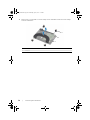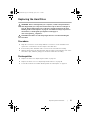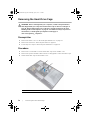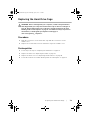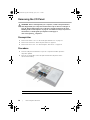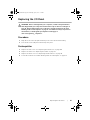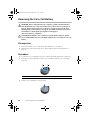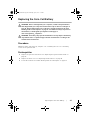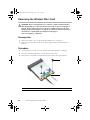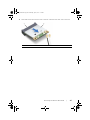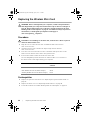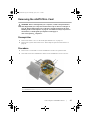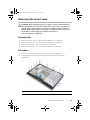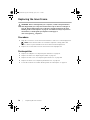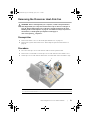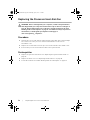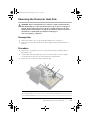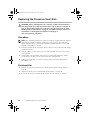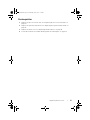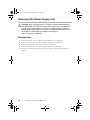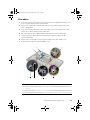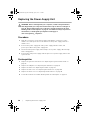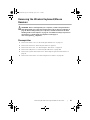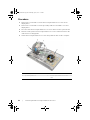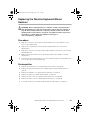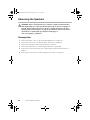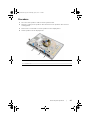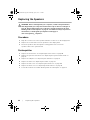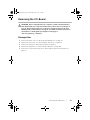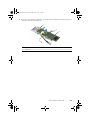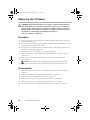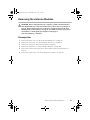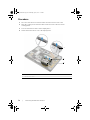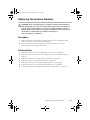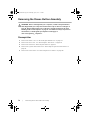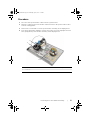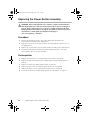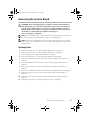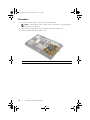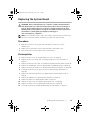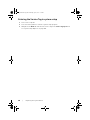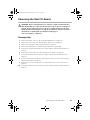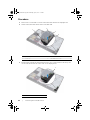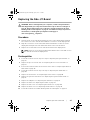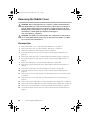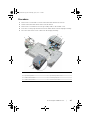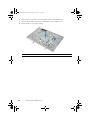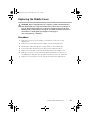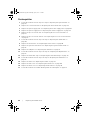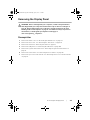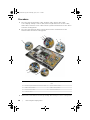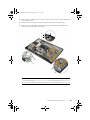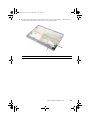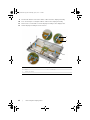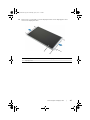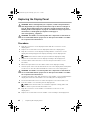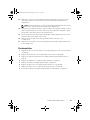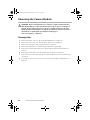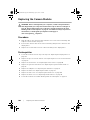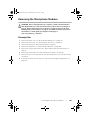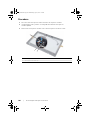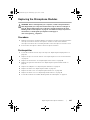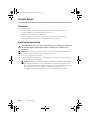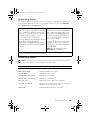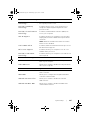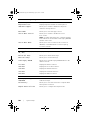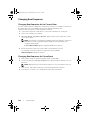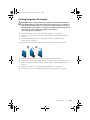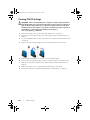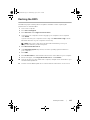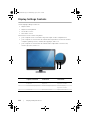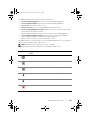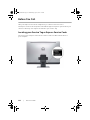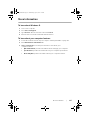Dell 2720 Owner's manual
- Category
- All-in-One workstations
- Type
- Owner's manual
This manual is also suitable for

XPS 27
Owner’s Manual
Computer model: XPS 2720
Regulatory model: W06C
Regulatory type: W06C002
OM_Book.book Page 1 Wednesday, April 3, 2013 1:39 PM

Notes, Cautions, and Warnings
NOTE: A NOTE indicates important information that helps you make better
use of your computer.
CAUTION: A CAUTION indicates potential damage to hardware or loss of
data if instructions are not followed.
WARNING: A WARNING indicates a potential for property damage,
personal injury, or death.
____________________
© 2013 Dell Inc.
Trademarks used in this text: Dell™, the DELL logo, and XPS™ are trademarks of Dell Inc.;
Microsoft
®
and Windows
®
are either trademarks or registered trademarks of Microsoft
Corporation in the United States and/or other countries; Blu-ray Disc™ is a trademark owned
by the Blu-ray Disc Association (BDA) and licensed for use on discs and players;
Bluetooth
®
is a registered trademark owned by Bluetooth SIG, Inc. and is used by Dell under
license; Intel
®
and Intel SpeedStep
®
are registered trademarks of Intel Corporation in the U.S.
and/or other countries.
2013 - 04 Rev. A00
OM_Book.book Page 2 Wednesday, April 3, 2013 1:39 PM

Contents | 3
Contents
1 Before You Begin . . . . . . . . . . . . . . . . . . . . . . . 11
Turn Off Your Computer and Connected Devices . . 11
Safety Instructions
. . . . . . . . . . . . . . . . . . . . . . . 11
Recommended Tools
. . . . . . . . . . . . . . . . . . . . . 12
2 After Working Inside Your Computer. . . . . . . 13
3 Technical Overview
. . . . . . . . . . . . . . . . . . . . . 14
Inside View of Your Computer . . . . . . . . . . . . . . . 14
System-Board Components
. . . . . . . . . . . . . . . . 15
4 Removing the Back Cover. . . . . . . . . . . . . . . . 17
Procedure . . . . . . . . . . . . . . . . . . . . . . . . . . . . 17
5 Replacing the Back Cover . . . . . . . . . . . . . . . . 18
Procedure . . . . . . . . . . . . . . . . . . . . . . . . . . . . 18
6 Removing the Trim Cover . . . . . . . . . . . . . . . . 19
Prerequisites. . . . . . . . . . . . . . . . . . . . . . . . . . . 19
Procedure
. . . . . . . . . . . . . . . . . . . . . . . . . . . . 19
7 Replacing the Trim Cover . . . . . . . . . . . . . . . . 20
Procedure . . . . . . . . . . . . . . . . . . . . . . . . . . . . 20
Postrequisites
. . . . . . . . . . . . . . . . . . . . . . . . . . 20
8 Removing the Stand . . . . . . . . . . . . . . . . . . . . 21
Prerequisites. . . . . . . . . . . . . . . . . . . . . . . . . . . 21
Procedure
. . . . . . . . . . . . . . . . . . . . . . . . . . . . 21
9 Replacing the Stand. . . . . . . . . . . . . . . . . . . . . 22
Procedure . . . . . . . . . . . . . . . . . . . . . . . . . . . . 22
Postrequisites
. . . . . . . . . . . . . . . . . . . . . . . . . . 22
OM_Book.book Page 3 Wednesday, April 3, 2013 1:39 PM

4 | Contents
10 Removing the Converter Board . . . . . . . . . . . 23
Prerequisites. . . . . . . . . . . . . . . . . . . . . . . . . . . 23
Procedure
. . . . . . . . . . . . . . . . . . . . . . . . . . . . 23
11 Replacing the Converter Board . . . . . . . . . . . 24
Procedure . . . . . . . . . . . . . . . . . . . . . . . . . . . . 24
Postrequisites
. . . . . . . . . . . . . . . . . . . . . . . . . . 24
12 Removing the Optical Drive . . . . . . . . . . . . . . 25
Prerequisites. . . . . . . . . . . . . . . . . . . . . . . . . . . 25
Procedure
. . . . . . . . . . . . . . . . . . . . . . . . . . . . 25
13 Replacing the Optical Drive . . . . . . . . . . . . . . 27
Procedure . . . . . . . . . . . . . . . . . . . . . . . . . . . . 27
Postrequisites
. . . . . . . . . . . . . . . . . . . . . . . . . . 27
14 Removing the Memory Module(s) . . . . . . . . . 28
Prerequisites. . . . . . . . . . . . . . . . . . . . . . . . . . . 28
Procedure
. . . . . . . . . . . . . . . . . . . . . . . . . . . . 28
15 Replacing the Memory Module(s). . . . . . . . . . 30
Procedure . . . . . . . . . . . . . . . . . . . . . . . . . . . . 30
Postrequisites
. . . . . . . . . . . . . . . . . . . . . . . . . . 30
16 Removing the System-Board Shield. . . . . . . . 31
Prerequisites. . . . . . . . . . . . . . . . . . . . . . . . . . . 31
Procedure
. . . . . . . . . . . . . . . . . . . . . . . . . . . . 31
17 Replacing the System-Board Shield . . . . . . . . 32
Procedure . . . . . . . . . . . . . . . . . . . . . . . . . . . . 32
Postrequisites
. . . . . . . . . . . . . . . . . . . . . . . . . . 32
18 Removing the Power-Supply Fan . . . . . . . . . . 33
Prerequisites. . . . . . . . . . . . . . . . . . . . . . . . . . . 33
Procedure
. . . . . . . . . . . . . . . . . . . . . . . . . . . . 33
19 Replacing the Power-Supply Fan . . . . . . . . . . 34
Procedure . . . . . . . . . . . . . . . . . . . . . . . . . . . . 34
Postrequisites
. . . . . . . . . . . . . . . . . . . . . . . . . . 34
OM_Book.book Page 4 Wednesday, April 3, 2013 1:39 PM

Contents | 5
20 Removing the Hard Drive . . . . . . . . . . . . . . . . 35
Prerequisites. . . . . . . . . . . . . . . . . . . . . . . . . . . 35
Procedure . . . . . . . . . . . . . . . . . . . . . . . . . . . . 35
21 Replacing the Hard Drive . . . . . . . . . . . . . . . . 37
Procedure . . . . . . . . . . . . . . . . . . . . . . . . . . . . 37
Postrequisites . . . . . . . . . . . . . . . . . . . . . . . . . . 37
22 Removing the Hard-Drive Cage . . . . . . . . . . . 38
Prerequisites. . . . . . . . . . . . . . . . . . . . . . . . . . . 38
Procedure . . . . . . . . . . . . . . . . . . . . . . . . . . . . 38
23 Replacing the Hard-Drive Cage . . . . . . . . . . . 39
Procedure . . . . . . . . . . . . . . . . . . . . . . . . . . . . 39
Postrequisites . . . . . . . . . . . . . . . . . . . . . . . . . . 39
24 Removing the I/O Panel . . . . . . . . . . . . . . . . . 40
Prerequisites. . . . . . . . . . . . . . . . . . . . . . . . . . . 40
Procedure . . . . . . . . . . . . . . . . . . . . . . . . . . . . 40
25 Replacing the I/O Panel. . . . . . . . . . . . . . . . . . 41
Procedure . . . . . . . . . . . . . . . . . . . . . . . . . . . . 41
Postrequisites . . . . . . . . . . . . . . . . . . . . . . . . . . 41
26 Removing the Coin-Cell Battery . . . . . . . . . . 42
Prerequisites. . . . . . . . . . . . . . . . . . . . . . . . . . . 42
Procedure . . . . . . . . . . . . . . . . . . . . . . . . . . . . 42
27 Replacing the Coin-Cell Battery. . . . . . . . . . . 43
Procedure . . . . . . . . . . . . . . . . . . . . . . . . . . . . 43
Postrequisites . . . . . . . . . . . . . . . . . . . . . . . . . . 43
28 Removing the Wireless Mini-Card . . . . . . . . . 44
Prerequisites. . . . . . . . . . . . . . . . . . . . . . . . . . . 44
Procedure . . . . . . . . . . . . . . . . . . . . . . . . . . . . 44
29 Replacing the Wireless Mini-Card . . . . . . . . . 46
Procedure . . . . . . . . . . . . . . . . . . . . . . . . . . . . 46
Postrequisites . . . . . . . . . . . . . . . . . . . . . . . . . . 46
OM_Book.book Page 5 Wednesday, April 3, 2013 1:39 PM

6 | Contents
30 Removing the mSATA Mini-Card . . . . . . . . . . 47
Prerequisites. . . . . . . . . . . . . . . . . . . . . . . . . . . 47
Procedure . . . . . . . . . . . . . . . . . . . . . . . . . . . . 47
31 Replacing the mSATA Mini-Card . . . . . . . . . . 48
Procedure . . . . . . . . . . . . . . . . . . . . . . . . . . . . 48
Postrequisites . . . . . . . . . . . . . . . . . . . . . . . . . . 48
32 Removing the Inner Frame . . . . . . . . . . . . . . . 49
Prerequisites. . . . . . . . . . . . . . . . . . . . . . . . . . . 49
Procedure . . . . . . . . . . . . . . . . . . . . . . . . . . . . 49
33 Replacing the Inner Frame . . . . . . . . . . . . . . . 50
Procedure . . . . . . . . . . . . . . . . . . . . . . . . . . . . 50
Postrequisites . . . . . . . . . . . . . . . . . . . . . . . . . . 50
34 Removing the Processor Heat-Sink Fan . . . . 51
Prerequisites. . . . . . . . . . . . . . . . . . . . . . . . . . . 51
Procedure . . . . . . . . . . . . . . . . . . . . . . . . . . . . 51
35 Replacing the Processor Heat-Sink Fan. . . . . 52
Procedure . . . . . . . . . . . . . . . . . . . . . . . . . . . . 52
Postrequisites . . . . . . . . . . . . . . . . . . . . . . . . . . 52
36 Removing the Processor Heat-Sink . . . . . . . . 53
Prerequisites. . . . . . . . . . . . . . . . . . . . . . . . . . . 53
Procedure . . . . . . . . . . . . . . . . . . . . . . . . . . . . 53
37 Replacing the Processor Heat-Sink . . . . . . . . 54
Procedure . . . . . . . . . . . . . . . . . . . . . . . . . . . . 54
Postrequisites . . . . . . . . . . . . . . . . . . . . . . . . . . 54
38 Removing the Processor . . . . . . . . . . . . . . . . . 55
Prerequisites. . . . . . . . . . . . . . . . . . . . . . . . . . . 55
Procedure . . . . . . . . . . . . . . . . . . . . . . . . . . . . 55
39 Replacing the Processor . . . . . . . . . . . . . . . . . 56
Procedure . . . . . . . . . . . . . . . . . . . . . . . . . . . . 56
Postrequisites . . . . . . . . . . . . . . . . . . . . . . . . . . 57
OM_Book.book Page 6 Wednesday, April 3, 2013 1:39 PM

Contents | 7
40 Removing the Power-Supply Unit . . . . . . . . . 58
Prerequisites. . . . . . . . . . . . . . . . . . . . . . . . . . . 58
Procedure
. . . . . . . . . . . . . . . . . . . . . . . . . . . . 59
41 Replacing the Power-Supply Unit . . . . . . . . . 60
Procedure . . . . . . . . . . . . . . . . . . . . . . . . . . . . 60
Postrequisites
. . . . . . . . . . . . . . . . . . . . . . . . . . 60
42 Removing the Wireless Keyboard/Mouse
Receiver . . . . . . . . . . . . . . . . . . . . . . . . . . . . . . 61
Prerequisites. . . . . . . . . . . . . . . . . . . . . . . . . . . 61
Procedure
. . . . . . . . . . . . . . . . . . . . . . . . . . . . 62
43 Replacing the Wireless Keyboard/Mouse
Receiver . . . . . . . . . . . . . . . . . . . . . . . . . . . . . . 63
Procedure . . . . . . . . . . . . . . . . . . . . . . . . . . . . 63
Postrequisites
. . . . . . . . . . . . . . . . . . . . . . . . . . 63
44 Removing the Speakers. . . . . . . . . . . . . . . . . . 64
Prerequisites. . . . . . . . . . . . . . . . . . . . . . . . . . . 64
Procedure
. . . . . . . . . . . . . . . . . . . . . . . . . . . . 65
45 Replacing the Speakers . . . . . . . . . . . . . . . . . . 66
Procedure . . . . . . . . . . . . . . . . . . . . . . . . . . . . 66
Postrequisites
. . . . . . . . . . . . . . . . . . . . . . . . . . 66
46 Removing the I/O-Board. . . . . . . . . . . . . . . . . 67
Prerequisites. . . . . . . . . . . . . . . . . . . . . . . . . . . 67
Procedure
. . . . . . . . . . . . . . . . . . . . . . . . . . . . 68
47 Replacing the I/O Board . . . . . . . . . . . . . . . . . 70
Procedure . . . . . . . . . . . . . . . . . . . . . . . . . . . . 70
Postrequisites
. . . . . . . . . . . . . . . . . . . . . . . . . . 70
48 Removing the Antenna Modules . . . . . . . . . . 71
Prerequisites. . . . . . . . . . . . . . . . . . . . . . . . . . . 71
Procedure
. . . . . . . . . . . . . . . . . . . . . . . . . . . . 72
OM_Book.book Page 7 Wednesday, April 3, 2013 1:39 PM

8 | Contents
49 Replacing the Antenna Modules. . . . . . . . . . . 73
Procedure . . . . . . . . . . . . . . . . . . . . . . . . . . . . 73
Postrequisites . . . . . . . . . . . . . . . . . . . . . . . . . . 73
50 Removing the Power-Button Assembly. . . . . 74
Prerequisites. . . . . . . . . . . . . . . . . . . . . . . . . . . 74
Procedure . . . . . . . . . . . . . . . . . . . . . . . . . . . . 75
51 Replacing the Power-Button Assembly . . . . . 76
Procedure . . . . . . . . . . . . . . . . . . . . . . . . . . . . 76
Postrequisites . . . . . . . . . . . . . . . . . . . . . . . . . . 76
52 Removing the System Board. . . . . . . . . . . . . . 77
Prerequisites. . . . . . . . . . . . . . . . . . . . . . . . . . . 77
Procedure . . . . . . . . . . . . . . . . . . . . . . . . . . . . 78
53 Replacing the System Board . . . . . . . . . . . . . . 79
Procedure . . . . . . . . . . . . . . . . . . . . . . . . . . . . 79
Postrequisites . . . . . . . . . . . . . . . . . . . . . . . . . . 79
Entering the Service Tag in system setup . . . . . . . . 80
54 Removing the Side I/O-Board. . . . . . . . . . . . . 81
Prerequisites. . . . . . . . . . . . . . . . . . . . . . . . . . . 81
Procedure . . . . . . . . . . . . . . . . . . . . . . . . . . . . 82
55 Replacing the Side-I/O Board. . . . . . . . . . . . . 83
Procedure . . . . . . . . . . . . . . . . . . . . . . . . . . . . 83
Postrequisites . . . . . . . . . . . . . . . . . . . . . . . . . . 83
56 Removing the Middle Cover . . . . . . . . . . . . . . 84
Prerequisites. . . . . . . . . . . . . . . . . . . . . . . . . . . 84
Procedure . . . . . . . . . . . . . . . . . . . . . . . . . . . . 85
57 Replacing the Middle Cover . . . . . . . . . . . . . . 87
Procedure . . . . . . . . . . . . . . . . . . . . . . . . . . . . 87
Postrequisites . . . . . . . . . . . . . . . . . . . . . . . . . . 88
OM_Book.book Page 8 Wednesday, April 3, 2013 1:39 PM

Contents | 9
58 Removing the Display Panel . . . . . . . . . . . . . . 89
Prerequisites. . . . . . . . . . . . . . . . . . . . . . . . . . . 89
Procedure
. . . . . . . . . . . . . . . . . . . . . . . . . . . . 90
59 Replacing the Display Panel . . . . . . . . . . . . . . 96
Procedure . . . . . . . . . . . . . . . . . . . . . . . . . . . . 96
Postrequisites
. . . . . . . . . . . . . . . . . . . . . . . . . . 97
60 Removing the Camera Module . . . . . . . . . . . . 98
Prerequisites. . . . . . . . . . . . . . . . . . . . . . . . . . . 98
Procedure
. . . . . . . . . . . . . . . . . . . . . . . . . . . . 99
61 Replacing the Camera Module . . . . . . . . . . . 100
Procedure . . . . . . . . . . . . . . . . . . . . . . . . . . . 100
Postrequisites
. . . . . . . . . . . . . . . . . . . . . . . . . 100
62 Removing the Microphone Modules . . . . . . 101
Prerequisites. . . . . . . . . . . . . . . . . . . . . . . . . . . 101
Procedure
. . . . . . . . . . . . . . . . . . . . . . . . . . . 102
63 Replacing the Microphone Modules . . . . . . 103
Procedure . . . . . . . . . . . . . . . . . . . . . . . . . . . 103
Postrequisites
. . . . . . . . . . . . . . . . . . . . . . . . . 103
64 System Setup . . . . . . . . . . . . . . . . . . . . . . . . . 104
Overview . . . . . . . . . . . . . . . . . . . . . . . . . . . . 104
Entering System Setup
. . . . . . . . . . . . . . . . . . . 104
Changing Boot Sequence
. . . . . . . . . . . . . . . . . . 110
Clearing Forgotten Passwords
. . . . . . . . . . . . . . . 111
Clearing CMOS Settings
. . . . . . . . . . . . . . . . . . . 112
65 Flashing the BIOS. . . . . . . . . . . . . . . . . . . . . . 113
OM_Book.book Page 9 Wednesday, April 3, 2013 1:39 PM

10 | Contents
66 Display-Settings Controls . . . . . . . . . . . . . . . 114
67 Before You Call. . . . . . . . . . . . . . . . . . . . . . . . 116
Locating your Service Tag or Express
Service Code . . . . . . . . . . . . . . . . . . . . . . . . . . 116
68 More Information. . . . . . . . . . . . . . . . . . . . . . 117
OM_Book.book Page 10 Wednesday, April 3, 2013 1:39 PM
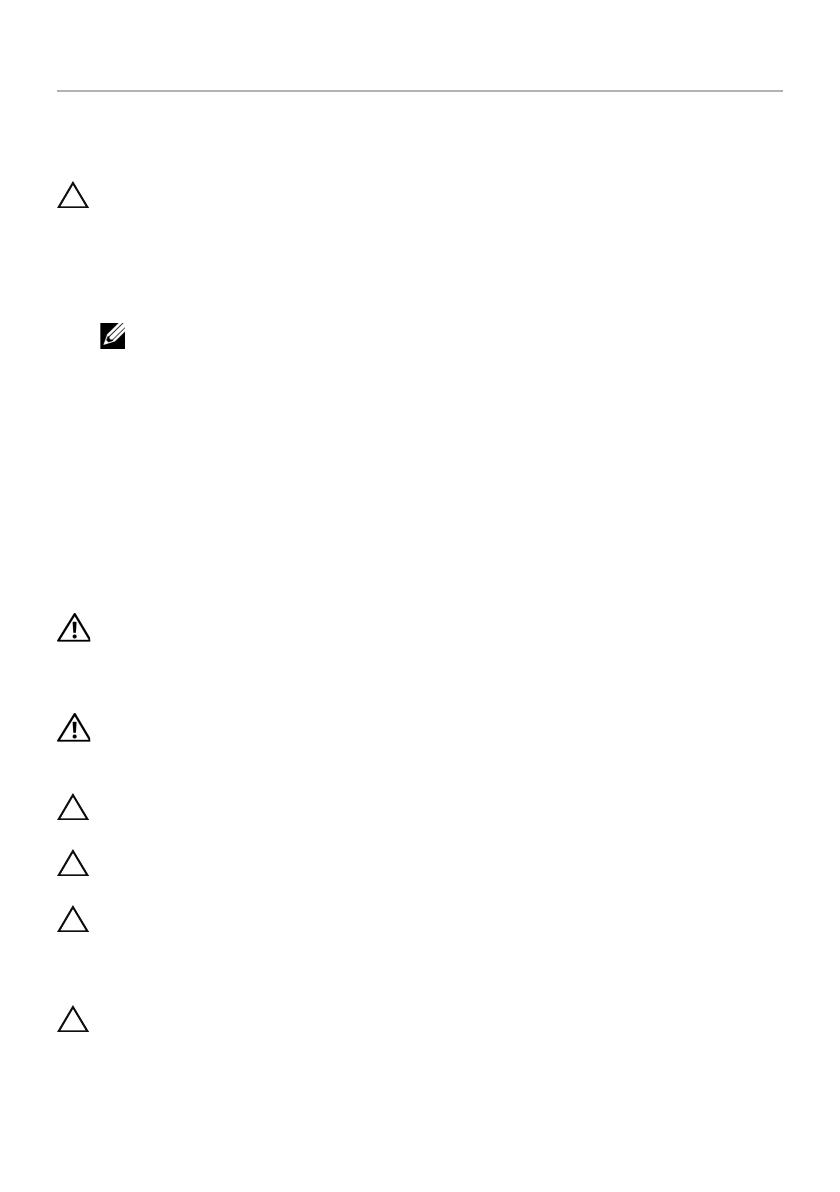
Before You Begin | 11
Before You Begin
Turn Off Your Computer and Connected Devices
CAUTION: To avoid losing data, save and close all open files and exit all open
programs before you turn off your computer.
1 Save and close all open files and exit all open programs.
2 Move your mouse pointer to the upper/lower-right corner of the screen to open
the Charms sidebar, and then click Settings→ Power→ Shut down.
NOTE: If you are using a different operating system, see the documentation
of your operating system for shut-down instructions.
3 Disconnect your computer and all attached devices from their electrical outlets.
4 Disconnect all telephone cables, network cables, and attached devices from
your computer.
5 Press and hold the power button for 5 seconds after the computer is unplugged to
ground the system board.
Safety Instructions
Use the following safety guidelines to protect your computer from potential damage and
ensure your personal safety.
WARNING: Before working inside your computer, read the safety information
that shipped with your computer. For additional safety best practices
information, see the Regulatory Compliance Homepage at
dell.com/regulatory_compliance.
WARNING: Disconnect all power sources before opening the computer cover or
panels. After you finish working inside the computer, replace all covers, panels,
and screws before connecting to the power source.
CAUTION: To avoid damaging the computer, ensure that the work surface is flat
and clean.
CAUTION: To avoid damaging the components and cards, handle them by their
edges and avoid touching pins and contacts.
CAUTION: Only a certified service technician is authorized to remove the
computer cover and access any of the components inside the computer.
See the safety instructions for complete information about safety precautions,
working inside your computer, and protecting against electrostatic discharge.
CAUTION: Before touching anything inside your computer, ground yourself by
touching an unpainted metal surface, such as the metal at the back of the
computer. While you work, periodically touch an unpainted metal surface to
dissipate static electricity, which could harm internal components.
OM_Book.book Page 11 Wednesday, April 3, 2013 1:39 PM

12 | Before You Begin
CAUTION: When you disconnect a cable, pull on its connector or on its pull-tab,
not on the cable itself. Some cables have connectors with locking tabs or
thumb-screws that you must disengage before disconnecting the cable.
When disconnecting cables, keep them evenly aligned to avoid bending any
connector pins. When connecting cables, ensure that the connectors and ports
are correctly oriented and aligned.
CAUTION: To disconnect a network cable, first unplug the cable from your
computer and then unplug the cable from the network device.
CAUTION: Press and eject any installed card from the media-card reader.
Recommended Tools
The procedures in this document may require the following tools:
• Phillips screwdriver
• Plastic scribe
OM_Book.book Page 12 Wednesday, April 3, 2013 1:39 PM

After Working Inside Your Computer | 13
After Working Inside Your Computer
After you complete the replacement procedures, ensure the following:
• Replace all screws and ensure that no stray screws remain inside your computer.
• Connect any external devices, cables, cards, and any other part(s) you removed
before working on your computer.
• Connect your computer and all attached devices to their electrical outlets.
CAUTION: Before turning on your computer, replace all screws and ensure
that no stray screws remain inside the computer. Failure to do so may damage
your computer.
OM_Book.book Page 13 Wednesday, April 3, 2013 1:39 PM

14 | Technical Overview
Technical Overview
WARNING: Before working inside your computer, read the safety information
that shipped with your computer and follow the steps in "Before You Begin" on
page 11. After working inside your computer, follow the instructions in "After
Working Inside Your Computer" on page 13. For additional safety best practices
information, see the Regulatory Compliance Homepage at
dell.com/regulatory_compliance.
Inside View of Your Computer
1 power-button assembly 2 converter board
3 optical-drive assembly 4 power-supply unit
5 hard-drive assembly 6 cooling vents
7 processor heat-sink fan 8 processor heat-sink
9 wireless mini-card 10 memory module(s)
11 system board 12 mSATA mini-card
13 coin-cell battery 14 trim cover
15 I/O panel 16 power-supply fan
14
15
1
2
3
6
7
12
8
4
13
10
5
16
11
9
OM_Book.book Page 14 Wednesday, April 3, 2013 1:39 PM

Technical Overview | 15
System-Board Components
1 wireless mini-card connector 2 camera-cable connector
3 memory-module connector
(CHANNEL A-DIMM)
4 memory-module connector
(CHANNEL B-DIMM)
5 mSATA mini-card connector 6 speaker-cable connector
7 coin-cell battery socket 8 power-button cable connector
9 converter-board cable connector 10 input source/display-settings controls
cable connector
11 wireless keyboard/mouse receiver
cable connector
12 CMOS jumper
17
15
20
5
16
12
4
789 6
13
18
19
21
24
25
26
23
3
11
22
14
12
10
OM_Book.book Page 15 Wednesday, April 3, 2013 1:39 PM

16 | Technical Overview
13 I/O-board connector (REAR_IO1) 14 I/O-board connector (REAR_IO2)
15 password jumper 16 hard-drive data-cable connector
17 optical-drive data-cable connector 18 optical-drive power-cable connector
19 hard-drive power-cable connector 20 main (8-pin) power-cable connector
21 LVDS-cable connector (LVDS1) 22 LVDS-cable connector (LVDS2)
23 processor socket 24 touchscreen-cable connector
25 processor (4-pin) power-cable
connector
26 processor heat-sink fan-cable connector
OM_Book.book Page 16 Wednesday, April 3, 2013 1:39 PM

Removing the Back Cover | 17
Removing the Back Cover
WARNING: Before working inside your computer, read the safety information
that shipped with your computer and follow the steps in "Before You Begin" on
page 11. After working inside your computer, follow the instructions in "After
Working Inside Your Computer" on page 13. For additional safety best practices
information, see the Regulatory Compliance Homepage at
dell.com/regulatory_compliance.
Procedure
1 Place the computer face-down on a clean and flat surface.
2 Loosen the captive screws that secure the back cover to the inner frame.
3 Slide the back cover toward the top of the computer and lift the back cover off
the inner frame.
1 captive screws (2) 2 back cover
3inner frame
1
2
3
OM_Book.book Page 17 Wednesday, April 3, 2013 1:39 PM

18 | Replacing the Back Cover
Replacing the Back Cover
WARNING: Before working inside your computer, read the safety information
that shipped with your computer and follow the steps in "Before You Begin" on
page 11. After working inside your computer, follow the instructions in "After
Working Inside Your Computer" on page 13. For additional safety best practices
information, see the Regulatory Compliance Homepage at
dell.com/regulatory_compliance.
Procedure
1 Place the back cover over the inner frame and slide the back cover toward the
bottom of the computer.
2 Tighten the captive screws that secure the back cover to the inner frame.
3 Follow the instructions in "After Working Inside Your Computer" on page 13.
OM_Book.book Page 18 Wednesday, April 3, 2013 1:39 PM

Removing the Trim Cover | 19
Removing the Trim Cover
WARNING: Before working inside your computer, read the safety information
that shipped with your computer and follow the steps in "Before You Begin" on
page 11. After working inside your computer, follow the instructions in "After
Working Inside Your Computer" on page 13. For additional safety best practices
information, see the Regulatory Compliance Homepage at
dell.com/regulatory_compliance.
Prerequisites
Remove the back cover. See "Removing the Back Cover" on page 17.
Procedure
1 Using a plastic scribe, press-in on the tabs to release the trim cover from the
inner frame.
2 Slide the trim cover toward the top of the computer and then lift the trim cover
off the chassis.
1 tabs (2) 2 plastic scribe
3trim cover
1
3
2
OM_Book.book Page 19 Wednesday, April 3, 2013 1:39 PM

20 | Replacing the Trim Cover
Replacing the Trim Cover
WARNING: Before working inside your computer, read the safety information
that shipped with your computer and follow the steps in "Before You Begin" on
page 11. After working inside your computer, follow the instructions in "After
Working Inside Your Computer" on page 13. For additional safety best practices
information, see the Regulatory Compliance Homepage at
dell.com/regulatory_compliance.
Procedure
1 Insert the tabs at the bottom of the trim cover into the slots on the inner frame.
2 Press down on the trim cover until the tabs on the inner frame are secured in the
slots on either side of the trim cover.
Postrequisites
1 Replace the back cover. See "Replacing the Back Cover" on page 18.
2 Follow the instructions in "After Working Inside Your Computer" on page 13.
OM_Book.book Page 20 Wednesday, April 3, 2013 1:39 PM
Page is loading ...
Page is loading ...
Page is loading ...
Page is loading ...
Page is loading ...
Page is loading ...
Page is loading ...
Page is loading ...
Page is loading ...
Page is loading ...
Page is loading ...
Page is loading ...
Page is loading ...
Page is loading ...
Page is loading ...
Page is loading ...
Page is loading ...
Page is loading ...
Page is loading ...
Page is loading ...
Page is loading ...
Page is loading ...
Page is loading ...
Page is loading ...
Page is loading ...
Page is loading ...
Page is loading ...
Page is loading ...
Page is loading ...
Page is loading ...
Page is loading ...
Page is loading ...
Page is loading ...
Page is loading ...
Page is loading ...
Page is loading ...
Page is loading ...
Page is loading ...
Page is loading ...
Page is loading ...
Page is loading ...
Page is loading ...
Page is loading ...
Page is loading ...
Page is loading ...
Page is loading ...
Page is loading ...
Page is loading ...
Page is loading ...
Page is loading ...
Page is loading ...
Page is loading ...
Page is loading ...
Page is loading ...
Page is loading ...
Page is loading ...
Page is loading ...
Page is loading ...
Page is loading ...
Page is loading ...
Page is loading ...
Page is loading ...
Page is loading ...
Page is loading ...
Page is loading ...
Page is loading ...
Page is loading ...
Page is loading ...
Page is loading ...
Page is loading ...
Page is loading ...
Page is loading ...
Page is loading ...
Page is loading ...
Page is loading ...
Page is loading ...
Page is loading ...
Page is loading ...
Page is loading ...
Page is loading ...
Page is loading ...
Page is loading ...
Page is loading ...
Page is loading ...
Page is loading ...
Page is loading ...
Page is loading ...
Page is loading ...
Page is loading ...
Page is loading ...
Page is loading ...
Page is loading ...
Page is loading ...
Page is loading ...
Page is loading ...
Page is loading ...
Page is loading ...
-
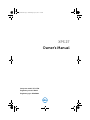 1
1
-
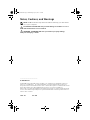 2
2
-
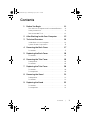 3
3
-
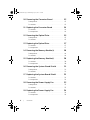 4
4
-
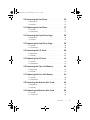 5
5
-
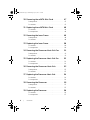 6
6
-
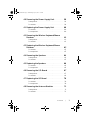 7
7
-
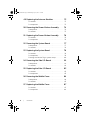 8
8
-
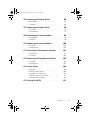 9
9
-
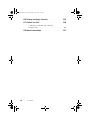 10
10
-
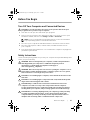 11
11
-
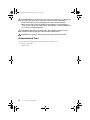 12
12
-
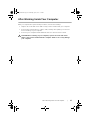 13
13
-
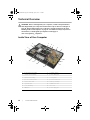 14
14
-
 15
15
-
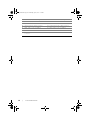 16
16
-
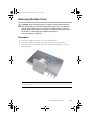 17
17
-
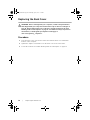 18
18
-
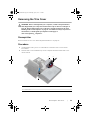 19
19
-
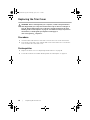 20
20
-
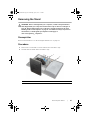 21
21
-
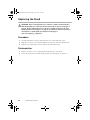 22
22
-
 23
23
-
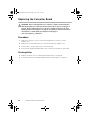 24
24
-
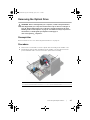 25
25
-
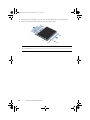 26
26
-
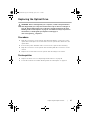 27
27
-
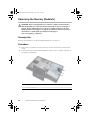 28
28
-
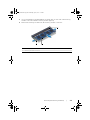 29
29
-
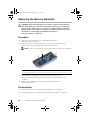 30
30
-
 31
31
-
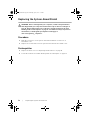 32
32
-
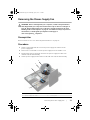 33
33
-
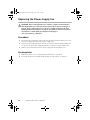 34
34
-
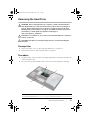 35
35
-
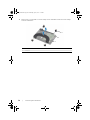 36
36
-
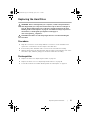 37
37
-
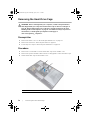 38
38
-
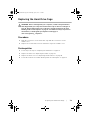 39
39
-
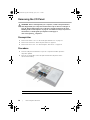 40
40
-
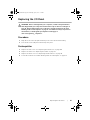 41
41
-
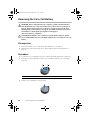 42
42
-
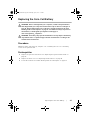 43
43
-
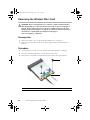 44
44
-
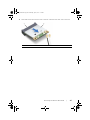 45
45
-
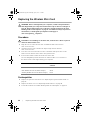 46
46
-
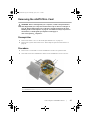 47
47
-
 48
48
-
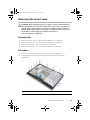 49
49
-
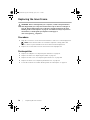 50
50
-
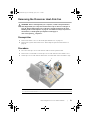 51
51
-
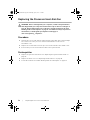 52
52
-
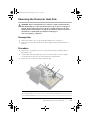 53
53
-
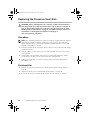 54
54
-
 55
55
-
 56
56
-
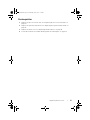 57
57
-
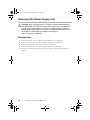 58
58
-
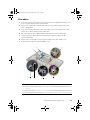 59
59
-
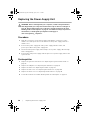 60
60
-
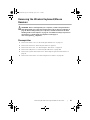 61
61
-
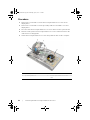 62
62
-
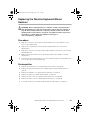 63
63
-
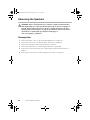 64
64
-
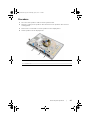 65
65
-
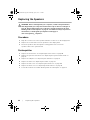 66
66
-
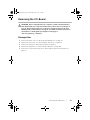 67
67
-
 68
68
-
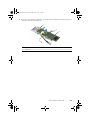 69
69
-
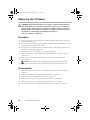 70
70
-
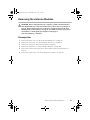 71
71
-
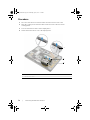 72
72
-
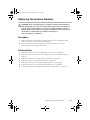 73
73
-
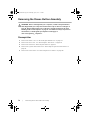 74
74
-
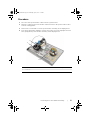 75
75
-
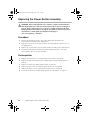 76
76
-
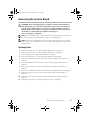 77
77
-
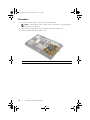 78
78
-
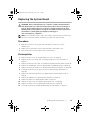 79
79
-
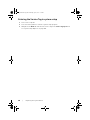 80
80
-
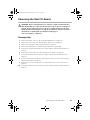 81
81
-
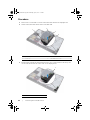 82
82
-
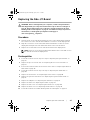 83
83
-
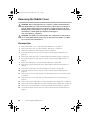 84
84
-
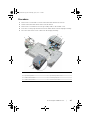 85
85
-
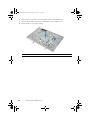 86
86
-
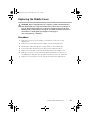 87
87
-
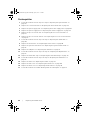 88
88
-
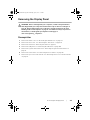 89
89
-
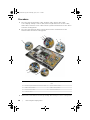 90
90
-
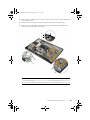 91
91
-
 92
92
-
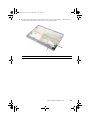 93
93
-
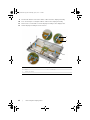 94
94
-
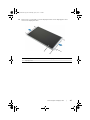 95
95
-
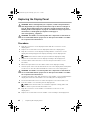 96
96
-
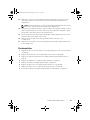 97
97
-
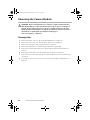 98
98
-
 99
99
-
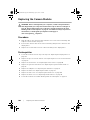 100
100
-
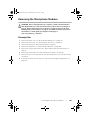 101
101
-
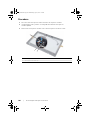 102
102
-
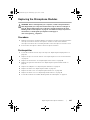 103
103
-
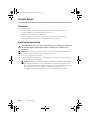 104
104
-
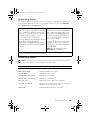 105
105
-
 106
106
-
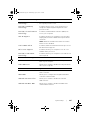 107
107
-
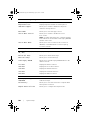 108
108
-
 109
109
-
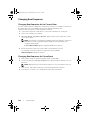 110
110
-
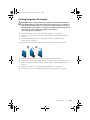 111
111
-
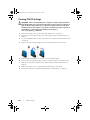 112
112
-
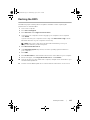 113
113
-
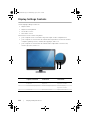 114
114
-
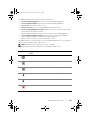 115
115
-
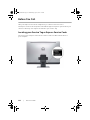 116
116
-
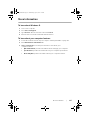 117
117
Dell 2720 Owner's manual
- Category
- All-in-One workstations
- Type
- Owner's manual
- This manual is also suitable for
Ask a question and I''ll find the answer in the document
Finding information in a document is now easier with AI