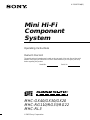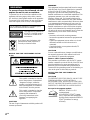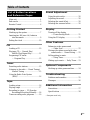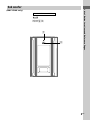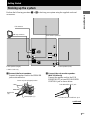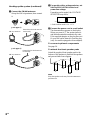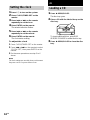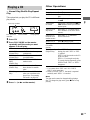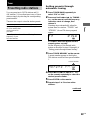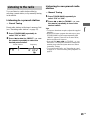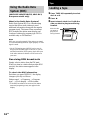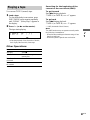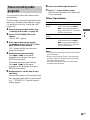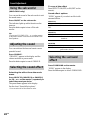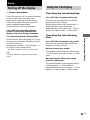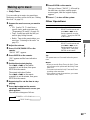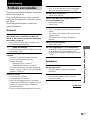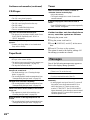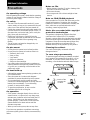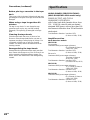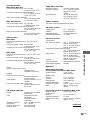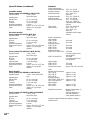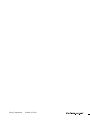1
Mini Hi-Fi
Component
System
4-239-872-14(1)
MHC-GX40/GX30/GX20
MHC-RG110/RG33/RG22
MHC-RL3
© 2002 Sony Corporation
Operating Instructions
Owner’s Record
The model and serial numbers are located on the rear panel of the unit. Record the serial
number in the space provided below. Refer to them whenever you call upon your Sony
dealer regarding this product.
Model No. Serial No.
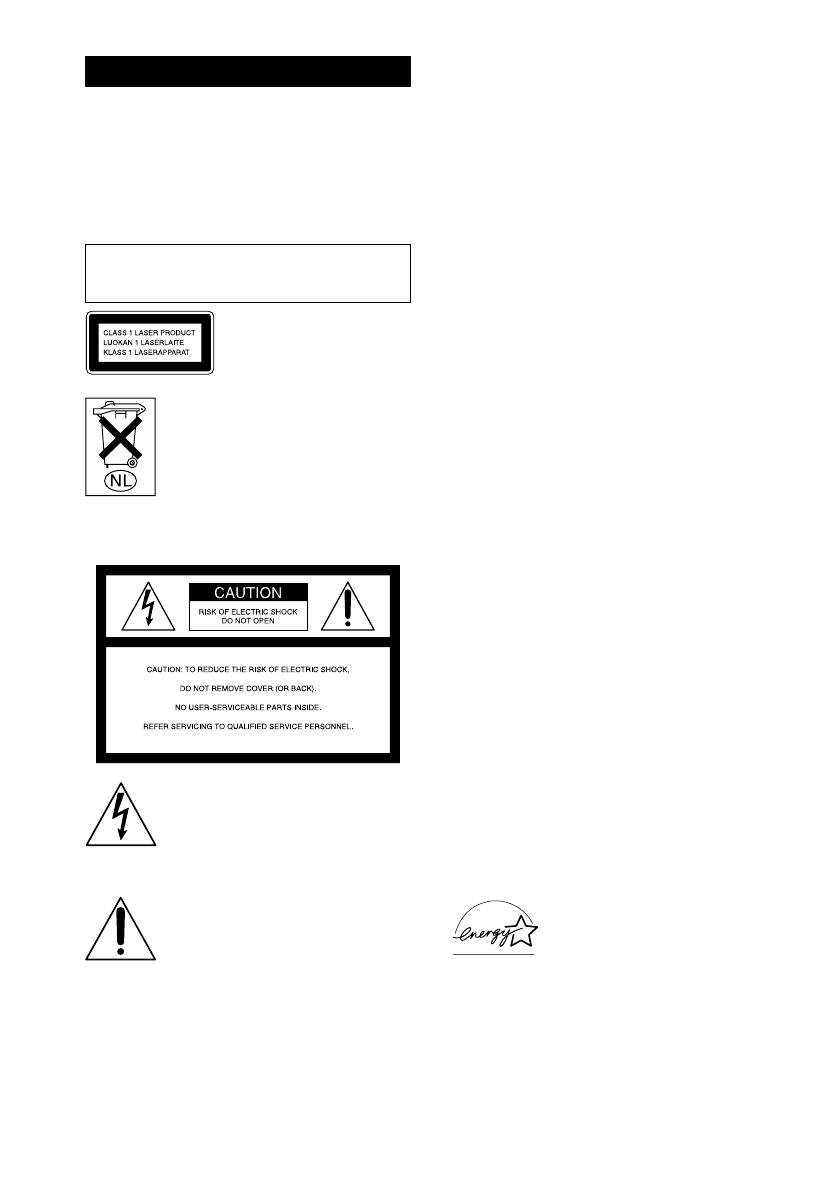
2
GB
WARNING
To prevent fire or shock hazard, do not
expose the unit to rain or moisture.
To prevent fire, do not Cover the ventilation of the
apparatus with news papers, table-cloths, curtains,
etc. And don’t place lighted candles on the apparatus.
To prevent fire or shock hazard, do not place objects
filled with liquids, such as vases, on the apparatus.
Do not install the appliance in a confined space,
such as a bookcase or built-in cabinet.
This appliance is classified as
a CLASS 1 LASER product.
This label is located on the
rear exterior.
Don’t throw away the battery with
general house waste, dispose of it
correctly as chemical waste.
NOTICE FOR THE CUSTOMERS IN THE
U.S.A.
This symbol is intended to alert the
user to the presence of uninsulated
“dangerous voltage” within the
product’s enclosure that may be of
sufficient magnitude to constitute a
risk of electric shock to persons.
This symbol is intended to alert the
user to the presence of important
operating and maintenance
(servicing) instructions in the
literature accompanying the
appliance.
CAUTION
The use of optical instruments with this product will
increase eye hazard.
WARNING
This equipment has been tested and found to comply
with the limits for a Class B digital device, pursuant
to Part 15 of the FCC Rules. These limits are
designed to provide reasonable protection against
harmful interference in a residential installation. This
equipment generates, uses, and can radiate radio
frequency energy and, if not installed and used in
accordance with the instructions, may cause harmful
interference to radio communications. However, there
is no guarantee that interference will not occur in a
particular installation. If this equipment does cause
harmful interference to radio or television reception,
which can be determined by turning the equipment
off and on, the user is encouraged to try to correct the
interference by one or more of the following
measures:
– Reorient or relocate the receiving antenna.
– Increase the separation between the equipment and
receiver.
– Connect the equipment into an outlet on a circuit
different from that to which the receiver is
connected.
– Consult the dealer or an experienced radio/TV
technician for help.
CAUTION
You are cautioned that any changes or modifications
not expressly approved in this manual could void
your authority to operate this equipment.
Note to CATV system installer:
This reminder is provided to call the CATV system
installer’s attention to Article 820-40 of the NEC that
provides guidelines for proper grounding and, in
particular, specifies that the cable ground shall be
connected to the grounding system of the building, as
close to the point of cable entry as practical.
NOTICE FOR THE CUSTOMERS IN
CANADA
CAUTION
TO PREVENT ELECTRIC SHOCK, DO NOT USE
THIS POLARIZED AC PLUG WITH AN
EXTENSION CORD, RECEPTACLE OR OTHER
OUTLET UNLESS THE BLADES CAN BE FULLY
INSERTED TO PREVENT BLADE EXPOSURE.
Except for European models
ENERGY STAR
®
is a U.S.
registered mark.
As an
ENERGY STAR
®
Partner,
Sony Corporation has determined
that this product meets the
ENERGY
STAR
®
guidelines for energy
efficiency.

3
GB
Table of Contents
List of Button Locations
and Reference Pages
Main unit ............................................... 4
Sub woofer ............................................ 5
Remote Control ..................................... 6
Getting Started
Hooking up the system .......................... 7
Inserting two R6 (size AA) batteries
into the remote ................................ 9
Setting the clock .................................. 10
CD
Loading a CD ...................................... 10
Playing a CD — Normal Play/
Shuffle Play/Repeat Play............... 11
Programing CD tracks
— Program Play ............................ 12
Tuner
Presetting radio stations....................... 13
Listening to the radio — Preset Tuning/
Manual Tuning ..............................15
Using the Radio Data System
(RDS)* .......................................... 16
Tape
Loading a tape ..................................... 16
Playing a tape ...................................... 17
Recording to a tape — CD Synchro
Recording/Recording Manually ....18
Timer-recording radio programs ......... 19
Sound Adjustment
Using the sub woofer........................... 20
Adjusting the sound ............................. 20
Selecting the sound effect.................... 20
Selecting the surround effect ............... 20
Display
Turning off the display
— Power Saving Mode ................. 21
Using the CD display .......................... 21
Other Features
Enhancing video game sound
— Game Sync ............................... 22
Mixing video game sound with other
sound source — Game Mixing ..... 22
Falling asleep to music
— Sleep Timer .............................. 22
Waking up to music — Daily Timer ... 23
Optional Components
Hooking up video game machine ........ 24
Troubleshooting
Problems and remedies........................ 25
Messages ............................................. 26
Additional Information
Precautions .......................................... 27
Specifications ...................................... 28
* European model only

4
GB
List of Button Locations and Reference Pages
BUTTON DESCRIPTIONS
?/1 (power) 1
Z OPEN/CLOSE qs
Z (deck B) qg
M qk
. qk
> qk
X qk
H qk
x qk
m qk
Z (deck A) wa
How to use this page
Use this page to find the location of buttons and other
parts of the system that are mentioned in the text.
Illustration number
r
TUNER/BAND wh (13 – 15, 18)
RR
Main unit
123 549
0
67
8
qd
qf
qg
qh
qa
qs
qjqkql
w;
wa
wd
ws
wf
wg
wh
wj
ALPHABETICAL ORDER
A – E
AUDIO jacks ws (24)
CD wj (11, 12, 18)
CD SYNC 7 (18)
Deck A w; (16, 17)
Deck B qh (16 – 19)
DISC 1 – 3 0 (11, 12)
DISC SKIP/EX-CHANGE qa (10,
11)
Disc tray 9 (10)
DISPLAY 2 (16, 21)
EFFECT ON/OFF qj (20)
G – Z
GAME wf (22, 24)
GAME EQ ql (20, 24)
GAME MIXING 4 (22)
GROOVE 6 (20)
MOVIE EQ 5 (20)
MUSIC EQ 3 (20)
PHONES jack qf
REC PAUSE/START 8 (18)
TAPE A/B wg (16, 18)
TUNER/BAND wh (13 – 15, 18)
VIDEO jack wd (24)
VOLUME control qd
Name of button/part Reference page

List of Button Locations and Reference Pages
5
GB
Sub woofer
(MHC-GX40 only)
1
2
ALPHABETICAL ORDER
A – Z
Indicator 1 (20)
ON/OFF 2 (20)

6
GB
Remote Control
ALPHABETICAL ORDER
A – G
CD ql (11, 12, 18)
CLEAR w; (12)
CLOCK/TIMER SELECT 2
(19, 23)
CLOCK/TIMER SET 3 (10, 19,
23)
DISPLAY 6 (16, 21)
D.SKIP 7 (11)
ENTER qg (10, 12 – 14, 19, 23)
EQ +/– qf (20)
GAME 0 (22, 24)
GROOVE qd (20)
12 34
5
6
7
8
9
q;
qa
qs
qd
qf
qg
qh
qj
qk
ql
w;
wa
O – Z
ON/OFF qh (20)
PLAY MODE wa (11, 12, 17)
PRESET +/– 5 (13 – 15)
REPEAT 8 (11)
SLEEP 1 (22)
STEREO/MONO 8 (15)
SURROUND qa (20)
TAPE A/B 9 (16, 18)
TUNER MEMORY qj (13, 14)
TUNER/BAND qk (13 – 15, 18)
TUNING +/– 5 (13 – 15)
VOL +/– qs
BUTTON DESCRIPTIONS
?/1 (power) 4
M 5
. 5
> 5
X 5
N 5
m 5
x 5

Getting Started
7
GB
* MHC-GX40 only
FM antenna
AM loop antenna
1 Connect the front speakers.
Connect the speaker cords to the SPEAKER
jacks as shown below.
R
+
L
+
–
Insert only the stripped portion
Red/Solid
(3)
Black/Stripe (#)
2 Connect the sub woofer speaker.
(MHC-GX40 only)
Connect the speaker cords to the SUB
WOOFER OUT jack and SUB WOOFER
CONTROL jack as shown below.
Getting Started
Hooking up the system
Perform the following procedure 1 to 5 to hook up your system using the supplied cords and
accessories.
SUB WOOFER OUT jack
SUB WOOFER CONTROL jack
continued
Front speaker (Right)
Sub woofer speaker*
Front speaker (Left)

8
GB
Hooking up the system (continued)
4 For models with a voltage selector, set
VOLTAGE SELECTOR to the local
power line voltage.
Depending on the model, the VOLTAGE
SELECTOR may differ.
120V
*
220V230 - 240V
* Saudi Arabian model: 120 – 127 V
5 Connect the power cord to a wall outlet.
The demonstration appears in the display.
When you press ?/1, the system turns on
and the demonstration automatically ends.
If the supplied adapter on the plug does not
fit your wall outlet, detach it from the plug
(only for models equipped with an adapter).
To connect optional components
See page 24.
To attach the front speaker pads
Attach the supplied front speaker pads to the
bottom of the speakers to stabilize the speakers
and prevent them from slipping.
Note
Keep the speaker cords away from the antennas to
prevent noise.
3 Connect the FM/AM antennas.
Set up the AM loop antenna, then connect
it.
Jack type A
F
M
7
5
A
M
AM loop antenna
Extend the FM lead antenna
horizontally
AM loop antenna
Extend the FM lead antenna
horizontally
Jack type B
A
M
F
M
7
5
C
O
A
X
IA
L

Getting Started
9
GB
Placing the sub woofer (MHC-GX40
only)
Since the human ear cannot detect the direction
and position where the bass sound being
reproduced by a woofer (below 150 Hz) comes
from, you can place the woofer wherever you
like in your room. To obtain a better bass
reproduction, we recommend you to place the
woofer on a solid floor where the resonance is
unlikely to occur.
Notes
• Always place the woofer vertically, keeping a few
centimeters from away the wall.
• If the woofer is placed in the center of a room, the
bass could be extremely weakened. This is due to
the influence of the standing wave of the room. If
this happened, move the woofer away from the
center of a room or eliminate the cause of the
standing wave, by placing a bookshelf on the wall,
etc.
When carrying this system
Perform the following procedure to protect
the CD mechanism.
1 Make sure that all discs are removed
from the system.
2 Press ?/1 to turn off the system.
3 Unplug the power cord.
Inserting two R6 (size AA)
batteries into the remote
E
e
e
E
Tip
With normal use, the batteries should last for about
six months. When the remote no longer operates the
system, replace both batteries with new ones.
Note
If you do not use the remote for a long period of time,
remove the batteries to avoid possible damage from
battery leakage.

10
GB
Setting the clock
1 Press ?/1 to turn on the system.
2 Press CLOCK/TIMER SET on the
remote.
3 Press . or > on the remote
repeatedly to set the hour.
4 Press ENTER on the remote.
The minute indication flashes.
5 Press . or > on the remote
repeatedly to set the minute.
6 Press ENTER on the remote.
The clock starts working.
To adjust the clock
1 Press CLOCK/TIMER SET on the remote.
2 Press . or > on the remote to select
“CLOCK SET”, then press ENTER on the
remote.
3 Do the same procedures as step 3 to 6
above.
Note
The clock settings are canceled when you disconnect
the power cord or if a power failure occurs.
To insert additional discs, press DISC
SKIP/EX-CHANGE to rotate the disc tray.
3 Press Z OPEN/CLOSE to close the disc
tray.
CD
Loading a CD
1 Press Z OPEN/CLOSE.
The disc tray opens.
2 Place a CD with the label side up on the
disc tray.

CD
11
GB
Playing a CD
— Normal Play/Shuffle Play/Repeat
Play
This system lets you play the CD in different
play modes.
All CDs in the disc tray
continuously.
The CD you have selected
in original order.
The tracks on all CDs in
random order.
The tracks on the CD you
have selected in random
order.
PGM (Program
Play)
The tracks on all CDs in the
order you want them to be
played (see “Programing
CD tracks” on page 12).
3 Press H (or N on the remote).
ALL DISCS
(Normal Play)
1DISC
(Normal Play)
ALL DISCS
SHUF
(Shuffle Play)
1DISC SHUF
(Shuffle Play)
Disc tray number
Disc presence
indicator
Track number Playing time
1 Press CD.
2 Press PLAY MODE on the remote
repeatedly until the mode you want
appears in the display.
Select To play
Switch to CD
function from
another source
Press DISC 1 – 3 (Automatic
Source Selection).
Remove a CD Press Z OPEN/CLOSE.
Exchange other
CDs while
playing
Press DISC SKIP/EX-CHANGE.
Play repeatedly
(Repeat Play)
Press REPEAT on the remote
during play until “REP” or “REP
1” appears.
REP*: For all the tracks on the CD
up to five times.
REP 1**: For a single track only.
To cancel playing repeatedly, press
REPEAT until “REP” or “REP 1”
disappears.
* You cannot select “REP” and “ALL DISCS
SHUF” at the same time.
**When you select “REP 1”, that track is repeated
endlessly until “REP 1” is canceled.
Note
The play mode cannot be changed while playing a
disc. To change the play mode, press x first to stop
playing.
Other Operations
To Do this
Stop play Press x.
Pause Press X. Press again to resume
play.
Select a track During play or pause, press >
or ..
Find a point
in a track
During play, press and hold M or
m. Release it when you find the
desired point.
Select a CD in
stop mode
Press DISC 1 – 3 or DISC SKIP/
EX-CHANGE (or D.SKIP on the
remote).

12
GB
Programing CD tracks
— Program Play
You can make a program of up to 25 tracks
from all the CDs in the order you want to play
them.
1 Press CD.
2 Press PLAY MODE on the remote
repeatedly until “PGM” appears in the
display.
3 Press one of DISC 1 – 3 to select a CD.
To program all the tracks on a CD at once,
proceed to step 5 with “AL” displayed.
4 Press . or > until the desired
track appears in the display.
Disc tray number
Total playing time
(including selected track)
Selected track number
5 Press ENTER on the remote.
The track is programed. The program step
number appears, followed by the total
playing time.
Other discs 3 and 5
Other tracks on the
same disc
4 and 5
Other tracks on other
discs
3 to 5
7 Press H (or N on the remote).
Other Operations
To Do this
Cancel Program
Play
Press PLAY MODE on the
remote repeatedly until “PGM”
and “SHUF” disappear.
Clear a track from
the end
Press CLEAR on the remote in
stop mode.
Tips
• The program you made remains after Program Play
finishes. To play the same program again, press CD,
then press H (or N on the remote).
• “--.--” appears when the total CD program time
exceeds 100 minutes, or when you select a CD track
whose number is 21 or over.
6 Program additional discs or tracks.
To program Repeat steps

Tuner
13
GB
Setting presets through
automatic tuning
1 Press TUNER/BAND repeatedly to
select “FM” or “AM”.
2 Press and hold m or M (or TUNING –
or + on the remote) until the frequency
indication starts to change, then
release it.
Scanning stops automatically when the
system tunes in a station. “TUNED” and
“STEREO” (for an FM stereo program)
appear.
If “TUNED” does not appear and the
scanning does not stop
Set the frequency of the desired radio
station as described in steps 2 through 6 of
“Setting presets through manual tuning”.
3 Press TUNER MEMORY on the remote.
A preset number appears in the display.
The stations are stored from preset number
1.
Preset number
4 Press . or > (or PRESET – or +
on the remote) repeatedly to select the
desired preset number.
5 Press ENTER on the remote.
6 Repeat steps 1 to 5 to store other
stations.
continued
Tuner
Presetting radio stations
You can preset up to 20 FM stations and 10
AM stations. You can then tune in any of those
stations simply by selecting the corresponding
preset number.
There are two ways to store the station presets.
To Method
Automatically preset
all of the stations that
can be received in
your area
Automatic Tuning Preset
Manually set the radio
frequency of your
favourite stations
Manual Tuning Preset

14
GB
Setting presets through
manual tuning
1 Press TUNER/BAND repeatedly to
select “FM” or “AM”.
2 Press m or M (or TUNING – or + on
the remote) repeatedly to tune in the
desired station.
3 Press TUNER MEMORY on the remote.
A preset number appears in the display.
The stations are stored from preset number
1.
4 Press . or > (or PRESET – or +
on the remote) repeatedly to select the
desired preset number.
5 Press ENTER on the remote.
6 Repeat steps 1 to 5 to store other
stations.
Presetting radio stations (continued)
Other Operations
To Do this
Follow the procedure described in
“Setting presets through manual
tuning”.
Start over from step 1. After step
3, press . or > (or PRESET
– or + on the remote) repeatedly to
select the preset number you want
to store the other station.
To change the AM tuning interval
(except for the European and Middle
Eastern models)
The AM tuning interval is factory-set to 9 kHz
(10 kHz in some areas). To change the AM
tuning interval, tune in any AM station first,
then turn off the system. While holding down
TUNER/BAND, turn the system back on.
When you change the interval, all the AM
preset stations are erased. To reset the interval,
repeat the same procedure.
Note
You cannot change the AM tuning interval in the
Power Saving Mode.
Tips
• The preset stations are retained for half a day even
if you disconnect the mains lead or if a power
failure occurs.
• To improve broadcast reception, reorient or move
the supplied antenna near a window or outdoors.
Tune in a station
with a weak
signal
Set another
station to an
existing preset
number

Tuner
15
GB
Listening to the radio
You can listen to a radio station either by
selecting a preset station, or by manually tuning
in the station.
Listening to a preset station
— Preset Tuning
Preset radio stations in the tuner’s memory first
(see “Presetting radio stations” on page 13).
1 Press TUNER/BAND repeatedly to
select “FM” or “AM”.
2 Press . or > (or PRESET – or + on
the remote) repeatedly to select the
desired preset station.
Preset number Frequency
Listening to non-preset radio
station
— Manual Tuning
1 Press TUNER/BAND repeatedly to
select “FM” or “AM”.
2 Press m or M (or TUNING – or + on
the remote) repeatedly to tune in the
desired station.
Tips
• To improve broadcast reception, adjust the supplied
antennas.
• When an FM stereo program has static noise, press
STEREO/MONO on the remote repeatedly until
“MONO” appears. There will be no stereo effect,
but the reception will improve.
• Press and hold m or M (or TUNING – or + on
the remote). The frequency indication changes and
scanning stops when the system tunes in a station
(Automatic Tuning).
• To record from the radio, see “Recording to a tape”
on page 18 or “Timer-recording radio programs” on
page 19.

16
GB
Using the Radio Data
System (RDS)
(MHC-RG110/RG33/RG22, MHC-RL3,
European model only)
What is the Radio Data System?
Radio Data System (RDS) is a broadcasting
service that allows radio stations to send
additional information along with the regular
program signal. This tuner offers convenient
RDS features like station name display and
location of stations by program type. RDS is
available only on FM stations.*
Note
RDS may not work properly if the station you tuned
in is not transmitting the RDS signal properly or if the
signal is weak.
* Not all FM stations provide RDS service, nor do
they provide the same types of services. If you are
not familiar with the RDS system, check with your
local radio stations for details on RDS services in
your area.
Receiving RDS broadcasts
Simply select a station from the FM band.
When you tune in a station that provides RDS
services, the station name appears in the
display.
To check the RDS information
Each time you press DISPLAY, the display
changes cyclically as follows:
Station name* t Frequency t Program
type* t Clock display t Effect status
* If the RDS broadcast is not received, the station
name and program type may not appear in the
display.
With the side
you want to
play/record
facing forward.
Tape
Loading a tape
1Press TAPE A/B repeatedly to select
deck A or B.
2Press Z.
3Insert a tape in deck A or B with the
side you want to play/record facing
forward.

Tape
17
GB
Press Z.
Playing a tape
You can use TYPE I (normal) tape.
1 Load a tape.
To play both decks in succession, press
PLAY MODE on the remote repeatedly
until “RELAY” (Relay Play)* appears in
the display.
2 Press H (or N on the remote).
The tape starts playing.
* After the playback of the front side of deck A,
deck B plays the front side, then stops.
Other Operations
To Do this
Stop play Press x.
Pause Press X. Press again to
resume play.
Fast-forward
or rewind
Press m or M.
Remove
the cassette
Searching for the beginning of the
current or the next track (AMS)*
To go forward
Press > during playback.
“TAPE A (or TAPE B) >>> +1” appears.
To go back
Press . during playback.
“TAPE A (or TAPE B) <<< –1” appears.
* AMS (Automatic Music Sensor)
Note
The AMS function may not operate correctly under
the following circumstances:
– When the unrecorded space between songs is less
than 4 seconds long.
– When the system is placed near a television.

18
GB
To stop recording
Press x.
Tip
For recording from the radio:
If noise is heard while recording from the radio, move
the respective antenna to reduce the noise.
4 Press CD SYNC. Press REC PAUSE/START.
Deck B stands by for recording.
“REC” flashes.
2 Press CD.
Press CD, TAPE A/B or TUNER/BAND.
Recording to a tape
— CD Synchro Recording/Recording Manually
You can record from a CD, tape (or connected components) or radio. You can use TYPE I (normal)
tapes. The recording level is adjusted automatically.
Steps Recording from a CD
(CD Synchro Recording)
Recording from a CD/tape/radio manually
1 Load a recordable tape into deck B.
3 Load the CD you want to record.
Load the CD or tape (or other music
source), or tune in the station you want
to record.
Note
You cannot listen to other sources while recording.
5 Press REC PAUSE/START.
Recording starts.
Press REC PAUSE/START, and then start
playing the desired source to record.

Tape
19
GB
Timer-recording radio
programs
You can record a preset radio station from a
specified time.
To timer-record, you must first preset the radio
station (see “Presetting radio stations” on page
13) and set the clock (see “Setting the clock”
on page 10).
1 Tune in the preset radio station (see
“Listening to the radio” on page 15).
2 Press CLOCK/TIMER SET on the
remote.
“DAILY SET” appears.
3 Press . or > on the remote
repeatedly to select “REC SET”, then
press ENTER on the remote.
“ON” appears and the hour indication
flashes in the display.
4 Set the time to start recording.
Press . or > on the remote
repeatedly to set the hour, then press
ENTER on the remote.
The minute indication starts flashing.
Press . or > on the remote
repeatedly to set the minute, then press
ENTER on the remote.
5 Repeat step 4 to set the time to stop
recording.
The start time appears, followed by the stop
time, the preset radio station to be recorded
(e.g., “TUNER FM 5”), then the original
display appears.
6 Load a recordable tape into deck B.
7 Press ?/1 to turn off the system.
When the recording starts, the volume level
is set to minimum.
Other Operations
To Do this
Press CLOCK/TIMER SELECT
on the remote and press . or
> on the remote repeatedly to
select “REC SELECT”, then press
ENTER on the remote.
Start over from step 1.
Check the
setting
Change the
setting
Cancel the timer Press CLOCK/TIMER SELECT
on the remote and press . or
> on the remote repeatedly to
select “TIMER OFF”, then press
ENTER on the remote.
Notes
• If the system is on at the preset time, the recording
will not be made.
• When you use the Sleep Timer, Timer-recording
and Daily Timer will not turn on the system until
the Sleep Timer turns it off.
• You cannot activate the Daily Timer and Timer-
recording at the same time.

20
GB
Sound Adjustment
Using the sub woofer
(MHC-GX40 only)
You can use the sound of the sub woofer to suit
the sound source.
Press ON/OFF on the sub woofer.
The indicator lights up while the sub woofer
turns on.
Press the button again to turn off the sub
woofer.
Tip
You can use VOLUME (VOL – or + on the remote)
to adjust the volume of the sub woofer linked to the
front speakers.
Adjusting the sound
You can reinforce the bass and create a more
powerful sound.
Press GROOVE.
“GROOVE” appears in the display and the
volume switches to power mode.
Press the button again to cancel GROOVE.
Selecting the sound effect
Selecting the effect from the music
menu
Press MUSIC EQ, MOVIE EQ or GAME EQ
(or EQ – or + on the remote*) repeatedly to
select the preset you desire.
The preset name appears in the display.
See the chart “Sound effect options”.
* You can select all of the effects in order.
To cancel the effect
Press EFFECT ON/OFF (or ON/OFF on the
remote).
Sound effect options
“SURR” appears if you select an effect with
surround effects.
MUSIC EQ
Effect
ROCK
POP
Standard music sources
MOVIE EQ
Effect
MOVIE Soundtracks and special listening
situations
GAME EQ
Effect
GAME PlayStation 1, 2 and other video
game music sources
Selecting the surround
effect
Press SURROUND on the remote.
“SURR” appears in the display.
Press the button again to cancel SURROUND.
Page is loading ...
Page is loading ...
Page is loading ...
Page is loading ...
Page is loading ...
Page is loading ...
Page is loading ...
Page is loading ...
Page is loading ...
Page is loading ...
Page is loading ...
Page is loading ...
-
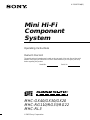 1
1
-
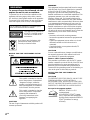 2
2
-
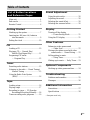 3
3
-
 4
4
-
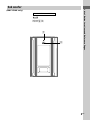 5
5
-
 6
6
-
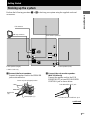 7
7
-
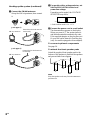 8
8
-
 9
9
-
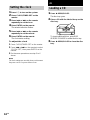 10
10
-
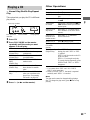 11
11
-
 12
12
-
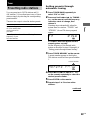 13
13
-
 14
14
-
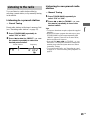 15
15
-
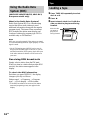 16
16
-
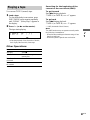 17
17
-
 18
18
-
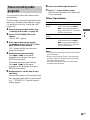 19
19
-
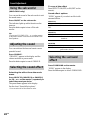 20
20
-
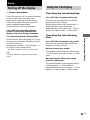 21
21
-
 22
22
-
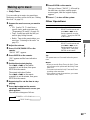 23
23
-
 24
24
-
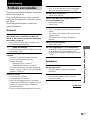 25
25
-
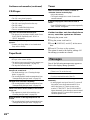 26
26
-
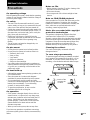 27
27
-
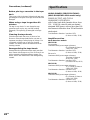 28
28
-
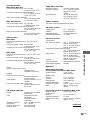 29
29
-
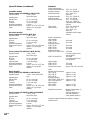 30
30
-
 31
31
-
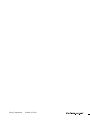 32
32
Ask a question and I''ll find the answer in the document
Finding information in a document is now easier with AI
Related papers
-
Sony MHC-RG20/DX10 User manual
-
Sony MHC-RG4SR User manual
-
Sony CMT-GP5 User manual
-
Sony CMT-GP5 Operating instructions
-
Sony Model CMT-CPX1 User manual
-
Sony Model CMT-CPX1 User manual
-
Sony CMT-EP315 Operating instructions
-
Sony chc tb 10 User manual
-
Sony CMT-DC1 Operating instructions
-
Sony CMT-CP101 User manual