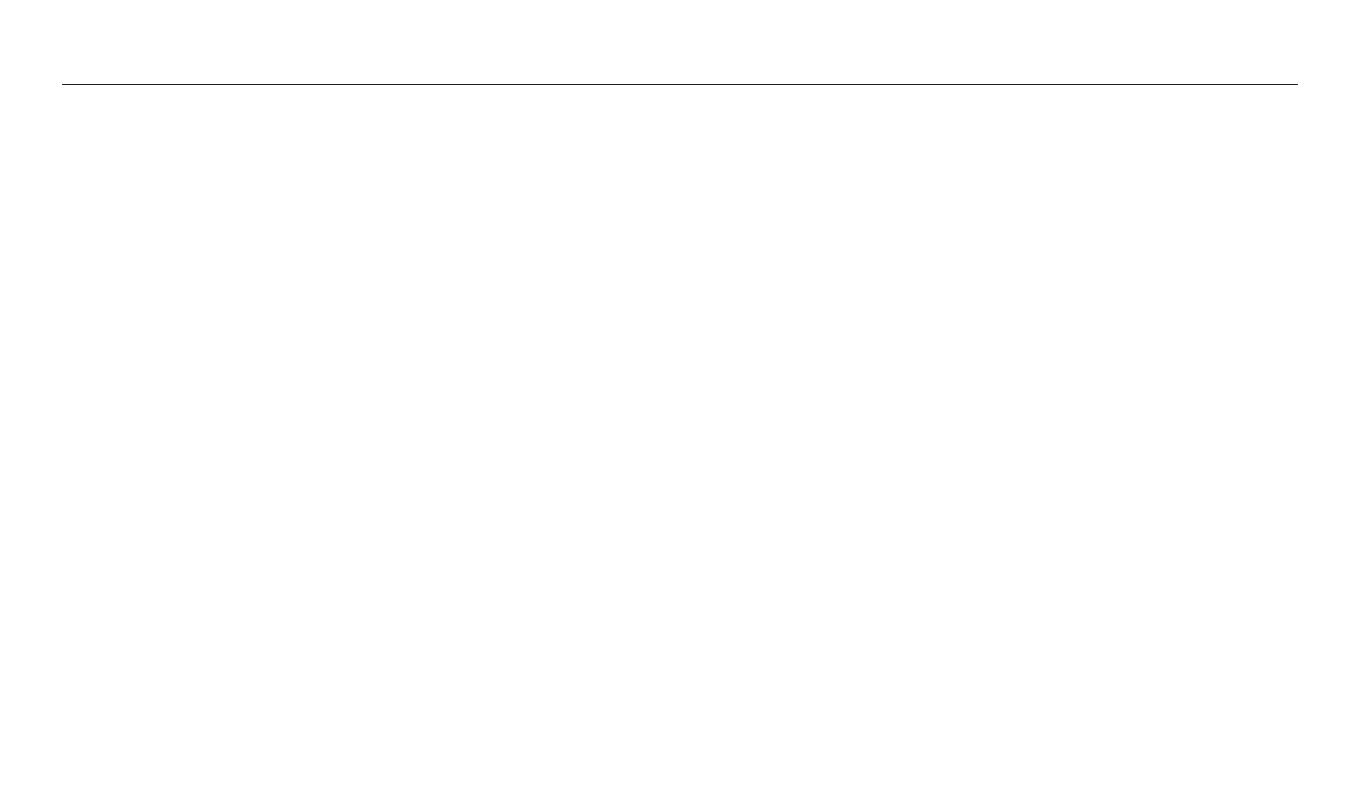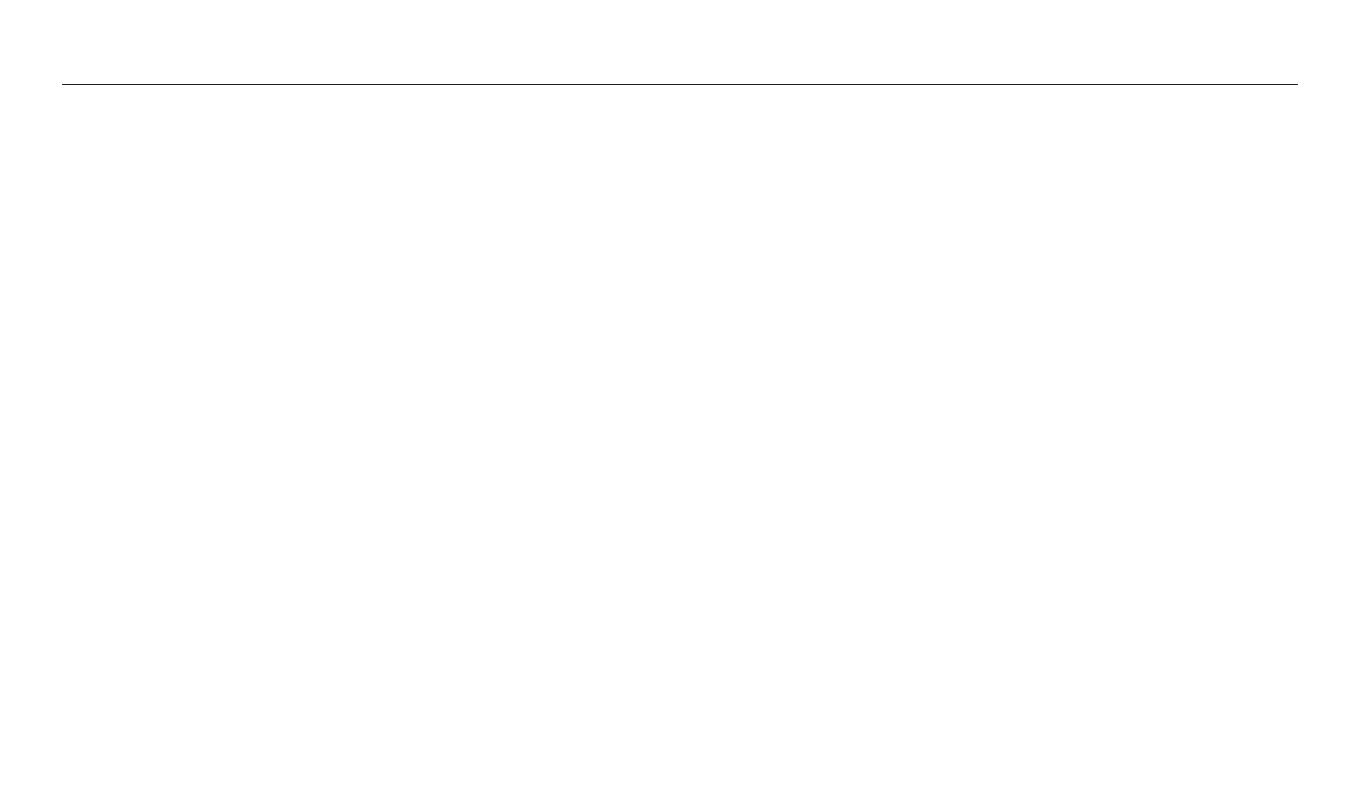
17
Contents
Adjusting brightness and color ........................................................................... 67
Adjusting the exposure manually (EV) ............................................................... 67
Compensating for backlighting (ACB) ................................................................ 68
Changing the metering option ............................................................................ 68
Selecting a White Balance setting ....................................................................... 69
Using burst modes
(continuous, motion capture, AEB)
................................. 71
Adjusting images ..................................................................................................... 72
Reducing the sound of the zoom ....................................................................... 73
Playback/Editing
............................................................................................................. 74
Viewing photos or videos in Playback mode ................................................. 75
Starting Playback mode ........................................................................................ 75
Viewing photos ....................................................................................................... 79
Playing a video ........................................................................................................ 82
Editing a photo .......................................................................................................... 83
Resizing photos ...................................................................................................... 83
Rotating a photo .................................................................................................... 83
Applying Smart Filter eects ................................................................................ 84
Adjusting your photos ........................................................................................... 85
Editing a video ........................................................................................................... 87
Trimming a video ................................................................................................... 87
Capturing an image from video ........................................................................... 87
Viewing les on a TV ............................................................................................... 88
Transferring les to a computer .......................................................................... 89
Transferring les to your Windows OS computer ............................................. 89
Transferring les to your Mac OS computer ...................................................... 90
System Requirements ............................................................................................. 91
Wireless network
............................................................................................................ 92
Connecting to a WLAN and conguring network settings ....................... 93
Connecting to a WLAN .......................................................................................... 93
Using the login browser ........................................................................................ 94
Network connection tips ...................................................................................... 95
Entering text ............................................................................................................ 96
Using the NFC Feature (Tag & Go) ...................................................................... 97
Using NFC features in Shooting mode ............................................................... 97
Using NFC features in Playback mode (Photo Beam) ....................................... 97
Using NFC features in Wi-Fi mode ....................................................................... 97