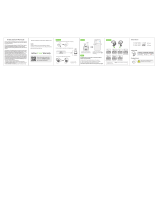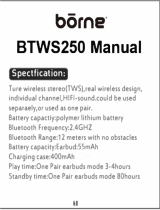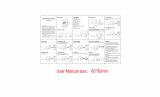V1 ENGLISH 18-0016
Pairing with a Mac computer
Note: Before you pair the earbuds with the computer, make sure that the computer is
Bluetooth compatible. Refer to the computer’s documentation or contact the computer
manufacturer for more information. If your computer is not Bluetooth compatible, install
a Bluetooth USB adapter (dongle).
1 Turn on Bluetooth on the computer. For instructions, see the computer’s
documentation or contact the computer manufacturer.
2 Click the Bluetooth status menu.
3 Click Set up Bluetooth Device. The Bluetooth Setup Assistant opens.
4 Click Continue.
5 Select Headset as the device type, then click Continue.
6 With the earbuds turned o, press and hold the MFB button for ve
seconds. The LED blinks blue and red alternately. Pairing mode is
activated.
7 Select NS-AHBTSPORT2, then click Continue. The computer gathers
information.
8 Click Continue.
9 Enter 0000 (four zeros) into the Passkey eld, then click Continue.
10 Click Quit to nish.
Note: To use the earbuds, they must be selected as the default input and output
device on the computer.
11 Click System Preferences, then click Sound.
12 Under Input, select NS-AHBTSPORT2, then under Output, select
NS-AHBTSPORT2.
Pairing a second device
1 Press and hold volume-/volume+ buttons for more than two seconds to
unpair from the rst device and enter pairing mode.
2 Pair the second device by following the instructions in Pairing with a cell
phone or MP3 player.
3 To switch between paired devices, manually pause the current paired
device, then manually play the second paired one.
RESETTING YOUR EARBUDS
• To reset your earbuds, with your earbuds turned o, press and hold the MFB
button for eight seconds.
SPECIFICATIONS
TROUBLESHOOTING LEGAL NOTICES
FCC statement
This device complies with Part 15 of the FCC Rules. Operation is subject to the
following two conditions: (1) this device may not cause harmful interference, and
(2) this device must accept any interference received, including interference that
may cause undesired operation.
FCC Caution
Changes or modications not expressly approved by the party responsible for
compliance could void the user’s authority to operate the equipment.
Note: This equipment has been tested and found to comply with the limits for a
Class B digital device, pursuant to Part 15 of the FCC Rules. These limits are
designed to provide reasonable protection against harmful interference in a
residential installation. This equipment generates, uses, and can radiate radio
frequency energy and, if not installed and used in accordance with the
instructions, maybe cause harmful interference to radio communications.
However, there is no guarantee that interference will not occur in a particular
installation. If this equipment does cause harmful interference to radio or
television reception, which can be determined by turning the equipment o and
on, the user is encouraged to try to correct the interference by one or more of the
following measures:
• Reorient or relocate the receiving antenna.
• Increase the separation between the equipment and receiver.
• Connect the equipment into an outlet on a circuit dierent from that to which
the receiver is connected.
• Consult the dealer or an experienced radio/TV technician for help.
RSS-Gen & RSS-247 Statement
This device complies with Industry Canada licence exempt RSS standard(s).
Operation is subject to the following two conditions: (1) this device may not cause
interference, and (2) this device must accept any interference, including
interference that may cause undesired operation of the device.
Le présent appareil est conforme aux CNR d'Industrie Canada applicables aux
PROBLEM
No power
No sound or low volume
Cannot establish
Bluetooth connection
My Bluetooth device
keeps unpairing
NS- AHBTSPORT2 does
not appear on my
Bluetooth device
Poor sound quality
SOLUTION
• Make sure that the earbuds’ battery is charged.
• Make sure that your earbuds are turned on.
• Shorten the distance between your earbuds and your Bluetooth device.
• Make sure that your Bluetooth device is turned on, Bluetooth is turned on,
and NS-AHBTSPORT2 is selected.
• Turn up the volume on your earbuds and Bluetooth device. Make sure that
your Bluetooth device is not muted.
• Make sure that your earbuds are not paired to another Bluetooth device.
• Make sure that your Bluetooth device is not paired to another Bluetooth
device.
• Make sure that your earbuds are in pairing mode. Press and hold the MFB
button for ve seconds to re-enter pairing mode.
• Shorten the distance between your earbuds and your Bluetooth device.
• Turn your devices o, then on. Re-pair your earbuds and your Bluetooth
device.
• Make sure that your earbuds are not paired to another Bluetooth device.
• Make sure that your earbuds and Bluetooth device are both in pairing mode.
• Make sure that your Bluetooth device supports Bluetooth v4.0.
• Make sure that your Bluetooth device is not connected to any other device.
• Make sure that you have selected NS-AHBTSPORT2 on your Bluetooth device.
• Shorten the distance between your earbuds and your Bluetooth device.
• If the battery on your Bluetooth device is low, recharge the battery.
• If the battery on your earbuds is low, recharge the battery.
• Shorten the distance between your earbuds and your Bluetooth device.
• Put your earbuds into pairing mode, then refresh your list of Bluetooth
devices. For more information, see the documentation that came with your
Bluetooth device.
• Shorten the distance between your earbuds and your Bluetooth device.
• Try a dierent music source.
• Pair your earbuds to a dierent device.
• Try changing the volume on your music source.
Bluetooth version:
Supported proles:
Frequency spectrum:
Working distance:
Operating temperature:
Operating time:
Standby time:
Weight:
Average charging time:
Bluetooth 4.1
A2DP, AVRCP, HFP, HSP
2.4 ~ 2.4835 GHz
ISM Band
Up to 33 ft. (10 m)
Play music: 68 ~ 140° F (-20~ 60° C)
Charging: 32 ~ 113° F (0~ 45° C)
Talk: 6 hours
Music: 6 hours, playback music track
200 hours
.68 oz (19.4 g)
2 hours
appareils radio exempts de licence. L'exploitation est autorisée aux deux
conditions suivantes : (1) l'appareil ne doit pas produire de brouillage, et (2)
l'utilisateur de l'appareil doit accepter tout brouillage radioélectrique subi,
même si le brouillage est susceptible d'en compromettre le fonctionnement.
RSS-102 Statement
This equipment complies with Industry Canada radiation exposure limits set
forth for an uncontrolled environment.
Cet équipement est conforme à l'exposition aux rayonnements Industry Canada
limites établies pour un environnement non contrôlé.
ONEYEAR LIMITED WARRANTY
Visit www.insigniaproducts.com for details.
CONTACT INSIGNIA:
1-877-467-4289 (U.S. and Canada)
01-800-926-3000 (Mexico)
www.insigniaproducts.com
INSIGNIA is a trademark of Best Buy and its aliated companies
Distributed by Best Buy Purchasing, LLC
7601 Penn Ave South, Richeld, MN 55423 U.S.A.
©2018 Best Buy. All rights reserved.
Made in China