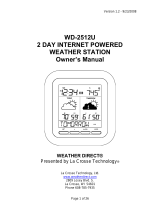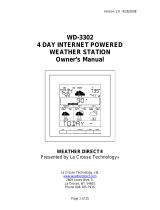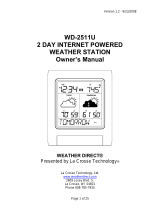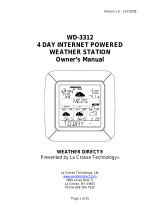Version 1.1 - 11/13/2008
Page 2 of 25
Table of Contents
Table of Contents ............................................................................................................................ 2
Congratulations ................................................................................................................................ 4
Quality Forecasts ............................................................................................................................. 4
Weather Direct® LITE is Green ....................................................................................................... 4
Included in the Box .......................................................................................................................... 5
915 MHz Wireless Sensor Technology ........................................................................................... 5
What You Need to Get Started: ....................................................................................................... 6
IMPORTANT MESSAGE: ................................................................................................................ 7
Set Up your WD-3106UR-B ............................................................................................................. 7
Hardware Installation ....................................................................................................................... 7
Optional TX-50U Wireless Outdoor Sensor Installation Options ................................................ 7
To Surface Mount the Outdoor Sensor: .................................................................................. 7
To Wall Mount the Outdoor Sensor: ....................................................................................... 8
Wireless USB Transceiver Installation ............................................................................................ 8
Online Resources ............................................................................................................................ 8
Features ........................................................................................................................................... 9
Time Setting on Wireless Display .................................................................................................... 9
Optional TX-50U Wireless Outdoor Sensor .................................................................................. 10
Wireless Display Operation ........................................................................................................... 10
“MODE” Key .............................................................................................................................. 11
“ALARM” Key ............................................................................................................................ 12
Turn Alarm ON/OFF .............................................................................................................. 12
Set Alarm Time ..................................................................................................................... 12
“+” Key ....................................................................................................................................... 13
Toggle Between Time, Date & Temperature ........................................................................ 13
View Outdoor Temperature – Only With Optional TX-50U Wireless Outdoor Temperature
Sensor ................................................................................................................................... 13
Manually Request a Weather Direct® LITE Data Update .................................................... 13
“SET” Key .................................................................................................................................. 13
When ADD 4 LOCATIONS Expansion Option is Active ....................................................... 13
Changing Settings on Your Wireless Display ....................................................................... 14
Set Mode 1 – Set LCD Contrast (0-7) .............................................................................. 14
Set Mode 2 – Enable Acoustic Weather Warnings (ON/OFF) ......................................... 14
Set Mode 3 - Set Text Scrolling Speed (1-4) .................................................................... 14
Set Mode 4 - View Device ID ............................................................................................ 15
Factory Reset of Wireless Display ................................................................................................. 15
FREE Trial of Expansion Options for 14 Days .............................................................................. 16
Four Additional Forecast Locations ........................................................................................... 16