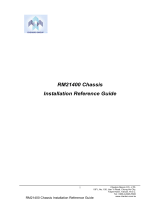Page is loading ...

Rev. 2.0
M28E1 and M28E2
MOBILE RACK
USER'S GUIDE

ii
M28E1 and E2 Mobile Rack User's Guide
The information in this User’s Manual has been carefully reviewed and is believed to be accurate.
The vendor assumes no responsibility for any inaccuracies that may be contained in this document,
makes no commitment to update or to keep current the information in this manual, or to notify any
person or organization of the updates.
Please Note: For the most up-to-date version of
this manual, please see our web site at www.supermicro.com.
SUPERMICRO COMPUTER reserves the right to make changes to the product described in this
manual at any time and without notice. This product, including software, if any, and documentation
may not, in whole or in part, be copied, photocopied, reproduced, translated or reduced to any
medium or machine without prior written consent.
IN NO EVENT WILL SUPERMICRO COMPUTER BE LIABLE FOR DIRECT, INDIRECT, SPECIAL,
INCIDENTAL, SPECULATIVE OR CONSEQUENTIAL DAMAGES ARISING FROM THE USE
OR INABILITY TO USE THIS PRODUCT OR DOCUMENTATION, EVEN IF ADVISED OF THE
POSSIBILITY OF SUCH DAMAGES. IN PARTICULAR, THE VENDOR SHALL NOT HAVE LIABILITY
FOR ANY HARDWARE, SOFTWARE, OR DATA STORED OR USED WITH THE PRODUCT,
INCLUDING THE COSTS OF REPAIRING, REPLACING, INTEGRATING, INSTALLING OR
RECOVERING SUCH HARDWARE, SOFTWARE, OR DATA.
Any disputes arising between manufacturer and customer shall be governed by the laws of Santa
Clara County in the State of California, USA. The State of California, County of Santa Clara shall be
the exclusive venue for the resolution of any such disputes. Supermicro's total liability for all claims
will not exceed the price paid for the hardware product.
Manual Revision 2.0
Release Date: August 22, 2007
Unless you request and receive written permission from SUPER MICRO COMPUTER, you may not
copy or otherwise reproduce/distribute any part of this document.
Information in this document is subject to change without notice. Other products and companies
referred to herein are trademarks or registered trademarks of their respective companies or mark
holders.
Copyright © 2007 by SUPER MICRO COMPUTER INC.
All rights reserved.
Printed in the United States of America

iii
Safety Information and Technical Specifi cations
Table of Contents
M28E1 and M28E2
MOBILE RACK
Contacting Super Micro .................................................................................................iv
Chapter 1 Safety Guidelines
1-1 ESD Safety Guidelines ................................................................................... 1-1
1-2 General Safety Guidelines .............................................................................. 1-1
1-3 An Important Note to Users ............................................................................ 1-1
Chapter 2 Introduction
2-1 Overview ......................................................................................................... 2-1
2-2 Product Features ........................................................................................... 2-1
Additional Information ................................................................................. 2-2
Chapter 3 Jumper Setting and Pin Defi nitions
3-1 Front Connectors and Jumpers ........................................................................... 3-1
Front Connectors and Jumpers ...................................................................... 3-1
Explanation of Jumpers .............................................................................. 3-2
3-2 Rear Connectors and LED Indicators ............................................................. 3-3
3-3 Expander Card ................................................................................................ 3-4
Front Connectors ............................................................................................ 3-4
Front Connectors ........................................................................................ 3-4
Front Connector and Pin Defi nitions ............................................................... 3-5
Jumper Settings .............................................................................................. 3-6
Explanation of Jumpers .............................................................................. 3-6
Chapter 4 Installation Instructions
4-1 Shipping List .................................................................................................... 4-1
4-2 Tools Required ................................................................................................ 4-1
4-3 Other Parts ...................................................................................................... 4-1
4-4 Setup and Installation Steps ........................................................................... 4-2
4-5 General Safety Guidelines .............................................................................. 4-2
4-6 Before Accessing the Mobile Rack ................................................................. 4-2
4-7 Cooling Fan Installation .................................................................................. 4-3
Fan Removal .............................................................................................. 4-4
4-8 Hard Drive Installation ..................................................................................... 4-4
4-9 Connect Data and Power Cables ................................................................... 4-6
4-10 Advanced Confi guration .................................................................................. 4-6

iv
M28E1 and E2 Mobile Rack User's Guide
Contacting Super Micro
Headquarters
Address: SuperMicro Computer, Inc.
980 Rock Ave.
San Jose, CA 95131 U.S.A.
Tel: +1 (408) 503-8000
Fax: +1 (408) 503-8008
Email: [email protected] (General Information)
[email protected] (Technical Support)
Web Site: www.supermicro.com
Europe
Address: SuperMicro Computer B.V.
Het Sterrenbeeld 28, 5215 ML
's-Hertogenbosch, The Netherlands
Tel: +31 (0) 73-6400390
Fax: +31 (0) 73-6416525
Email: [email protected] (General Information)
[email protected] (Technical Support)
[email protected] (Customer Support)
Asia-Pacifi c
Address: SuperMicro, Taiwan
4F, No. 232-1, Liancheng Rd.
Chung-Ho 235, Taipei County
Taiwan, R.O.C.
Tel: +886-(2) 8226-3990
Fax: +886-(2) 8226-3991
Web Site: www.supermicro.com.tw
Technical Support:
Email: [email protected]
Tel: 886-2-8228-1366, ext.132 or 139

1-1
Safety Information and Technical Specifi cations
Chapter 1
Safety Guidelines
To avoid personal injury and property damage, carefully follow all the safety steps
listed below when accessing your system or handling the components.
1-1 ESD Safety Guidelines
Electric Static Discharge (ESD) can damage electronic com ponents. To prevent dam-
age to your system, it is important to handle it very carefully. The following measures
are generally suffi cient to protect your equipment from ESD.
• Use a grounded wrist strap designed to prevent static discharge.
• Touch a grounded metal object before removing a component from the
antistatic bag.
• Handle the RAID card by its edges only; do not touch its components,
peripheral chips, memory modules or gold contacts.
• When handling chips or modules, avoid touching their pins.
• Put the card and peripherals back into their antistatic bags when not in
use.
1-2 General Safety Guidelines
• Always disconnect power cables before installing or removing any
components from the computer, including the backplane.
• Disconnect the power cable before installing or removing any cables
from the backplane.
• Make sure that the backplane is securely and properly installed on
the motherboard to prevent damage to the system due to power
shortage.
1-3 An Important Note to Users
• All images and layouts shown in this user's guide are based upon the
latest PCB Revision available at the time of publishing. The card you
have received may or may not look exactly the same as the graphics
shown in this manual.

1-2
M28E1 and E2 Mobile Rack User's Guide
Notes

2-1
Safety Information and Technical Specifi cations
Chapter 2
Introduction
2-1 Overview
This manual is written for system integrators, PC technicians and
knowledgeable PC users. It provides detailed information for the installation and
use of the M28E1/M28E2 Mobile Rack.
The Supermicro M28E1/M28E2 Mobile Rack showcases advanced technology
innovations in modular connectivity and data transferability and supplies reliable,
effective, and scalable solutions for tomorrow’s data communications industry.
2-2 Product Features
The M28E1/M28E2 Mobile Rack provides the following:
Slim design: pocket-size (5.5” W x 2.5” H)
Two LSI SAS X12 Expanders built-in for the M28E2 and One LSI SAS X12
Expander for the M28E1
Supports 8 x 2.5” SFF HDD
Supports up to 5V/10A (Average) and 12V/10A (Average)
Provides up to 3 Gbps transfer speed
Supports SAS, SATA II with potential support of up to 144 SAS devices
Operating Systems
This mobile rack supports the following Operating Systems:
Windows 2000, Windows XP, and Windows 2003
Linux: Red Hat and SuSE
•
•
•
•
•
•
•
•

2-2
M28E1 and E2 Mobile Rack User's Guide
Additional Information
The M28E1/M28E2 Mobile Rack was designed for use in certain chassis and
servers or as a stand alone unit. Use the chassis or server manual for installa-
tion instructions. Use the instructions listed in this manual to use the mobile rack
independent of a chassis.
The pictures or graphics shown in this User’s Guide were based upon the latest
PCB revision available at the time of the publishing of this manual. The M28E1/
M28E2 Mobile Rack may or may not look exactly the same as the graphics shown
in this manual.
The availability of SAS-devices supported depends on the readiness of fi rmware
and hardware support.

3-1
Safety Information and Technical Specifi cations
J6
JP25
J5
OH Temperature
Signal Receptacle
+
+
1
40
39
1
2
+
+
+
+
+
+
+
++
+
+
+
+
+
+
+
+
P2
S2
84
83
2
1
PWR/Signal Receptacle
Chapter 3
Jumper Setting and Pin Defi nitions
3-1 Front Connectors and Jumpers
Front Connectors and Jumpers
Signal Receptacle
Power/Signal Receptacle
Jumper - JP25
1.
2.
3.
3
1
2
Figure 3-1. Mobile Rack Backplane (Front)

3-2
M28E1 and E2 Mobile Rack User's Guide
Explanation of Jumpers
To modify the operation of the backplane,
jumpers can be used to choose between
optional settings. Jumpers create shorts
between two pins to change the function
of the connector. Pin 1 is identifi ed with
a square solder pad on the printed circuit
board. Note: On two pin jumpers, "Closed"
means the jumper is on and "Open" means
the jumper is off the pins.
Connector
Pins
Jumper
Setting
321
321
Jumper Settings
Jumper Jumper Settings Note
JP25
Open: 45º C
1-2: 50º C
2-3: 55º C
Overheat Temperature.
Backplane Connectors
Connector Description
J5 (P2) Power/Signal Receptacle
J6 (S2) Power Receptacle

3-3
Safety Information and Technical Specifi cations
D1
D10
D11
D12
D13
D14
D15
D16
D17
D18
D2
D3
D4
D5
D6
D7
D8
D9
J1 J9
J8
J7
J4
J3J2
J10
SAS Slot 2
SAS Slot 3
SAS Slot 4
SAS Slot 5
SAS Slot 6
SAS Slot 7
+
FAN FAIL
OH/DRIVE FAIL
FAIL7
ACT7
FAIL6
ACT6FAIL5
ACT5
FAIL4
ACT4
FAIL3
ACT3
FAIL2
ACT2FAIL1
ACT1
#7#6#5#4#3#2#1
FAIL0
ACT0
#0
REV 1.01
SASM28
+ + + ++
+
+ +
+
+
+
+
+
+
+
+
PWR/Signal Receptale
SAS Slot 0
SAS Slot 1
3-2 Rear Connectors and LED Indicators
Rear SAS/SATA Connectors
Rear
Connector
SAS Drive
Number
SAS #0 SAS/SATA HDD #0
SAS #1 SAS/SATA HDD #1
SAS #2 SAS/SATA HDD #2
SAS #3 SAS/SATA HDD #3
SAS #4
SAS/SATA HDD #4
SAS #5 SAS/SATA HDD #5
SAS #6 SAS/SATA HDD #6
SAS #7 SAS/SATA HDD #7
Rear LED Indicators
Rear LED Hard Drive Activity Failure LED
SAS #0 D5 D1
SAS #1 D6 D2
SAS #2 D7 D3
SAS #3 D8 D4
SAS #4 D18 D9
SAS #5 D14 D10
SAS #6 D15 D11
SAS #7 D16 D12
D15
D11
SAS #0
J1
SAS #1
J2
SAS #2
J3
SAS #3
J4
SAS #4
J7
SAS #5
J8
SAS #6
J9
SAS #7
J10
D5
D1
D6
D2
D7
D3
D8
D4
D18
D9
D14
D10
D16
D12
Figure 3-2. Mobile Rack Backplane (Rear)

3-4
M28E1 and E2 Mobile Rack User's Guide
JP2
JP1
J4
J1
J3
J2
JP4
JP3
Fan Enable
4-pin PWR Connector
4-pin PWR Connector
In/Out
REV 1.01A
FAN
#3
#2
#1
#0
4141
+
1
+
+
+
+
+
+
In
In
SASEXP-M28
In/
Out
1
JP5
Buzzer Reset
JP2
JP1
J4
J1
J3
J2
JP4
JP3
Fan Enable
4-pin PWR Connector
4-pin PWR Connector
In/Out
REV 1.01A
FAN
#3
#2
#1
#0
4141
+
1
+
+
+
+
+
+
In
In
SASEXP-M28
In/
Out
In/Out
In/Out
In
In
1
J13
J12
J11
J14
#7
#6
#5
#4
JP5
Buzzer Reset
3-3 Expander Card
Front Connectors
Front Connectors
1. Power Connectors (4-pin): J1 and
J2
2. Fan Connector: JP4
3. SAS Port #0 J1
4. SAS Port #1 J2
5. SAS Port #2 J4
6. SAS Port #3 J3
7. SAS Port #4 J11
8. SAS Port #5 J12
9. SAS Port #6 J13
10. SAS Port #7 J14
9
3
8
10
7
5
6
4
2
1
1
2
3
5
6
4
Figure 3-3. Expander Card E2 Model (Rear)
Figure 3-4. Expander Card E1 Model (Rear)

3-5
Safety Information and Technical Specifi cations
2. Fan Connectors
The 3-pin connector, designated JP4, pro-
vides power to the fan. See the table on the
right for pin defi nitions.
Fan Connector
(JP4)
Pin# Defi nition
1 Ground
2 +12V
3 Tachometer
Backplane
Main Power
4-Pin Connector
(JP1 and JP2)
Pin# Defi nition
1 +12V
2 and 3 Ground
4+5V
1. Backplane Main Power Connectors
The 4-pin connectors, designated JP1 and
JP2 provide power to the backplane. See
the table on the right for pin defi nitions.
3-10. SAS Ports
The SAS ports are used to connect the SAS
drive cables. The 8 ports are designated
#0 - #7.
NOTE: Ports #4, #5, #6, and #7 are avail-
able on the E2 Models only.
Front Connector and Pin Defi nitions
SAS Ports
Port# Information
0IN
1IN
2 IN and OUT
3 IN and OUT
4IN
5IN
6 IN and OUT
7 IN and OUT

3-6
M28E1 and E2 Mobile Rack User's Guide
Explanation of Jumpers
To modify the operation of the backplane,
jumpers can be used to choose between
optional settings. Jumpers create shorts
between two pins to change the function
of the connector. Pin 1 is identifi ed with
a square solder pad on the printed circuit
board. Note: On two pin jumpers, "Closed"
means the jumper is on and "Open" means
the jumper is off the pins.
Connector
Pins
Jumper
Setting
321
321
Jumper Settings
Jumper Jumper Settings Note
J3
Closed: With Fan
Open: No Fan
Fan Enable
J5
Open: Enabled
Closed: Disabled
Buzzer Reset
JP2
JP1
J4
J1
J3
J2
JP4
JP3
Fan Enable
4-pin PWR Connector
4-pin PWR Connector
In/Out
REV 1.01A
FAN
#3
#2
#1
#0
4141
+
1
+
+
+
+
+
+
In
In
SASEXP-M28
In/
Out
In/Out
In/Out
In
In
1
J13
J12
J11
J14
#7
#6
#5
#4
JP5
Buzzer Reset
Jumper Settings
Buzzer Reset
Fan Enable
Figure 3-5. Expander Card E2 Model (Rear)

4-1
Safety Information and Technical Specifi cations
Chapter 4
Installation Instructions
4-1 Shipping List
Examine the your order for the following parts:
M28E1/M28E2 Mobile Rack
One 80mm Cooling Fan (Fan 0084)
32 - M3 screws
Four Round head screws
SATA 4-lane cable
4-2 Tools Required
M28E series Mobile Rack assembly requires the following:
Phillips head screwdriver
Industry standard anti-static strap (recommended)
4-3 Other Parts
When using this mobile rack independent of a chassis, you may need the follow-
ing parts.
4-pin Power cord extension (to connect the mobile rack to a power sup-
ply)
SAS iPass cable (part number CBL-0116; used to connect the SAS ports
to the motherboard or add-on card)
•
•
•
•
•
•
•
•
•

4-2
M28E1 and E2 Mobile Rack User's Guide
4-4 Setup and Installation Steps
Use the following list as a guide to setup and install the mobile rack. If this mobile
rack is to be installed in a chassis, use the instructions in the chassis manual.
Unpack and examine system parts.
Review all system and safety guidelines.
Install the system fan.
Install the hard drives.
Connect data and power cables.
4-5 General Safety Guidelines
Always disconnect power cables before installing or removing any compo-
nents from the computer, including the backplane.
Disconnect the power cable before installing or removing any cables from
the mobile rack or backplane.
Make sure that the backplane is securely and properly installed on the
motherboard to prevent damage to the system due to power shortage.
4-6 Before Accessing the Mobile Rack
Power down and power supply connected to the chassis or server. In addi-
tion, unplug all power cords from the wall outlet.
Disconnect all necessary cables and label the cables for easy identifi cation.
Use a grounded wrist strap designed to prevent static discharge when han-
dling components.
Save all screws and fasteners for later use.
Familiarize yourself with and follow the instructions in this section.
1.
2.
3.
4.
5.
•
•
•
1.
2.
3.
4.
5.

4-3
Safety Information and Technical Specifi cations
4-7 Cooling Fan Installation
When using the M28E1 or M28E2 without installing the mobile rack in a larger unit
(such as a chassis), you must install a cooling fan.
For more information on installing the mobile rack into a chassis or server, see
the documentation for your mobile rack or server. You can also visit our website at
http://www.supermicro.com.
Use the following instructions to install the cooling fan
Press the release tabs on both sides of the cooling fans, as shown.
Attach the fans to the mobile rack by sliding the release tabs into the open-
ings until the fan clicks into place.
Attach the cooling fan cable to the Fan Connector.
1.
2.
3.
Release Tabs
Fan Connector
Tab Openings
Figure 4-1. Mobile Rack with Fan

4-4
M28E1 and E2 Mobile Rack User's Guide
Fan Removal
Use the following instructions to remove the cooling fan from the mobile
rack:
Remove the fan cable from the mobile rack by gently, but fi rmly pulling the
cable from the backplane.
Press both release tabs and pull the fan from the mobile rack.
1.
2.
4-8 Hard Drive Installation
Each M28 Mobile Rack includes dummy trays that act as place holders for hard
drives. Before using the mobile rack, you must install hard drives to the trays. Hard
drives are sold separately.
To install hard drives into the mobile rack
Press the release tabs to open the hard drive tray latch.
Using the latch as a handle, pull the tray from the hard drive.
1.
2.
Release Tab
Hard Drive Tray Latch
Figure 4-2. Mobile Rack with Hard Drive Trays

4-5
Safety Information and Technical Specifi cations
Place a 2.5" hard drive in the hard drive tray.
Align the hard drives to the rear of the hard drive tray.
Secure the hard drive to the tray using four M3 screws (as illustrated).
Using the hard drive tray latch as a handle, slide the hard drive into the
mobile rack.
Close the hard drive tray handle to lock the hard drive into place.
Repeat steps 1-8 for each hard drive that you will install into the mobile rack.
3.
4.
5.
6.
7.
8.
Hard Drive
M3 Screws
Figure 4-3. Hard Drive and Hard Drive Tray

4-6
M28E1 and E2 Mobile Rack User's Guide
4-9 Connect Data and Power Cables
Use the following instructions to complete setup of your mobile rack.
Connect the SAS cables to the mobile rack. A longer SAS cable may be
required (see the recommended cables listed earlier in this manual).
Connect the power cables from the chassis power supply. A power cable
extension may be required.
1.
2.
4-10 Advanced Confi guration
Use the following instructions in the unlikely event that you must access the jump-
ers, buzzer, or other backplane components.
To access the mobile rack backplane (optional)
Remove the two screws that secure the casing to the mobile rack.
Slide the casing downward and remove it from the mobile rack.
1.
2.
Remove these screws
Mobile Rack Casing
Figure 4-4. Mobile Rack and Rear Casing
/