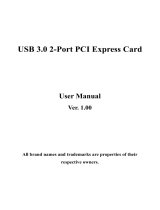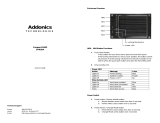- 5 -
Chapter 3 Drivers Installation ........................................................................................57
3-1 Installing Chipset Drivers ............................................................................... 57
3-2 Application Software ...................................................................................... 58
3-3 Technical Manuals .......................................................................................... 58
3-4 Contact ........................................................................................................... 59
3-5 System ........................................................................................................... 59
3-6 Download Center ........................................................................................... 60
3-7 New Utilities ................................................................................................... 60
Chapter 4 Unique Features ...........................................................................................61
4-1 Xpress Recovery2 .......................................................................................... 61
4-2 BIOS Update Utilities ..................................................................................... 64
4-2-1 Updating the BIOS with the Q-Flash Utility .............................................................64
4-2-2 Updating the BIOS with the @BIOS Utility .............................................................67
4-3 EasyTune 6 .................................................................................................... 68
4-4 Easy Energy Saver ........................................................................................ 69
4-5 Q-Share .......................................................................................................... 71
4-6 SMART Recovery........................................................................................... 72
4-7 Auto Green ..................................................................................................... 73
Chapter 5 Appendix ......................................................................................................75
5-1 Conguring SATA Hard Drive(s) ..................................................................... 75
5-1-1 Conguring AMD SB850 SATA Controller .............................................................75
5-1-2 Conguring GIGABYTE SATA2/JMicron JMB362 SATA Controller ........................81
5-1-3 Making a SATA RAID/AHCI Driver Diskette ............................................................87
5-1-4 Installing the SATA RAID/AHCI Driver and Operating System ...............................89
5-2 Conguring Audio Input and Output ............................................................... 98
5-2-1 Conguring 2/4/5.1/7.1-Channel Audio ...................................................................98
5-2-2 Conguring S/PDIF In/Out ....................................................................................100
5-2-3 Enabling the Dolby Home Theater Function ........................................................102
5-2-4 Conguring Microphone Recording ......................................................................103
5-2-5 Using the Sound Recorder ...................................................................................105
5-3 Troubleshooting............................................................................................ 106
5-3-1 Frequently Asked Questions ................................................................................106
5-3-2 Troubleshooting Procedure ..................................................................................107
5-4 Regulatory Statements ................................................................................. 109