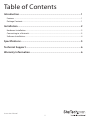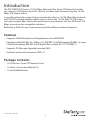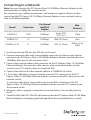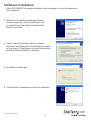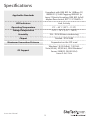StarTech.com PEX100SFP User manual
- Category
- Networking cards
- Type
- User manual
StarTech.com PEX100SFP lets you connect a PCI Express-based PC directly to a fiber optic network using the 10/100 Mbps SFP of your choice. A versatile solution for connecting to a computer directly to a 10/100 Mbps fiber network, the PCIe SFP network adapter enables you to choose the 10/100 Mbps SFP that best suits your network fiber connection and distance requirements.
StarTech.com PEX100SFP lets you connect a PCI Express-based PC directly to a fiber optic network using the 10/100 Mbps SFP of your choice. A versatile solution for connecting to a computer directly to a 10/100 Mbps fiber network, the PCIe SFP network adapter enables you to choose the 10/100 Mbps SFP that best suits your network fiber connection and distance requirements.










-
 1
1
-
 2
2
-
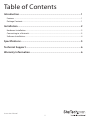 3
3
-
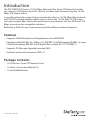 4
4
-
 5
5
-
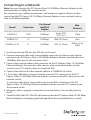 6
6
-
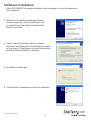 7
7
-
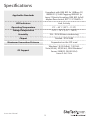 8
8
-
 9
9
-
 10
10
StarTech.com PEX100SFP User manual
- Category
- Networking cards
- Type
- User manual
StarTech.com PEX100SFP lets you connect a PCI Express-based PC directly to a fiber optic network using the 10/100 Mbps SFP of your choice. A versatile solution for connecting to a computer directly to a 10/100 Mbps fiber network, the PCIe SFP network adapter enables you to choose the 10/100 Mbps SFP that best suits your network fiber connection and distance requirements.
Ask a question and I''ll find the answer in the document
Finding information in a document is now easier with AI
Related papers
-
 StarTech.com PCI1PEX1 Owner's manual
StarTech.com PCI1PEX1 Owner's manual
-
 StarTech.com PEX1PCI1 User manual
StarTech.com PEX1PCI1 User manual
-
 StarTech.com PS2POWER230 User manual
StarTech.com PS2POWER230 User manual
-
 StarTech.com PS2POWER230 User manual
StarTech.com PS2POWER230 User manual
-
StarTech.com PCI100MMST User manual
-
 StarTech.com PCI-X to x4 PCI Express Adapter Card User manual
StarTech.com PCI-X to x4 PCI Express Adapter Card User manual
-
 StarTech.com DS51002EU User manual
StarTech.com DS51002EU User manual
-
StarTech.com PCI100MMST User manual
-
 StarTech.com PCI-E - 2 PCI + 2 PCIe Enclosure System User manual
StarTech.com PCI-E - 2 PCI + 2 PCIe Enclosure System User manual
-
StarTech.com ST1000SPEX42 User manual
Other documents
-
 Star Tech Development ST1000SPEX4 User manual
Star Tech Development ST1000SPEX4 User manual
-
Add-On Computer Peripherals (ACP) ADD-PCIE-2SFP Datasheet
-
StarTech com ST1000SPEX43 User manual
-
StarTech ST1000SPEXD4 User guide
-
StarTech com PEX10GSFP User guide
-
 StarTech US1GA30SXSC User guide
StarTech US1GA30SXSC User guide
-
StarTech com P021GI 2-Port Open SFP Gigabit Network Card User guide
-
StarTech com P011GI User guide
-
StarTech com P041GI 4-Port Open SFP Gigabit Network Card User guide
-
 StarTech PEX1P User manual
StarTech PEX1P User manual