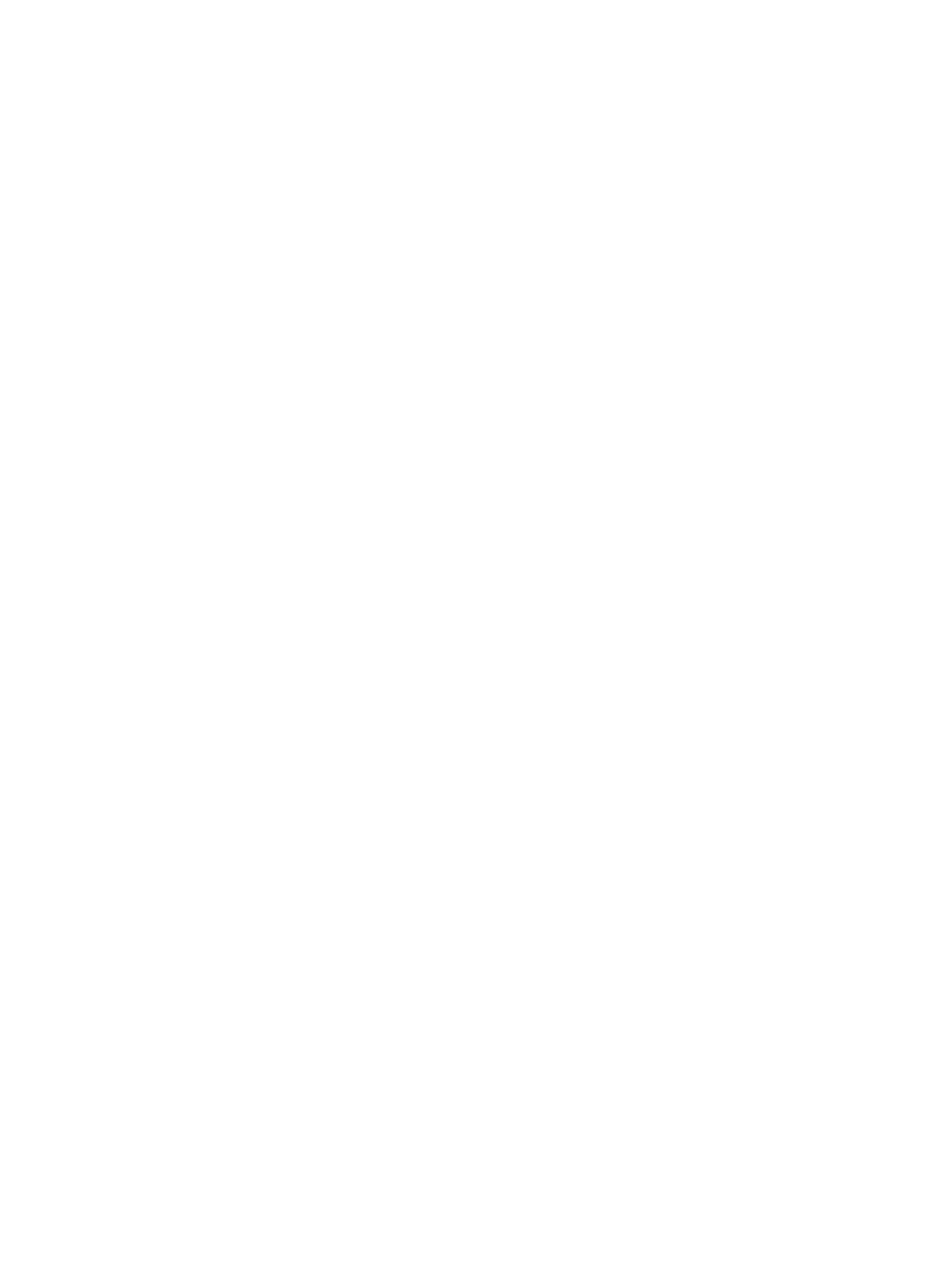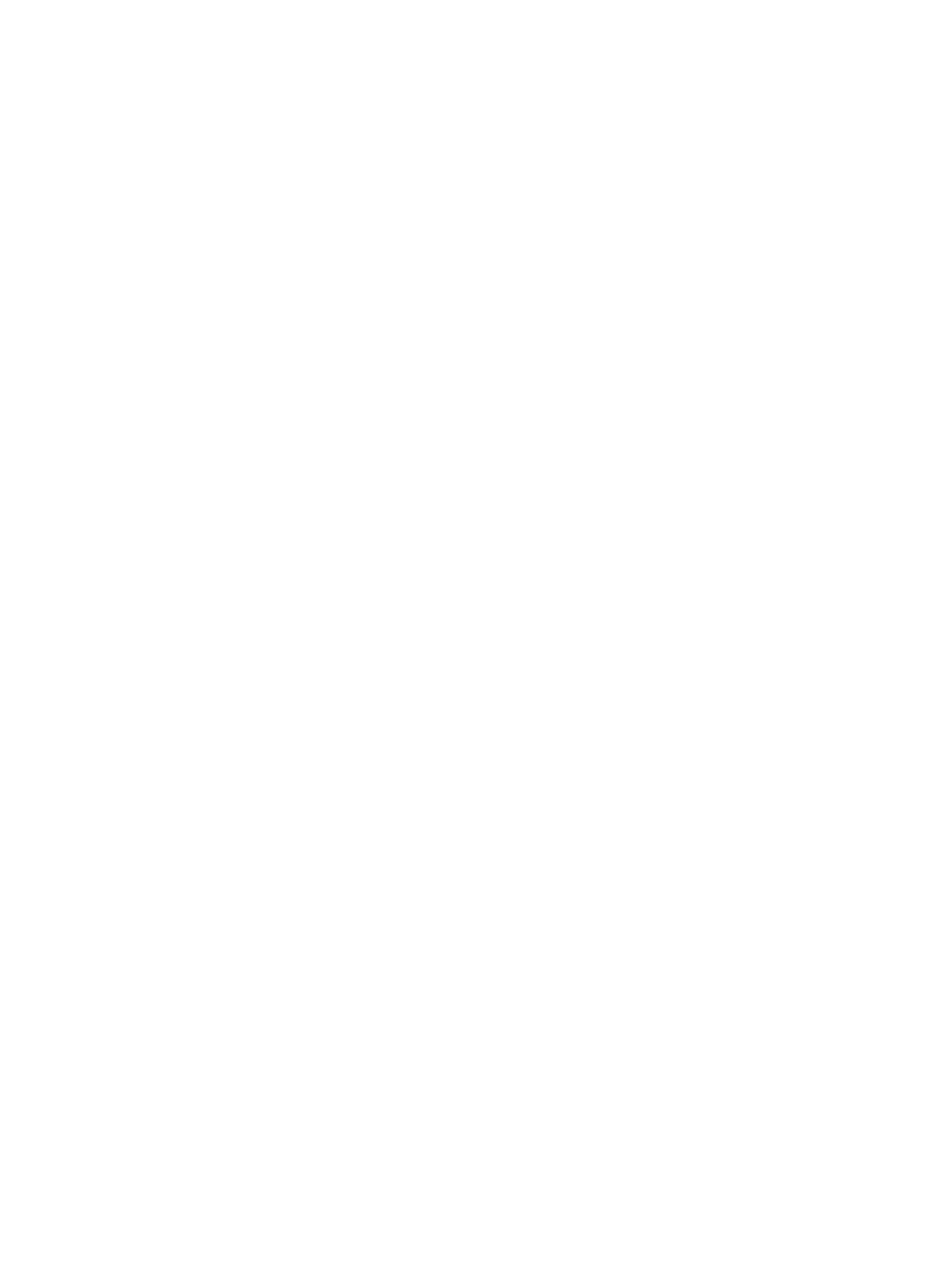
Contents
Notes, Cautions, and Warnings...................................................................................................2
1 Working on Your Computer.......................................................................................................5
Before Working Inside Your Computer.....................................................................................................................5
Turning Off Your Computer.......................................................................................................................................6
After Working Inside Your Computer........................................................................................................................6
2 Removing and Installing Components.....................................................................................7
Recommended Tools................................................................................................................................................7
Removing the Cover..................................................................................................................................................7
Installing the Cover...................................................................................................................................................7
Removing the Intrusion Switch.................................................................................................................................8
Installing the Intrusion Switch..................................................................................................................................9
Removing the Wireless Local Area Network (WLAN) Card.....................................................................................9
Installing the WLAN Card.......................................................................................................................................10
Removing the Front Bezel.......................................................................................................................................10
Installing the Front Bezel........................................................................................................................................12
Removing the Expansion Cards..............................................................................................................................12
Installing the Expansion Card.................................................................................................................................13
Memory Module Guidelines...................................................................................................................................13
Removing the Memory............................................................................................................................................14
Installing the Memory.............................................................................................................................................14
Removing the Coin-Cell Battery..............................................................................................................................15
Installing the Coin-Cell Battery...............................................................................................................................15
Removing the Hard Drive........................................................................................................................................15
Installing the Hard Drive.........................................................................................................................................17
Removing the Optical Drive....................................................................................................................................17
Installing the Optical Drive.....................................................................................................................................18
Removing the Speaker............................................................................................................................................18
Installing the Speaker.............................................................................................................................................19
Removing the Power Supply...................................................................................................................................19
Installing the Power Supply....................................................................................................................................22
Removing the Heat Sink..........................................................................................................................................22
Installing the Heat Sink...........................................................................................................................................23
Removing the Processor.........................................................................................................................................24
Installing the Processor..........................................................................................................................................24
Removing the System Fan.......................................................................................................................................24