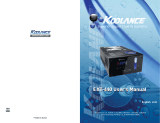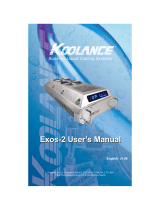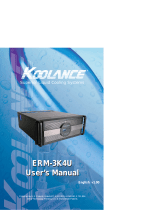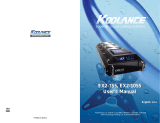Page is loading ...

Protected by U.S. Patents 5,731,954; 6,234,240; 6,313,990
Other Technology Pending U.S. & World-Wide Patents
English v1.00
INX-420 USER’S MANUAL
INX-420 USER’S MANUAL
Superior Liquid Cooling Systems
TM

iUser Manual
This User Manual is updated regularly. Please be sure to check our support page for a
newer version of this guide:
www.koolance.com/support
GENERAL PRECAUTION
Please read this manual carefully before beginning the installation of your Koolance
system. This manual assumes the user has basic experience in building and configur-
ing computer systems. Information referring to traditional hardware assembly is
intentionally brief.
ABOUT SIGNS
Throughout this document, critical information is highlighted in gray-colored boxes.
The following symbols are intended to prevent you from any situation which may
cause personal injury and/or damage to equipment:
!
WARNING: Indicates a potentially hazardous situation which, if not
avoided, could result in personal injury or be life-threatening.
!
CAUTION: Indicates a potentially hazardous situation which, if not
avoided, may result in damage to equipment.
PROHIBITED: Indicates a prohibited action.
PROHIBITED USE
This product is designed, developed and manufactured as contemplated for general
use, including without limitation: general office use, personal use and household use,
but is not designed, developed and manufactured as contemplated for use accompa-
nying fatal risks or dangers that, unless extremely high safety is secured, could lead
directly to death, personal injury, severe physical damage or other loss, including
without limitation: nuclear power core control, airplane control, air traffic control, mass
transport operation control, life support, or weapon launching control. If these products
are used in such hazardous environments, Koolance Incorporated does not warrant
them.
TRADEMARKS
The Koolance name and logo, and the Exos name and logo are trademarks or
registered trademarks of Koolance, Inc. Other company and product names used in
this publication are for identification purposes only and may be trademarks or
registered trademarks of their respective companies.
COPYRIGHT
All rights reserved. Copyright (C) Koolance Incorporated 2004

ii
WARNING: The Koolance liquid & coolant pack contain chemicals
which may be harmful or fatal if swallowed. KEEP THIS AND ALL
DANGEROUS CHEMICALS OUT OF THE REACH OF CHILDREN. If
ingestion has occurred, seek medical attention immediately. Give two
glasses of water. Do not induce vomiting. In the case of eye contact,
flush eyes immediately with water for 15 minutes. Remove contact
lenses. Call a physician if irritation persists. Some individuals may
have an allergic skin reaction with the solution, although generally
mild. Avoid contact as much as possible, and wash exposed area with
soap and water for at least 15 minutes. If irritation persists, or if
contact has been prolonged, get medical help. For further information,
please visit our website at: www.koolance.com
CAUTION: Koolance Incorporated can not be held responsible for any
damage to your system due to misconfiguration or incorrect installa-
tion. If there is any point of installation that you do not understand,
please contact our Technical Support Staff at: [email protected], or
visit our website at: www.koolance.com
CAUTION: Liquid cooling systems are not yet universally supported
by hardware manufacturers. In some situations, adding liquid coolers
and other components to computer hardware might void the
manufacturer’s original warranty. Procedures which may impede on
hardware warranty will be indicated in the manual by gray-colored
Caution boxes. Installation of the device is ultimately done at the
user’s own risk. If you have any specific questions on warranty
coverage, please contact your component or computer manufacturer.
!
!
!
KOOLANCE CONTACT INFORMATION
Koolance Inc. (USA)
Address: 1111 344th St. Ste. 202, Federal Way, WA, USA 98003
Telephone: +01-253-839-8999
Fax: +01-253-839-3307
Sales Email: [email protected]
Tech Email: [email protected]
Web: www.koolance.com

iiiUser Manual
Table of Contents
Introduction ............................................................................................ 1
INX-420 System Diagram ............................................................. 4
LED Display Panel ...................................................................... 5
Connecting INX-420 Systems ................................................................ 6
Power Control Board .................................................................... 7
ATX Power Switch ....................................................................... 7
Tubing & Liquid Coolers ............................................................... 8
Filling & Maintenance ........................................................................... 9
Testing & Filling ......................................................................... 10
Draining & Maintenance ............................................................ 12
Troubleshooting ...................................................................................... 13
Limited Warranty .................................................................................... 16

iv
INX-420 Series Systems:
- ATX power jumper wire
- refill funnel
- liquid coolant mixture
- PVC tubing
- mounting brackets
- hose screws
- user manual
Included Hardware
flat-head screw driver
phillips-head screw driver
pliers
scissors
Required Tools
During the installation of your system and coolers, you may need the following
tools:
needle-nose pliers

1User Manual
Chapter1
Introduction

2 Introduction
Congratulations on your purchase of a Koolance system!
As the most sophisticated product of its kind, Koolance offers many unique
features found nowhere else in the realm of computer cooling. In addition, you can
expect to enjoy all of the advantages that water-cooling technology brings with it.
Advantages of Water Cooling
Water transfers 30 times faster, and holds over 4 times more heat than air.
With this thermal conductivity and specific heat capacity, it’s easy to see why
liquid cooling is getting a lot of attention from hardware manufacturers.
Heat-producing devices in a typical computer are cooled by air. Generally, this
involves mounting a heat sink and fan to each component. For example, heat
generated from your CPU is transferred into a metal heat sink, where a fan blows
air across its wide surface area.
While altering a heat sink’s size and makeup can improve the effectiveness, it is
still limited because air absorbs and transfers heat very slowly. To help
compensate for this, the fan is often run at a higher speed. Many people have
therefore come to equate high performance with high noise. As systems continued
to be upgraded, the required heat sinks simply got larger and louder.
Liquid cooling greatly reduces the noise issue. A larger amount of heat is
withdrawn from the components more quickly, and less airflow is required to cool
them.
The heat exchanger is also located remotely from heat-producing devices, so
airflow can be controlled. This considerably reduces dust accumulation on sensitive
hardware and can result in a cleaner overall system.
Advantages of Koolance Systems
Koolance was the first company to offer fully-integrated, consumer-level PC liquid
cooling systems to the world-wide market. Our products are designed and built to
look and operate professionally. Installation of your Koolance system will
probably be less difficult than assembling your own computer.
Koolance offers liquid coolers for every major hardware device. Providing
enormous flexibility, you can customize your system to fit your specific needs—
cool dual processors in a server, multiple hard drives in a RAID configuration, or
add video cooling to a gaming rig.

3User Manual
The heart of a liquid cooling system is the pump. This device pushes liquid through
each cooler and into the heat exchanger. Koolance systems use dual pumps to
increase reliability and liquid pressure. If one pump should fail, the second can
help prevent potential damage caused by heat increase.
Every Koolance system includes built-in hardware safety features. Our
proprietary power control board constantly monitors liquid temperature, sounding
an alarm if it should get too high, and even turning-off your computer if you are not
there to do so.
But Koolance’s innovations extend beyond just cooling features. Our safe, patent-
pending CPU Retention Clip places even pressure across the CPU, protecting
the chip and simplifying installation. There’s even a ratcheting tension screw for
precise contact pressure.
Finally, Koolance systems allow coolers to be easily exchanged and upgraded
to address future hardware compatibility.

4 Introduction
INX-420 System Diagram
Power Control Board - Behind the reservoir, the Power Control Board is
responsible for a number of tasks, including: powering the pumps, LED display,
heat exchanger fans, and operating the audio alarm and shutdown modes.
Reservoir & Pumps - The coolant tank includes many features which are
distinctive to a Koolance system. It is also translucent for easy liquid-level
monitoring. Dual pumps carry a flow rate of approximately 1030cc/min.
Redundancy also provides higher system reliability; if one pump should fail, the
other will maintain an acceptable temperature, or gradually bring the system to
shut itself down (see LED Display Panel).
Heat Exchanger - The heat exchanger, or radiator, is located beneath the fan
cooling module. This is the primary cooling element, specifically designed for
liquid cooling, and provides high thermal dissipation in a relatively small area.
Inside, an aluminum mesh (Louver fin) is webbed between 13 horizontal liquid
paths.
Power Control Board
Heat Exchanger
Power Switch
& Temp. Probe
Wires
Reservoir & Pumps
Liquid Inlet/Outlet Nozzles

5User Manual
LED Display Panel
Mode 1 operates your system at 45% power until the temperature reaches 51ºC
(124ºF), then increases to 100% power.
Mode 2 operates your system at 45% power until the temperature reaches 36ºC
(97ºF), then increases gradually to 100% at 50ºC (122ºF).
Mode 3 runs the cooling system at 100% power. While this will provide the best
temperature range, it is not the most silent, and largely unnecessary in operating
your Koolance system.
The “Accelerated” light indicates that your system is running above 45% power.
The front control panel is a convenient display which will allow you to monitor
liquid temperature, set the fan mode, and toggle temperature display settings (ºC
or ºF).
CAUTION: If the LED temperature reaches 58ºC (136ºF), power will
automatically be shut-off to the entire computer. Unsaved files and
documents may be lost. Always make regular backups of your files.
!
55ºC
131ºF
3
2
1
100%
45%
36ºC 40ºC
46ºC
97ºF 104ºF
115ºF
LED Temperature
Fan Power
51ºC
124ºF
Audio Alarm
Auto-Shutdown
58ºC
136ºF

6User Manual
Chapter2
Connecting INX-420
Systems

7
Power Control Board
You may begin the installation of your Koolance system by mounting a power
supply in the chassis. The liquid cooling system requires approximately 8-10W
from any standard ATX power supply.
Connect a 12-volt 4-pin Molex plug from the power supply to the Power Control
Board. Without this important connection, the Koolance system will NOT operate.
CAUTION: The Power Control Board is vital to system operation. A
12V 4-pin plug from the power supply must remain connected to the
circuit at all times while the computer is in use.
!
Connecting INX-420 Systems
ATX Power Switch
The ATX “pass through” lead is responsible for shutting off your computer if the LED
temperature (CPU cold plate) reaches 58ºC (136ºF).
Connect the male ATX power lead from the INX-420
to the chassis main power switch.

8User Manual
Tubing and Liquid Coolers
You should now install your liquid coolers (CPU, GPU, Hard Drive, etc.)
before continuing this User Manual. Please refer to your cooler kit’s individual
installation instructions, then continue on to the next section.
Connect the female ATX power lead from the
INX-420 to the motherboard’s power button
connection (often marked “PWRSW”, “PWSW”,
or “PWBT”).
Proceed to install the tubing
and liquid coolers.
CAUTION: The auto shut-down safety features of the INX-420 will not
function properly without connecting the ATX power button lead.
!

9User Manual
Chapter3
Filling & Maintenance

10 Filling & Maintenance
CAUTION: Jumping the incorrect ATX power supply pins can cause
permanent damage to the power supply.
!
Your Koolance system is designed to automatically filter air from the liquid. Before
filling, the cooling system should be “jump-started” to assist in the circulation pro-
cess.
Make sure the AC power cord is attached to the power supply. If the power supply has
a rear switch, it must be in the ON (-) position. Using the ATX Jumper Wire, insert the
metal prongs into pin numbers 4 and 6 on the 20-pin motherboard ATX power supply
connector (green and a black ground wire-- See diagram).
Testing & Filling
You should now hear the pumps running in an empty
reservoir.
The large, slot-headed refill tap is located above the
reservoir. Remove it with a flat screw driver.
With the reservoir open, insert the refill funnel.
46

11User Manual
Cut a small corner in the coolant pack, and slowly fill the reservoir. You will probably
not need the entire amount of liquid.
WARNING: The liquid coolant is electrically conductive. Use caution
when filling the system, and keep all liquids away from computer
hardware and power cables. In case of emergency during installation,
immediately unplug the computer’s rear power cable. Dry the system
thoroughly before proceeding.
!
Do not overfill the reservoir. You should be able to
easily replace the refill tap without causing any liquid
to spill out. It is recommended to keep paper towels
on hand just in case.
Replace the refill tap screw and allow the pumps to
run. When filtration has ended (usually after about 1-5
minutes), the liquid noise will stop.
If the reservoir level is noticably depleted after this step,
you may need to add more liquid coolant and repeat
the process once more.

12
The liquid coolant in your system should be emptied for any of the below reasons:
1. To Keep it Clean - Koolance recommends replacing the liquid coolant once
every 12 months. The coolant should also be replaced if it becomes contaminated
or significantly changes color.
2. Upgrading Coolers - Whether you are adding or removing liquid coolers,
upgrades can be performed more easily with a dry system.
3. Shipping - Koolance recommends draining the liquid coolant if the system is to
be shipped or transported in a method other than by hand.
(NOTE: In situations #2 and #3 above, the liquid coolant can later be reused if
cleanly bottled.) Additional coolant may be purchased from your local Koolance
dealer.
Draining & Maintenance
Remove the tubing from a single cooler nozzle
connection within the chassis and hold it over a
1-Liter container.
Due to pressure variance, most of the liquid will
not fall out until the reservoir refill tap has been
unscrewed.
Filling & Maintenance
CAUTION: Because of the risk of leakage, Koolance recommends
removing computer hardware before draining your system.
!

13User Manual
We hope your Koolance system will provide you with years of reliable cooling
performance. To help avoid unnecessary RMA issues, we have prepared this list of
possible operational problems, and their most common solutions.
1. How do I tell if the pumps are working?...
After inital air-filtering, the pumps may not create enough noise to tell if
they’re working properly. During normal operation, some air bubbles may
even remain attached to the insides of the hoses and will not appear to
move when the tubing is “flicked”.
The easiest way to test pump operations is to simply monitor liquid inside
the reservoir. If the pumps are operating, liquid flow will be visible.
2. My temperatures seem too high...
Unless your processor is capable of reading temperatures within the die,
BIOS temperatures may not provide reliable readings for liquid cooling
systems. This is due to the absence of air flow beneath the CPU socket. If
the system exhibits signs of high temperature (reboots, shut-downs, etc.),
there may be a problem with your system. These same symptoms can
also be attributed to a faulty power supply, and other internal hardware.
Verify that the liquid coolers are making sufficient contact with each
component. Make sure the CPU tension screw is placed in the correct
cooler receptacle (see CPU Cooler).
If the thermal interface material has become over-used, or if the protective
film on the CPU has not been removed, the CPU can exhibit higher
temperatures than normal.
Also check that there are no blocks, twists, or crimps in the tubing
system. If a nozzle has been clamped inappropriately, it should be redone.
3. The LED Display Panel does not light up...
A defective display circuit is extremely rare. Usually, this is due to a
misaligned or disconnected plug on the Power Control Board (or Exos Slot
Interface Adapter). Verify that all appropriate plugins are attached, particu-
larly the 12V 4-pin power supply connection.
Troubleshooting

14
4. After the system has been on for awhile, the temperature alarm sounds...
Make sure that the LED temperature reads at least 55ºC (131ºF) or higher
while the alarm is sounding; if not, the audio alarm may in fact be your
motherboard’s BIOS alarm. If the system is not exhibiting signs of over-
heating (see #2 in Troubleshooting), this temperature monitor may need to
be disabled to ignore false readings by BIOS. The Koolance LED Display
will flash “FLT” (fault) whenever the cooling system alarm sounds.
If the alarm sounds within a few seconds after a cold boot-up, or the LED
temperature does not read at least 55ºC (131ºF) while the alarm is on, the
control board/pumps may be malfunctioning. Please visit our support web
page for more information.
Verify that the pumps are operating (see Troubleshooting #1), and that
liquid flow is present in the reservoir. Note that if the reservoir was over-
filled during system assembly, this procedure is not possible.
5. My system has boot-up problems, or does not turn on...
The majority of these problems are not related to the Koolance case, but
hardware or configuration issues. In a new system, a problem with the
RAM, motherboard, power supply, video card, processor, or monitor can
cause the system to appear not to boot-up properly.
If the top Heat Exchanger fans do not spin, or if the front LED Display
Panel does not light-up, check to see if your motherboard has a power
indicator LED on the board. This is usually a green light next to the ATX
power connector on newer motherboards. If this is lit, power is getting to
the board.
The Power Control Board (or Exos Slot Interface Adapter) should be
checked to make sure all connections are plugged-in, especially the 12V
4-pin power supply connection. Also be sure if your power supply has a
rear power switch, that it is in the ON (“-”) position, and switched to the
appropriate regional current (115VAC or 220VAC).
Another possibility is that the motherboard is shorting-out electrically on
the chassis. Remove the motherboard, and verify that the stand-offs are
properly installed. Lastly, check that the IO shield (the thin aluminum rear
motherboard ATX port plate) is not bent backwards around the
motherboard, possibly shorting a component.
If further problems persist, you are likely having a separate hardware issue.

15User Manual
6. My system appears to be leaking fluid...
Since users are allowed to configure their own coolers and clamps, it is
possible a connection was not properly sealed (however unlikely). If you
can see liquid somewhere on the tubing, or at the bottom of the chassis,
computer components may need to be removed for a system test (see
Flow Testing).
If liquid should get onto another computer component, shut down the
system, and remove the component. In most cases, the hardware will be
fine after allowing it to dry. However, the system should not be operated
until you have discovered where the leak is coming from and can repair the
problem. Should the leak be situated somewhere in which it can not be
easily repaired, please contact our Technical Department for further
diagnostic information.
7. My computer’s BIOS gives me errors that there are no cooling fans attached...
Some motherboards will not boot, or may generate an error or alarm if no
cooling fans are attached to the CPU or motherboard chipset power
connectors. There is sometimes an option to disable these fan connec-
tions in BIOS, but you may have to boot-up with a fan attached initially to
disable this setting. If the system is not booting due to this problem, clear
the CMOS and try configuring BIOS again.
8. The LED Display Panel gives an Error Code...
Your system LED display may specify if there is a problem with the unit. Please use the
following guide in detemining the cause of a problem:
The green LED “Power” light indicates whether the pumps are working or not. It is
common for this light to flicker in normal operation, but it should not go out.
E1 - Alarm is sounding (temperature is 55-58ºC, or 131-136ºF). System is overheating.
E2 - System shutdown (temperature over 58ºC, or 136ºF). System is nearing critical
temperatures.
E3 / PO - Open pump circuit (green power LED is out). Check the slot interface board and
power control board connections.
E5 / SO - CPU temperature sensor open circuit (alarm sounds, green power LED is on).
Check the slot interface board to ensure a proper thermal probe connection.
E6 / SS - CPU temperature sensor short circuit (alarm sounds, green power LED is on).
The temperature sensor needs to be replaced.
E7 - System fault; shutdown after 10 seconds (alarm sounds, green power LED is on).
Please contact our Technical Department for further assistance.
/