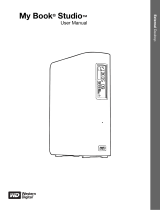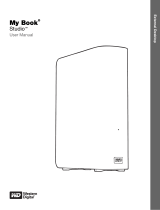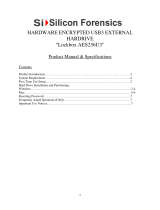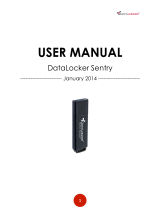MY BOOK ESSENTIAL
USER MANUAL
CONNECTING THE DRIVE AND GETTING STARTED – 13
• Retrieve screen—Brings back valuable data that has been lost or overwritten (see
Figure 13 on page 23)
• Settings screen—Manages security, diagnostics, power settings, and backup
parameters (see
Figure 11 on page 19)
On the Home screen, you can modify the primary drive being categorized with the drop-
down selection box under the name of your computer. By selecting a different drive, the
system will identify the categories of files on that drive. Then click the Backup or
Retrieve tab to either back up from or retrieve files to a location other than your
computer’s main hard drive.
In the Content Gauge for your computer’s hard drive, all of your files that are available for
backup are shown against a blue background in six categories where:
For a complete list of all included file extensions, search for Answer ID 3644 in the WD
Knowledge Base at http://support.wdc.com.
Note that:
• The System category, shown against a dark gray background, includes all of your
operating system files that are not available for backup. Files that are not backed
up include system files, program files, applications, and working files like .tmp and
.log files.
• The Retrieved category, also shown against a dark gray background, includes the
files that you have retrieved from a prior backup. They, too, are not available for
backup.
• Hovering the cursor over a category displays the number of files in the category.
In the Content Gauge for your My Book drive, the Additional Files category includes all
of the files shown in the used space portion of your drive properties. This space is not
available for backups.
Viewing the Info/Online Help Topics
Each WD SmartWare screen provides easy access to online help information to quickly
guide you through your backup, retrieve, and settings tasks. Whenever you are uncertain
about what to do on any screen, just click the info/online help icon in the upper-right
corner of any screen:
To close the info/help screen after reading the online help, click the X icon in the upper-
right corner of the screen.
This file category Includes files with these extensions
Documents
.doc, .txt, .htm, .html, .ppt, .xls, .xml, and other document
extensions
Mail
.mail, .msg, .pst., and other mail extensions
Music
.mp3, .wav, .wma, and other music extensions
Movies
.avi, .mov, .mp4, and other movie extensions
Pictures
.gif, .jpg, .png, and other picture extensions
Other
Others that do not belong in the five main categories