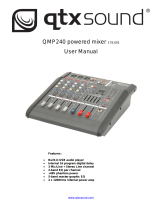Page is loading ...

CSP & CSL-SERIES
MIXING CONSOLES
Item ref: 170.841UK, 170.843UK, 170.845UK,
170.851UK, 170.853UK, 170.855UK
User Manual
Version 2.0

CSP & CSL-series User Manual
Caution: Please read this manual carefully before operating
Damage caused by misuse is not covered by the warranty
Introduction
Thank you for choosing a CSP/CSL mixing console as part of your professional sound system. This product has been
developed to provide a wide range of facilities for professional and reliable sound reinforcement. Please read and keep
this manual to achieve the best results from your purchase and avoid damage through misuse.
Package Contents
• CSP powered or CSL passive mixing console
• Mains lead(s)
• User manual
If you find any accessory is missing or the product has arrived with any problems, please contact your retailer at once.
This product contains no user-serviceable parts, so make no attempt to try to fix or modify this item yourself as this will
invalidate the warranty. We recommend you keep the original package and proof of purchase for any possible
replacement or return issues.
Warning
To prevent the risk of fire or electric shock, do not expose any of the components to rain or moisture.
Avoid impact or heavy vibration to any of the components.
No user serviceable parts inside - refer servicing to qualified service personnel.
Safety
• Please observe the following warning conventions
CAUTION: RISK OF ELECTRIC SHOCK
DO NOT OPEN
This symbol indicates that dangerous voltage constituting a risk of electric shock is present within this
unit
This symbol indicates that there are important operating and maintenance instructions in the
literature accompanying this unit.
• Ensure that the correct mains lead is used with adequate current rating and mains voltage is as stated on the unit
• Avoid ingress of water or particles into any part of the housing. If liquids are spilled on the console, stop using
immediately, allow the unit to dry out and have checked by qualified personnel before further use
• Do not cover or obstruct cooling vents
Warning: this unit must be earthed
Placement
• Keep the console out of direct sunlight and away from heat sources.
• Do not place heavy objects on top of the control surface
• If rack-mounting, use the correct rack-ears and ensure adequate support for the weight of the product.
• Allow adequate space for air-flow and keep the console away from damp or dusty environments.
Cleaning
• Use a soft dry or slightly damp cloth top clean surfaces of the console
• A soft brush can be used to clear debris from between controls without damaging them
• To avoid damage, do not use solvents to clean the components

CSP & CSL-series User Manual
Console layout
Each CSP/CSL mixing console has comprehensive input and output sections which can be split further into
various stages of processing and routing. All preamps have studio grade, low noise architecture for the
cleanest possible path throughout the signal chain. The input stages are repeated across each channel of the
console, which simplifies operation and enables quick and easy location of various controls. The following
pages of this manual are divided up into these stages to explain the details and function of each control.

CSP & CSL-series User Manual
Mic/Line Input Section
Channel inputs and inserts are provided as XLR and/or 6.3mm jack sockets.
The connections for these inputs are assigned as follows.
1. MIC input Connect a balanced microphone to this XLRF input.
An unbalanced microphone can be connected provided
that +48V phantom power is not used. Wired as follows.
2. LINE input Connect balanced or unbalanced line level signals to this
6.3mm TRS jack input. Wired as follows.
3. L/MONO input For stereo channels, connect line level signals to 2 TRS jack
4. RIGHT input inputs for Left and Right. If the input is mono, only connect
to the L/MONO input, which will feed to both Left and Right.
Wired as follows.
5. GAIN control This control trims the input signal to the optimum level for the channel strip circuitry.
Too low a signal level can result in a weak signal-to-noise ratio and too high can result
in overload and distortion in the signal output.
The PEAK LED next to the channel fader will give an indication of the signal level.
Ideally, the Gain rotary control should be adjusted so that the loudest passages of the
input signal (e.g. bass drum beats) will just momentarily trigger the CLIP LED.
Anything longer than a momentary flicker of the CLIP LED means that the Gain should
be reduced. Using the PFL button further down the channel strip gives a more detailed
view of the channel level on the main VU LEDs.
Balanced
Pin 1 = Ground
Pin 2 = Signal +
Pin 3 = Signal –
Unbalanced
Pin 1 = Ground
Pin 2 = Signal +
Pin 3 = Ground
Balanced
Tip = Signal +
Ring = Signal –
Sleeve = Ground
Unbalanced
Tip = Signal +
-
Sleeve = Ground
Balanced
Tip = Signal +
Ring = Signal –
Sleeve = Ground
Unbalanced
Tip = Signal +
-
Sleeve = Ground

CSP & CSL-series User Manual
EQ Section
6. HIGH This control can boost or cut the high frequencies (centre 12kHz)
by ±15dB (12 o’clock position is zero)
7. MID This control can boost or cut the mid frequencies (centre 2.5kHz)
by ±15dB (12 o’clock position is zero)
8. LOW This control can boost or cut the low frequencies (centre 80Hz)
by ±15dB (12 o’clock position is zero)
Channel Routing
9. AUX This control governs the amount of signal from the channel routed
to the AUX SEND or auxiliary output to external equipment.
(This control is post-fader - i.e. the signal routed to AUX SEND is also
affected by the channel fader level)
10. FX This control governs the amount of signal from the channel routed
to the DSP effects engine. If a jack is connected to the FX SEND
connector (see 37 below), this will operate as an extra AUX output
(This control is post-fader - i.e. the signal routed to AUX SEND is also
affected by the channel fader level)
11. PAN/BAL This control adjusts the amount of signal from the channel fed to Left or Right outputs.
This varies the point in the stereo field that the signal appears. For ST1 and ST2
channels, the PAN control is replaced with a BAL control for Left/Right balance.
Channel Faders
12. PEAK LED Indicator showing when signal reaches maximum level and clipping.
13. PFL Pre-Fader Listen sends the channel signal direct to monitoring.
This means that the channel signal is shown on the main VU LEDs.
Also, the signal is routed directly to the headphones output.
This allows the particular channel signal to be checked.
If many PFLs or AFLs are selected, all are routed to monitoring.
14. Channel fader 60mm fader to adjust the channel level to the master output.
A dB scale is provided to show the level of boost or cut.

CSP & CSL-series User Manual
Graphic Equalizer
The main EQ is a stereo 7-band graphic equalizer, offering refined audio
spectrum shaping and feedback control for live mic situations.
15. EQ sliders. Each slider controls a boost or cut of up to 12dB
centred at the specified frequency.
DSP Effects Engine
CSP and CSL series mixers each have an internal 24-bit DSP processor for
audio effects, as detailed on the DSP Table (on the following page)
16. 6-segment LED Indicates overall input level to DSP
17. Program display Indicates selected program (see table on next page)
18. TAP Press once to switch the rotary control (27) to PARAMETER 2.
Tap the TAP button rhythmically more than twice to set a tempo for time effects
An LED to the left of the TAP switch flashes to indicate time intervals
19. PROGRAM Turn this rotary encoder to select a program.
/PARAMETER The numerical display will flash the selected program number.
Press the encoder to confirm the selection, the display will stop flashing & the selected program will be active.
Press the encoder again and a dot will appear in the display indicating PARAMETER 1. Turning the encoder will
change PARAMETER 1 for the selected program as detailed in the DSP Table on the following page.
Pressing the TAP button (26) will switch to PARAMETER 2 and then turning the encoder will change
PARAMETER 2 for the selected program.
These parameter changes are stored for when the program is selected in future.

CSP & CSL-series User Manual

CSP & CSL-series User Manual
Master Output Section
20. 2 TRACK INPUT Left + Right RCA input for connecting a playback
device (e.g. CD or mp3) governed by the 2TK IN
LEVEL rotary control. This output is pre-master-fader.
(i.e. unaffected by main Left + Right faders)
21. 2 TRACK OUT Left + Right RCA connection for main mix output to a
recording device. This output is pre-master-fader
22. MAIN L OUTPUT Balanced XLR output for main Left out
23. MAIN R OUTPUT Balanced XLR output for main Right out
24. AUX SEND Unbalanced jack output from AUX SEND routes.
The mix is governed by AUX levels from each channel.
25. FX / AUX SEND Unbalanced jack output from FX SEND routes.
Overrides internal DSP effects when a jack is connected.
The mix is governed by FX levels from each channel.
26. FX MUTE Footswitch jack to mute FX.
Connect a non-latching footswitch here to mute or un-mute the FX SEND signal.
27. PHONES Stereo headphones 6.3mm jack output
Master Routing Section
28. EFFECTS fader Controls the level of FX to main mix
29. Status LEDs Indicate Power On, PFL activated &
Amplifier Protect (CSP only) statuses
30. FX SEND Overall level control of signals routed to
the FX Send buss, either for internal
DSP or FX Send output (20). When
using the internal DSP, it is important to
observe the LED level meter (16) on the
DSP section and if the signal is clipping,
reduce the FX SEND level accordingly.
31. AUX SEND Overall level control of signals routed to
the AUX Send output (19)
32. 2-TK LEVEL Level control for the 2-track RCA inputs
33. PHONES LEVEL Level control for headphones output.
Pressing this button reverses this by routing the output of
the PC or Mac back to the PC interface for playback.
34. VU meters Dual 10-segment LED ladders indication output level (or channel level if PFL is active)
35. Master faders Controls for main Left & Right output levels

CSP & CSL-series User Manual
Rear Panel
36. Speaker outs (CSP only) Left & Right twist-lock SPK connectors for speaker connection (4Ω min.)
37. Cooling fan vent (CSP only) Ventilation for internal cooling fan. Do not obstruct or cover.
38. +48V switch Rocker switch to enable +48V phantom power to all XLR inputs.
39. Power switch Illuminated rocker switch for main power on/off.
40. Fuse holder Integral holder for 5 x 20mm fuse. Replace only with type indicated.
41. IEC mains inlet Mains connection. Ensure voltage as indicated. Use IEC lead supplied.
Powering up
Connect the IEC inlet (40) to mains power using the supplied mains lead. In case of the fuse blowing, replace
only with the type indicated. If the fuse is repeatedly blowing, refer to qualified service personnel.
The illuminated rocker switch activates mains power to the unit.
Phantom power
In addition to the mains power switch, the rear panel has an additional rocker switch which when switched on,
enables +48V phantom power to the XLR input connectors. This is mainly used for condenser microphones
which do not have an internal battery or to remotely power D.I. boxes for patching instruments directly into
the mixer.
Connecting Speakers (CSP only)
When connecting speakers to the CSP-series mixers, ensure that the combined load for each output (left or
right) is no lower than 4 Ohms (4Ω). To make sure of this, check the speaker manufacturer’s information.
If connecting more than one speaker to an output channel, observe the following calculation method.
Note: normally, speakers will be connected in parallel by connecting a speaker lead from one to another.
Most PA and sound reinforcement speakers are 8Ω, so we consider that 1/8 + 1/8 = 1/4.
Therefore, when connecting 2 x 8Ω speakers together in parallel, the resulting total load is 4Ω.
It is also important to ensure that the power delivered to the speakers will not overload them.
When connecting 2 x 8Ω speakers together on one channel, each speaker will equally receive half of the
output of that channel.

CSP & CSL-series User Manual
Specifications
Model
CSP-408
CSL-8
CSP410
CSL-10
CSP714
CSL-14
Power supply
230Vac, 50/60Hz (IEC)
Fuse rating
T10A
T1A
T10A
T1A
T15A
T1A
Power consumption (max)
600W
25W
600W
25W
1000W
25W
Output power RMS @ 4Ω
2 x 200W
N/A
2 x 200W
N/A
2 x 350W
N/A
Output power RMS @ 8Ω
2 x 130W
N/A
2 x 130W
N/A
2 x 230W
N/A
Inputs mic/line
4 x bal. XLRF/TRS jack
6 x bal. XLRF/TRS jack
10 x bal. XLRF/TRS jack
Inputs stereo line
2 x L+R jack
Input level
+24dBu
Output level
+26dBu
Sensitivity
-60 to +14dBu (mic), -40 to +14dBu (line),
Frequency response
20Hz - 30kHz (+/-0.5dB)
CMRR
>74dB typical @1kHz (mic)
THD+N
<0.01% (channel to main out)
Crosstalk
>85dB (fader mute), >82dB (channel)
Input impedance
2kΩ (balanced mic), 10kΩ (balanced line)
Output impedance
<75Ω
Noise rms:22Hz-22kHz
-122dBu (EIN), -82dBu (mix)
Phantom power
+48V globally switchable to all XLR inputs
Headphone output
6.3mm stereo jack, 30-600Ω
2-track
2 x RCA in & out (-2dBu)
EQ
High
12kHz ±15dB shelving
Mid
2.5kHz ±15dB band pass
Low
80Hz ±15dB shelving
Master graphic EQ bands
63, 160, 400, 1k, 2.5k, 6.3k, 16kHz
Effects
16 program, 24-bit DSP, 40khz
Headphone output
Stereo 6.3mm jack (30-600 Ohms recommended)
Console dimensions (H x W)
310 x 320mm
360 x 320mm
475 x 320mm
Depth
153mm
107mm
153mm
107mm
153mm
107mm
Weight
6.80kg
3.00kg
7.35kg
3.50kg
10.40kg
4.50kg

CSP & CSL-series User Manual
Troubleshooting
No power “ON” LED on control panel
Ensure mains outlet voltage is correct for the unit
Use power lead supplied with the unit and check condition is OK
Check power is switched on at the rear panel
Check IEC fuse – if blowing fuses, refer to qualified service personnel
Power LED is on but no other LEDs and
no output
Check input signals and condition of connection leads
Check GAIN is not too low on channel input(s)
Check channel fader, GAIN and EQ controls are not turned fully down
Check MASTER faders are not fully down
When using condenser microphones, use an external phantom power unit
Check that PFL buttons are all switched out
Check that all Graphic EQ sliders are not fully down
Power light and VU LEDs lighting but no
main or speaker output
Check that Main L+R outputs are not muted
Check MASTER faders are not fully down
Check speakers are functional, and leads are OK and connected properly
“PROT” indicator is lit and no output
(CSP only)
Protect mode – switch off power immediately
Disconnect speakers and switch power back on to the unit.
If unit powers up OK and PROT light is off, refer speakers to qualified
service personnel. If PROT is still lit, switch off power and refer CSP unit
and speakers for checking by qualified service personnel.
VU LEDs do not show MAIN output levels
Check that PFL buttons are all switched out
Output is very loud or distorted
Check level of input signal is not too high
Reduce channel GAIN and EQ settings
Reduce channel and MAIN faders levels
Ensure Hi-Z line level input(s) not connected via XLR
Check AUX and EFFECT level controls and reduce if necessary
Output is working but at very low level
Check input audio source level is not too low
Ensure low impedance mic or line signal is not connected via jack
Increase channel GAIN control and EQ settings if turned down
Increase channel and MAIN faders levels
Feedback
(loud squealing or howling from mics)
Face microphone away from speakers and monitors
Reduce channel GAIN level and EQ level(s)
Reduce AUX and/or EFFECT levels
Reduce channel and/or MAIN fader levels

CSP & CSL-series User Manual
Disposal: The “Crossed Wheelie Bin” symbol on the product means that the product is classed as Electrical or
Electronic equipment and should not be disposed with other household or commercial waste at the end of its useful life.
The goods must be disposed of according to your local council guidelines.
Errors and omissions excepted.
Copyright© 2018. AVSL Group Ltd.
/