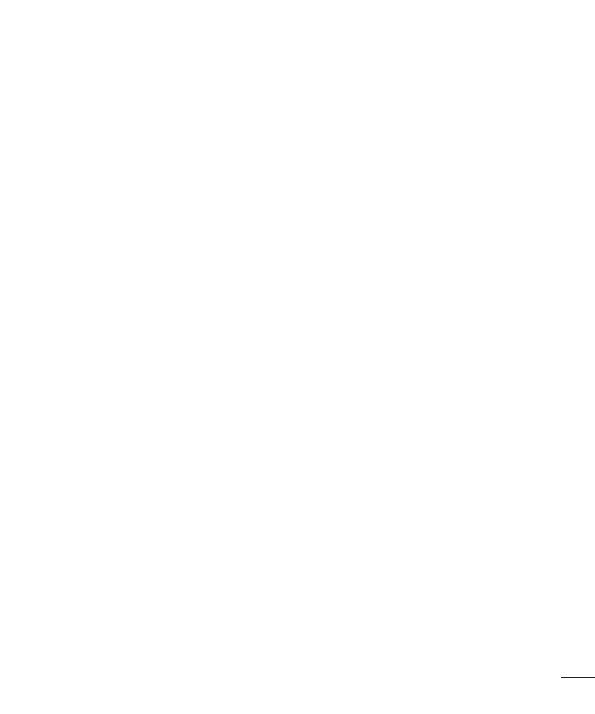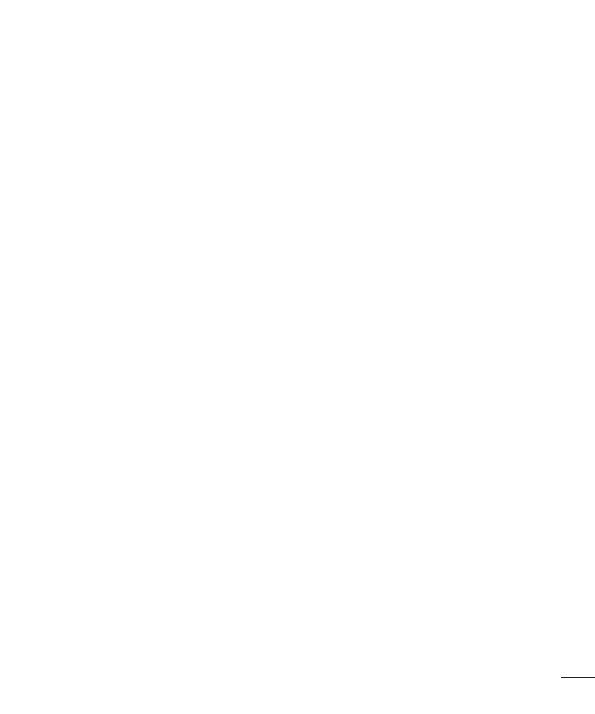
3
Takingaquickphoto.............................53
UsingShot&Clearmode.......................53
UsingDualcameramode.......................54
UsingTimecatchshotmode..................54
Onceyou'vetakenaphoto.....................55
FromyourGallery..................................56
Video camera ..........................................57
Gettingtoknowtheviewnder..............57
Usingtheadvancedsettings..................58
Recordingaquickvideo.........................59
Afterrecordingavideo...........................59
FromyourGallery..................................60
Adjustingthevolumewhenviewinga
video.....................................................60
UsingAudioZoom..................................60
UsingDualrecordingmode....................61
UsingTrackingzoommode....................61
Function ..................................................62
QuickMemo...........................................62
Using the QuickMemo options ..............63
Viewing the saved QuickMemo ............63
QuickTranslator.....................................64
QSlide....................................................65
QuickRemote.........................................66
ZoomtoTrack........................................67
VuTalk...................................................68
RegisterVuTalkBeforeUse....................68
VuTalkSettings......................................69
CommunicateVisuallywithVuTalk........69
VoiceMate.............................................70
UseVoiceMate......................................70
VoiceMateSettings...............................70
LGSmartWorld......................................71
How to Get to LG SmartWorld from Your
Phone .................................................71
How to use LG SmartWorld ...................71
On-ScreenPhone..................................72
On-Screen Phone icons ........................72
On-Screen Phone features ...................72
How to install On-Screen Phone on your
PC ......................................................73
Multimedia ..............................................74
Gallery...................................................74
Viewing pictures ..................................74
Playing videos .....................................75
Editing photos......................................75
Deleting photos/videos .........................75
Setting as wallpaper ............................75
Videos...................................................75
Playing a video ....................................76
VideoEditor...........................................77
Music....................................................78
Add music files to your phone ............... 78
Transfer music using Media sync (MTP) 79
Playing a song .....................................79
Utilities ....................................................81
SlideAside(Quicktask-switchingwith
THREEngers)......................................81
GuestMode.........................................81
Settingyouralarm.................................81