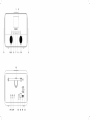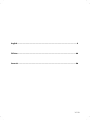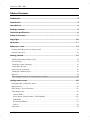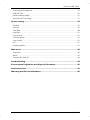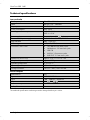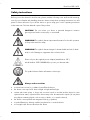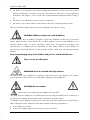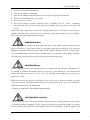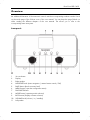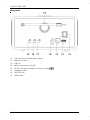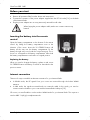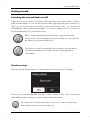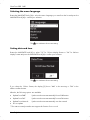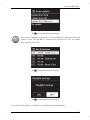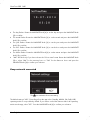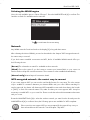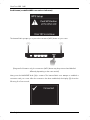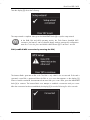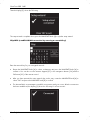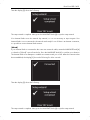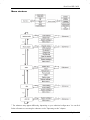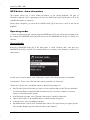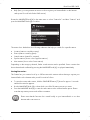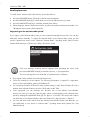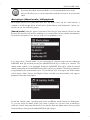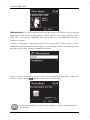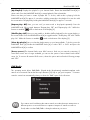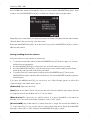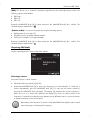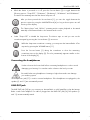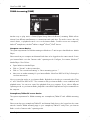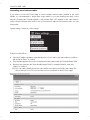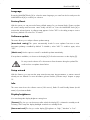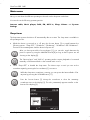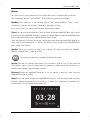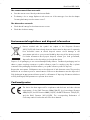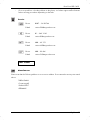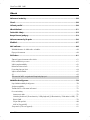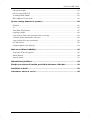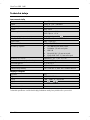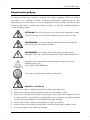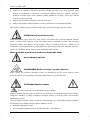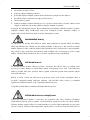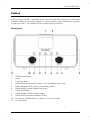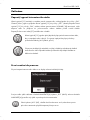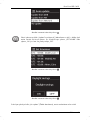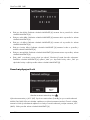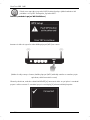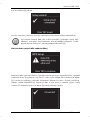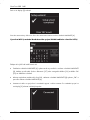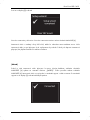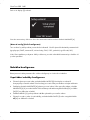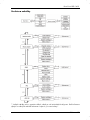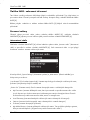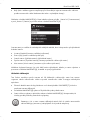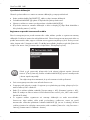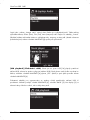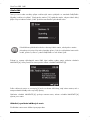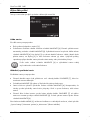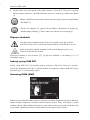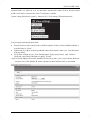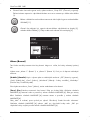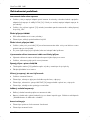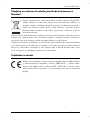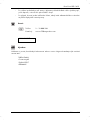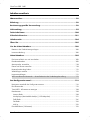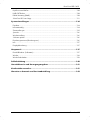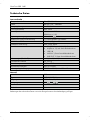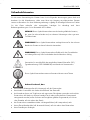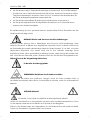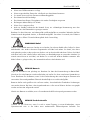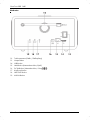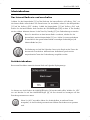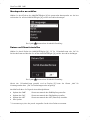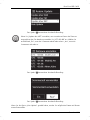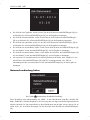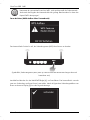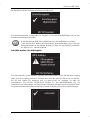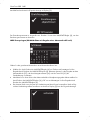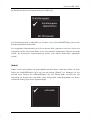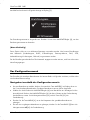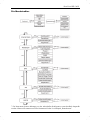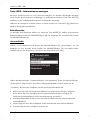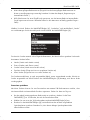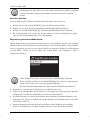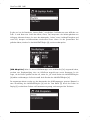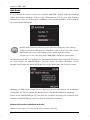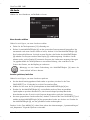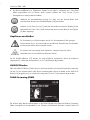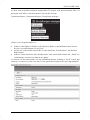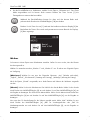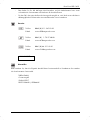Silvercrest SIRD 14 B1 User manual
- Category
- Radios
- Type
- User manual
Page is loading ...
Page is loading ...

V 1.22
English .............................................................................................................. 2
Čeština ........................................................................................................... 48
Deutsch .......................................................................................................... 96

SilverCrest SIRD 14 B1
2 - English
Table of Contents
Trademarks ........................................................................................................ 4
Introduction ........................................................................................................ 4
Intended use ...................................................................................................... 4
Package contents ............................................................................................... 5
Technical specifications ....................................................................................... 6
Safety instructions .............................................................................................. 7
Copyright ......................................................................................................... 10
Overview ......................................................................................................... 11
Before you start ............................................................................................... 14
Inserting the battery into the remote control ..................................................................................... 14
Internet connection ............................................................................................................................. 14
Getting started ................................................................................................. 15
Switching the Internet Radio on/off .................................................................................................. 15
First-time setup .................................................................................................................................... 15
Selecting the menu language ............................................................................................................ 16
Setting date and time ......................................................................................................................... 16
Keep network connected ................................................................................................................... 18
Selecting the WLAN region ............................................................................................................... 19
Network .............................................................................................................................................. 19
WPS-encrypted network - the easiest way to connect ..................................................................... 19
Configuration menu ......................................................................................... 24
Navigating the configuration menu .................................................................................................. 24
Menu structure .................................................................................................................................... 25
INFO button - show information ........................................................................................................ 26
Operating modes ............................................................................................................................... 26
Internet Radio ................................................................................................................................. 26
Music player (Shared media / USB playback) ........................................................................... 29
DAB Radio ...................................................................................................................................... 31
Receiving FM Radio ....................................................................................................................... 33
AUX in ............................................................................................................................................. 34
Sleep timer .......................................................................................................................................... 34

SilverCrest SIRD 14 B1
English - 3
Connecting the headphones .............................................................................................................. 35
LINE OUT jack .................................................................................................................................... 35
DLNA streaming (DMR) ..................................................................................................................... 36
SilverCrest IR Control App ................................................................................................................. 37
System settings .................................................................................................39
Equalizer ............................................................................................................................................. 39
Network .............................................................................................................................................. 39
Time/Date ........................................................................................................................................... 40
Language ............................................................................................................................................ 41
Factory Reset....................................................................................................................................... 41
Software update ................................................................................................................................. 41
Setup wizard ....................................................................................................................................... 41
Info ...................................................................................................................................................... 41
Display brightness .............................................................................................................................. 41
Main menu ........................................................................................................42
Sleep timer .......................................................................................................................................... 42
Alarm ................................................................................................................................................... 43
Switching the alarm off ...................................................................................................................... 44
Troubleshooting ................................................................................................44
Environmental regulations and disposal information ........................................45
Conformity notes ...............................................................................................45
Warranty and Service Information ....................................................................46

SilverCrest SIRD 14 B1
4 - English
Trademarks
Apple
®
, iPhone
®
and iPad
®
are trademarks, App Store is a service mark of Apple Inc., registered in
the USA and other countries.
Google
®
and Android
®
are trademarks of Google Inc.
Windows
®
is a registered trademark of Microsoft Corporation.
USB is a registered trademark.
Other names and products can be the trademarks or registered trademarks of their respective
owners.
Introduction
Thank you for buying a SilverCrest product.
The Internet Radio SilverCrest SIRD 14 B1, hereinafter called “Internet Radio”, is easy to operate,
comes in a modern design and delivers excellent sound. Its multiple reception modes and
connection options mean it can receive Internet, DAB+ and FM radio stations. It also allows the
connection of an MP3 player, another external audio device or USB storage device. It can even
play contents from other media like network hard drives. You can use a network cable or the built-in
WiFi antenna to establish a connection to the Internet.
Intended use
This Internet Radio is a consumer electronics device and has been designed for receiving and
playing back audio data from the Internet or a network. It can also receive DAB+/FM radio
stations. The playback of audio files from external audio devices such as MP3 players (via the AUX
input) or USB storage devices (via the USB port) is also possible. The Internet Radio may be used
only for private purposes, and not for industrial or commercial purposes. The device may not be
used outdoors or in tropical climates. This device fulfils all that relates to CE Conformity, relevant
norms and standards. The manufacturer is not liable for any damage or problems caused by
unauthorised modifications. Only use the accessories recommended by the manufacturer. Observe
the regulations and laws in the country of use.
Please note that country-specific regulations may exist with respect to the frequency bands that can
be received. Any information received from frequency bands outside those that are explicitly free
for public use may not be used, nor may its contents be forwarded to any third parties.

SilverCrest SIRD 14 B1
English - 5
Package contents
A Internet Radio SilverCrest SIRD 14 B1
B Remote control
C 3V button cell battery CR2025
D Audio cable
E Power adapter
F These operating instructions (line-art illustration)

SilverCrest SIRD 14 B1
6 - English
Technical specifications
Internet Radio
FM frequency band FM 87.5 – 108 MHz
DAB+ Band III 170 – 240 MHz
Output power 2 x 7W RMS
Power consumption max. 24 W
Standby power consumption WiFi off: <1 W
WiFi on: <2 W
Power supply Power adapter: 12 V , 2 A
Remote control power supply 1x 3 V button cell battery CR2025
WiFi standard 802.11a/b/g/n
WiFi encryption WEP, WPA, WPA2
Connectors and sockets 10/100 Ethernet (LAN): RJ-45
Headphones: 3.5 mm stereo jacks
USB 2.0
AUX IN: 3.5 mm stereo jacks
LINE OUT: 3.5 mm stereo jacks
Dimensions (W x H x D) approx. 21.8 x 11.8 x 15.1 cm
Weight incl. power adapter approx. 1575 g
Operating temperature 5°C to 35°C
Operating humidity 85% rel. humidity
Storage conditions -10°C to +50°C, max. 85% RH
Power adapter
Manufacturer PSE
Type PSED120200V W
Input 100 – 240 VAC, 50/60 Hz
Output 12 V , 2 A,
Power consumption 0,6 A
Safety Class II
The technical specifications and design can be changed without prior notice.

SilverCrest SIRD 14 B1
English - 7
Safety instructions
Before you use this device for the first time, please read the following notes and heed all warnings,
even if you are familiar with handling electronic devices. Keep these operating instructions in a safe
place for future reference. If you sell the device or give it away, pass on the operating instructions
at the same time. The User Manual is part of the product.
CAUTION! This icon alerts you about a potential dangerous situation.
Ignoring it can lead to severe injury or even death.
WARNING! This symbol denotes important information for the safe operation
of the product and user safety.
WARNING! This symbol denotes danger for human health and risk of death
and/or risk of damage to equipment due to electric shock.
Please only use the supplied power adapter (manufacturer: PSE /
Model number: PSED120200V W) to power your Internet radio.
This symbol denotes further information on the topic.
Always make sure that
no direct heat sources (e.g. radiators) can affect the device
the device is not exposed to direct sunlight or bright artificial light
contact with water sprays or drops and corrosive liquids is avoided and the device is never
operated near water; in particular the device may never be immersed in liquids (do not place
any objects containing liquids, such as vases or drinks, on or near the device)
the device is never placed near magnetic fields (e.g. speakers)
no naked flames(e.g. burning candles) are placed on or near the device
no foreign bodies are introduced into the device

SilverCrest SIRD 14 B1
8 - English
the device is not exposed to any extreme temperature fluctuations as this can cause moisture
through condensation and cause short-circuits; If the device is exposed to strong temperature
fluctuations, wait (approx. 2 hours) until it has reached ambient temperature before turning it
on
the device is not subjected to excessive shocks or vibrations
the device is not covered. When covered devices can cause overheating and a fire risk.
Failure to heed the warnings above may result in damage to the device or injury.
CAUTION! Children and persons with disabilities
Electrical devices are not suitable for children. People with disabilities should only use electrical
devices within the limits of their abilities. Do not allow children or persons with disabilities to use
electrical devices when not under supervision, unless they are instructed accordingly and
supervised by a competent person responsible for their safety. Children should always be
supervised to ensure that they do not play with the product. Small parts can represent choking
hazards.
Keep the packaging away from children and persons with disabilities too.
There is a risk of suffocation!
WARNING! Risks associated with high volumes
Be careful when using headphones. Listening to high-volume audio can damage your auditory
system. Adjust the volume to the lowest setting before putting on the headphones.
CAUTION! Power adapter
Please only use the supplied power adapter for the product.
Only plug the power adapter into a suitable and every time easily accessible power socket. Do not
touch the power adapter with wet hands as this could cause an electric shock.
To unplug the power adapter from the power socket, always hold its casing and never pull from the
cable. Unplug the power adapter from the mains under the following circumstances:
in any dangerous situation
if the power adapter makes an unusual noise or gives off smoke

SilverCrest SIRD 14 B1
English - 9
before a storm and/or thunderstorm
if the power adapter is damaged
if the power adapter has been exposed to rain, liquids or high levels of humidity
before a prolonged absence, e.g. holiday
when you wish to clean it
The power adapter consumes electricity even in Standby mode. In order to completely
disconnect the device from the mains, the power adapter must be pulled out from the wall
outlet.
Please follow these instructions to avoid risk of potential fatal injury or fire! Never cover the power
adapter, otherwise there is a risk of fire. Do not attempt to open the housing of the power adapter.
This could result in potentially fatal electrocution.
WARNING! Cables
Unplug all cables by holding the plugs and never pull on the cables themselves. Never place
pieces of furniture or other heavy objects on the cables and take care that they do not become
damaged, especially at the plugs and sockets. Never install the cable around hot or sharp objects
to avoid damaging them. Never tie knots in cables and do not tie them to other cables. All cables
should be laid so that nobody can trip over them or be obstructed by them.
CAUTION! Battery
Insert the battery with the correct polarity. Refer to the diagram inside the battery compartment. Do
not attempt to recharge the batteries and do not dispose of the batteries in a fire. Remove the
battery when the remote control is not in use for an extended period. Improper use could cause
explosions or leaks.
Batteries must never be opened or deformed, as this could result in chemicals leaking out which
could cause injuries. If the battery fluid becomes in contact with the skin or eyes, rinse immediately
with plenty of water and seek medical aid.
If a battery is swallowed, seek medical help immediately.
CAUTION! Radio interface
Turn the device off when on board an aircraft, in a hospital, in an operating theatre or in the vicinity
of electronic medical equipment. The RF signals may interfere with the functionality of sensitive
devices. Keep the device at least 20 cm (8 inches) away from pacemakers, as the RF signals could

SilverCrest SIRD 14 B1
10 - English
interfere with the functionality of the pacemaker. The RF signals transmitted can interfere with
hearing aids. If the wireless mode is switched on, do not place the near flammable gases or in a
potentially explosive area (e.g. a paint shop), as the RF signals transmitted could cause explosions
or fire. The range of the radio wave signals depends on environmental conditions. If data is
transmitted via a wireless connection, it can also be received by unauthorised parties. Targa GmbH
is not liable for any interference caused to RF or TV signals through unauthorised modification to
this device. Furthermore, Targa accepts no liability for replacing any cables or devices that have
not been specifically approved by Targa GmbH. The user is solely responsible and liable for
remedying any interference caused by such unauthorised modification of this device and for
replacing appliances.
Maintenance / cleaning
Repairs are required if this device is damaged in any way, for example, if the power adapter or
device housing is damaged, if liquids or objects have entered the device or if the product has been
exposed to rain or moisture. Repairs are also necessary if the product is not performing normally or
if it has been dropped. If you notice any smoke, unusual noise or strange smells, switch off the
device immediately and pull the power adapter out of the power supply. If this occurs, do not
continue to use the device and have it checked by an expert. All repairs must be carried out by
qualified service personnel. Never open the housing of the device. Only use a clean, dry cloth for
cleaning. Never use aggressive liquids. Do not attempt to open the housing of the device, this voids
your warranty.
Operating environment
The device is not designed for use in environments with high humidity (e.g. bathrooms), and must be
kept free of dust. Operating temperature and operating humidity: 5 ºC to 35 ºC, max. 85 % RH.
Copyright
All the contents of this user manual are protected by copyright and provided to the reader for
information only. Copying data and information without the prior explicit written consent of the
author is strictly forbidden. This also applies to any commercial use of the contents and information.
All texts and diagrams are up to date as of the date of printing. Subject to change without notice.

SilverCrest SIRD 14 B1
English - 11
Overview
An additional illustration of the items and controls and their corresponding numbers can be found
on the inside page of the fold-out cover of this user manual. You can keep this page folded out
whilst reading the different chapters of this user manual. This allows you to refer to the
corresponding items at any time.
Front panel:
1 Snooze button
2 Display
3 Right speaker
4 NAVIGATE knob (menu navigation / manual station search / OK)
5 BACK button (back one menu level)
6 MENU button (open the configuration menu)
7 FAVOURITE button
8 MODE button (operating mode selection)
9 INFO button (display contents selection)
10 VOLUME knob (volume / on / standby)
11 Left speaker

SilverCrest SIRD 14 B1
12 - English
Rear panel:
12 Telescopic antenna (DAB+/FM reception)
13 Main power switch
14 USB port
15 LAN port (network port, RJ-45)
16 DC IN socket (power adapter connection, polarity )
17 Headphones jack
18 LINE OUT jack
19 AUX IN jack

SilverCrest SIRD 14 B1
English - 13
Remote control:
20 Mute
21 Increase volume
22 Reduce volume
23 OK
24 Favourites
25 Next title
26 SHUFFLE/REPEAT (random/repeat
playback)
27 Numeric Keypad
28 INFO
29 EQ (Equalizer)
30 Stop
31 SLEEP/SNOOZE (sleep timer/
snooze alarm)
32 Play / Pause
33 Previous title
34 MENU (display menu)
35 MODE (operating mode selection)
36 Navigation buttons
37 On/Standby

SilverCrest SIRD 14 B1
14 - English
Before you start
Remove all protective films from the device and accessories.
Connect the connector of the power adapter supplied into the DC IN socket [16] on the back
of the Internet Radio.
Plug the power adapter into an every time easily accessible wall outlet.
When laying the power adapter cable, make sure it cannot cause a trip
hazard.
Inserting the battery into the remote
control
Open the battery compartment on the bottom of the remote
control by sliding the battery compartment cover in the
direction of the arrow. Insert the 3V CR2025 button cell
battery all the way into the battery compartment. Fit the
battery the right way round, with the + sign facing up. This is
shown on a diagram in the battery compartment. Next slide
the battery compartment cover back to its original position.
Replacing the battery
When you need to change the battery, replace it with a new
3V CR2025 button cell battery. Proceed as described in the
previous section.
Internet connection
There are 2 ways to establish an Internet connection for your Internet Radio:
In WLAN mode, the RF signals from your router are received through the built-in WLAN
antenna.
In LAN mode, the signals are transferred via a network cable. In this mode, you need to
connect a network cable to your router and the Internet Radio LAN port [15].
Of course, it is more flexible to use the wireless WLAN mode for your Internet Radio. This requires a
wireless 802.11a/b/g/n-compliant network.

SilverCrest SIRD 14 B1
English - 15
Getting started
Switching the Internet Radio on/off
Toggle the main power switch [13] located on the back panel of the Internet Radio to “ON” to
power the Internet Radio on. You can turn the device off by toggling the main power switch [13] to
“OFF”. As soon as the main power switch [13] has been moved to “ON”, you can press the
VOLUME knob [10] to power the Internet Radio on or switch to standby mode. You can also use
the On/Standby button [37] on the remote control.
Before connecting anything to the Internet Radio, toggle the main power
switch [13] to power it off completely. Once powered off, you can connect all
the cables you want (network cable, etc.).
The instructions on the following pages refer to operations using the Internet
radio buttons. Alternatively you can also use the corresponding remote
control buttons.
First-time setup
When powering the Internet Radio on for the first time, the following shows on the display:
Then you can rotate the NAVIGATE knob [4] to make a selection. Select “YES” and press the
NAVIGATE knob [4] to confirm your selection and launch the setup wizard.
If you select “NO”, the next window lets you choose if you want to start the setup
wizard again next time you power the device on.

SilverCrest SIRD 14 B1
16 - English
Selecting the menu language
Rotate the NAVIGATE knob [4] to select the menu language you want from the list and press the
NAVIGATE knob [4] to confirm your selection.
The icon indicates the current setting.
Setting date and time
Rotate the NAVIGATE knob [4] to select “12” for 12-hour display format or “24” for 24-hour
display format and press the NAVIGATE knob [4] to confirm your selection.
The icon indicates the current setting.
If you select the 12-hour format, the display [2] shows “AM” in the morning or “PM” in the
afternoon after the time.
After this, the following options are available:
Update from DAB* Synchronise the time automatically from a DAB station
Update from FM* Synchronise the time automatically from an FM station
Update from Network Synchronise the time automatically over the network
Do not update
* The station currently tuned-in must support this function for it to work.

SilverCrest SIRD 14 B1
English - 17
The icon indicates the current setting.
If you choose “Update from Network” you must indicate your time zone in the next
window. Select “UTC+01:00” for Central Europe. Next choose “On” for summer
time, otherwise select “Off”.
The icon indicates the current setting.
The icon indicates the current setting.
If you choose “No update”, you will have to enter the date and time manually.

SilverCrest SIRD 14 B1
18 - English
The day flashes. Rotate the NAVIGATE knob [4] to set the day and press the NAVIGATE knob
[4] to confirm.
The month flashes. Rotate the NAVIGATE knob [4] to set the month and press the NAVIGATE
knob [4] to confirm.
The year flashes. Rotate the NAVIGATE knob [4] to set the year and press the NAVIGATE
knob [4] to confirm.
The hour flashes. Rotate the NAVIGATE knob [4] to set the hour and press the NAVIGATE
knob [4] to confirm.
The minute flashes. Rotate the NAVIGATE knob [4] to set the minute and press the NAVIGATE
knob [4] to confirm.
“AM” will flash only if you have chosen the 12-hour time format. Rotate the NAVIGATE knob
[4] to select “AM” for the morning hours or “PM” for the afternoon hours and press the
NAVIGATE knob [4] to confirm your selection.
Keep network connected
The icon indicates the current setting.
The default setting is "NO". Controlling it from the app in the (Standby, AUX-IN, FM, DAB, USB)
operating modes is not possible by default. If you want to control the Internet radio in all operating
modes via the app, select “YES”. Press the NAVIGATE knob [4] to confirm your selection.

SilverCrest SIRD 14 B1
English - 19
Selecting the WLAN region
Here, the only available option is “Most of Europe”. Press the NAVIGATE knob [4] to confirm. This
launches a search for available wireless networks.
The icon indicates the current setting.
Network
Any WLAN networks found are listed on the display [2], along with their names.
After selecting the desired WLAN, proceed as described in the chapter "WPS-encrypted network -
the easiest way to connect".
If you don't want to establish a connection via WPS, the list of available WLAN network offers you
the following choices:
[Rescan] This re-launches a search for available wireless networks.
[Wired] Choose this option if you don't want to connect your Internet Radio to your router via
wireless and would prefer a wired connection. The connection is then established immediately.
[Manual config] Manual input of connection details.
WPS-encrypted network - the easiest way to connect
If your router supports WPS you can use this user-friendly function for easy setup. This is the easiest
way to establish a connection between your Internet Radio and your router. When searching for
wireless networks, the device will detect any WPS-compatible routers and show them in the list with
a “[WPS]” in front of the network name. First, make sure that your router supports WPS. It may be
necessary to enable WPS on your router first. Please consult the technical documentation that came
with your router.
Rotate the NAVIGATE knob [4] to select the wireless network you want from the list and press the
NAVIGATE knob [4] to confirm it. Next, the following options are available for WPS-compliant:
If the router does not support WPS you are prompted for the network key once you
have selected the wireless network. See the chapter “Skip WPS”.

SilverCrest SIRD 14 B1
20 - English
Push Button (establish WPS connection via button)
The Internet Radio prompts you to press the connection (WPS) button on your router.
(Diagram for illustration only, the connection (WPS) button may be positioned and labelled
differently depending on the router model)
Next, press the NAVIGATE knob [4] to continue. The Internet Radio now attempts to establish a
connection with your router. After the connection has been established, the display [2] shows the
following for a few seconds:
Page is loading ...
Page is loading ...
Page is loading ...
Page is loading ...
Page is loading ...
Page is loading ...
Page is loading ...
Page is loading ...
Page is loading ...
Page is loading ...
Page is loading ...
Page is loading ...
Page is loading ...
Page is loading ...
Page is loading ...
Page is loading ...
Page is loading ...
Page is loading ...
Page is loading ...
Page is loading ...
Page is loading ...
Page is loading ...
Page is loading ...
Page is loading ...
Page is loading ...
Page is loading ...
Page is loading ...
Page is loading ...
Page is loading ...
Page is loading ...
Page is loading ...
Page is loading ...
Page is loading ...
Page is loading ...
Page is loading ...
Page is loading ...
Page is loading ...
Page is loading ...
Page is loading ...
Page is loading ...
Page is loading ...
Page is loading ...
Page is loading ...
Page is loading ...
Page is loading ...
Page is loading ...
Page is loading ...
Page is loading ...
Page is loading ...
Page is loading ...
Page is loading ...
Page is loading ...
Page is loading ...
Page is loading ...
Page is loading ...
Page is loading ...
Page is loading ...
Page is loading ...
Page is loading ...
Page is loading ...
Page is loading ...
Page is loading ...
Page is loading ...
Page is loading ...
Page is loading ...
Page is loading ...
Page is loading ...
Page is loading ...
Page is loading ...
Page is loading ...
Page is loading ...
Page is loading ...
Page is loading ...
Page is loading ...
Page is loading ...
Page is loading ...
Page is loading ...
Page is loading ...
Page is loading ...
Page is loading ...
Page is loading ...
Page is loading ...
Page is loading ...
Page is loading ...
Page is loading ...
Page is loading ...
Page is loading ...
Page is loading ...
Page is loading ...
Page is loading ...
Page is loading ...
Page is loading ...
Page is loading ...
Page is loading ...
Page is loading ...
Page is loading ...
Page is loading ...
Page is loading ...
Page is loading ...
Page is loading ...
Page is loading ...
Page is loading ...
Page is loading ...
Page is loading ...
Page is loading ...
Page is loading ...
Page is loading ...
Page is loading ...
Page is loading ...
Page is loading ...
Page is loading ...
Page is loading ...
Page is loading ...
Page is loading ...
Page is loading ...
Page is loading ...
Page is loading ...
Page is loading ...
Page is loading ...
Page is loading ...
Page is loading ...
Page is loading ...
Page is loading ...
Page is loading ...
-
 1
1
-
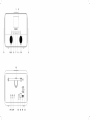 2
2
-
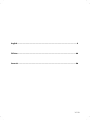 3
3
-
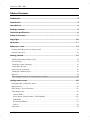 4
4
-
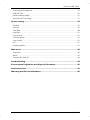 5
5
-
 6
6
-
 7
7
-
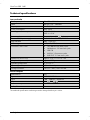 8
8
-
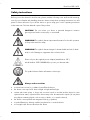 9
9
-
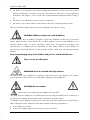 10
10
-
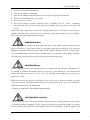 11
11
-
 12
12
-
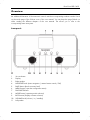 13
13
-
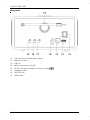 14
14
-
 15
15
-
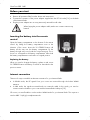 16
16
-
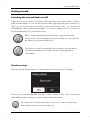 17
17
-
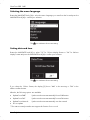 18
18
-
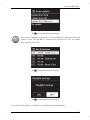 19
19
-
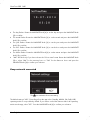 20
20
-
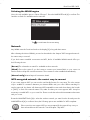 21
21
-
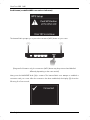 22
22
-
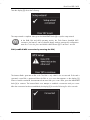 23
23
-
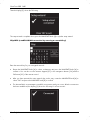 24
24
-
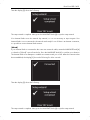 25
25
-
 26
26
-
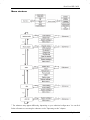 27
27
-
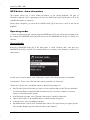 28
28
-
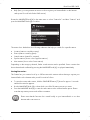 29
29
-
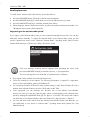 30
30
-
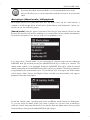 31
31
-
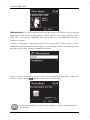 32
32
-
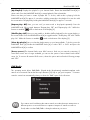 33
33
-
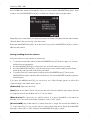 34
34
-
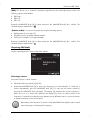 35
35
-
 36
36
-
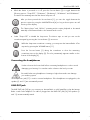 37
37
-
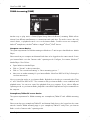 38
38
-
 39
39
-
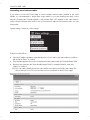 40
40
-
 41
41
-
 42
42
-
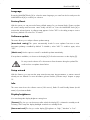 43
43
-
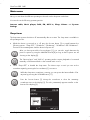 44
44
-
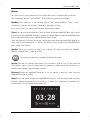 45
45
-
 46
46
-
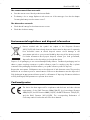 47
47
-
 48
48
-
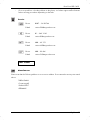 49
49
-
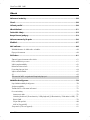 50
50
-
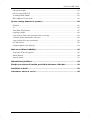 51
51
-
 52
52
-
 53
53
-
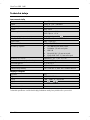 54
54
-
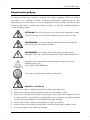 55
55
-
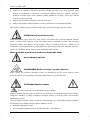 56
56
-
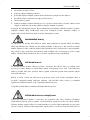 57
57
-
 58
58
-
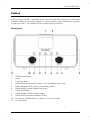 59
59
-
 60
60
-
 61
61
-
 62
62
-
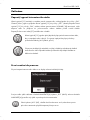 63
63
-
 64
64
-
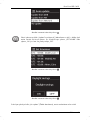 65
65
-
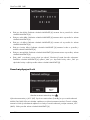 66
66
-
 67
67
-
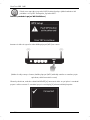 68
68
-
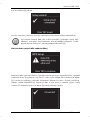 69
69
-
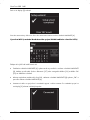 70
70
-
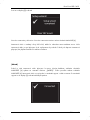 71
71
-
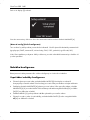 72
72
-
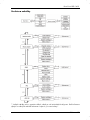 73
73
-
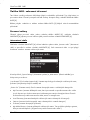 74
74
-
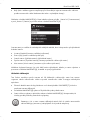 75
75
-
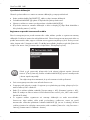 76
76
-
 77
77
-
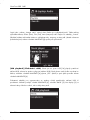 78
78
-
 79
79
-
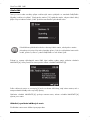 80
80
-
 81
81
-
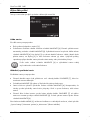 82
82
-
 83
83
-
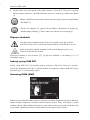 84
84
-
 85
85
-
 86
86
-
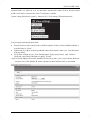 87
87
-
 88
88
-
 89
89
-
 90
90
-
 91
91
-
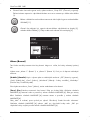 92
92
-
 93
93
-
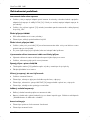 94
94
-
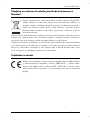 95
95
-
 96
96
-
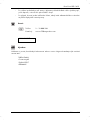 97
97
-
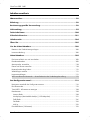 98
98
-
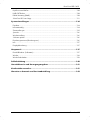 99
99
-
 100
100
-
 101
101
-
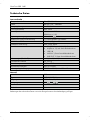 102
102
-
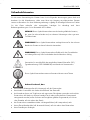 103
103
-
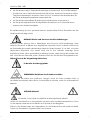 104
104
-
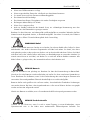 105
105
-
 106
106
-
 107
107
-
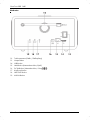 108
108
-
 109
109
-
 110
110
-
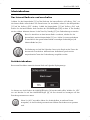 111
111
-
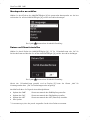 112
112
-
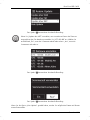 113
113
-
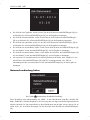 114
114
-
 115
115
-
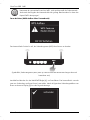 116
116
-
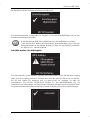 117
117
-
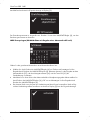 118
118
-
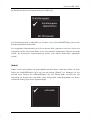 119
119
-
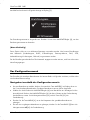 120
120
-
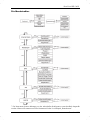 121
121
-
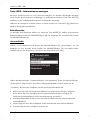 122
122
-
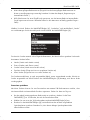 123
123
-
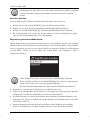 124
124
-
 125
125
-
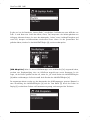 126
126
-
 127
127
-
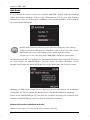 128
128
-
 129
129
-
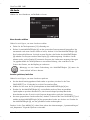 130
130
-
 131
131
-
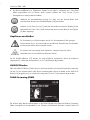 132
132
-
 133
133
-
 134
134
-
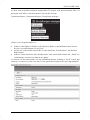 135
135
-
 136
136
-
 137
137
-
 138
138
-
 139
139
-
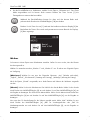 140
140
-
 141
141
-
 142
142
-
 143
143
-
 144
144
-
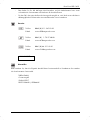 145
145
-
 146
146
Silvercrest SIRD 14 B1 User manual
- Category
- Radios
- Type
- User manual
Ask a question and I''ll find the answer in the document
Finding information in a document is now easier with AI
in other languages
Related papers
-
Silvercrest SIRD 14 A1 - IAN 93842 Owner's manual
-
Silvercrest SIRD14C2 - IAN 279398 Owner's manual
-
Silvercrest Sird 14 A2 User Manual And Service Information
-
Silvercrest SH-100 Instructions Manual
-
Silvercrest SRH 5 B2 Operating Instructions And Safety Instructions
-
Silvercrest 298849 Operation and Safety Notes
-
Silvercrest 340251 Owner's manual
-
Silvercrest SWR 300 A1 User Manual And Service Information
-
Silvercrest Clip-On Sport-Clip 1000 User manual
-
Silvercrest SDR 1.5 A1 Operating Instructions And Safety Instructions
Other documents
-
PEAQ PDR350BT B Owner's manual
-
Roadstar TRA-300D+/BK User manual
-
Auna Connect 150 Instructions Manual
-
Medion MD 84597 User manual
-
PEAQ PMS310BT-SL User manual
-
Auna KR-200 User manual
-
PEAQ PDR210 W Owner's manual
-
Auna 52034032 Owner's manual
-
Kärcher MC 6490DI User manual
-
Albrecht DR 890 CD, DAB+/UKW/Internet/CD, Walnuss Owner's manual