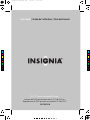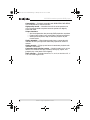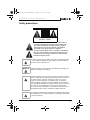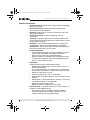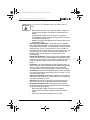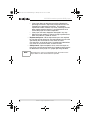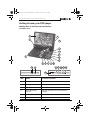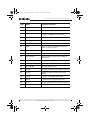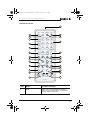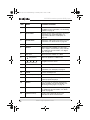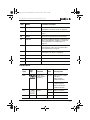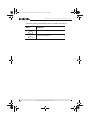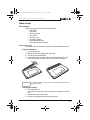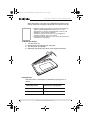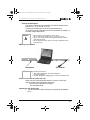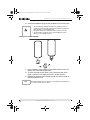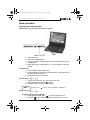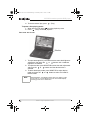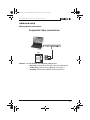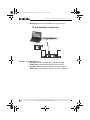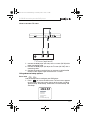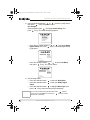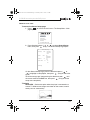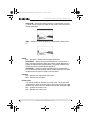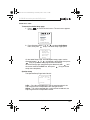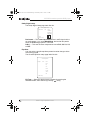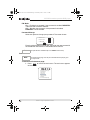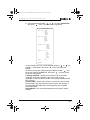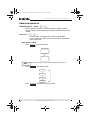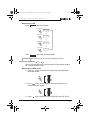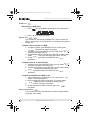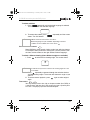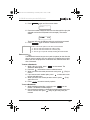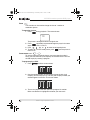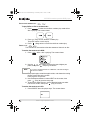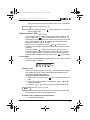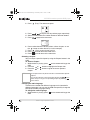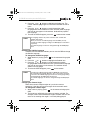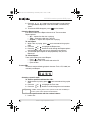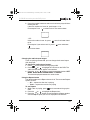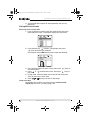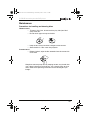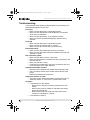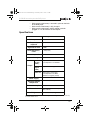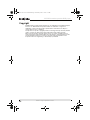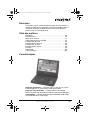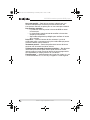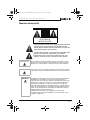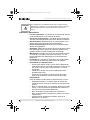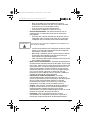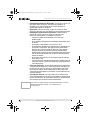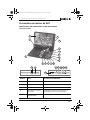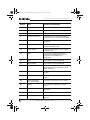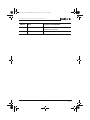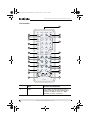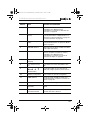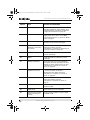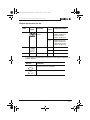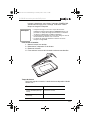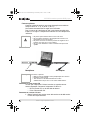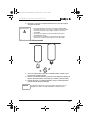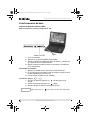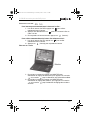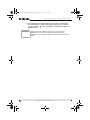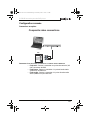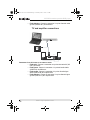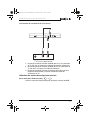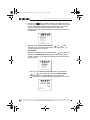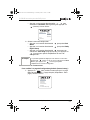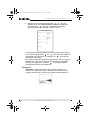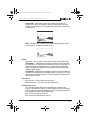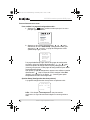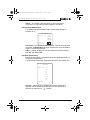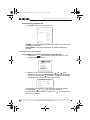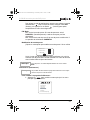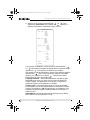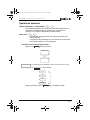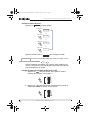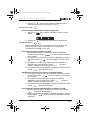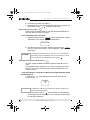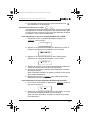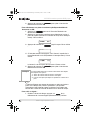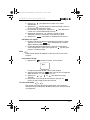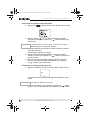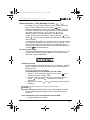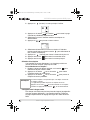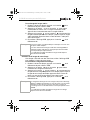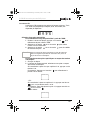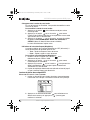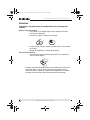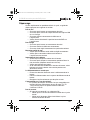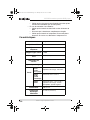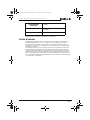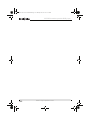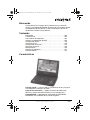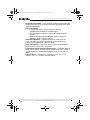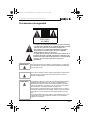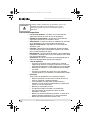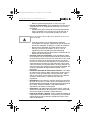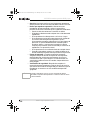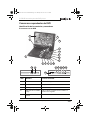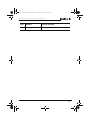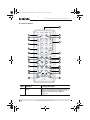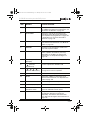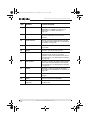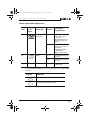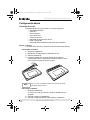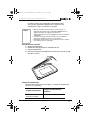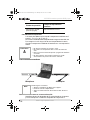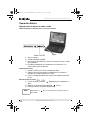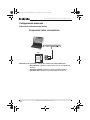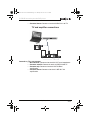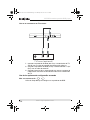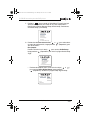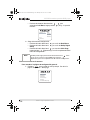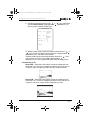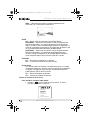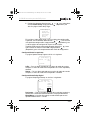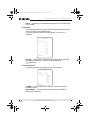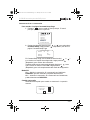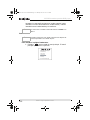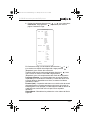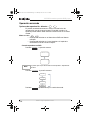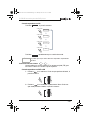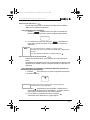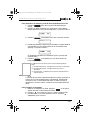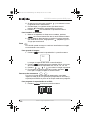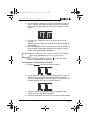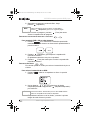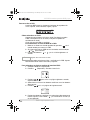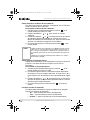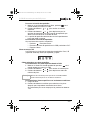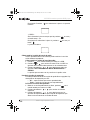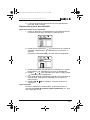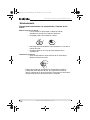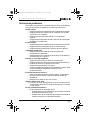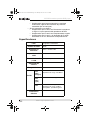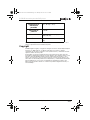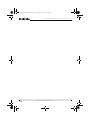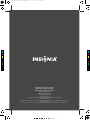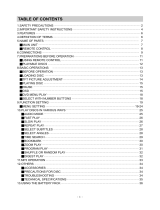Insignia IS-PDVD10 User manual
- Category
- Portable DVD/Blu-Ray players
- Type
- User manual
This manual is also suitable for

10.2” TFT monitor portable DVD player
Lecteur de DVD portatif avec écran TFT de 10,2 po
Reproductor de DVD portátil con pantalla TFT de 10.2"
IS-PDVD10
User Guide | Guide de l’utilisateur | Guía del Usuario
C
M
Y
CM
MY
CY
CMY
K
IS-PDVD10_FrontCVR [A5].pdf 6/15/2005 8:55:01 PMIS-PDVD10_FrontCVR [A5].pdf 6/15/2005 8:55:01 PM

www.insignia-products.com
1
Welcome
Congratulations on your purchase of a high-quality Insignia product.
Your IS-PDVD10 represents the state of the art in portable DVD
player design, and is designed for reliable and trouble-free
performance.
Contents
Welcome . . . . . . . . . . . . . . . . . . . . . . . . . . . . . . . . . . . . . . . . . . 1
Features . . . . . . . . . . . . . . . . . . . . . . . . . . . . . . . . . . . . . . . . . . 1
Safety precautions . . . . . . . . . . . . . . . . . . . . . . . . . . . . . . . . . . 3
Getting to know your DVD player . . . . . . . . . . . . . . . . . . . . . . . 7
Basic setup . . . . . . . . . . . . . . . . . . . . . . . . . . . . . . . . . . . . . . . 13
Basic operation . . . . . . . . . . . . . . . . . . . . . . . . . . . . . . . . . . . . 17
Advanced setup . . . . . . . . . . . . . . . . . . . . . . . . . . . . . . . . . . . 19
Advanced operation . . . . . . . . . . . . . . . . . . . . . . . . . . . . . . . . 30
Maintenance . . . . . . . . . . . . . . . . . . . . . . . . . . . . . . . . . . . . . . 45
Troubleshooting. . . . . . . . . . . . . . . . . . . . . . . . . . . . . . . . . . . . 46
Specifications . . . . . . . . . . . . . . . . . . . . . . . . . . . . . . . . . . . . . 47
Français . . . . . . . . . . . . . . . . . . . . . . . . . . . . . . . . 49
Español. . . . . . . . . . . . . . . . . . . . . . . . . . . . . . . . 103
Features
Large content display — 10.2'' TFT wide-screen LCD display for a
cinematic video experience.
High resolution panel — Adopts MPEG-2 encoding format and
brings the horizontal resolution to over 500 lines.
10-2 inch swivel screen DVD.book Page 1 Tuesday, June 21, 2005 7:37 AM

2
IS-PDVD10 monitor portable DVD player
www.insignia-products.com
Compatibility — Playback compatible with DVD+R/RW, DVD-R/RW,
CD, CD-R/RW, MP3, and Picture CDs.
High-quality sound — Use either the built-in stereo speakers for
virtual surround sound or optional external speakers for digitally
enhanced audio.
Unique functions:
• Anti-shock protection lets you enjoy DVD playbacks anywhere.
• Parental lock makes it easy to control the content of the discs.
• Seven preset equalizers help to enhance playback of your
favorite music.
Highly adaptable — Watch home movies from a camcorder with
available AV mini-jack input that allows the player to be used as a
monitor.
Highly portable — Enjoy up to 3 hours of continuous playback with
included Li-ion battery.
Convenient multi-function remote — Useful functions such as fast
forward, fast reverse, slow play, frame-by-frame play, repeat, and
program play at the touch of the fingertip.
Zoom function — Enlarge pictures 2×, 3×, or 4×, or shrink to 1/2, 1/
3, or 1/4 of the original size.
10-2 inch swivel screen DVD.book Page 2 Tuesday, June 21, 2005 7:37 AM

3
IS-PDVD10 monitor portable DVD player
www.insignia-products.com
Safety precautions
The lightning flash with arrowhead symbol within a
triangle is intended to alert you to the presence of
uninsulated dangerous voltage within the player's
enclosure that may be of sufficient magnitude to
constitute risk of electric shock to persons.
The exclamation point within a triangle is intended to
alert you to the presence of important operating and
maintenance (servicing) instructions in the literature
accompanying the player.
CAUTION
RISK OF ELECTRIC SHOCK
DO NOT OPEN
Warning
To reduce the risk of fire or electric shock, do not expose this player
to rain or moisture. Dangerous high voltage is present inside the
enclosure. Do not open the case.
Warning
To prevent electric shock, match the wide blade on the plug to the
wide slot and fully insert the plug.
Caution
The player employs a laser system. To ensure the proper use of the
player, read this manual carefully and keep it for future reference. If
the player requires servicing, contact the seller or our service
center. For more information, see “Maintenance” on page 45.
To prevent direct exposure to the laser radiation, do not open the
case. Invisible laser radiation is present when the case is opened or
the interlocks are defeated. Do not stare into the laser beams.
Use of any controls, adjustments, or procedures other than those
specified herein may result in hazardous radiation exposure.
Caution
Any change or modification to the player not expressly approved by
the manufacturer or its authorized parties could void your authority
to operate the player.
10-2 inch swivel screen DVD.book Page 3 Tuesday, June 21, 2005 7:37 AM

4
IS-PDVD10 monitor portable DVD player
www.insignia-products.com
Specific instructions
• Read instructions—Read all the safety and operating before
operating the player.
• Retain instructions
—Retain the safety and operating
instructions for future reference.
• Warnings
—Adhere to all warnings on the player and in the
operating instructions.
• Follow instructions
—Follow all operating and use
instructions.
• Cleaning
—Unplug this player from the power outlet before
cleaning. Do not use liquid cleaners or aerosol cleaners. Use a
damp cloth for cleaning.
• Handling
—Take care not to drop the player or subject it to
strong shocks, which may cause damage or malfunction.
• Attachments
—Use of attachments not recommended by the
player manufacturer may cause hazards.
• Using headphones:
• To avoid hearing damage caused by a sudden increase in
volume, keep the volume at the lowest level before
playback, then adjust it to a comfortable level.
• Keep the volume at a moderate level to protect your ears.
• To avoid traffic accidents, never wear headphones when
driving a car or riding a bicycle.
• Placement
Avoid placing the player in the following places:
• Under direct sunlight or near a source of heat, such as a
heater or header duct.
• In a closed automobile, on a dashboard or a parcel shelf.
Excess heat may deform the cabinet or cause malfunction.
• Where it is very dusty or sandy.
• In wet or humid places, such as a bathroom.
• Near sources of strong magnetism, such as a television or a
magnet.
• Where there is a lot of movement or vibration, such as on a
car dashboard or on an unstable shelf.
• Where it is extremely hot or cold.
• Where the player is exposed to rain or water.
• Power sources
—This player operates on an AC adapter, car
adapter, or rechargeable battery.
• Make sure that the input voltage of the AC adapter is
compatible with the local voltage. Otherwise, the AC
adapter and the player may be damaged.
10-2 inch swivel screen DVD.book Page 4 Tuesday, June 21, 2005 7:37 AM

5
IS-PDVD10 monitor portable DVD player
www.insignia-products.com
• When connecting with a car (cigarette lighter) adapter, be
sure the input voltage of the adapter is identical with car
voltage.
• Unplug the AC adapter from the outlet, or remove the
rechargeable batteries, when the player will not be used for
an extended period of time.
• Hold the plug while unplugging the AC adapter. Do not pull
on the power cord.
• Grounding or polarization
—This player may be equipped
with a polarized alternating-current line plug (a plug having one
blade wider than the other). This plug will only fit into the power
outlet one way. This is a safety feature. If you are unable to
insert the plug fully into the outlet, try reversing the plug. If the
plug still fails to fit, contact your electrician to replace your
obsolete outlet. Do not defeat this safety feature of the
polarized plug.
• Power cord protection
—Power supply cords should be routed
so that they are not likely to be walked on or pinched by items
placed on or against them. Pay particular attention to cords at
plugs, receptacles, and the point where they exit from the
player.
• Lightning
—For added protection during a lightning storm, or
when the player is left unattended and unused for long periods
of time, unplug it from the power outlet. This will prevent
damage to the player due to lightning and power-line surges.
• Overloading
—Do not overload power outlets, extension cords,
or integral convenience receptacles as this can result in a risk
of fire or electric shock.
• Object and liquid entry
—Never push objects of any kind into
this player. That could cause a fire or electric shock. Never spill
liquid of any kind on the player.
• Servicing
—Do not try to service this playerplayer yourself.
Service must be done by qualified service personnel only.
• Damages requiring service
—Unplug this player from the
power outlet and refer servicing to qualified service personnel
under the following conditions:
• When the power supply cord or plug is damaged.
• If liquid has been spilled, or objects have fallen into the
player.
• If the player has been exposed to rain or water.
Warning
To avoid electric shock, do not touch the AC adapter with wet
hands.
10-2 inch swivel screen DVD.book Page 5 Tuesday, June 21, 2005 7:37 AM

6
IS-PDVD10 monitor portable DVD player
www.insignia-products.com
• If the player does not operate normally by following the
operating instructions. Adjust only those controls that are
covered by the operating instructions. The improper
adjustment of other controls may result in damage and will
often require extensive work by a qualified technician to
restore the player to its normal operation.
• If the player has been dropped or damaged in any way.
• When the player exhibits a distinct change in performance
which may indicate a need for service.
• Replacement parts—When replacement parts are required,
be sure the service technician uses replacement parts that are
specified by the manufacturer or that have the same
characteristics as the original part. Unauthorized substitutions
may result in fire, electric shock, or other hazards.
• Safety check—Upon completion of any service or repair to
this player, ask the service technician to perform safety checks
to determine that the player is in proper operating condition.
Note
When player is in use for a long period of time, the surface of the
player will be hot. This will not affect its operation.
10-2 inch swivel screen DVD.book Page 6 Tuesday, June 21, 2005 7:37 AM

7
IS-PDVD10 monitor portable DVD player
www.insignia-products.com
Getting to know your DVD player
Identification of controls and connections
THE DVD PLAYER
Item Name Function or control
1 TFT LCD screen Displays the picture
2 Speakers Provide the sound
3 Open button Opens the DVD/CD tray
4 Power On/Charge
indicator
Indicates when power is on or the battery is
charging.
5 Remote sensor Receives commands from remote control.
6 Play button Starts playback of the DVD or CD.
12
PHONE
POWER
ON OFF
AV O U T C O A X IA L AV I N
VOLUME
DC OUT 5V DC IN 9V
1918 21 2423 2522
20
1
2
3
765 84
9
10
6
7
8
11
11
12
13
2
14
14
15
16
17
10-2 inch swivel screen DVD.book Page 7 Tuesday, June 21, 2005 7:37 AM

8
IS-PDVD10 monitor portable DVD player
www.insignia-products.com
7 Pause button Pauses the playback of the DVD or CD.
8 Stop button Stops the playback of the DVD or CD.
9 Direction buttons Changes the direction of the DVD and
navigates the OSD or on-screen menus.
10 Enter Confirms a selection or operation.
11 Prev/Next Causes the DVD or CD to skip forward or back.
12 FR/FF button Fast Reverses or Fast Forwards a DVD or CD.
13 OSD Opens the On Screen Display to adjust the
picture or change settings.
14 Menu Accesses the DVD/CD menu.
15 Top menu Accesses the DVD title menu.
16 Source button Switches between signal sources (DVD, AV
OUT, AV IN).
17 Monitor Accesses the monitor adjustment menu.
18 Phone jack Provides output signal for earphones.
19 Power On/Off Turns the player on or off.
20 Volume Increases or decreases the output sound level.
21 AV out Outputs the picture and sound to another
display.
22 Coaxial Provides coaxial digital audio output.
23 DC out Provides power to an optional TV tuner.
24 AV in Accepts input signal from an optional TV tuner.
25 DC In Connects to AC adapter.
Item Name Function or control
10-2 inch swivel screen DVD.book Page 8 Tuesday, June 21, 2005 7:37 AM

9
IS-PDVD10 monitor portable DVD player
www.insignia-products.com
THE REMOTE CONTROL
Item Name Function or control
1 OSD Opens the on-screen display to adjust the
picture. For more information, see “Playback
options - OSD” on page 39.
ANGLE
LANGUAGE
PLAY MODE
OSD
RESUME
AUDIO MODE
SLOW PAUSE STOP
A-B
RETURN
ZOOMSETUP
SEARCH SKIP
TIME SEARCH
CLEARMENUTOP MENU
DIGEST
+10
10/0
56
89
4
7
2
REPEAT
RC-1700
SUBTITLE
1
4
3
6
5
7
10
9
11
12
8
2
13
14
16
15
17
18
19
20
23
21
22
25
24
26
1
3
10-2 inch swivel screen DVD.book Page 9 Tuesday, June 21, 2005 7:37 AM

10
IS-PDVD10 monitor portable DVD player
www.insignia-products.com
2 SUBTITLE Turns on and selects the subtitles available on
the DVD. For more information, see “Selecting
subtitles” on page 32.
3 PLAY MODE Selects the play mode of the player. For more
information, see “Programmed play” on
page 36 and “Shuffle or random play” on
page 38.
4 AUDIO MODE Selects the audio mode of the player. For more
information, see “Audio mode” on page 30.
5 RESUME Resumes play when DVD is paused.
6 DIGEST Shows the tracks available on a CD, or the
titles, chapters, or bookmarks (if set) available
on a DVD. For more information, see “Digest
play” on page 38.
7 Top menu Shows the titles available on a DVD.
8
(Play button)
Starts the playback of a DVD or CD.
9
(Direction buttons)
Changes the direction of the DVD or helps
navigate on-screen menus.
10 SETUP Accesses the Setup menu.
11 SLOW Plays the DVD in slow motion. For more
information, see “Slow play” on page 32.
12 PAUSE Pauses the DVD picture.
13 SEARCH (FF and FR) Plays fast forward and fast reverse.
14 Remote transmitter eye Sends the IR signal to the DVD player to
remotely operate the player.
15 ANGLE Lets you select an alternate viewing angle
(when available). For more information, see
“Selecting viewing angles” on page 33.
16 LANGUAGE Lets you select from the available languages
on a DVD. For more information, see “Audio
mode” on page 30.
17 (Number buttons) Used to enter numbered choices and
selections on the on-screen menus.
Item Name Function or control
10-2 inch swivel screen DVD.book Page 10 Tuesday, June 21, 2005 7:37 AM

11
IS-PDVD10 monitor portable DVD player
www.insignia-products.com
Playable discs
18 TIME SEARCH Accesses the Time Search function. For more
information, see “Time search” on page 33.
19 CLEAR Clears information entered in an on-screen
menu.
20 MENU Accesses or removes the on-screen menu.
21 REPEAT Accesses the Repeat function to repeat play a
disc or selected titles, chapters, or tracks. For
more information, see “Repeat play” on
page 32.
22 A-B REPEAT Accesses the A-B Repeat function to repeat
selected parts of disc. For more information,
see “Repeat play” on page 32.
23 ZOOM Zooms the picture in or out. For more
information, see “Zoom” on page 36.
24 RETURN Removes the menu and returns to the picture.
25 STOP Stops the playback of the DVD.
26 SKIP (Previous or Next) Fast reverses or fast forwards a DVD or CD.
Type
Disc
logo
Content Size Playing time
DVD Audio and
video (motion
pictures)
12 cm About 2 hours (single
side disc)
About 4 hours
(double-side disc)
8 cm About 80 minutes
(single side disc)
About 160 minutes
(double-side disc)
CD Audio 12 cm About 74 minutes
8 cm About 20 minutes
MP3 Audio 12 cm About 600 minutes
Item Name Function or control
10-2 inch swivel screen DVD.book Page 11 Tuesday, June 21, 2005 7:37 AM

12
IS-PDVD10 monitor portable DVD player
www.insignia-products.com
The marks shown in the following chart are used in this manual:
Mark Indication
Functions of DVD player
Functions of CD player
DVD
CD
10-2 inch swivel screen DVD.book Page 12 Tuesday, June 21, 2005 7:37 AM

13
IS-PDVD10 monitor portable DVD player
www.insignia-products.com
Basic setup
Box contents
Make sure the box contains the following items:
• DVD player
• A/V cable
• Remote control
• User guide
• Warranty card
• AC power adapter
• Rechargeable battery
• Car cigarette lighter adapter
U
SING THE BATTERY
The battery must be charged and properly attached before using it.
To attach the battery:
1 Turn the player off.
2 Disconnect the AC adapter from the player.
3 Turn the player upside down.
4 Insert the battery’s catches into the corresponding holes in the
player, then press the battery down until it clicks into place.
To charge the battery:
1 Turn the player off.
The battery charges only when the power to the player is turned
OFF.
2 Attach the battery to the player.
3 Connect the supplied AC adapter to the player.
Note
If you don’t intend to use the player for an extended period of time,
remove the battery.
10-2 inch swivel screen DVD.book Page 13 Tuesday, June 21, 2005 7:37 AM

14
IS-PDVD10 monitor portable DVD player
www.insignia-products.com
When the battery is charging, the POWER/CHG indicator turns
orange. When the charging is completed, the indicator turns off.
To detach the battery:
1 Turn the player off.
2 Disconnect the AC adapter from the player.
3 Turn the player upside down.
4 Slide open the battery lock switch, then remove the battery.
Playback time
After the battery is recharged, its continuous playing time is as
follows:
Notes
• While the charging is in progress, do not disconnect the AC
adapter until the POWER/CHG indicator turns off. The
charging time of a battery is approximately 4.5 hours and
depends on environmental conditions.
• The battery may get warm when you are charging it or
operating the player. This is not a defect.
• The battery indicator appears on the screen when the power
in the battery is running low.
Operating status Continuous playing time
Play DVD (display on) About 2.5 hours
Play DVD (display off) About 4 hours
10-2 inch swivel screen DVD.book Page 14 Tuesday, June 21, 2005 7:37 AM

15
IS-PDVD10 monitor portable DVD player
www.insignia-products.com
Special considerations
The battery should only be used when the ambient temperature is
between 41°F (5°C) and 95°F (35°C).
A newly purchased battery must be charged before use.
To assure the longest possible service life of the battery, charge it at,
or below, indoor temperature.
Making connections
CONNECTING TO THE AC POWER ADAPTER
Make sure that the supplied AC adapter is correct for your local
voltage. Connect the supplied AC adapter to:
• DC IN on the right side of the player.
• The AC power outlet.
C
ONNECTING THE HEADPHONES
1 Turn off the power before inserting or removing the headphone
plug.
Caution
• Never dispose of the battery in fire or water.
• Do not use in high temperature or near heat sources.
• Never connect the positive and negative battery terminals
with anything metal.
• Do not open the battery. Refer servicing to qualified service
personnel only.
Note
When making connections:
• Turn off the DVD player and other equipment.
• Insert the plug fully.
• Hold the plug while unplugging the cord. Do not pull the cord.
12
PHONE
POWER
ON OFF
AV O U T CO AX I AL AV I N
VOLUME
DC OUT 5V DC IN 9V
AC adaptor
Headphone
10-2 inch swivel screen DVD.book Page 15 Tuesday, June 21, 2005 7:37 AM

16
IS-PDVD10 monitor portable DVD player
www.insignia-products.com
2 Insert the headphone plug into the headphone jack of the player.
Using the remote control
1 Open the battery compartment of the remote control, insert the
battery, then close the compartment.
2 To use the remote control, point it at the remote sensor of the
player. (operate in the range of 5 meters (16 feet) and 60°.
3 Remove the batteries if the remote control will not be used for an
extended period of time.
Warning
• To avoid hearing damage caused by a sudden increase in
volume, keep the volume at the lowest level before playback,
then adjust it to a comfortable level.
• Keep the volume at a moderate level to protect your ears.
• To avoid traffic accidents, never wear headphones when
driving a car or riding a bicycle.
Tip
Generally, batteries last for about one year. Replace the batteries if
the remote control does not work.
10-2 inch swivel screen DVD.book Page 16 Tuesday, June 21, 2005 7:37 AM

17
IS-PDVD10 monitor portable DVD player
www.insignia-products.com
Basic operation
Playing video and audio discs
TURNING ON THE PLAYER AND ADJUSTING THE SOUND
1 Open the cover.
2 Press the POWER button.
3 Turn the VOLUME knob to adjust volume (including when using
headphones).
4 When the player is connected to a TV or an amplifier, adjust the
volume.
L
OADING DISCS
1 Press OPEN to open the disc tray.
2 Hold the edges of the disc and place the disc in the center of the
tray with the printed side up.
3 Close the disc tray until it clicks.
P
LAYING DISCS
1 Load a disc and press (Play) to play the disc.
2 Stop playback by pressing (Stop).
3 Remove the disc and turn off the player.
P
AUSING DISCS
To pause a disc playing a movie:
1 When playing a DVD, press to make playback pause.
2 Pressing again advances the picture one frame at a time.
Note
You must press twice to stop the playback of DVD discs.
12
PHONE
POWER
ON OF F
Power On/Off
Open
DVD
CD
DVD
CD
10-2 inch swivel screen DVD.book Page 17 Tuesday, June 21, 2005 7:37 AM

18
IS-PDVD10 monitor portable DVD player
www.insignia-products.com
3 To resume normal play, press (Play).
To pause a disc playing music:
1 When playing a CD, press to make playback pause.
2 Press (Play) to resume playback.
A
DJUSTING THE PICTURE
1 To adjust the brightness, press MONITOR to select the brightness
adjustment, then press the or buttons until a moderate
brightness is selected.
2 To adjust the color, press MONITOR to select the color adjustment
and press the or buttons until the desired color is
selected.
3 To select the display mode, press MONITOR to select display
mode and press the or buttons to select Full mode or
Normal mode.
Note
During playback, a few bright or dark spots may appear on the
screen. This is a normal phenomenon in active matrix display
technology and is not a malfunction.
Monitor
10-2 inch swivel screen DVD.book Page 18 Tuesday, June 21, 2005 7:37 AM

19
IS-PDVD10 monitor portable DVD player
www.insignia-products.com
Advanced setup
Making optional connections
CONNECT TO A TV THROUGH THE COMPOSITE VIDEO OUTPUT
• Mini plug: Connect to the AV OUT jacks of the DVD player.
• Yellow plug: Connect to the VIDEO IN jack of the TV.
• Red plug: Connect to the AUDIO IN R jack of the TV.
AV O U T C O AX IA L AV I N
VOLUME
DC OUT 5V DC IN 9V
TV
VIDEO IN
AUDIO IN R
AUDIO IN L
S-VIDEO IN
Composite video connections
10-2 inch swivel screen DVD.book Page 19 Tuesday, June 21, 2005 7:37 AM
Page is loading ...
Page is loading ...
Page is loading ...
Page is loading ...
Page is loading ...
Page is loading ...
Page is loading ...
Page is loading ...
Page is loading ...
Page is loading ...
Page is loading ...
Page is loading ...
Page is loading ...
Page is loading ...
Page is loading ...
Page is loading ...
Page is loading ...
Page is loading ...
Page is loading ...
Page is loading ...
Page is loading ...
Page is loading ...
Page is loading ...
Page is loading ...
Page is loading ...
Page is loading ...
Page is loading ...
Page is loading ...
Page is loading ...
Page is loading ...
Page is loading ...
Page is loading ...
Page is loading ...
Page is loading ...
Page is loading ...
Page is loading ...
Page is loading ...
Page is loading ...
Page is loading ...
Page is loading ...
Page is loading ...
Page is loading ...
Page is loading ...
Page is loading ...
Page is loading ...
Page is loading ...
Page is loading ...
Page is loading ...
Page is loading ...
Page is loading ...
Page is loading ...
Page is loading ...
Page is loading ...
Page is loading ...
Page is loading ...
Page is loading ...
Page is loading ...
Page is loading ...
Page is loading ...
Page is loading ...
Page is loading ...
Page is loading ...
Page is loading ...
Page is loading ...
Page is loading ...
Page is loading ...
Page is loading ...
Page is loading ...
Page is loading ...
Page is loading ...
Page is loading ...
Page is loading ...
Page is loading ...
Page is loading ...
Page is loading ...
Page is loading ...
Page is loading ...
Page is loading ...
Page is loading ...
Page is loading ...
Page is loading ...
Page is loading ...
Page is loading ...
Page is loading ...
Page is loading ...
Page is loading ...
Page is loading ...
Page is loading ...
Page is loading ...
Page is loading ...
Page is loading ...
Page is loading ...
Page is loading ...
Page is loading ...
Page is loading ...
Page is loading ...
Page is loading ...
Page is loading ...
Page is loading ...
Page is loading ...
Page is loading ...
Page is loading ...
Page is loading ...
Page is loading ...
Page is loading ...
Page is loading ...
Page is loading ...
Page is loading ...
Page is loading ...
Page is loading ...
Page is loading ...
Page is loading ...
Page is loading ...
Page is loading ...
Page is loading ...
Page is loading ...
Page is loading ...
Page is loading ...
Page is loading ...
Page is loading ...
Page is loading ...
Page is loading ...
Page is loading ...
Page is loading ...
Page is loading ...
Page is loading ...
Page is loading ...
Page is loading ...
Page is loading ...
Page is loading ...
Page is loading ...
Page is loading ...
Page is loading ...
Page is loading ...
Page is loading ...
Page is loading ...
-
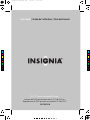 1
1
-
 2
2
-
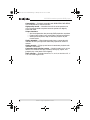 3
3
-
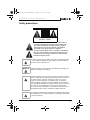 4
4
-
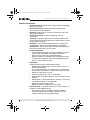 5
5
-
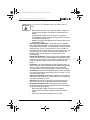 6
6
-
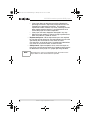 7
7
-
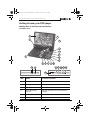 8
8
-
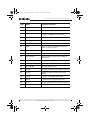 9
9
-
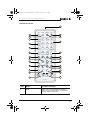 10
10
-
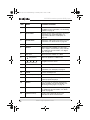 11
11
-
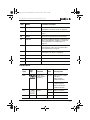 12
12
-
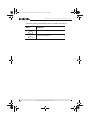 13
13
-
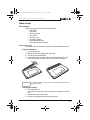 14
14
-
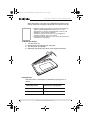 15
15
-
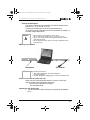 16
16
-
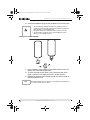 17
17
-
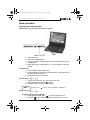 18
18
-
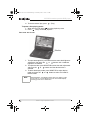 19
19
-
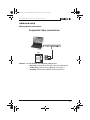 20
20
-
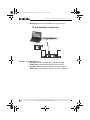 21
21
-
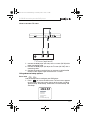 22
22
-
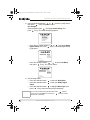 23
23
-
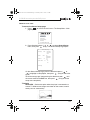 24
24
-
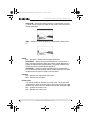 25
25
-
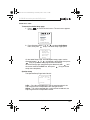 26
26
-
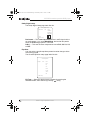 27
27
-
 28
28
-
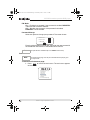 29
29
-
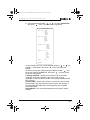 30
30
-
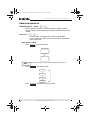 31
31
-
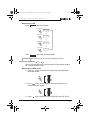 32
32
-
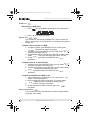 33
33
-
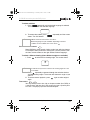 34
34
-
 35
35
-
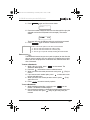 36
36
-
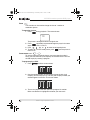 37
37
-
 38
38
-
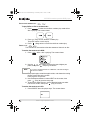 39
39
-
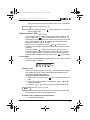 40
40
-
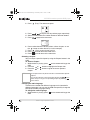 41
41
-
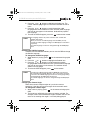 42
42
-
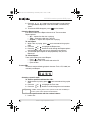 43
43
-
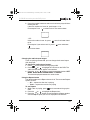 44
44
-
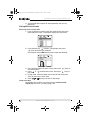 45
45
-
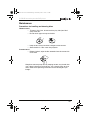 46
46
-
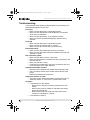 47
47
-
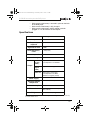 48
48
-
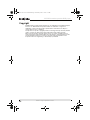 49
49
-
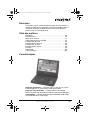 50
50
-
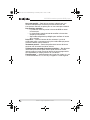 51
51
-
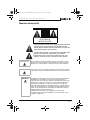 52
52
-
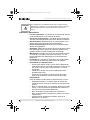 53
53
-
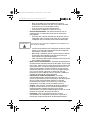 54
54
-
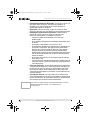 55
55
-
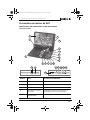 56
56
-
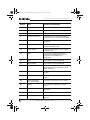 57
57
-
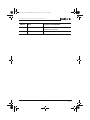 58
58
-
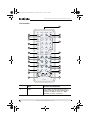 59
59
-
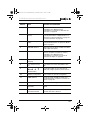 60
60
-
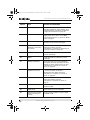 61
61
-
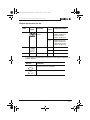 62
62
-
 63
63
-
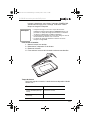 64
64
-
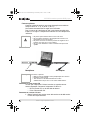 65
65
-
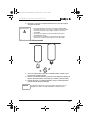 66
66
-
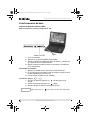 67
67
-
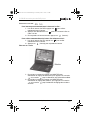 68
68
-
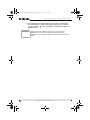 69
69
-
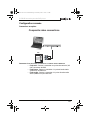 70
70
-
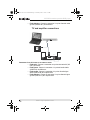 71
71
-
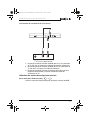 72
72
-
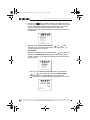 73
73
-
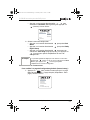 74
74
-
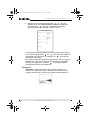 75
75
-
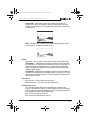 76
76
-
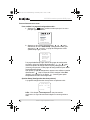 77
77
-
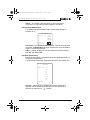 78
78
-
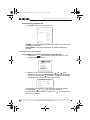 79
79
-
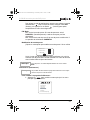 80
80
-
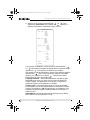 81
81
-
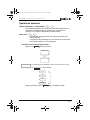 82
82
-
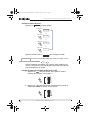 83
83
-
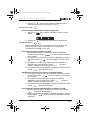 84
84
-
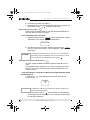 85
85
-
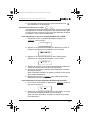 86
86
-
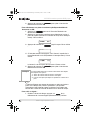 87
87
-
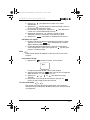 88
88
-
 89
89
-
 90
90
-
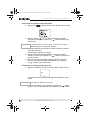 91
91
-
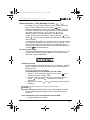 92
92
-
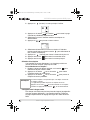 93
93
-
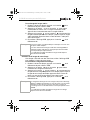 94
94
-
 95
95
-
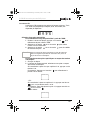 96
96
-
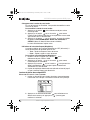 97
97
-
 98
98
-
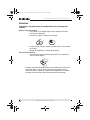 99
99
-
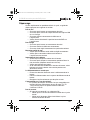 100
100
-
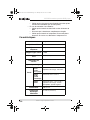 101
101
-
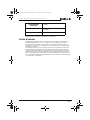 102
102
-
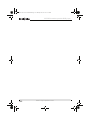 103
103
-
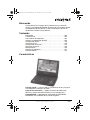 104
104
-
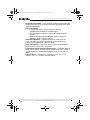 105
105
-
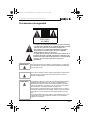 106
106
-
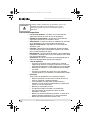 107
107
-
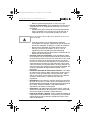 108
108
-
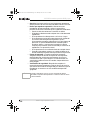 109
109
-
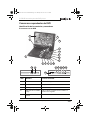 110
110
-
 111
111
-
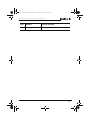 112
112
-
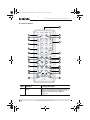 113
113
-
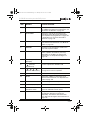 114
114
-
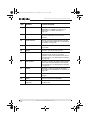 115
115
-
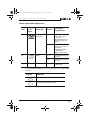 116
116
-
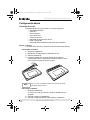 117
117
-
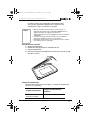 118
118
-
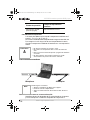 119
119
-
 120
120
-
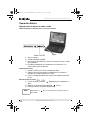 121
121
-
 122
122
-
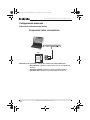 123
123
-
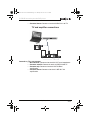 124
124
-
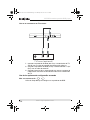 125
125
-
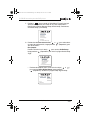 126
126
-
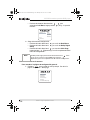 127
127
-
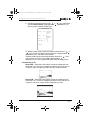 128
128
-
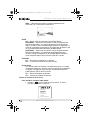 129
129
-
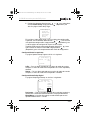 130
130
-
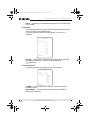 131
131
-
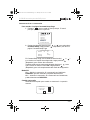 132
132
-
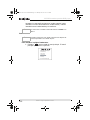 133
133
-
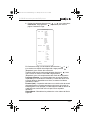 134
134
-
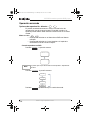 135
135
-
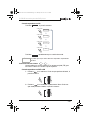 136
136
-
 137
137
-
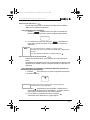 138
138
-
 139
139
-
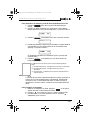 140
140
-
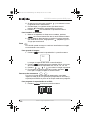 141
141
-
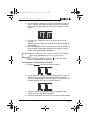 142
142
-
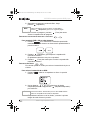 143
143
-
 144
144
-
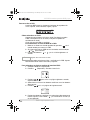 145
145
-
 146
146
-
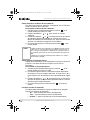 147
147
-
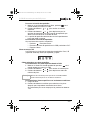 148
148
-
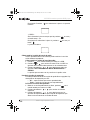 149
149
-
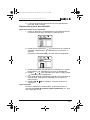 150
150
-
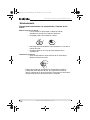 151
151
-
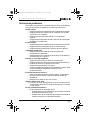 152
152
-
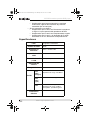 153
153
-
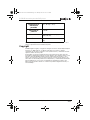 154
154
-
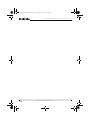 155
155
-
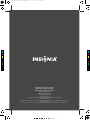 156
156
Insignia IS-PDVD10 User manual
- Category
- Portable DVD/Blu-Ray players
- Type
- User manual
- This manual is also suitable for
Ask a question and I''ll find the answer in the document
Finding information in a document is now easier with AI
in other languages
- français: Insignia IS-PDVD10 Manuel utilisateur
- español: Insignia IS-PDVD10 Manual de usuario
Related papers
-
Insignia I-PD720 User manual
-
Insignia NS-MVDS7 User manual
-
Insignia NS-SKPDVD - DVD Player - 7 User manual
-
Insignia I-PD1020 User manual
-
Insignia NS-7HTV User manual
-
Insignia NS-7PDVDD User manual
-
Insignia NS-VDVD1 User manual
-
Insignia NS-5HTV User manual
-
Insignia IS-PD7BL User manual
-
Insignia IS-PD040922 User manual
Other documents
-
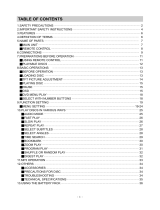 Initial IDM-1731 User manual
Initial IDM-1731 User manual
-
Philips PET708/05 User manual
-
Philips PET708/58 User manual
-
Philips PET705/05 User manual
-
Philips PET716/05 User manual
-
Philips PET702/75 User manual
-
Premier SX-5266DUM User manual
-
Premier SX-4659DSD User manual
-
Impecca DVP916T-2 User guide
-
Premier DM-0356VCD Operating Instructions Manual