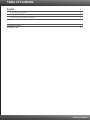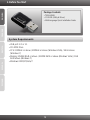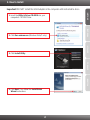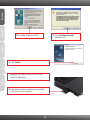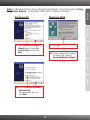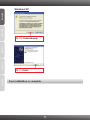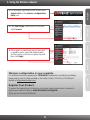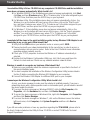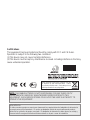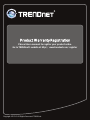Trendnet TEW-649UB Quick Installation Guide
- Category
- Routers
- Type
- Quick Installation Guide
This manual is also suitable for
Trendnet TEW-649UB is a wireless adapter that allows you to connect your computer to a wireless network. It features 2.4GHz technology for fast data transfer speeds, universal compatibility with 802.11b/g/n devices, and advanced security features to protect your data. With its compact size and easy installation process, you can quickly and securely connect to the internet, access files, stream media, and more.
Trendnet TEW-649UB is a wireless adapter that allows you to connect your computer to a wireless network. It features 2.4GHz technology for fast data transfer speeds, universal compatibility with 802.11b/g/n devices, and advanced security features to protect your data. With its compact size and easy installation process, you can quickly and securely connect to the internet, access files, stream media, and more.











-
 1
1
-
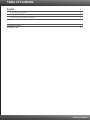 2
2
-
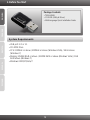 3
3
-
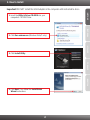 4
4
-
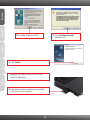 5
5
-
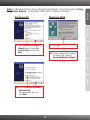 6
6
-
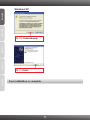 7
7
-
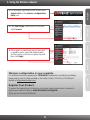 8
8
-
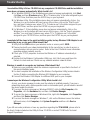 9
9
-
 10
10
-
 11
11
-
 12
12
-
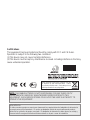 13
13
-
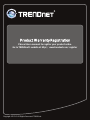 14
14
Trendnet TEW-649UB Quick Installation Guide
- Category
- Routers
- Type
- Quick Installation Guide
- This manual is also suitable for
Trendnet TEW-649UB is a wireless adapter that allows you to connect your computer to a wireless network. It features 2.4GHz technology for fast data transfer speeds, universal compatibility with 802.11b/g/n devices, and advanced security features to protect your data. With its compact size and easy installation process, you can quickly and securely connect to the internet, access files, stream media, and more.
Ask a question and I''ll find the answer in the document
Finding information in a document is now easier with AI
in other languages
- português: Trendnet TEW-649UB
Related papers
-
Trendnet TEW-649UB Quick Installation Guide
-
Trendnet TEW-649UB Quick Installation Guide
-
Trendnet TEW-623PI Quick Installation Guide
-
Trendnet TEW-649UB User manual
-
Trendnet TEW-648UB Quick Installation Guide
-
Trendnet TEW-648UBM Quick Installation Guide
-
Trendnet TEW-648UB Quick Installation Guide
-
Trendnet TEW-646UBH Quick Installation Guide
-
Trendnet TEW-648UBM Quick Installation Guide
-
Trendnet TEW-648UB Owner's manual
Other documents
-
SanDisk Wireless LAN Card User manual
-
Sprint Nextel GC89 - Ericsson EDGE/Wireless LAN PC Card User manual
-
HP Deskjet 460 Mobile Printer series Installation guide
-
HP Officejet Pro L7500 All-in-One Printer series User manual
-
Dlink DWL-2100AP Owner's manual
-
3com 3CRUSBN175 User manual
-
HP K550 User manual
-
Cisco Systems WRT54G2 User manual
-
3com WL-601 User manual
-
Sabrent PCI-802N User manual