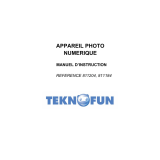Page is loading ...


1
Content
1. Parts of the Camera ............................................................................... 3
2. Preparing for Use ................................................................................... 4
Installing the Battery ........................................................................... 4
Charging the Battery .......................................................................... 5
Inserting the Memory Card ................................................................. 6
Formatting the Memory Card ............................................................. 7
Setting the Language ......................................................................... 8
Setting the Date and Time .................................................................. 8
LCD Screen Display ........................................................................... 9
3. Using the Camera................................................................................. 14
Powering the Camera On and Off .................................................... 14
Changing the Record Mode ............................................................. 14
Shooting Still Photos ........................................................................ 15
Using the Self-timer .......................................................................... 15
Using the Flash ................................................................................ 16
Recording a Video Clip .................................................................... 17
Recording Audio ............................................................................... 18
4.Using the Menu in Record Mode ........................................................... 18

2
Menu in Capture Mode ..................................................................... 18
Menu in Video Mode ........................................................................ 23
Setup Menu ...................................................................................... 25
5. Playback ............................................................................................... 26
Playback Still Images ....................................................................... 26
Playback Movie Clips ....................................................................... 27
Playback Audio Files ........................................................................ 27
6. Making Connections ............................................................................. 29
Connecting the Camera to a PC ...................................................... 29
7. Software Installation ............................................................................. 31
8. Technical Specifications ....................................................................... 34

3
1. Parts of the Camera
1: Flash
2: Shutter button
3: Power button
4: Self-timer indicator light
5: Lens
6: USB jack
7: Microphone
8: Left/self-timer button
9: Playback button
10: Zoom out button
11: Zoom in button
12: Status indicator light
13: Hand strap
14: Up/Display button
15: Right / Flash button
16: OK button

4
17: Down/Mode button
18: Battery /SD card cover
19: Delete Button
20: Menu button
21: TFT monitor screen
22: Tripod socket
2. Preparing for Use
Installing the Battery
1. Push the lock button (1) down to open the battery cover.
2. Insert the battery with the positive (+) and negative (-) poles matching
the directions indicated inside the battery compartment.

5
3. After the battery is properly installed, replace the battery cover until a
click is heard.
Charging the Battery
Please charge the battery when the indicator shows the icon.
1. Power the camera off.
2. Connect the camera to the computer or AC adaptor with the USB cable.
3. Charging begins when the charge indicator LED turns GREEN. The
charge indicator light turns OFF when charging is completed.
4. Disconnect the camera.

6
Inserting the Memory Card
1. Power the camera off.
2. Push the lock button (1) down to open the battery cover. You will then
see the SD card slot.
3. Insert the memory card into the card slot with the label facing the LCD
screen. Confirm is it being inserted in the right direction before inserting the
memory card.

7
• To remove the memory card, open the battery cover first and then press
the edge of the card gently. The card will pop out.
Formatting the Memory Card
It is important to format the memory card when using your camera for the
first time. All data will be deleted including protected files. Be sure to
download any needed files to your computer before formatting.
1. Power the camera on, and set the digital camera to the Setup Menu.
2. Press the Up/Display or Down/Mode button to select [Format] then
press the OK button to launch the submenu.
3. Press the Up/Display or Down/Mode button to select the item and then
press the OK button to launch the format submenu.

8
4. Press the Up/Display or Down/Mode button to select the item [Yes] and
then press the OK button to erase all data.
Setting the Language
When using your camera for the first time after purchasing it, be sure to
choose a language and set the date & time before initial use.
1. Power the camera on, and set the digital camera to the Setup Menu..
2. Press the Up/Display or Down/Mode button to select [Language] then
press the OK button to launch the submenu.
3. Press the Up/Display or Down/Mode button to select the desired
language and then press the OK button to confirm the setting.
Setting the Date and Time
1. Power the camera on and press the MENU button to display the menu.
2. Press the Left or Right button to select [Capture Setting] Menu.

9
3. Press the Up or Down button to select [Date] then press the OK button
to launch the submenu.
4. Press the Up or Down button to select [Set Date] then press the OK
button to launch
the dialog box.
5. Press the Up or Down button to change the
highlighted value. Press the Left or Right
button to move the cursor
between settings.
6. Press the OK button to confirm the settings.
Note: The date and time can be only added to still images by setting the
function [Date] in Capture Setting menu.
LCD Screen Display
1. Camera Mode
Still Image Capture
Video recording
Audio recording
Playback
9
7
8
4
5
3
2
15
13
12
1
11
10
14
6
16
17

10
2. Image Resolution 3. Scene Mode
4. Face Detection 5. Smile Capture 6. Self-Timer
7. Number of pictures
Remaining on SD
Card
8. Zoom Value Level
On
Off
On
Off
Auto
Night Portrait
Night Scenery
Portrait
Scenery
Sport
Party
Beach
High Sensitivity
Off
2 Seconds
5 Seconds
10 Seconds
9. Battery Power Level
Full
Medium
Low
None
5200x3900
4608x3456
4000x3000
3648x2736
3264x2448
3072X2304
2592x1944
2048x1536
1600x1200
640x480

11
10. Exposure 11. White Balance 12. Sharpness
13. Image Quality 14. ISO 15. Anti-Shake
16. Flash Mode 17. SD Card inserted
+3
+2
+1
0
-1
-2
-3
Super Fine
Fine
Normal
Auto
Daylight
Cloudy
Incandescent
Fluorescent
Sharp
Normal
Soft
On
Off
Always On
Auto
Off
No protect status
Protect status
Auto
100
200
400
800

12
Video Record Mode [ ]
1. Video record icon
2. Video Resolution
3. Recording time available
4. Zoom value level
5. Battery power level
6. Exposure
7. White Balance
8. Sharpness
9. Image quality
10. SD Card inserted
Audio Mode [ ]
1. Audio recording icon
2. Audio recording time available
3. Battery power level
4. SD Card inserted
1
2
3
5
6
4
7
8
9
10

13
Playback Mode [ ]
1. Playback still image icon
Playback movie clips icon
Playback audio recording icon
2. Image/Video size
3. File number on SD card/
Current Image Number#/
Video#/Audio#
4. Date Imprint
5. Video recording time
6. Battery power level
7. Date stamp (Only still Image mode)
8. Press the SHUTTER button to playback video file
9. Press the UP button to automatically play slide show.
10. SD Card inserted
1
2
3
4
5
6
7
8
9
10

14
3. Using the Camera
Powering the Camera On and Off
Press the POWER button to power the camera on and press it again to
power the camera off.
To conserve battery power, you can change the power-off time by setting
the [Auto Power Off] function in the Setup menu.
Change the Recording Mode
There are three modes for use.
1. Press the POWER button to power the camera on.
2. Press the Down/Mode button to change the mode. Each time the
Down/Mode button is pressed the mode icon is changed.
Display
Title
Description
Capture mode
For taking still photos.
Video mode
For recording movie clips.
Audio mode
For recording audio files.
Playback mode
For previewing record files.

15
Note:
You can only switch the camera to playback mode by using the PLAYBACK
button. Press the PLAYBACK button to set the camera to playback mode
and press it again to exit back to recording.
Shooting Still Photos
1. Power the camera on and set the camera to default capture mode, the
icon appears on the LCD screen.
2. Zooming:
Press the T or W button to zoom in or zoom out the screen. the value
of magnification level appears on the LCD monitor.
3. Hold the digital camera steady and then press the SHUTTER button
completely to shoot a photo.
Using the Self-Timer
Use the self-timer to set a delay from the time the shutter button is pressed
to the time the image is captured.
1. Power the camera on and set the digital camera to the Capture mode.
2. Press the LEFT/SELF-TIMER button to change the self-timer mode.

16
Each time the LEFT/SELF-TIMER button is pressed, the self-timer icon
changes.
Off: Don’t use self-timer.
2 Seconds: The shutter release will delay for 2 seconds.
5 Seconds: The shutter release will delay for 5 seconds.
10 Seconds: The shutter release will delay for 10 seconds.
3. Press the SHUTTER button to take a picture.
4. After Self-timer begins, the self-timer LED will flash. One second per
Flash until count down is completed.
Using the Flash
The flash is not only for taking pictures when there is insufficient light, but
also for when the subject is in shade or with backlight conditions. Pressing
the RIGHT/FLASH button cycles your camera through the various flash
modes. The flash will not activate during continuous shooting or movie
recording.
1. Set the digital camera to a Capture mode (photo or video).
2. Press the RIGHT/FLASH button to change the flash mode.
Each time the flash button is pressed, the flash icon changes.
Auto: Automatically turn on/of

17
Flash on: Force on the flash
Flash off: Force off the flash
3. Press the SHUTTER button to shoot a photo.
Note:
When the battery power level is low, the flash strobe will not activate.
Pressing the RIGHT/FLASH button, a message displays “Low battery” on to
inform you that the flash strobe will not fire.
Recording a Video Clip
1. Power the camera on and press the DOWN/MODE button to set the
digital camera to video record mode.
2. Zooming:
Press the T or W button to zoom in or zoom out the screen. The value of
magnification level appears on the LCD monitor.
3. Press the SHUTTER button to start recording.
4. Press the SHUTTER again to end recording. If the memory is full the
video camera will stop recording automatically.
• The upper portion of the LCD monitor displays the recorded time.
• Do not remove the card when video recording, Or, it may cause the digital
camera can not work normally.

18
Recording Audio
1. Turn on the camcorder and set the camera to audio record mode ( ).
2. Press the SHUTTER button to start recording.
3. Press the SHUTTER button again to end the recording. If the memory is
full the camera will stop recording automatically.
4.Using the Menu in Record Mode
When a menu is displayed, the UP, DOWN, OK button are to be used to
confirm a desired setting.
Menu in Capture Mode
1. Power the camera on and set it to capture mode.
2. Press the MENU button to display the menu, and press the LEFT or
RIGHT buttons to select the desired menu.
3. Press the UP or DOWN buttons to select an item.
4. Press the OK button to enter the submenu.
5. Use the UP or DOWN buttons to select the desired item.
6. Press the OK button to confirm the setting and close the menu.

19
Menu item
Function
Mode
You can select a scene mode according to the image
you wish to capture. There are 9 available modes.
[Auto]/[Night Portrait]/[Night Scenery]/[Portrait]/[Scenery]
[Sport]/[Party]/[Beach]/[High Sensitivity].
Image
Size
There are 9 available options for selection:
[20M]: 5200x3900; [16M]: 4608x3456;
[12M]: 4000x3000; [10M]: 3648x2736;
[8M]: 3264x2448; [7M]: 3072x2304;
[5M]: 2592x1944; [3M]: 2048x1536;
[2M]: 1600x1200; [VGA]: 640x480;
Anti-Shake
Use the function to avoid a shaking when shooting photos.
There are 2 options for selection. [On]/[Off].
Face
Detection
Use this function to detect faces when taking pictures.
There are 2 options for selection. [On]/[Off].
Smile
Capture
Setting smile capture to on, Face Detection will be
automatically enabled. Once it detects smile, the camera
will automatically shoot a photo. [On]/[Off]
Shooting
Use this function to take 6 pictures
continuously.
/