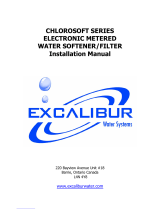JOB SPECIFICATION SHEET
Job Number: _____________________________________________________
Model Number: ___________________________________________________
Water Hardness: ________________________________________ ppm or gpg
Capacity Per Unit: _________________________________________________
Mineral Tank Size: ______________ Diameter: _________ Height: _________
Salt Setting per Regeneration: _______________________________________
Regenerant Flow: Downflow Upflow Backwash Downflow 2x Backwash
Filter Upflow Variable Refill Custom Downflow Custom Upflow
1. Meter Size:
A. 1-1/4" Turbine
2. System Type:
A. System #4: 1 Tank, 1 Meter, Immediate, or Delayed Regeneration
B. System #4: Time Clock
3. Cycle Settings:
A. Backwash: ____________________________________ Minutes
B. Brine and Slow Rinse: ___________________________ Minutes
C. Rapid Rinse: ___________________________________ Minutes
D. Brine Tank Refill: _______________________________ Minutes
E. Pause Time: ___________________________________ Minutes
F. Second Backwash: ______________________________ Minutes
4. Drain Line Flow Control:_____________________________ gpm
5. Brine Line Flow Control: ____________________________ gpm
6. Injector Size#: ________________________________________
TABLE OF CONTENTS
OPERATING PARAMETERS ...................................................... 2
INSTALLATION ......................................................................... 3
START-UP INSTRUCTIONS/FLUSHING & CONDITIONING ..... 5
SYSTEM DISINFECTION ........................................................... 5
TOUCHSCREEN CONTROL QUICK START ............................... 6
TOUCHSCREEN CONTROL FEATURES.................................... 8
MASTER SETTINGS PROGRAMMING ...................................... 12
MASTER RESET ....................................................................... 17
CONTROL OPERATION ............................................................. 17
ALARMS AND ERRORS ............................................................ 17
MASTER SETTINGS REFERENCE CHART ............................... 18
TROUBLESHOOTING ................................................................ 19
5810 CONTROL VALVE ASSEMBLY .......................................... 20
5812 CONTROL VALVE ASSEMBLY .......................................... 20
5810/5812 VALVE ACCESSORIES ............................................. 23
5810/5812 VALVE ASSEMBLIES ............................................... 24
SAFETY BRINE VALVE .............................................................. 25
WATER CONDITIONER FLOW DIAGRAMS ............................... 26
5810 DIMENSIONAL DRAWINGS ............................................. 30
5812 DIMENSIONAL DRAWINGS ............................................. 31
TRANSFORMER PORT LOCATION ........................................... 32
WIRING DIAGRAM .................................................................... 33
INJECTOR FLOW DATA ............................................................. 34
CALIFORNIA PROPOSITION 65 WARNING
This product contains chemicals known to the
State of California to cause cancer or birth
defects or other reproductive harm.
The 5810 & 5812 models are Tested and Certified
by the WQA to NSF/ANSI Std. 44 & 372 for
material safety and structural integrity & lead free
compliance and CSA B483.1.
Component
IMPORTANT PLEASE READ:
• The information, specifications and illustrations in this manual are
based on the latest information available at the time of release. The
manufacturer reserves the right to make changes at any time without
notice.
• This manual is intended as a guide for service of the valve only. System
installation requires information from a number of suppliers not known
at the time of manufacture. This product should be installed by a
plumbing professional.
• This unit is designed to be installed on potable water systems only.
• This product must be installed in compliance with all state and
municipal plumbing and electrical codes. Permits may be required at
the time of installation.
• It is established that when daytime water pressure exceeds 80 psi (5.5
bar), the maximum pressure rating of 125 psi (8.6 bar) can be exceeded.
A pressure regulator must be installed on this system or warranty is
voided.
• Do not install the unit where temperatures may drop below 32°F (0°C)
or above 120°F (52°C).
• Do not place the unit in direct sunlight. Black units will absorb radiant
heat, increasing internal temperatures.
• Do not strike the valve or any of the components.
• Warranty of this product extends to manufacturing defects.
Misapplication of this product may result in failure to properly condition
water, damage to product, or personal injury.
• A prefilter should be used on installations in which free solids are
present.
• In some applications local municipalities treat water with Chloramines.
High Chloramine levels may damage valve components.
• Correct and constant voltage must be supplied to the controller to
maintain proper function.
• The system is intended to treat only potable quality water. It is not
intended as the permanent primary treatment of water from a source
that is contaminated, such as from radon, pesticides, insecticides,
sewage or wastewater.
• This system is not intended for use by persons (including children) with
reduced physical, sensory, or mental capabilities, or lack of experience
and knowledge, unless they have been given supervision or instruction
concerning use of the appliance by a person responsible for their safety.
• Children shall not play with the system.
• Cleaning shall not be made by children without supervision.
• Periodic cleaning and maintenance may be required to function
properly. See disinfection instructions on page 5.
OPERATING PARAMETERS
Minimum Pressure 20 psi/1.4 bar/138 kPa
Maximum Pressure 125 psi/8.61 bar/861 kPa
Minimum Water
Temperature
34°F/1°C
Maximum Water
Temperature
110°F/43°C
Minimum Ambient
Temperature
34°F/1°C
Maximum Ambient
Temperature
120°F/52°C
Maximum Humidity 75%
Input Voltage 100-240 VAC
Input Frequency 50/60 Hz
Output Voltage 12 VDC
Output Current 2.0 amps
Maximum Altitude 2,000 meters
2 • FLECK 5810 & 5812 XTR2 Service Manual