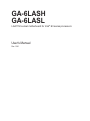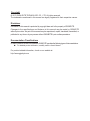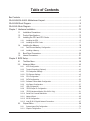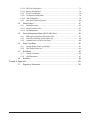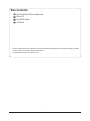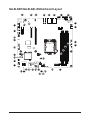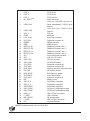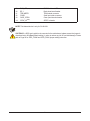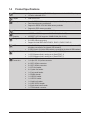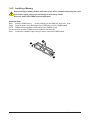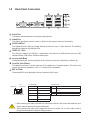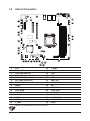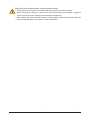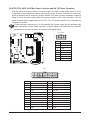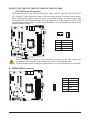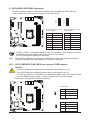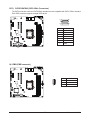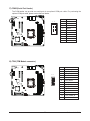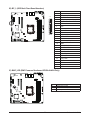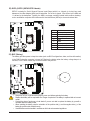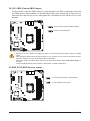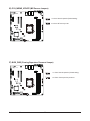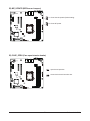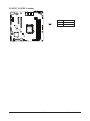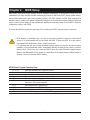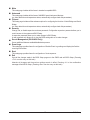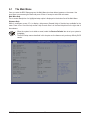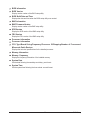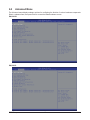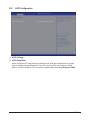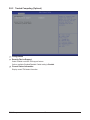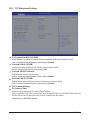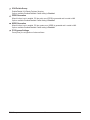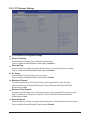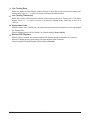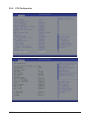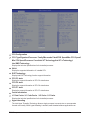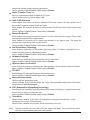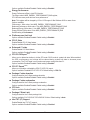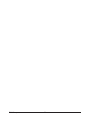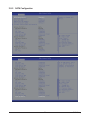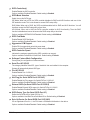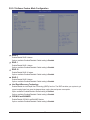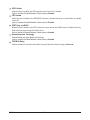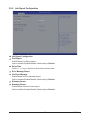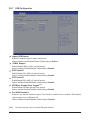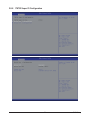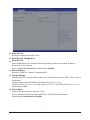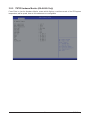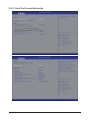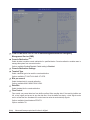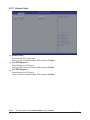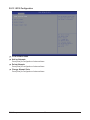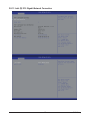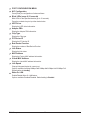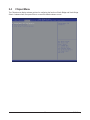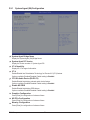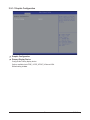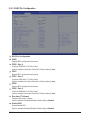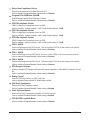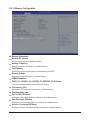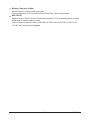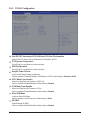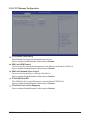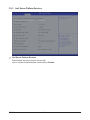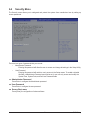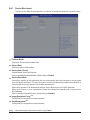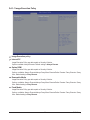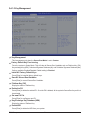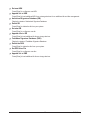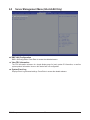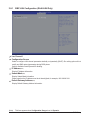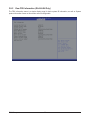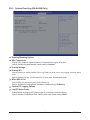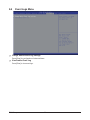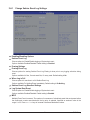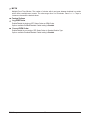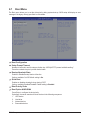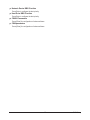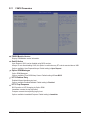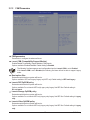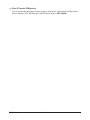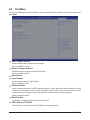Gigabyte GA-6LASL Owner's manual
- Category
- Motherboards
- Type
- Owner's manual
This manual is also suitable for

GA-6LASH
GA-6LASL
LGA1150 socket motherboard for Intel® E3 series processors
User's Manual
Rev. 1001

Copyright
© 2013 GIGA-BYTE TECHNOLOGY CO., LTD. All rights reserved.
The trademarks mentioned in this manual are legally registered to their respective owners.
Disclaimer
Information in this manual is protected by copyright laws and is the property of GIGABYTE.
Changes to the specifications and features in this manual may be made by GIGABYTE
without prior notice. No part of this manual may be reproduced, copied, translated, transmitted, or
published in any form or by any means without GIGABYTE's prior written permission.
Documentation Classications
In order to assist in the use of this product, GIGABYTE provides the following types of documentations:
For detailed product information, carefully read the User's Manual.
For product-related information, check on our website at:
http://www.gigabyte.com

- 3 -
Table of Contents
Box Contents ...................................................................................................................5
GA-6LASH/GA-6LASL Motherboard Layout....................................................................6
GA-6LASH Block Diagram ..............................................................................................9
GA-6LASL Block Diagram .............................................................................................10
Chapter 1 Hardware Installation ...................................................................................12
1-1 Installation Precautions .................................................................................. 12
1-2 ProductSpecications .................................................................................... 13
1-3 Installing the CPU and CPU Cooler ............................................................... 15
1-3-1 Installing the CPU ...................................................................................................15
1-3-2 Installing the CPU Cooler .......................................................................................17
1-4 Installing the Memory ..................................................................................... 18
1-4-1 DualChannelMemoryConguration .....................................................................18
1-4-2 Installing a Memory ...............................................................................................19
1-5 Back Panel Connectors .................................................................................. 20
1-6 Internal Connectors ........................................................................................ 21
Chapter 2 BIOS Setup ..................................................................................................36
2-1 The Main Menu .............................................................................................. 38
2-2 Advanced Menu ............................................................................................. 40
2-2-1 ACPIConguration .................................................................................................41
2-2-2 Trusted Computing (Optional) ................................................................................42
2-2-3 PCI Subsystem Settings .........................................................................................43
2-2-3-1 PCI Express Settings ..............................................................................................45
2-2-4 CPUConguration ..................................................................................................47
2-2-5 SATAConguration.................................................................................................53
2-2-5-1 SoftwareFeatureMaskConguration ....................................................................55
2-2-6 InfoReportConguration .......................................................................................57
2-2-7 USBConguration ..................................................................................................58
2-2-8 IT8732SuperIOConguration ...............................................................................59
2-2-9 IT8732 Hardware Monitor (GA-6LASL Only) ..........................................................61
2-2-10 Serial Port Console Redirection .............................................................................62
2-2-11 Network Stack ........................................................................................................65
2-2-12 iSCSIConguration ................................................................................................66
2-2-13 Intel (R) I210 Gigabit Network Connection .............................................................67
2-3 Chipset Menu ................................................................................................. 69
2-3-1 SystemAgent(SA)Conguration ............................................................................70
2-3-1-1 GraphicConguration .............................................................................................71

- 4 -
2-3-1-2 NBPCIeConguration ...........................................................................................72
2-3-1-3 MemoryConguration ............................................................................................74
2-3-2 PCH-IOConguration .............................................................................................76
2-3-2-1 PCIExpressConguration .....................................................................................78
2-3-2-2 USBConguration ..................................................................................................79
2-3-3 Intel Server Platform Services ................................................................................80
2-4 Security Menu ................................................................................................ 81
2-4-1 Secure Boot menu .................................................................................................82
2-4-1-1 Image Execution Policy ........................................................................................83
2-4-1-2 Key Management .................................................................................................84
2-5 Server Management Menu (GA-6LASH Only) ............................................... 86
2-5-1 BMCLANConguration(GA-6LASHOnly) ............................................................87
2-5-2 View FRU Information (GA-6LASH Only) ...............................................................88
2-5-3 System Event Log (GA-6LASH Only) .....................................................................89
2-6 Event Logs Menu ........................................................................................... 90
2-6-1 Change Smbios Event Log Settings .......................................................................91
2-6-2 View Smbios Event Log ..........................................................................................93
2-7 Boot Menu ...................................................................................................... 94
2-7-1 CSM16 Parameters ...............................................................................................96
2-7-2 CSM Parameters ...................................................................................................97
2-8 Exit Menu ....................................................................................................... 99
Chapter 3 Appendix ....................................................................................................100
3-1 Regulatory Statements ................................................................................. 100

- 5 -
Box Contents
GA-6LASH/GA-6LASL motherboard
Driver CD
Two SATA cables
I/O Shield
• The box contents above are for reference only and the actual items shall depend on the product package you obtain.
The box contents are subject to change without notice.
• The motherboard image is for reference only.

- 6 -
GA-6LASH/GA-6LASL Motherboard Layout
20
21
22
23
10
11
12
13
14
15
16
17
18
19
9
1 2 3 4 5 678
2426
27
2829
30
32
33
34
35
36
37
38
39
40
41
42
44
43
31
25

- 7 -
Item Code Description
1 PCIE_1 PCI-E x4 slot
2 PCIE_2 PCI-E x8 slot
3 PCIE_3 PCI-E x16 slot
4HD_AUDIO(Note) Audio connectors
5 USB2_LAN1
LAN1 port (top/NCSI LAN port for
server management) / USB 2.0 ports
(bottom)
6 USB2_LAN2 LAN2 port (top) / USB 2.0 ports
(bottom)
7 VGA_1 VGA port
8 COM1 Serial port
9 P12V_AUX1 8 pin power connector
10 SYS_FAN1 System fan connector #1
11 PMBUS PMBus connector
12 IPMB IPMB connector
13 DDR3_P0_B1 DIMM slot (channel 2 slot 1 )
14 DDR3_P0_B0 DIMM slot (channel 2 slot 0 )
15 DDR3_P0_A1 DIMM slot (channel 1 slot 1 )
16 DDR3_P0_A0 DIMM slot (channel 1 slot 0 )
17 ATX 24 pin main power connector
18 CPU Intel LGA1150 socket
19 CPU0_FAN CPU fan connector
20 SATA_SGP1 SATA SGPIO header
21 SYS_FAN3 System fan connector #3
22 SYS_FAN2 System fan connector #2
23 BIOS_PWD Clearing supervisor password jumper
24 PCH_ME ME recovery jumper
25 BIOS_RCVR BIOS Recovery jumper
26 CLR_CMOS Clear CMOS jumper
27 SYS_FAN4 System fan connector #
28 BAT Battery socket
29 SATA_4_5 SATA 3Gb/s connectors
30 SATA_2_3 SATA 3Gb/s connectors
31 SATA0/SATA1 SATA 6Gb/s connectors
32 SATA_DOM1 SATA port 1 DOM support jumper
33 SATA_DOM0 SATA port 0 DOM support jumper
34 USB2_A1 USB 2.0 Type A connector
35 F_USB3 USB 3.0 header
36 ME_UPDATE ME update jumper
37 F_USB2 USB 2.0 Type A connector
38 FP_1 Front panel header
NOTE! This feature/device is only for GA-6LASH.

- 8 -
39 BMC_LED(Note) BMC Readiness LED
40 BP_1 Back plane board header
41 TPM_MEZZ1 TPM module connector
42 COM2 Serial port cable connector
43 CASE_OPEN Case open intrusion header
44 SPDIF_IN(Note) SPDIF In header
CAUTION! If a SATA type hard drive is connected to the motherboard, please ensure the jumper is
closed and set to 2-3 pins (Default setting), in order to reduce any risk of hard disk damage. Please
refer to Page 26 for SATA_DOM0 and SATA_DOM1 jumper setting instruction.
NOTE! This feature/device is only for GA-6LASH.

- 9 -
GA-6LASH Block Diagram
SLOT2
PCIe x8 SLOT
PCIe2 x4
USB TYPE A
1x USBPCIe2(x1)
MAC
2ch
BMC
USB2.0_LAN1
USB2.0_LAN2
MDIO
1x Lan
PCIe x16 SLOT
NCP81161
LGA1150 (Socket H3)
DDR3
CPU
HASWELL
Memory
DDR3 (Ch B)
DDR3 (Ch A)
DDR3
DDR3
DDR3
Unbuffered SDRAM DIMM
4x DDR3-1333 (UDIMM)
(Up to 32 GB)
Features
ECC, 2Way Channel
1x IPMB
VIDEO
PCIe x4 SLOT
PCIe2 x1
SLOT1
Springville
TPM 1.2
Header
LPC
NCSI
PCIe2(x1) 1 GB/s
BLUEBLACKBLACKBLUE
DIMMA1 DIMMB1DIMMA0 DIMMB0
SLOT3
(SERVER SKU_C222)
SATA5
VGA
Micro ATX (9.6" x 9.6")
6x SATA
Sever Management Controller
AST1300
LPC
BIOS FLASH
SPI
For BMC
DDR3_1G_DRAM
For BMC & VRAM
1 X SPI Flash
(for Air Volume Sensor)
PCIe3 x16
SATA0SATA1 SATA2SATA3 SATA4
(2x 6Gb/s SATA + 4x 3Gb/s SATA for SATA_DOM, SW RAID0/1/5)
Lynx Point
DMI-2 4GB/s
PCH
PCIe x8 SLOT
9x USB2.0 + 2 USB3.0
USB2.0
USB 3.0
Internal UAUT1
REAR UART0
COM1
COM2 ITE8732
LPC
Springville
PCIe2(x1) 1 GB/s
MDIO
1x Lan
internal USB2.0
HDA
BMD9:3
Bvejp

- 10 -
GA-6LASL Block Diagram
SLOT2
PCIe x8 SLOT
PCIe2 x4
USB TYPE A
1x USBPCIe2(x1)
MAC
2ch
BMC
USB2.0_LAN1
USB2.0_LAN2
MDIO
1x Lan
PCIe x16 SLOT
NCP81161
LGA1150 (Socket H3)
DDR3
CPU
HASWELL
Memory
DDR3 (Ch B)
DDR3 (Ch A)
DDR3
DDR3
DDR3
Unbuffered SDRAM DIMM
4x DDR3-1333 (UDIMM)
(Up to 32 GB)
Features
ECC, 2Way Channel
VIDEO
PCIe x4 SLOT
PCIe2 x1
SLOT1
Springville
TPM 1.2
Header
LPC
PCIe2(x1) 1 GB/s
BLUEBLACKBLACKBLUE
DIMMA1 DIMMB1DIMMA0 DIMMB0
SLOT3
(SERVER SKU_C222)
SATA5
VGA
Micro ATX (9.6" x 9.6")
6x SATA
Sever Management Controller
AST1300
LPC
BIOS FLASH
SPI
DDR3_1G_DRAM
For BMC & VRAM
(for Air Volume Sensor)
PCIe3 x16
SATA0SATA1 SATA2SATA3 SATA4
(2x 6Gb/s SATA + 4x 3Gb/s SATA for SATA_DOM, SW RAID0/1/5)
Lynx Point
DMI-2 4GB/s
PCH
PCIe x8 SLOT
9x USB2.0 + 2 USB3.0
USB2.0
USB 3.0
Internal UAUT1
REAR UART0
COM1
COM2 ITE8732
LPC
Springville
PCIe2(x1) 1 GB/s
MDIO
1x Lan
internal USB2.0

Hardware Installation - 12 -
1-1 Installation Precautions
The motherboard contains numerous delicate electronic circuits and components which can
become damaged as a result of electrostatic discharge (ESD). Prior to installation, carefully read
the user's manual and follow these procedures:
• Prior to installation, do not remove or break motherboard S/N (Serial Number) sticker or
warranty sticker provided by your dealer. These stickers are required for warranty validation.
• Always remove the AC power by unplugging the power cord from the power outlet before
installing or removing the motherboard or other hardware components.
• When connecting hardware components to the internal connectors on the motherboard,
make sure they are connected tightly and securely.
• When handling the motherboard, avoid touching any metal leads or connectors.
• It is best to wear an electrostatic discharge (ESD) wrist strap when handling electronic
components such as a motherboard, CPU or memory. If you do not have an ESD wrist
strap,keepyourhandsdryandrsttouchametalobjecttoeliminatestaticelectricity.
•
Prior to installing the motherboard, please have it on top of an antistatic pad or within an
electrostatic shielding container.
• Before unplugging the power supply cable from the motherboard, make sure the power
supply has been turned off.
• Before turning on the power, make sure the power supply voltage has been set according to
the local voltage standard.
• Before using the product, please verify that all cables and power connectors of your
hardware components are connected.
• To prevent damage to the motherboard, do not allow screws to come in contact with the
motherboard circuit or its components.
• Make sure there are no leftover screws or metal components placed on the motherboard or
within the computer casing.
• Do not place the computer system on an uneven surface
.
• Do not place the computer system in a high-temperature environment.
• Turning on the computer power during the installation process can lead to damage to
system components as well as physical harm to the user.
• If you are uncertain about any installation steps or have a problem related to the use of the
product,pleaseconsultacertiedcomputertechnician.
Chapter 1 Hardware Installation

- 13 - Hardware Installation
1-2 ProductSpecications
CPU Support for Intel® Xeon® E3-1200 family processors in the LGA1150 package
L3 cache varies with CPU
Chipset Intel® C222 PCH
Memory 4 x 1.5V DDR3 DIMM sockets supporting up to 32 GB of system memory
Dual channel memory architecture
Support for DDR3 1333/1666 MHz memory modules
Support for ECC memory modules
LAN 2 x Intel® I210 supports 10/100/1000 Mbps
Onboard
Graphics
ASPEED® AST2300 supports 128MB VRAM (GA-6LASH)
ASPEED® AST1300 supports 128MB VRAM (GA-6LASL)
Storage Interface 4 x SATA 3Gb/s connectors
2 x SATA 6Gb/s connectors
Support for Intel IRSTe SATA RAID 0, RAID 1, RAID 5, RAID 10
USB Up to 7 USB 2.0 ports (4 on the back panel, 1 Type A connector, 2 via the USB
brackets connected to the internal USB headers)
2 USB 3.0 ports (2 via the USB brackets connected to the internal USB headers)
Expansion Slots 1 x PCI Express x16 slot, running at x16 (Gen3/PCIE_3)
1 x PCI Express x8 slot, running at x4 (Gen2/PCIE_2)
1 x PCI Express x4 slot, running at x1 (Gen2/PCIE_1)
Internal
Connectors
1 x 24-pin ATX main power connector
1 x 8-pin ATX 12V power connector
4 x SATA 3Gb/s connectors
2 x SATA 6Gb/s connectors
1 x CPU fan header
4 x System fan header
1 x Front panel header
1 x PMBus header
1 x USB 2.0 header
1 x USB 3.0 header
1 x Serial port header
1 x SATA SGPIO header
1 x Back plane board header
1 x TPM module connector

Hardware Installation - 14 -
Back Panel
Connectors
3 x Audio connectors(Note)
4 x USB 2.0 ports
2 x RJ-45 ports
1 x COM port
1 x VGA port
I/O Controller ASPEED® AST2300 chip (GA-6LASH)
ASPEED® AST1300 chip (GA-6LASL)
Hardware
Monitor
System voltage detection
CPU/System temperature detection
CPU/System/Power fan speed detection
CPU overheating warning
CPU/System/Power fan fail warning
CPU/System fan speed control
* Whether the CPU/system fan speed control function is supported will depend on
the CPU/system cooler you install.
BIOS 1x128Mbitash
AMI BIOS
Form Factor Micro ATX Form Factor; 9.6 inch x 9.6 inch, 4 Layers
NOTE! This feature/device is only for GA-6LASH.
GIGABYTEreservestherighttomakeanychangestotheproductspecicationsandproduct-relatedinformationwithout
prior notice.

- 15 - Hardware Installation
1-3 Installing the CPU and CPU Cooler
1-3-1 Installing the CPU
A. Locate the alignment keys on the motherboard CPU socket and the notches on the CPU.
Read the following guidelines before you begin to install the CPU:
• Make sure that the motherboard supports the CPU.
• Always turn off the computer and unplug the power cord from the power outlet before installing
the CPU to prevent hardware damage.
• Locate the pin one of the CPU. The CPU cannot be inserted if oriented incorrectly. (Or you may
locate the notches on both sides of the CPU and alignment keys on the CPU socket.)
• Apply an even and thin layer of thermal grease on the surface of the CPU.
• Do not turn on the computer if the CPU cooler is not installed, otherwise overheating and
damage of the CPU may occur.
• SettheCPUhostfrequencyinaccordancewiththeCPUspecications.Itisnotrecommended
thatthesystembusfrequencybesetbeyondhardwarespecicationssinceitdoesnotmeetthe
standard requirements for the peripherals. If you wish to set the frequency beyond the standard
specifications, please do so according to your hardware specifications including the CPU,
graphics card, memory, hard drive, etc.
Notch
Alignment KeyAlignment Key
Notch
LGA1150 CPU
LGA1150 CPU Socket
Pin One Corner of the CPU Socket
Triangle Pin One Marking on the CPU

Hardware Installation - 16 -
Step 1:
Gently press the CPU socket lever handle down
andawayfromthesocketwithyournger.Then
completely lift the CPU socket lever and the metal
load plate will be lifted as well.
Step 3:
HoldtheCPUwithyourthumbandindexngers.
Align the CPU pin one marking (triangle) with the
pin one corner of the CPU socket (or you may
align the CPU notches with the socket alignment
keys) and gently insert the CPU into position.
Step 5:
Push the CPU socket lever back into its locked
position.
Step 4:
Once the CPU is properly inserted, use one
hand to hold the socket lever and use the other
to lightly replace the load plate. When replacing
the load plate, make sure the front end of the
load plate is under the shoulder screw.
NOTE:
Hold the CPU socket lever by the handle, not the
lever base portion.
Step 2:
Remove the CPU socket cover as shown. Hold
your index finger down on the rear grip of the
socket cover and use your thumb to lift up the
front edge (next to the "REMOVE" mark) and
then remove the cover. (DO NOT touch socket
contacts. To protect the CPU socket, always
replace the protective socket cover when the
CPU is not installed.)
B. Follow the steps below to correctly install the CPU into the motherboard CPU socket.
Before installing the CPU, make sure to turn off the computer and unplug the power cord from
the power outlet power plug to prevent any damage to prevent damage to the CPU.

- 17 - Hardware Installation
1-3-2 Installing the CPU Cooler
Follow the steps below to correctly install the CPU cooler on the motherboard. (The following procedure uses
Intel® boxed cooler as the example cooler.)
Use extreme care when removing the CPU cooler because the thermal grease/tape between the
CPU cooler and CPU may adhere to the CPU. Inadequately removing the CPU cooler may damage
the CPU.
Step 1:
Apply an even and thin layer of thermal paste on
the surface of the installed CPU.
Male Push
Pin
Female
Push Pin
The Top
of Female
Push Pin
Direction of the
Arrow Sign on
the Male Push
Pin
Step 2:
Before installing the cooler, note the direction of
the arrow sign on the male push pin. (Turning
the push pin along the direction of the arrow is
for removing the cooler, and the opposite
direction is for installing it..)
Step 3:
Place the cooler atop the CPU, aligning the
four push pins through the pin holes on the
motherboard. Push down on the push pins
diagonally.
Step 4:
You should hear a "click" when pushing down
each push pin. Check that the Male and Female
push pins are joined closely. (Refer to your CPU
cooler installation manual for instructions on
installing the cooler.)
Step 5:
After the installation, check the back of the
motherboard. If the push pin is inserted as the
picture above shows, the installation is complete.
Step 6:
Finally, attach the power connector of the CPU
cooler to the CPU fan header (CPU_FAN) on the
motherboard.

Hardware Installation - 18 -
1-4-1 DualChannelMemoryConguration
This motherboard provides four DDR3 memory sockets and supports Dual Channel Technology. When
thememory is installed,the BIOS willautomatically detect thespecications and capacityof the memory.
Enabling Dual Channel memory mode will double the original memory bandwidth.
The four DDR3 memory sockets are divided into two channels and each channel has two memory sockets as
following:
Channel 1: DDR3_P0, A0, DDR3_P0, A1
Channel 2: DDR3_P0, B0, DDR3_P0, B1
1-4 Installing the Memory
Read the following guidelines before you begin to install the memory:
• Make sure that the motherboard supports the memory. It is recommended that memory of the
same capacity, brand, speed, and chips be used.
• Always turn off the computer and unplug the power cord from the power outlet before installing
the memory to prevent hardware damage.
• Memory modules have a foolproof design. A memory module can be installed in only one
direction. If you are unable to insert the memory, switch the direction.
Due to CPU limitations, read the following guidelines before installing the memory in Dual Channel mode.
1. Dual Channel mode cannot be enabled if only one DDR3 memory module is installed.
2. When enabling Dual Channel mode with two or four memory modules, it is recommended that
memory of the same capacity, brand, speed, and chips be used for optimum performance.
DDR3_P0_A0
DDR3_P0_A1
DDR3_P0_B0
DDR3_P0_B1
32
DIMMA1 DIMMB1DIMMA0 DIMMB0

- 19 - Hardware Installation
1-4-2 Installing a Memory
Before installing a memory module, make sure to turn off the computer and unplug the power
cord from the power outlet to prevent damage to the memory module.
Be sure to install DDR3 DIMMs on this motherboard.
Installation Step:
Step 1. Insert the DIMM memory module vertically into the DIMM slot, and push it down.
Step 2. Close the plastic clip at both edges of the DIMM slots to lock the DIMM module.
NOTE! DIMM must be populated in order starting from DIMM1A socket.
For dual-channel operation, DIMMs must be installed in matched pairs.
Step 3. Reverse the installation steps when you wish to remove the DIMM module.
2
2
1

Hardware Installation - 20 -
1-5 Back Panel Connectors
Serial Port
Connects to serial-based mouse or data processing devices.
Video Port
The video in port allows connect to video in, which can also apply to video loop thru function.
RJ-45 LAN Port
The Gigabit Ethernet LAN port provides Internet connection at up to 1 Gbps data rate. The following
describes the states of the LAN port LEDs.
USB 2.0/1.1 Port
TheUSBport supports the USB2.0/1.1specication. Use this portforUSB devices such asaUSB
keyboard/mouse,USBprinter,USBashdriveandetc.
Line In Jack (Blue)
The default line in jack. Use this audio jack for line in devices such as an optical drive, walkman, etc.
Line Out Jack (Green)
The default line out jack. Use this audio jack for a headphone or 2-channel speaker. This jack can be
usedtoconnectfrontspeakersina4/5.1/7.1-channelaudioconguration.
MIC In (Pink)
The default MIC In jack. Microphone cab be connected to MIC In jack.
Link
Activity LED
Speed LED
10/100/1000 LAN Port
Link/Activity LED:I210 Speed LED:
State Description
Yellow On 1 Gbps data rate
Yellow Blink Identify 1 Gbps data
rate
Green On 100 Mbps data rate
Green Blink Identify 100 Mbps data
rate
Off 10 Mbps data rate
State Description
On Link between system and net work or no
access
Blinking Data transmission or receiving is occurring
Off No data transmission or receiving is occurring
• Whenremovingthecableconnectedtoabackpanelconnector,rstremovethecablefromyour
device and then remove it from the motherboard.
• When removing the cable, pull it straight out from the connector. Do not rock it side to side to
prevent an electrical short inside the cable connector.

Hardware Installation - 21 -
1-6 Internal Connectors
1) ATX1
2) P12V_AUX1
3) CPU0_FAN (CPU Fan)
4) SYS_FAN1 (System Fan)
5) SYS_FAN2 (System Fan)
6) SYS_FAN3 (System Fan)
7) SYS_FAN4 (System Fan)
8) PMBUS
9) SATA0/1
10) SATA_DOM0
11) SATA_DOM1
12) SATA23
13) SATA45
14) IPMB
15) F_USB3
16) F_USB2
17) COM2
18) TPM
19) FP_1
20) BP_1
21) BMC_LED
(Note)
22) SATA_SGPIO
23) BAT
24) CLR_CMOS
25) BIOS_RCVR
26) PCH_ME
27) BIOS_PWD
28) ME_UPDATE
29) CASE_OPEN
30) SPDIF
NOTE! This feature/device is only for GA-6LASH.
22
1
2
4
3
6
7
9
5
22
22
27
22
23
22
28
22
30
22
29
22
21
22
20
221322122210 2211
2215
2216
2218
2217
2219
22
26
22
25
22
24
8
14
Page is loading ...
Page is loading ...
Page is loading ...
Page is loading ...
Page is loading ...
Page is loading ...
Page is loading ...
Page is loading ...
Page is loading ...
Page is loading ...
Page is loading ...
Page is loading ...
Page is loading ...
Page is loading ...
Page is loading ...
Page is loading ...
Page is loading ...
Page is loading ...
Page is loading ...
Page is loading ...
Page is loading ...
Page is loading ...
Page is loading ...
Page is loading ...
Page is loading ...
Page is loading ...
Page is loading ...
Page is loading ...
Page is loading ...
Page is loading ...
Page is loading ...
Page is loading ...
Page is loading ...
Page is loading ...
Page is loading ...
Page is loading ...
Page is loading ...
Page is loading ...
Page is loading ...
Page is loading ...
Page is loading ...
Page is loading ...
Page is loading ...
Page is loading ...
Page is loading ...
Page is loading ...
Page is loading ...
Page is loading ...
Page is loading ...
Page is loading ...
Page is loading ...
Page is loading ...
Page is loading ...
Page is loading ...
Page is loading ...
Page is loading ...
Page is loading ...
Page is loading ...
Page is loading ...
Page is loading ...
Page is loading ...
Page is loading ...
Page is loading ...
Page is loading ...
Page is loading ...
Page is loading ...
Page is loading ...
Page is loading ...
Page is loading ...
Page is loading ...
Page is loading ...
Page is loading ...
Page is loading ...
Page is loading ...
Page is loading ...
Page is loading ...
Page is loading ...
Page is loading ...
Page is loading ...
Page is loading ...
-
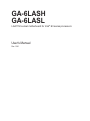 1
1
-
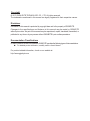 2
2
-
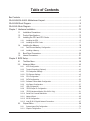 3
3
-
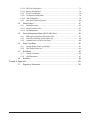 4
4
-
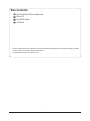 5
5
-
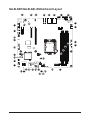 6
6
-
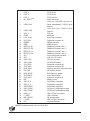 7
7
-
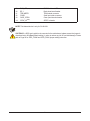 8
8
-
 9
9
-
 10
10
-
 11
11
-
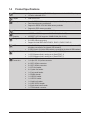 12
12
-
 13
13
-
 14
14
-
 15
15
-
 16
16
-
 17
17
-
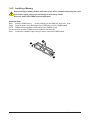 18
18
-
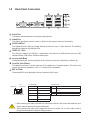 19
19
-
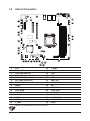 20
20
-
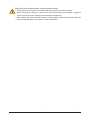 21
21
-
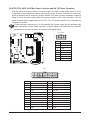 22
22
-
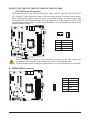 23
23
-
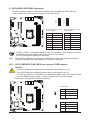 24
24
-
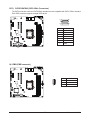 25
25
-
 26
26
-
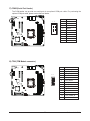 27
27
-
 28
28
-
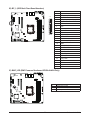 29
29
-
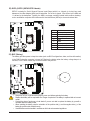 30
30
-
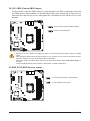 31
31
-
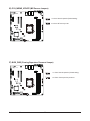 32
32
-
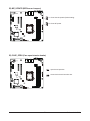 33
33
-
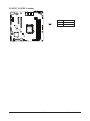 34
34
-
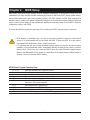 35
35
-
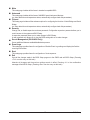 36
36
-
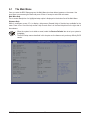 37
37
-
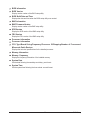 38
38
-
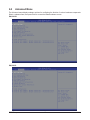 39
39
-
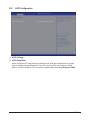 40
40
-
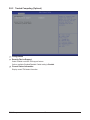 41
41
-
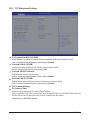 42
42
-
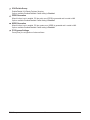 43
43
-
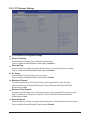 44
44
-
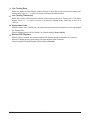 45
45
-
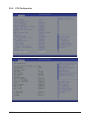 46
46
-
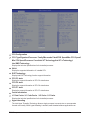 47
47
-
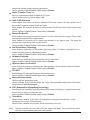 48
48
-
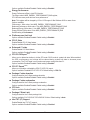 49
49
-
 50
50
-
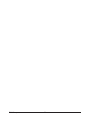 51
51
-
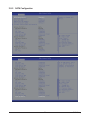 52
52
-
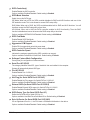 53
53
-
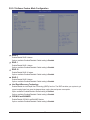 54
54
-
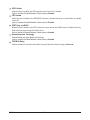 55
55
-
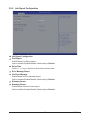 56
56
-
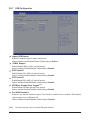 57
57
-
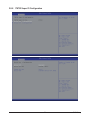 58
58
-
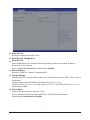 59
59
-
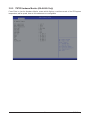 60
60
-
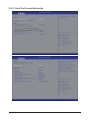 61
61
-
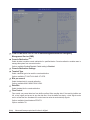 62
62
-
 63
63
-
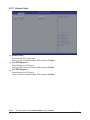 64
64
-
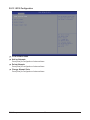 65
65
-
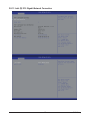 66
66
-
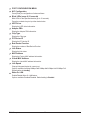 67
67
-
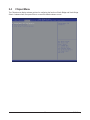 68
68
-
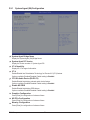 69
69
-
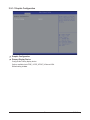 70
70
-
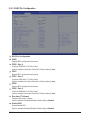 71
71
-
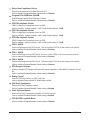 72
72
-
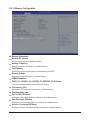 73
73
-
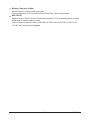 74
74
-
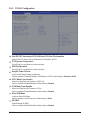 75
75
-
 76
76
-
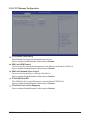 77
77
-
 78
78
-
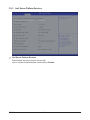 79
79
-
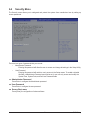 80
80
-
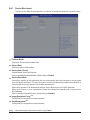 81
81
-
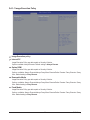 82
82
-
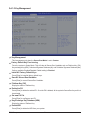 83
83
-
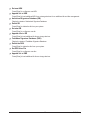 84
84
-
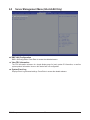 85
85
-
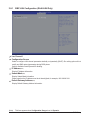 86
86
-
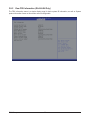 87
87
-
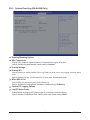 88
88
-
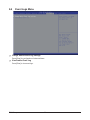 89
89
-
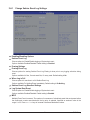 90
90
-
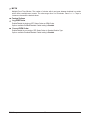 91
91
-
 92
92
-
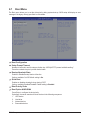 93
93
-
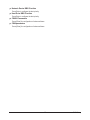 94
94
-
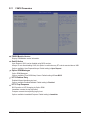 95
95
-
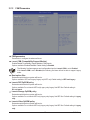 96
96
-
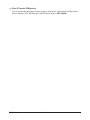 97
97
-
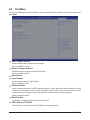 98
98
-
 99
99
-
 100
100
Gigabyte GA-6LASL Owner's manual
- Category
- Motherboards
- Type
- Owner's manual
- This manual is also suitable for
Ask a question and I''ll find the answer in the document
Finding information in a document is now easier with AI
Related papers
-
Gigabyte MW31-SP0 Owner's manual
-
Gigabyte MJ11-EC0 User manual
-
Gigabyte GA-6LXSV User manual
-
Gigabyte GA-6LXSV User manual
-
Gigabyte GA-6PXSV4 User manual
-
Gigabyte GA-6PXSV4 User manual
-
Gigabyte MW51-HP0 User manual
-
Gigabyte MX32-4L0 User manual
-
Gigabyte GA-6PXSV4 Owner's manual
-
Gigabyte GA-6PXSVT User manual
Other documents
-
ASROCK E3C224 User manual
-
ASROCK E3C204-V4L User manual
-
ASROCK E3C204-V4L User manual
-
ASROCK E3C224-V User manual
-
ASROCK EN2C606-4L User manual
-
ADLINK Technology AmITX-HL-G User manual
-
ECS B85H3-M7 User manual
-
ECS H81H3-A3 Datasheet
-
ASRock Rack EP2C612D16NM-2T8R User manual
-
ASROCK EP2C602-4L/D16 User manual