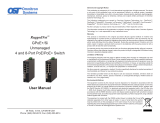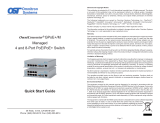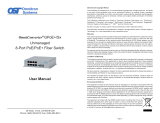Page is loading ...

Page 2
Table of Contents
1.0 Overview ..........................................................................................................................4
2.0 Port Structure ..................................................................................................................4
2.1 Overview ............................................................................................................................. 4
2.1.1 Serial Console Port ............................................................................................................................... 5
2.1.2 RJ-45 PoE, SFP and Fixed-Fiber Ports ................................................................................................ 5
2.1.3 Reset Button ............................................................................................................................................ 5
2.2 ConguringDIP-switches .............................................................................................. 5
2.2.1 SW1 and SW2: Mode of Operation ........................................................................................................ 6
2.2.2 SW3 and SW4: Fiber Redundancy ......................................................................................................... 8
2.2.3 SW5: MAC Learning - “MAC Learning/Off” ............................................................................................. 9
2.2.4 SW6: Pause - “Pause Off/On” ................................................................................................................. 9
2.2.5 SW7: Reserved ........................................................................................................................................ 9
2.2.6 SW8: PSE Reset - “Off/PoE Reset” ........................................................................................................ 9
3.0 Apply AC Power ............................................................................................................10
4.0 ConnectCables .............................................................................................................11
5.0 Verify Operation ............................................................................................................12
6.0 CommandLineInterface(CLI) .....................................................................................14
6.1 CLICommands................................................................................................................. 15
6.1.1 File Directory (DIR) ................................................................................................................................ 16
6.1.2 Ethertype (ETHERTYPE) ......................................................................................................................17
6.1.3 Load Firmware (FWLOAD) .................................................................................................................... 18
6.1.4 IP (IP) .....................................................................................................................................................19
6.1.5 Link Redundancy (LR) ........................................................................................................................... 20
6.1.6 MAC Table (MACTABLE) ....................................................................................................................... 22
6.1.7 Module Settings (MODULE) .................................................................................................................. 23
6.1.8 Ping (PING) ........................................................................................................................................... 26
6.1.9 Port Attribute (PORT) ............................................................................................................................. 27
6.1.10 Port Access (PORTACCESS) ................................................................................................................ 30
6.1.11 Port Statistics (PORTSTAT) ................................................................................................................... 31
6.1.12 Protocol (PROTOCOL) .......................................................................................................................... 32
6.1.13 Power Sourcing Equipment (PSE)......................................................................................................... 33
6.1.14 Restart (RESTART) ...............................................................................................................................35
6.1.15 Restore to Factory Defaults (RESTORE) .............................................................................................. 36
6.1.16 Save (SAVE) .......................................................................................................................................... 37
6.1.17 Create and Run a Script File (SCRIPT) ................................................................................................. 38
6.1.18 Firmware Update using Serial Console (SERUPDATE) ........................................................................ 39
6.1.19 SFP (SFP) .............................................................................................................................................41
6.1.20 DisplaytheCommonCongurationParameters(SHOWCONFIG) ....................................................... 43
6.1.21 DIP-SwitchConguration(SWITCH) ..................................................................................................... 44
6.1.22 VLANInterfaceConguration(SWITCHPORT) .................................................................................... 45
6.1.23 Time (TIME) ........................................................................................................................................... 47
6.1.24 UserConguration(USER) ................................................................................................................... 48
6.1.25 Firmware Version (VER) ........................................................................................................................ 49
6.1.26 VLAN Table (VLAN) ............................................................................................................................... 50
6.1.27 Zone (ZONE) ......................................................................................................................................... 51

Page 3
7.0 WebInterface ................................................................................................................52
7.1 Overview ........................................................................................................................... 52
7.1.1 Login ...................................................................................................................................................... 52
7.1.2 Status Screens ...................................................................................................................................... 53
7.1.2.1 System Status ........................................................................................................................ 53
7.1.2.2 System Information ................................................................................................................ 54
7.1.2.3 Port Statistic Overview ........................................................................................................... 55
7.1.2.4 Port Statistics Detailed ........................................................................................................... 56
7.1.2.5 SFP Port Info ......................................................................................................................... 57
7.1.3 CongurationScreens ........................................................................................................................... 58
7.1.3.1 DIPSwitchConguration ....................................................................................................... 58
7.1.3.2 PortConguration .................................................................................................................. 60
7.1.3.3 ModuleConguration ............................................................................................................. 62
7.1.3.4 VLANConguration ............................................................................................................... 63
7.1.3.5 IPConguration ..................................................................................................................... 67
7.1.3.6 UserConguration ................................................................................................................. 68
7.1.3.7 TimeandDateConguration ................................................................................................. 71
7.1.3.8 Firmware Upgrade ................................................................................................................. 72
7.1.3.9 System Maintenance ............................................................................................................. 73
7.1.3.10 Settings .................................................................................................................................. 74
8.0 Specications ...............................................................................................................75
9.0 CustomerSupportInformation ...................................................................................76

Page 4
1.0 OVERVIEW
The OmniConverter GPoE+/M is a managed Ethernet switch
that features one or two 1000BASE-X Gigabit
ber ports and four or eight 10/100/1000BASE-T RJ-45 Power Sourcing Power-over-Ethernet (PoE and
PoE+) ports.
The GPoE+/M functions can be congured using easily accessible DIP-switches or using Web, Telnet
or Serial Console management interfaces. Web and Telnet management access is available through any
Ethernet port on the GPoE+/M.
The GPoE+/M is a Power Sourcing Equipment (PSE) that provides up to 30W PoE+ (IEEE 802.3at) per
RJ-45 port and supports frame sizes up to 10,240 bytes.
The GPoE+/M automatically negotiates and delivers the power level required by its Powered Device
(PD) partner. When negotiating to PoE (IEEE 802.3af) it delivers up to 15.4 Watts per RJ-45 port. When
negotiating to PoE+ (IEEE 802.3at) it delivers up to 30 Watts per RJ-45 port.
2.0 PORT STRUCTURE
2.1 OVERVIEW
The front of the GPoE+/M provides access to the management (serial console), RJ-45 PoE, SFP and Fixed-
Fiber ports. The SFP ports support 1000BASE-X SFP ber and 10/100/1000BASE-T copper transceivers.
Front Panel Layout

Page 5
2.1.1 SerialConsolePort
To congure the GPoE+/M using the serial port, attach a DB-9 serial (RS-232) equipped computer with
terminal emulation software such as Procomm or Putty to the serial port on the GPoE+/M using a standard
RJ-45 to DB-9 serial cable (not included).
Attach the ends of a serial adapter cable to the serial port of the PC and the RJ-45 connector of the GPoE+/M.
The port is a standard RS-232 asynchronous serial interface.
The serial adapter cable pin-outs are illustrated below.
Standard RJ-45 to DB-9 serial cable pin-out
2.1.2 RJ-45PoE,SFPandFixed-FiberPorts
The RJ-45 PoE Ethernet port supports 10BASE-T, 100BASE-TX and 1000BASE-T protocols, auto-
negotiation, auto MDI/MDI-X crossover and can be manually forced to a specic speed and duplex mode.
The SFP interfaces support SERDES 1000BASE-X ber transceivers and SGMII 10/100/1000BASE-T
copper transceivers. The SFP interfaces operate in auto-negotiation and support full duplex operation.
Fixed-ber 1000BASE-X connectors are available with multimode (MM) dual ber, single-mode (SM)
dual ber and single-mode single-ber (SF) options. They support ST, SC and LC connectors.
2.1.3 ResetButton
A Rest Button is available on the front of the switch to restore the switch to factory default values. Press
and hold the reset button for more than 5 seconds to restore the switch to factory default values.
2.2 CONFIGURINGDIP-SWITCHES
DIP-switches are located on the side of the OmniConverter GPoE+/M. The DIP-switches are used to
congure modes of operation, networking features and PoE reset. Any change in the DIP-switches will
immediately take effect.
DIP-switch Bank Locations

Page 6
The table below provides a description of each DIP-switch position and function.
Switch 1FiberPort 2FiberPorts
1Mode Of Operation
2
3 Reserved Fiber Redundancy
4 Reserved
5 MAC Learning
6 Pause
7 Reserved
8 PoE Reset
DIP-switch Denitions
2.2.1 SW1 and SW2: Mode of Operation
The GPoE+/M supports Switch, Directed Switch and Dual Device mode.
The modes are described with MAC learning enabled. When MAC learning is disabled, unicast packets
are forwarded to all ports.
SW1 SW2 Function
DOWN DOWN Switch Mode (factory default)
DOWN UP Directed Switch Mode
UP DOWN Dual Device Mode - Switch Mode
UP UP Dual Device Mode - Directed Switch Mode
Modes of Operation
Switch Mode
When congured for Switch Mode (factory default), the switch operates as a standard layer 2 switch. Data
ow will follow MAC address mapping.
Directed Switch Mode
When an 4-Port model is congured for Directed Switch Mode, trafc from Ports P1 - P4 is only forwarded
to the ber uplink port F1, preventing the broadcast trafc from ooding other network ports. Incoming
trafc from F1 follows MAC address mapping.
When an 8-Port model is congured for Directed Switch Mode, trafc from Ports P1 - P8 is only forwarded
to the ber uplink port F1, preventing the broadcast trafc from ooding other network ports. Incoming
trafc from F1 follows MAC address mapping.

Page 7
Directed Switch Mode Single Fiber Port
Models with dual ber ports, ber port F2 is only forwarded to the ber uplink port F1.
Directed Switch Mode Dual Fiber Port
Two ber ports models can be congured for Directed Switch Mode and Fiber Redundancy (per DIP-
switches 3 and 4), trafc is forwarded to both the primary and secondary ber ports. The secondary port
will block all trafc while the primary port is active. When the primary port goes down, the secondary
port will be active and all trafc will be forwarded out the secondary port (F2).
Directed Switch Mode with Fiber Redundancy

Page 8
Dual Device Mode
Dual Device Mode is only supported on GPoE+/M with two ber ports.
When congured for Dual Device Mode, the GPoE+/M is congured as two logically independent Layer
2 switches. On the 4-Port models, ber port F1 is associated with RJ-45 Ports P1 - P2 and ber port F2 is
associated with RJ-45 Ports P3 - P4. On the 8-Port models, ber port F1 is associated with RJ-45 Ports P1
- P4 and ber port F2 is associated with RJ-45 Ports P5 - P8. Data ow will follow MAC address mapping.
Dual Device Mode
On the 4-Port models congured for Dual Device Mode and Directed Switch Mode, the trafc from Ports
1 - 2 is only forwarded to ber port F1 and Ports 3 - 4 are only forwarded to ber port F2. On the 8-Port
models congured for Dual Device Mode and Directed Switch Mode, the trafc from Ports 1 - 4 is only
forwarded to ber port F1 and Ports 5 - 8 are only forwarded to ber port F2. This prevents broadcast
trafc from ooding other network ports. Incoming trafc from F1 and F2 follows MAC address mapping.
Dual Device with Directed Switch Mode
2.2.2 SW3andSW4:FiberRedundancy
SW3 and SW4 are valid on models with two ber ports.
The modes are described with MAC learning enabled. When MAC learning is disabled, the GPoE+/M
will send data to all ports.
SW3 SW4 Function
DOWN DOWN Switch Mode (factory default)
DOWN UP Switch Mode (factory default)
UP DOWN Redundant Mode - no return to primary (F1)
UP UP Redundant Mode - return to primary (F1)
Fiber Redundancy

Page 9
Fiber redundancy is only supported on GPoE+/M with two ber ports.
When congured for Redundant Mode “no return to primary”, the ber ports operate as redundant links.
A fault on the primary ber port F1, will cause a fail over to the secondary ber port F2 within 50msec.
F1 will become the secondary port once the port has been restored because “no return to primary” has
been selected.
Redundant Fiber
When congured for Redundant Mode “return to primary’, a fault on the primary ber port F1, will cause
a fail over to the secondary ber port F2 within 50msec. The switch will return to the primary ber port
F1 after the ber link has been restored for 6 seconds.
2.2.3 SW5:MACLearning-“MACLearning/Off”
When this DIP-switch is in the “MAC Learning” position (factory default), all ports on the switch will learn
the source MAC address of each received packet and store the address so packets destined for the stored
addresses can be forwarded to the appropriate port on the switch. When the DIP-switch is in the “Off”
position, learning is turned off and all received unicast packets are forwarded to all ports.
2.2.4 SW6:Pause-“PauseOff/On”
Setting the DIP-switch to the Down “Pause Off” position (factory default) congures the switch to advertise
no Pause capability on all ports. Setting this DIP-switch to the Up “On” position congures the switch to
advertise Symmetrical and Asymmetrical Pause capability to all ports.
2.2.5 SW7:Reserved
This DIP-switch is reserved and must be in the Down “Off” position (factory default).
2.2.6 SW8:PSEReset-“Off/PoEReset”
The GPoE+/M can be congured to disable (reset) the PoE output power for 2 seconds after a loss of
receive link on any ber port. This feature is typically used to allow a PD to re-initialize after a failure on
the incoming ber.
When this DIP-switch is in the Down “Off” position (factory default), PoE output power does not reset
on ber link loss. When this DIP-switch is in the Up “PoE Reset” position, the switch will disable PoE
output power for 2 seconds following a loss of receive link on any ber port.
When ber redundancy is enabled, the loss of ber link on either F1 or F2 will not cause the PD to be re-
initialized even though the PSE Reset is enabled. The PD will be re-initialized on a loss of receive link
on both ber ports.

Page 10
When Dual Device Mode is enabled, the loss of ber link will re-initialize the PDs associated with the that
ber port. On the 4-Port models, RJ-45 ports 1 - 2 will drop PoE power when a loss of receive link on F1
is detected and RJ-45 ports 3 - 4 will drop PoE power when a loss of receive link on F2 is detected. On
the 8-Port models, RJ-45 ports 1 - 4 will drop PoE power when a loss of receive link on F1 is detected and
RJ-45 ports 5 - 8 will drop PoE power when a loss of receive link on F2 is detected.
The PoE Reset function is also available through the web management. See Section 7.1.3.2 Port
Conguration.
3.0 APPLY AC POWER
To power the switch using the AC/DC adapter, connect the AC/DC adapter to the AC outlet. Route the power
cord through the provided strain relief for additional support. Then connect the DIN connector or barrel
connector at the end of the wire on the AC/DC adapter to the DC power connector on the switch. Conrm
that the switch has powered up properly by checking the Power LED located on the front of the switch.
Installation of the equipment should be such that the air ow in the front, back, side and top vents of the
switch are not compromised or restricted.
If the installation requires grounding, secure the grounding wire to the ground lug. See the gure below
for the location of the grounding lug.
Rear View of 4-Port with AC Power Connector
Rear View of 8-Port with AC Power Connector

Page 11
NEVER ATTEMPT TO OPEN THE CHASSIS OR
SERVICE THE POWER SUPPLY. OPENING THE
CHASSIS MAY CAUSE SERIOUS INJURYOR DEATH.
THERE ARE NO USER REPLACEABLE OR
SERVICEABLE PARTS IN THIS UNIT.
WARNING!!!
4.0 CONNECTCABLES
a. When using SFP models, insert the SFP ber transceiver into the SFP receptacle on the front of the
switch (see the SFP Data Sheet 091-17000-001 for supported Gigabit transceivers).
NOTE:ThereleaselatchoftheSFPbertransceivermustbeintheclosed(up)positionbefore
insertion.
b. Connect an appropriate multimode or single-mode ber cable to the ber port on the front of the switch.
It is important to ensure that the transmit (TX) is attached to the receive side of the transceiver at the
other end and the receive (RX) is attached to the transmit side. When using single-ber (SF) models,
the TX wavelength must match the RX wavelength at the other end and the RX wavelength must match
the TX wavelength at the other end.
c. Connect the Ethernet 10/100/1000 RJ-45 port using a Category 5 or better cable to an external 10BASE-T,
100BASE-TX or 1000BASE-T Ethernet device.
RJ-45 Pinout Alternative A
1 Vport Positive
2 Vport Positive
3 Vport Negative
6 Vport Negative
Voltage Polarity of Alternative A PoE Power

Page 12
5.0 VERIFYOPERATION
Verify the GPoE+/M is operational by viewing the LED indicators.
Power
LEDIndicators
Legend Indicator Description
Pwr
OFF Unit not powered
Green - ON Unit powered
Amber - ON Over temperature condition
Green - Blinking at 1Hz Indicates Reset Button has been pressed
Power LED Indicators
FiberPorts
LEDIndicators-FixedFiberModels
Legend Indicator Description
1000
OFF No link
Green - ON Port linked at 1000Mbps
Green - Blinking at 10Hz Port data activity at 1000Mbps
Green - Blinking at 1Hz Port linked at 1000Mbps and in redundant standby mode
Amber - Blinking at 1Hz Port linked at 1000Mbps and receiving AN Remote Fault
Fiber LED Indicators - Fixed Fiber Models
FiberPorts
LEDIndicators-SFPModels
Legend Indicator Description
100
OFF No link
Green - ON Port linked at 100Mbps
Green - Blinking at 10Hz Port data activity at 100Mbps
Green - Blinking at 1Hz Port linked at 100Mbps and in redundant standby mode
Amber - Blinking at 1Hz Port linked at 100Mbps and receiving Far End Fault Indicator
1000
OFF No link
Green - ON Port linked at 1000Mbps
Green - Blinking at 10Hz Port data activity at 1000Mbps
Green - Blinking at 1Hz Port linked at 1000Mbps and in redundant standby mode
Amber - Blinking at 1Hz Port linked at 1000Mbps and receiving AN Remote Fault
NOTE: 100M operation is only supported using copper SFP transceivers.
Fiber LED Indicator

Page 13
RJ-45Ports
LEDIndicators
Legend Indicator Description
100
OFF No link
Green - ON Port linked at 100Mbps
Green - Blinking at 10Hz Port data activity at 100Mbps
Amber -ON Port linked at 100Mbps Half-duplex
Amber - Blinking at 10Hz Port data activity at 100Mbps Half-duplex
1000
OFF No link
Green - ON Port linked at 1000Mbps
Green - Blinking at 10Hz Port data activity at 1000Mbps
Amber -ON Port linked at 1000Mbps Half-duplex
Amber - Blinking at 10Hz Port data activity at 1000Mbps Half-duplex
10
(100+1000)
OFF No link
Green - ON Port linked at 10Mbps
Green - Blinking at 10Hz Port data activity at 10Mbps
Amber -ON Port linked at 10Mbps Half-duplex
Amber - Blinking at 10Hz Port data activity at 10Mbps Half-duplex
PoE/PSE
Green - Blinking at 1Hz Port PSE is active and supplying 15.4W
Green - Blinking at 10Hz Port PSE is active and supplying 30W
Amber - ON Port PSE error/inactive
Amber - Blinking at 1Hz Port PSE inactive due to resistance too low (< 15k W) or short
circuit detected
Amber - Blinking at 10Hz Port PSE inactive due to resistance to high (33k to 500k W)
OFF Port PSE inactive
RJ-45 LED Indicators

Page 14
6.0 COMMANDLINEINTERFACE(CLI)
To access the Command Line Interface, connect to the serial console port on the front of the switch per
Section 2.2.
Each switch is congured with the following defaults:
IP
IP 1 Address 192.168.1.220
IP 1 Subnet Mask 255.255.255.0
IP 1 Gateway 192.168.1.1
Protocols
IP Enabled
TELNET Enabled
FTP Disabled
DHCP Client Disabled
Flow Control Disabled
Passwords
Serial public (username: admin)
FTP public (username: admin)
Telnet public (username: admin)
Username admin
The GPoE+/M supports passwords for the Serial port, Telnet and FTP. It is highly recommended that the
passwords be changed in order to prevent unauthorized access to the switch.
Once accessed, the Password Entry screen will be displayed. Type the username and password. Press
<ENTER>.
Omnitron Systems Technology, Inc. GPoE+/M
Copyright 2001-2017 OST, Inc.
-----------------------------------------------------------------------------
Omnitron Systems Technology Technical Support: (949) 250-6510
38 Tesla Sales/Products: (800) 675-8410
Irvine, CA 92618 On the web at: www.omnitron-systems.com
-----------------------------------------------------------------------------
IP address 192.168.1.220
MAC 00-06-87-02-87-50
Serial number 00720087
GPoE+/Mi login:

Page 15
6.1 CLICOMMANDS
The commands are presented in alphabetical order and are not meant as a conguration guide. Each
command has an explanation and conguration example.
Enter ? or help to view the options.
>
CLI Command summary
For more help on a specic command, type the <command> -h
Command Description
? command summary (same as help command)
dir directory of the existing les
ethertype ethertype tag identication conguration
exit exit the CLI session
fwload rmware load conguration
h command summary (same as help command)
help command summary
ip internet protocol conguration
lr link redundancy conguration
mactable mac table
module module global information
ping ping conguration
port port attribute conguration
portaccess port access conguration
portstat port statistics conguration
protocol protocol conguration
pse power source equipment (PSE) conguration
restart restart module
restore restore module defaults
save save conguration changes into permanent memory
script create and execute script les
serupdate upload rmware update via the serial port
sfp small form pluggable port information
showcong shows basic conguration information
switch physical switch conguration
switchport vlan interface conguration
time time of day conguration
user user conguration
ver version status
vlan vlan conguration
x exit the CLI session
zone time zone list
>

Page 16
6.1.1 FileDirectory(DIR)
The dir command provides the ability to view/delete the les stored on the switch.
To view/delete the les stored on the switch, use the dir command from the CLI prompt. A list of options
is displayed when the dir -h command is entered.
> dir -h
Description:
dir - directory of the existing les
Syntax:
dir [-h]
dir -d leName
dir -s
Switches:
-d delete le, [leName]
-h display help information
-s show available les
>
The options available using the dir command are shown below.
The -d switch deletes a specic le on the switch.
The -h switch displays the help screen presented above. It is static and provides help information for the
specic command.
The -s switch displays the les stored on the switch.
To display the les stored on the switch, use the dir -s command.
> dir -s
Name Size
=================================
No les found.
>

Page 17
6.1.2 Ethertype(ETHERTYPE)
The ethertype command provides the ability to congure the protocol used to encapsulate a VLAN tagged
frame. Ethertype is a two-octet eld in an Ethernet frame indicating which protocol is used to encapsulate
tag information in the frame data.
To congure the Ethertype, use the ethertype command from the CLI prompt. A list of options is displayed
when the ethertype -h command is entered.
> ethertype -h
Description:
ethertype - etherType tag identication conguration
Syntax:
ethertype [-h]
ethertype -s
ethertype -trunk etherTypeVal
Switches:
-h display help information
-trunk provider network EtherType, [etherTypeVal], dt 8100
[etherTypeVal] selects the EtherType that is used for the selected
network type, value is entered in hex, typical selection for
customer networks is 8100, for provider networks 88a8
-s show current conguration
>
The options available using the ethertype command are shown below.
The -h switch displays the help screen presented above. It is static and provides help information for the
specic command.
The -trunk switch congures the Ethertype for provider tagged frames. The default is 8100.
The -s switch displays the Ethertype conguration of the switch.
Use the following commands to congure the S-Tag (Provider Tag) for a Ethertype value of 88a8.
> ethertype -trunk 88a8
To display the Ethertype conguration, use the ethertype -s command.
> ethertype -s
Customer (C-TAG) Ethertype value 8100
Provider (S-TAG) Ethertype value 88a8
>

Page 18
6.1.3 LoadFirmware(FWLOAD)
The fwload command provides the ability to activate the rmware or bootloader on the switch.
To activate the rmware stored on the switch, use the fwload command from the CLI prompt. A list of
options is displayed when the fwload -h command is entered.
> fwload -h
Description:
fwload - rmware load conguration
Syntax:
fwload [-h]
fwload -s
fwload -d leName
fwload -f leName [-t app|bootloader] [-ip tftpServerIp]
Switches:
-d delete specied rmware le, [leName]
-f write specied rmware le, [leName]
-h display help information
-ip TFTP Server ip address, [tftpServerIp]
-s show current available rmware les
-t rmware le type: {app|bootloader}, dt app
>
The options available using the fwload command are shown below.
The -d switch deletes rmware le on the switch.
The -f switch selects the rmware le to activate.
The -h switch displays the help screen presented above. It is static and provides help information for the
specic command.
The -ip switch species the IP address of the TFTP server used for the upgrading of the rmware on the
switch.
The -s switch displays the list of available les on the switch.
The -t switch selects the type of le that will be upgraded: application or boot loader.
The lename of the rmware when using the fwload command must be the same as the lename used
during the FTP process.
Once the new rmware has been stored on the module, the rmware can be activated by using the following
command:
> fwload -f <lename.dat>
Starting upgrade using le lename.dat
Upgrade complete, reboot pending...
>

Page 19
6.1.4 IP(IP)
The ip command provides the ability to congure the IP address, subnet mask and gateway of the switch.
It also allows DHCP to be disabled or enabled.
To congure IP, use the ip command from the CLI prompt. A list of options is displayed when the ip -h
command is entered.
> ip
Description:
ip - IP conguration
Syntax:
ip [-h]
ip -s
ip [-addr ipAddr[/plen]] [-net subnet]
ip -gw gateway
ip {-dis|-ena} dhcp|ipv4
Switches:
-addr IP address: [ipAddr][/plen]
[ipAddr] IP address
[plen] subnet mask or prex length, dt 24
-dis disable function: {dhcp|ipv4}
-ena enable function: {dhcp|ipv4}
[dhcp] DHCP protocol enable/disable, dt disabled
[ipv4] IPv4 enable/disable, dt enabled
-gw gateway address, [gateway]
-h display help information
-net subnet mask, [subnet]
-s show current conguration
>
The options available using the ip command are shown below.
The -addr switch congures the IP address of the switch.
The -dis switch disables DHCP client.
The -ena switch enables DHCP client.
The -gw switch congures the gateway IP address of the switch.
The -h switch displays the help screen presented above. It is static and provides help information for the
specic command.
The -net switch congures the subnet mask of the switch.
The -s switch displays the current IP conguration.
To congure the IP address of the switch, use the -addr command.
> ip -addr 192.168.1.100

Page 20
Use the -s command to view the IP conguration of the switch.
> ip -s
IPv4 enabled
IP 1
MAC address 00-06-87-02-87-50
IPv4 address 192.168.1.220
IPv4 subnet mask 255.255.255.0
IPv4 gateway address 192.168.1.1
DHCP disabled
>
6.1.5 LinkRedundancy(LR)
The lr command congures the switch for link redundancy. When congured for link redundancy, the
switch will transmit and receive trafc on the primary port (F1) and no trafc on the backup port (F2). When
a ber failure occurs on the primary port, the switch will switch over to the backup port within 50msec.
To congure link redundancy, use the lr option from the CLI prompt. A list of options is displayed when
the lr -h command is entered.
> lr -h
Description:
lr - link redundancy conguration
Syntax:
lr [-h]
lr -s
lr [-ena|-dis] [-noret|-ret]
Switches:
-dis disable link redundancy, dt
-ena enable link redundancy
-h display help information
-noret no return to working port
-ret return to working port, dt
-s show current conguration
>
The options available using the lr command are shown below.
The -dis and -ena switches disable/enable link redundancy.
The -h switch displays the help screen presented above. It is static and provides help information for the
specic command.
The -noret switch disables the return to the primary link when the link failure has been resolved.
The -ret switch enables the return to the primary link when the link failure has been resolved.
The -s switch displays the current conguration.
/