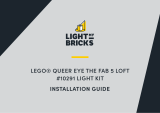Page is loading ...

The following page is the instructions for the Light My Bricks LEGO Old
Trafford – Manchester United (10272) LED light kit.
If you run into any issues, please refer to the online troubleshooting guide.
To ensure a trouble-free installation of your light kit, please read and follow
each step carefully. These instructions can be downloaded in PDF format here
Please note: This page lists instructions for the LED light kit only. If you are
wishing to purchase the Light My Bricks LEGO Old Trafford – Manchester
LIGHT MY BRICKS: LEGO Old Trafford
Manchester United 10272 Lighting Kit

United (10272) LED light kit , please click here to view the product page
Package Contents:
12x White Strip Lights
4x Blue Strip Lights
2x Blue 30cm Bit Lights
4x White 15cm Bit Lights
3x 2-Port Expansion Boards
1x 6-Port Expansion Board
1x 8-Port Expansion Board
10x 5cm Connecting Cables
8x 15cm Connecting Cables
2x 30cm Connecting Cables
1x USB Power Cable
LEGO Pieces:
4x Round Plate 1×1 with Open Stud (Black)
4x Black 1×1 Modified Plate Rounded with Handle
4x Arm Skeleton, Bent with Clips at 90 degrees (Any Colour)
Important things to note:
Laying cables in between and underneath bricks
Cables can fit in between and underneath LEGO® bricks, plates, and tiles
providing they are laid correctly between the LEGO® studs. Do NOT forcefully

join LEGO® together around cables; instead ensure they are laying comfortably
in between each stud.
CAUTION: Forcing LEGO® to connect over a cable can result in damaging the
cable and light.
Connecting cable connectors to Expansion Boards
Take extra care when inserting connectors to ports of Expansion Boards.
Connectors can be inserted only one way. With the expansion board facing up,
look for the soldered “=” symbol on the left side of the port. The connector side
with the wires exposed should be facing toward the soldered “=” symbol as you
insert into the port. If a plug won’t fit easily into a port connector, do not force it.

Incorrectly inserting the connector can can result in bent pins inside the port
or possible overheating of the expansion board when connected.
Connecting cable connectors to Strip Lights
Take extra care when inserting connectors to ports on the Strip Lights.
Connectors can be inserted only one way. With the Strip Light facing up, ensure
the side of the connector with the wires exposed is facing down. If a plug won’t
fit easily into a port connector, don’t force it. Doing so will damage the plug and
the connector.
Connecting Micro Cable connectors to Micro
Expansion Board Ports
Take extra care when inserting the micro connectors to micro ports of Micro

Expansion Boards. Connecting Micro Bit Lights to Micro Expansion Boards is
similar to connecting lights and cables to Strip Lights. With the expansion
board facing up, ensure the side of the connector with the wires exposed is
facing down. If a plug won’t fit easily into a port connector, do not force it. Use
your fingernail to push the plastic part of the connector to the micro port.
Installing Bit Lights under LEGO® bricks
and plates.
When installing Bit Lights under LEGO® pieces, ensure they are placed the
correct way up (Yellow LED component exposed). You can either place them
directly on top of LEGO® studs or in between.

OK, Let’s Begin!
1.) We will start by installing lights to the left section of the stadium. First
disconnect all the main sections, then take the left section and disconnect the
roof via the railing clips towards the inside.

2.) Disconnect the top section of seats, then take out the USB Power Cable and
thread the connector end of the cable through the left space. Pull the cable in
through the inside where the seats were connect to and connect it to a White
Strip Light.

Take a 15cm Connecting Cable and connect it to the strip light’s right port,
then using it’s adhesive backing, stick the Strip Light underneath the top seat
section in the following position. Ensure the 15cm cable is on the left side, with
the clips on the bottom as shown below.

Reconnect this section to the stadium ensuring the 15cm connecting cable is
laid out the left side.

3.) Connect the other end of the 15cm cable to a new White Strip Light. Take a
30cm Connecting Cable and connect it to the strip light’s right port.
Take the roof section and turn it over so we can access underneath. Using the
adhesive backing, stick the Strip Light underneath the roof towards the front as
shown below.

Secure the 15cm cable underneath the white tile on the left side, then
reconnect the roof to the stadium.

4.) Bring the 30cm cable across to the right side, then secure it underneath the
following plate of curved bricks. Loop the cable around the following stud
underneath, then reconnect the plate of curved bricks.
Reconnect the railings on the top of the roof, then secure the USB Cable
underneath the following tile on the outside.


Connect the USB cable to your USB Power Bank or wall adaptor (sold
separately) to test the strip lights installed to this section are working OK.
5.) Bring the 30cm Connecting Cable towards the back and secure it
underneath the curved brick on the very end. Reconnect this section to the
field plate section.

6.) Take the middle section and turn it around to the outside. Disconnect the
two white pillar sections from each side by disconnecting them via the technic
pins.


7.) Turn this section around to the inside, then slightly lift up the entire roof to
allow us to disconnect the following sections from the middle section of seats.


8.) Take 2x Blue Strip Lights and connect them together using a 5cm
Connecting Cable. Connect another 5cm Connecting Cable onto the end of
one of the strip lights, then connect the end of this cable to a 2-Port Expansion
Board.
Take a 15cm Connecting Cable and connect it to the end of the other blue strip
light.

9.) Disconnect the right side from the left section of seats, then using the
adhesive backings, stick the two Blue Strip Lights to the following positions.
/