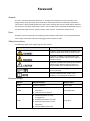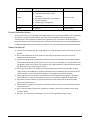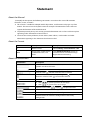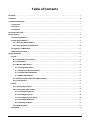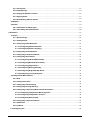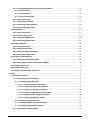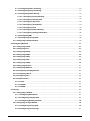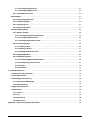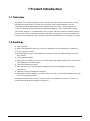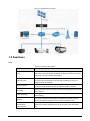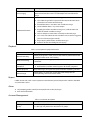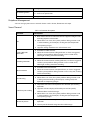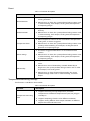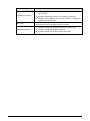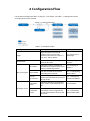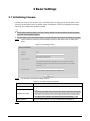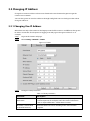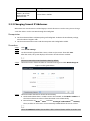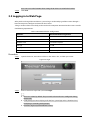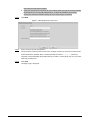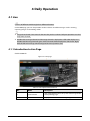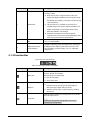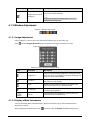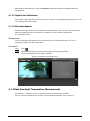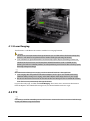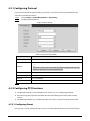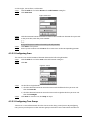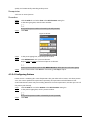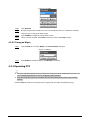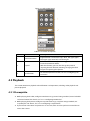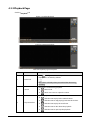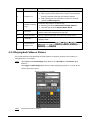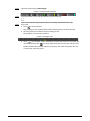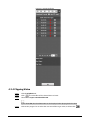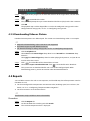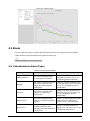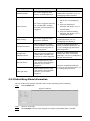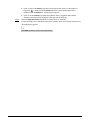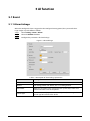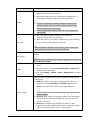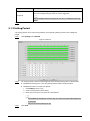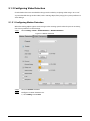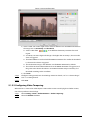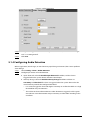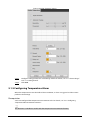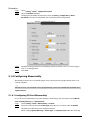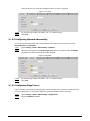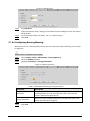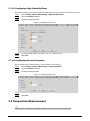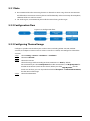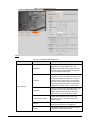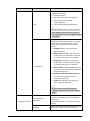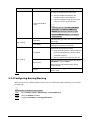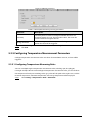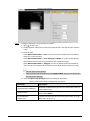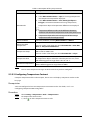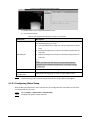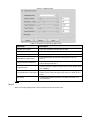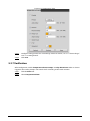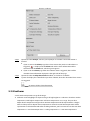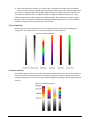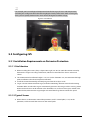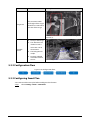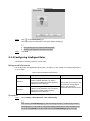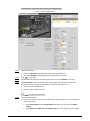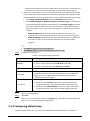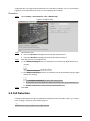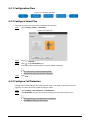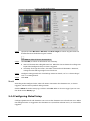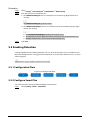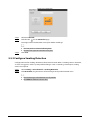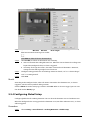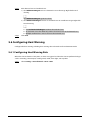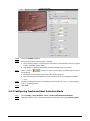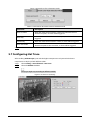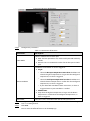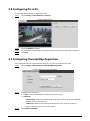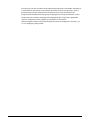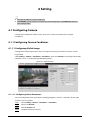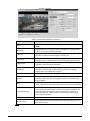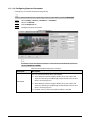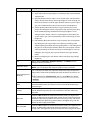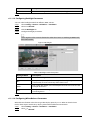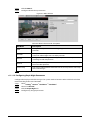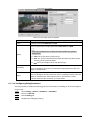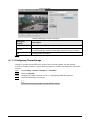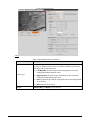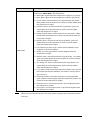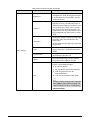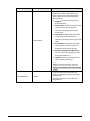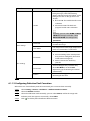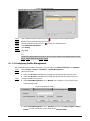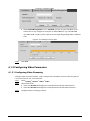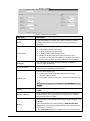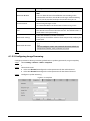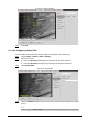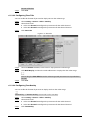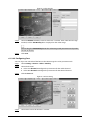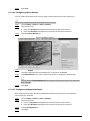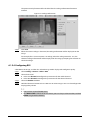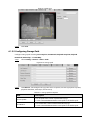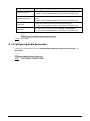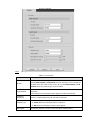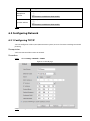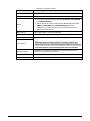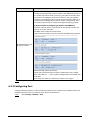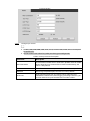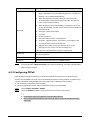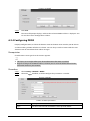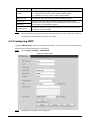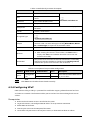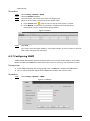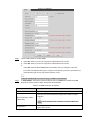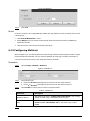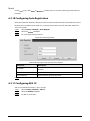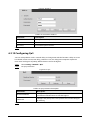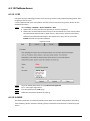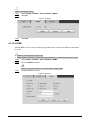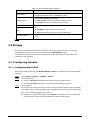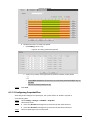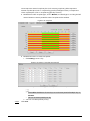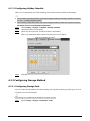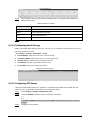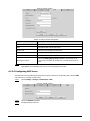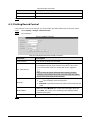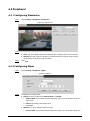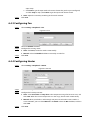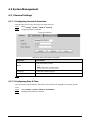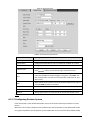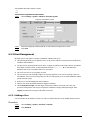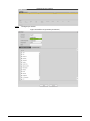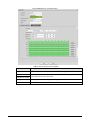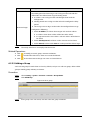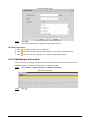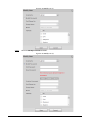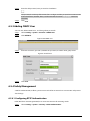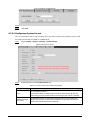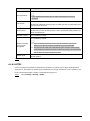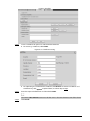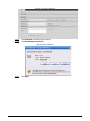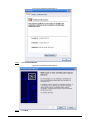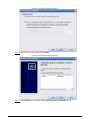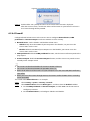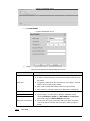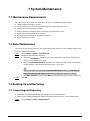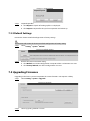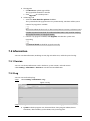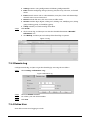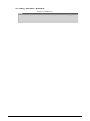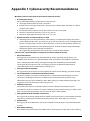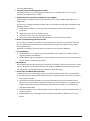Thermal Network Camera
Web Operation Manual
V2.0.1

I
Foreword
General
This user’s manual (hereinafter referred to as "the Manual") introduces the characteristics, basic
configurations, daily operation and maintenance of the thermal camera (hereinafter referred to as
"the Camera"). Read carefully before using the device, and keep the manual safe for future reference.
This manual is mainly for the thermal cameras such as bullet camera, explosion-proof bullet cameras,
anti-corrosion bullet cameras, eyeball cameras, cube cameras, and intrinsic safety cameras.
Ports
The Manual is mainly about on the web page, how to operate your Camera. For description of ports
such as ports connection and ports debugging, contact technical staffs.
Safety Instructions
The following signal words might appear in the manual.
Signal Words Meaning
Indicates a high potential hazard which, if not
avoided, will result in death or serious injury.
Indicates a medium or low potential hazard
which, if not avoided, could result in slight or
moderate injury.
Indicates a potential risk which, if not avoided,
could result in property damage, data loss,
lower performance, or unpredictable result.
Provides methods to help you solve a problem
or save you time.
Provides additional information as the
emphasis and supplement to the text.
Revision History
Version Revision Content Release Time
V2.0.1 Updated "Playback". March 2023
V2.0.0
● Updated some pictures in the
document.
● Updated "Smart Thermal"
December 2022
V1.0.3
● Modified function of safety
management.
● Modified parameters of camera.
● Updated some pictures in the
document.
● Added GDPR requirements.
July, 2018

II
Version Revision Content Release Time
V1.0.2
● Added Camera initialization.
● Updated some pictures in the
document.
● Added description of reserved spots’
input and output.
● Added safety management.
February, 2017
V1.0.1 Added "Cybersecurity Recommendations". October, 2017
V1.0.0 First release. January, 2017
Privacy Protection Notice
As the device user or data controller, you might collect the personal data of others such as their face,
fingerprints, and license plate number. You need to be in compliance with your local privacy
protection laws and regulations to protect the legitimate rights and interests of other people by
implementing measures which include but are not limited: Providing clear and visible identification
to inform people of the existence of the surveillance area and provide required contact information.
About the Manual
● The manual is for reference only. Slight differences might be found between the manual and the
product.
● We are not liable for losses incurred due to operating the product in ways that are not in
compliance with the manual.
● The manual will be updated according to the latest laws and regulations of related jurisdictions.
For detailed information, see the paper user’s manual, use our CD-ROM, scan the QR code or visit
our official website. The manual is for reference only. Slight differences might be found between
the electronic version and the paper version.
● All designs and software are subject to change without prior written notice. Product updates
might result in some differences appearing between the actual product and the manual. Please
contact customer service for the latest program and supplementary documentation.
● There might be errors in the print or deviations in the description of the functions, operations
and technical data. If there is any doubt or dispute, we reserve the right of final explanation.
● Upgrade the reader software or try other mainstream reader software if the manual (in PDF
format) cannot be opened.
● All trademarks, registered trademarks and company names in the manual are properties of their
respective owners.
● Please visit our website, contact the supplier or customer service if any problems occur while
using the device.
● If there is any uncertainty or controversy, we reserve the right of final explanation.

III
Statement
About the Manual
To simplify the description, the following conventions are made in this manual for common
functions, names, and more.
● This manual is suitable for multiple models of products, and functions and pages vary from
models. This manual uses the hybrid camera for example. The monocular camera does not
support the functions of the visible channel.
● To protect personal privacy and security, personal information such as faces and license plates
appearing in this document has been masked.
● To ensure the security of devices, the IP address, MAC address, serial number and other
information appearing in this document have been masked.
About the Format
Format Description Example
> Menu cascade. Select Setting > Smart Thermal > IVS.
Bold
Page names, control names,
specification terms, and
more.
Click Add Excluded Area to draw an
excluded area on surveillance image.
Right-click to end drawing.
About the Icon/Button
Icon/Button Description
Text box. You can enter numbers, letters, Chinese characters,
symbols and other characters.
Drop-down box. Click the icon to display the drop-down menu.
Calendar. Click , and then select the date as needed.
Click the icon to select the corresponding item. indicates that
the item is selected. Click to cancel the selection.
Click the icon to select the corresponding item.
● Click / to go to the previous or next page.
● Click / to go to the first or last page.
Adjust the value. Click / or drag to adjust the value.
Click the button to save the configuration.
Click the button to display the latest configuration.
Click the button to restore the configuration to the factory
configuration.

IV
Table of Contents
Foreword ........................................................................................................................................................................................................I
Statement .................................................................................................................................................................................................... III
1 Product Introduction .......................................................................................................................................................................... 1
1.1 Overview ........................................................................................................................................................................................ 1
1.2 Features .......................................................................................................................................................................................... 1
1.3 Functions ....................................................................................................................................................................................... 2
2 Configuration Flow .............................................................................................................................................................................. 7
3 Basic Settings .......................................................................................................................................................................................... 8
3.1 Initializing Camera .................................................................................................................................................................... 8
3.2 Changing IP Address ................................................................................................................................................................ 9
3.2.1 Changing One IP Address ........................................................................................................................................... 9
3.2.2 Changing Several IP Addresses ............................................................................................................................. 10
3.3 Logging in to Web Page ....................................................................................................................................................... 11
3.4 Resetting Password ................................................................................................................................................................ 12
4 Daily Operation ................................................................................................................................................................................... 14
4.1 Live .................................................................................................................................................................................................. 14
4.1.1 Introduction to Live Page ......................................................................................................................................... 14
4.1.2 Function Bar .................................................................................................................................................................... 15
4.1.3 Window Adjustment ................................................................................................................................................... 16
4.1.3.1 Image Adjustment ............................................................................................................................................. 16
4.1.3.2 Display of Rule Information .......................................................................................................................... 16
4.1.3.3 Optical Axis Calibration .................................................................................................................................. 17
4.1.3.4 Real-time Reports .............................................................................................................................................. 17
4.1.4 Real-time Spot Temperature Measurement .................................................................................................... 17
4.1.5 Laser Ranging ................................................................................................................................................................. 18
4.2 PTZ .................................................................................................................................................................................................. 18
4.2.1 Configuring Protocol .................................................................................................................................................. 19
4.2.2 Configuring PTZ Functions ...................................................................................................................................... 19
4.2.2.1 Configuring Preset ............................................................................................................................................ 19
4.2.2.2 Configuring Scan ................................................................................................................................................ 20
4.2.2.3 Configuring Tour Group ................................................................................................................................. 20
4.2.2.4 Configuring Pattern .......................................................................................................................................... 21
4.2.2.5 Turing on Wiper .................................................................................................................................................. 22
4.2.3 Operating PTZ ................................................................................................................................................................ 22
4.3 Playback ....................................................................................................................................................................................... 23

V
4.3.1 Prerequisite ..................................................................................................................................................................... 23
4.3.2 Playback Page ................................................................................................................................................................ 24
4.3.3 Playing back Video or Picture................................................................................................................................. 25
4.3.4 Clipping Video ................................................................................................................................................................ 27
4.3.5 Downloading Video or Picture ............................................................................................................................... 28
4.4 Reports .......................................................................................................................................................................................... 28
4.5 Alarm .............................................................................................................................................................................................. 29
4.5.1 Introduction to Alarm Types ................................................................................................................................... 29
4.5.2 Subscribing Alarm Information ............................................................................................................................. 30
5 AI function .............................................................................................................................................................................................. 32
5.1 Event .............................................................................................................................................................................................. 32
5.1.1 Alarm Linkage ................................................................................................................................................................ 32
5.1.2 Setting Period ................................................................................................................................................................. 34
5.1.3 Configuring Video Detection .................................................................................................................................. 35
5.1.3.1 Configuring Motion Detection .................................................................................................................... 35
5.1.3.2 Configuring Video Tampering .................................................................................................................... 36
5.1.4 Configuring Audio Detection ................................................................................................................................. 37
5.1.5 Configuring Temperature Alarm .......................................................................................................................... 38
5.1.6 Configuring Abnormality ......................................................................................................................................... 39
5.1.6.1 Configuring SD Card Abnormality ............................................................................................................ 39
5.1.6.2 Configuring Network Abnormality ........................................................................................................... 40
5.1.6.3 Configuring Illegal Access ............................................................................................................................. 40
5.1.6.4 Configuring Burning Warning ..................................................................................................................... 41
5.1.6.5 Configuring High Humidity Alarm ............................................................................................................ 42
5.1.6.6 Configuring Security Exception.................................................................................................................. 42
5.2 Temperature Measurement ............................................................................................................................................... 42
5.2.1 Note ..................................................................................................................................................................................... 43
5.2.2 Configuration Flow ...................................................................................................................................................... 43
5.2.3 Configuring Thermal Image .................................................................................................................................... 43
5.2.4 Configuring Burning Warning ................................................................................................................................ 46
5.2.5 Configuring Temperature Measurement Parameters ................................................................................ 47
5.2.5.1 Configuring Temperature Measuring Rules ......................................................................................... 47
5.2.5.2 Configuring Temperature Contrast .......................................................................................................... 49
5.2.5.3 Configuring Global Setup .............................................................................................................................. 50
5.2.6 Configuring Temperature Alarm .......................................................................................................................... 52
5.2.7 Verification ...................................................................................................................................................................... 53
5.2.8 Isotherm ............................................................................................................................................................................ 54
5.3 Configuring IVS......................................................................................................................................................................... 56

VI
5.3.1 Installation Requirements on Perimeter Protection ................................................................................... 56
5.3.1.1 Site Selection ........................................................................................................................................................ 56
5.3.1.2 Typical Scenes ..................................................................................................................................................... 56
5.3.1.3 Scene Confirmation .......................................................................................................................................... 58
5.3.2 Configuration Flow ...................................................................................................................................................... 59
5.3.3 Configuring Smart Plan ............................................................................................................................................. 59
5.3.4 Configuring Intelligent Rules ................................................................................................................................. 60
5.3.5 Configuring Global Setup ......................................................................................................................................... 62
5.4 Call Detection ............................................................................................................................................................................ 63
5.4.1 Configuration Flow ...................................................................................................................................................... 64
5.4.2 Configure Smart Plan .................................................................................................................................................. 64
5.4.3 Configure Call Detection ........................................................................................................................................... 64
5.4.4 Configuring Global Setup ......................................................................................................................................... 65
5.5 Smoking Detection ................................................................................................................................................................. 66
5.5.1 Configuration Flow ...................................................................................................................................................... 66
5.5.2 Configure Smart Plan .................................................................................................................................................. 66
5.5.3 Configure Smoking Detection ................................................................................................................................ 67
5.5.4 Configuring Global Setup ......................................................................................................................................... 68
5.6 Configuring Heat Warning .................................................................................................................................................. 69
5.6.1 Configuring Heat Warning Rule ............................................................................................................................ 69
5.6.2 Configuring Smoke and Heat Detection Mode .............................................................................................. 70
5.7 Configuring Hot Trace ........................................................................................................................................................... 71
5.8 Configuring Pic in Pic ............................................................................................................................................................. 73
5.9 Configuring Thermal Map Acquisition ......................................................................................................................... 73
6 Setting ...................................................................................................................................................................................................... 75
6.1 Configuring Camera ............................................................................................................................................................... 75
6.1.1 Configuring Camera Conditions ........................................................................................................................... 75
6.1.1.1 Configuring Visible Image ............................................................................................................................. 75
6.1.1.1.1 Configuring Picture Parameters ...................................................................................................... 75
6.1.1.1.2 Configuring Exposure Parameters ................................................................................................. 77
6.1.1.1.3 Configuring Backlight Parameters ................................................................................................. 79
6.1.1.1.4 Configuring White Balance Parameters ...................................................................................... 79
6.1.1.1.5 Configuring Day & Night Parameters ........................................................................................... 80
6.1.1.1.6 Configuring Defog Parameters ........................................................................................................ 81
6.1.1.2 Configuring Thermal Image ......................................................................................................................... 82
6.1.1.3 Configuring Defective Pixel Correction .................................................................................................. 87
6.1.1.4 Configuring Profile Management .............................................................................................................. 88
6.1.2 Configuring Video Parameters .............................................................................................................................. 89

VII
6.1.2.1 Configuring Video Streaming...................................................................................................................... 89
6.1.2.2 Configuring Image Streaming ..................................................................................................................... 91
6.1.2.3 Configuring Video Overlay ........................................................................................................................... 92
6.1.2.3.1 Configuring Privacy Masking ............................................................................................................ 92
6.1.2.3.2 Configuring Channel Title .................................................................................................................. 93
6.1.2.3.3 Configuring Time Title.......................................................................................................................... 94
6.1.2.3.4 Configuring Text Overlay.................................................................................................................... 94
6.1.2.3.5 Configuring Font ..................................................................................................................................... 95
6.1.2.3.6 Configuring Picture Overlay .............................................................................................................. 96
6.1.2.3.7 Configuring Voltage Information ................................................................................................... 96
6.1.2.4 Configuring ROI .................................................................................................................................................. 97
6.1.2.5 Configuring Storage Path .............................................................................................................................. 98
6.1.3 Configuring Audio Parameters .............................................................................................................................. 99
6.2 Configuring Network .......................................................................................................................................................... 101
6.2.1 Configuring TCP/IP.................................................................................................................................................... 101
6.2.2 Configuring Port ........................................................................................................................................................ 103
6.2.3 Configuring PPPoE .................................................................................................................................................... 105
6.2.4 Configuring DDNS ..................................................................................................................................................... 106
6.2.5 Configuring SMTP...................................................................................................................................................... 107
6.2.6 Configuring UPnP ...................................................................................................................................................... 108
6.2.7 Configuring SNMP ..................................................................................................................................................... 109
6.2.8 Configuring Bonjour ................................................................................................................................................ 111
6.2.9 Configuring Multicast .............................................................................................................................................. 112
6.2.10 Configuring Auto Registration ......................................................................................................................... 113
6.2.11 Configuring 802.1X ................................................................................................................................................ 113
6.2.12 Configuring QoS ...................................................................................................................................................... 114
6.2.13 Platform Access ........................................................................................................................................................ 115
6.2.13.1 P2P ....................................................................................................................................................................... 115
6.2.13.2 ONVIF ................................................................................................................................................................. 115
6.2.13.3 RTMP ................................................................................................................................................................... 116
6.3 Storage ....................................................................................................................................................................................... 117
6.3.1 Configuring Schedule .............................................................................................................................................. 117
6.3.1.1 Configuring Record Plan ............................................................................................................................. 117
6.3.1.2 Configuring Snapshot Plan ........................................................................................................................ 118
6.3.1.3 Configuring Holiday Schedule ................................................................................................................. 120
6.3.2 Configuring Storage Method ............................................................................................................................... 120
6.3.2.1 Configuring Storage Path ........................................................................................................................... 120
6.3.2.2 Configuring Local Storage ......................................................................................................................... 121

VIII
6.3.2.3 Configuring FTP Server ................................................................................................................................ 121
6.3.2.4 Configuring NAS Server ............................................................................................................................... 122
6.3.3 Setting Record Control............................................................................................................................................ 123
6.4 Peripheral ................................................................................................................................................................................. 124
6.4.1 Configuring Illuminator ......................................................................................................................................... 124
6.4.2 Configuring Wiper ..................................................................................................................................................... 124
6.4.3 Configuring Fan .......................................................................................................................................................... 125
6.4.4 Configuring Heater ................................................................................................................................................... 125
6.5 System Management .......................................................................................................................................................... 126
6.5.1 General Settings ......................................................................................................................................................... 126
6.5.1.1 Configuring General Information ........................................................................................................... 126
6.5.1.2 Configuring Date & Time............................................................................................................................. 126
6.5.1.3 Configuring Position System .................................................................................................................... 127
6.5.2 User Management ..................................................................................................................................................... 128
6.5.2.1 Adding a User.................................................................................................................................................... 128
6.5.2.2 Adding a Group ................................................................................................................................................ 131
6.5.2.3 Modifying User Password ........................................................................................................................... 132
6.5.3 Adding ONVIF User ................................................................................................................................................... 134
6.5.4 Safety Management ................................................................................................................................................. 134
6.5.4.1 Configuring RTSP Authentication .......................................................................................................... 134
6.5.4.2 Configuring System Service ...................................................................................................................... 135
6.5.4.3 HTTPS .................................................................................................................................................................... 136
6.5.4.4 Firewall ................................................................................................................................................................. 141
7 System Maintenance ...................................................................................................................................................................... 143
7.1 Maintenance Requirements ............................................................................................................................................ 143
7.2 Auto Maintenance ................................................................................................................................................................ 143
7.3 Backing Up and Restoring ................................................................................................................................................ 143
7.3.1 Importing and Exporting ....................................................................................................................................... 143
7.3.2 Default Settings .......................................................................................................................................................... 144
7.4 Upgrading Firmware ........................................................................................................................................................... 144
7.5 Information .............................................................................................................................................................................. 145
7.5.1 Version ............................................................................................................................................................................ 145
7.5.2 Log ..................................................................................................................................................................................... 145
7.5.3 Remote Log ................................................................................................................................................................... 146
7.5.4 Online User .................................................................................................................................................................... 146
Appendix 1 Cybersecurity Recommendations ..................................................................................................................... 148

1
1 Product Introduction
1.1 Overview
The Camera is based on requirements such as temperature measurement, fire prevention, safety
protection and night vision. It can help you view videos, record videos of objects, measure
temperature, warn the potential fire, track a cold/hot spot and analyze a special behavior. The
Camera can be used in energy industry, transportation, building, power system, public security,
government, enterprises, and other fields (such as science, education, culture and health). You can
use the Camera alone or combine the Camera with other storage devices to provide solutions for
intelligence city, production safety, safety protection of residential buildings and public area safety.
1.2 Features
● Safe and stable.
● With a full embedded system, this Camera can implement all-day monitoring in a stable way.
● A long detection distance.
● Wide monitoring range and long detection distance. Used for surveillance of wide range and
long distance.
● Strong detection ability.
● With night vision ability, this Camera can clearly distinguish different objects in the dark and can
tell camouflage and hidden objects.
● Strong anti-interference ability.
● This Camera can get rid of interference of light intensity under backlight or strong light
environment.
● Adaptive capacity to complex environment.
● Applicable to such environment as smoke, smog, rain, snow, and dust which will block your eyes
and is very confusing in colors.
This product can be used in various scenarios and the "small application scenarios" is used as an
example here for detailed description. See Figure 1-1.

2
Figure 1-1 Application scenarios
1.3 Functions
Live
Table 1-1 Function description
Function Description
Live
You can view both the visible images and thermal images.
You can use thermal images to identify an object, and then use visible
images to view more details of the object.
PTZ operation
For cameras with an external PTZ, you can set the PTZ functions such
as preset, tour and pattern, to enlarge the surveillance range and
identify details of an object.
Voice intercom For cameras with voice intercom function, you can talk indoors with a
person near the outdoor monitor to facilitate problem solution.
Snapshot During live view, you can capture an abnormal image for further check
and handling.
Local recording During live view, you can record abnormal images for further check
and handling.
Reports For cameras with the temperature measurement function, you can
check the real-time temperature data of the monitoring area.
Real-time spot
temperature
measurement
For cameras with the temperature measurement function, you can
check the real-time temperature data of any spot in the monitoring
area.

3
Function Description
Laser ranging
For cameras with the laser ranging function, you can measure the
distance between the Camera and the object in the middle of the
image.
Additional functions
● Switch video bit stream or streaming protocol.
● The visible image will be adjusted to the relevant location when
you zoom in or out the thermal image.
● Mark information as needed in the surveillance image.
● Check whether there is any alarm output.
● Magnify part of the surveillance image. Or, scroll the mouse to
zoom the whole surveillance image.
● You can help the Camera focus manually on the web page.
● Set a smart rule. When the rule is broken and an alarm is triggered,
you can track the target manually.
● Adjust display effect of the surveillance images.
● Enable or disable the intelligent rule display.
Playback
Table 1-2 Description of playback function
Function Description
Manual recording When playing back a video, you can record the key information of the
video for further check and handling.
Planned recording After you set a recording plan, the system will automatically record as
scheduled.
Video playback and
download
● Play back a video to find some valuable video fragments.
● Download the valuable video fragments for further judgment.
Picture playback Play back images that you have captured to find something valuable.
Alarm linkage When there is an alarm, the system will automatically link the
corresponding channel to record videos.
Report
Follow certain rules such as time sequence to check history data of temperature stored in the Micro
SD card of the Camera.
Alarm
● Set prompting mode (sound, for example) based on the alarm type.
● View alarm information.
Account Management
Table 1-3 Function description
Function Description
Management of user
group
● Add, modify or delete an account group.
● Manage user permissions based on user groups.

4
Function Description
User Management ● Add, modify or delete a user account.
● Set the user permissions.
Change password Change users’ password.
Peripheral Management
You can manage your camera’s external devices such as heater, illuminator and wiper.
Smart Thermal
Table 1-4 Function description
Function Description
IVS
● Both visible channel and thermal channel support intelligent rules,
including tripwire and intrusion.
● When there is an alarm, the system performs linkage actions such
as video recording, alarm output, sending email, PTZ operation
and capturing images.
● Supports adding detection area and exclusion area.
Calling Behavior
Detection
● Available in visible channel.
● When the Camera detects calling behavior, an alarm is triggered,
and the system performs linkage actions such as audio alarm,
white light, sending email and recording.
Smoking Detection
● Available in visible channel.
● When the Camera detects smoking behavior, an alarm is triggered,
and the system performs linkage actions such as audio alarm,
white light, sending email and recording.
Boat Detection
● Available in thermal channel.
● When the Camera detects unexpected boat, an alarm is triggered,
and the system performs linkage actions such as relay-out, sending
email and recording.
Fire Warning
● Available in thermal channel.
● When there is an alarm, the system performs linkage actions such
as linkage video recording, alarm output, sending email, PTZ
operation and capturing images.
Cold/hot spot tracking
● Only thermal channel can implement the cold/hot spot tracking
operation.
● Supports real-time display of the cold spot and hot spot by
different colors on the live image.
● When there is an alarm, the system performs linkage actions such
as video recording, alarm output, sending email, PTZ operation
and capturing images.
Picture in picture
● Only visible channel can implement the picture in picture
operation.
● You can put the thermal image into the visible image.

5
Event
Table 1-5 Function description
Function Description
Video detection
● You can implement operation of motion detection and video
masking detection.
● When there is an alarm, the system performs linkage actions such
as video recording, alarm output, sending email, PTZ operation
and capturing images.
Audio detection
● Supports detection of input exception and mutation of acoustic
intensity.
● When there is an alarm, the system performs linkage actions such
as video recording, alarm output, sending email, PTZ operation
and capturing images.
Temperature alarm
● When temperature satisfies the alarm conditions of temperature
testing rules, an alarm is triggered.
● When there is an alarm, the system performs linkage actions such
as linkage video recording, alarm output, sending email, PTZ
operation and capturing images.
Alarm settings
● The alarm is triggered when there is an alarm from external
cameras.
● When there is an alarm, the system performs linkage actions such
as video recording, alarm output, sending email, PTZ operation
and capturing images.
Abnormality
● Supports detection of SD card, network abnormality and illegal
access.
● When there is SD card abnormality, network abnormality or
illegal access, the system performs linkage actions such as video
alarm output, and sending email.
● When there is an alarm of network abnormality, the system
performs linkage actions such as video recording, and alarm
output.
Temperature Measuring Settings
This function is available on select models.
Table 1-6 Function description
Function Description
Temperature measuring
rules
● Supports measuring average temperature, maximum
temperature and minimum temperature of spot, line, polygon
and ellipse’s.
● Supports outputting alarm based on different conditions.
● Supports setting different alarm output conditions to different
objects that need to be measured.

6
Function Description
Temperature contrast
● Supports temperature contrast of different objects that needs to
be measured.
● Supports outputting alarm based on different conditions.
● Supports setting different alarm output conditions to different
temperature contrast rules.
Heat map Supports outputting real-time heat map information. Then, you can
do the further analysis through the heat map tools.
Additional functions
● Supports enabling or disabling temperature testing rules.
● Supports enabling or disabling isotherm.
● Supports enabling or disabling color code articles.

7
2 Configuration Flow
For the device configuration flow, see Figure 2-1. For details, see Table 2-1. Configure the device
according to the actual situation.
Figure 2-1 Configuration flow
Table 2-1 Description of flow
Configuration Description Reference
Login
Open IE browser and enter IP
address to log in to the web
interface, The camera IP address is
192.168.1.108 by default.
"3.3 Logging in to
Web Page"
Initialization Initialize the camera when you use
it for the first time.
"3.1 Initializing
Camera"
Basic parameters
IP address
Change IP address according to
network planning for the first use or
during network adjustment.
"3.2 Changing IP
Address"
Date & time Set date and time to ensure the
recording time is correct.
"6.5.1.2 Configuring
Date & Time"
Image
parameters
Adjust image parameters according
to the actual situation to ensure the
image quality.
"6.1.1 Configuring
Camera Conditions"
Intelligent Event
Detection
rules
Configure the necessary detection
rules, such as video detection and
IVS.
"5 AI function"
Subscribe
alarm
Subscribe alarm event. When the
subscribed alarm is triggered, the
system will record the alarm on the
alarm tab.
"4.5.2 Subscribing
Alarm Information"

8
3 Basic Settings
3.1 Initializing Camera
Initialize your Camera and set the user password when you are logging in for the first time or after
you have restored your camera to default settings. Initialize the Camera by ConfigTool or through
web page. This section takes web for example.
● Ensure your Camera IP address (192.168.1.108 by default) and the IP address of your computer
are in the same network segment.
● To secure the Camera data, keep admin password well after initialization and modify it regularly.
Step 1 Open a browser, enter the Camera default IP address in the address bar, and then press
Enter.
Figure 3-1 Initializing camera
Step 2 Set the login password for admin account.
Table 3-1 Password setting description
Parameter Description
Password Enter your password and enter it again to confirm it.
Use strong password. The password must consist of 8 to 32 non-blank
characters and contain at least two types of characters among upper
case, lower case, number, and special character (excluding ' " ; : &).
Confirm Password
Email Address Enter an email address to reset password when you forget it.
Step 3 Click Save.

9
3.2 Changing IP Address
Change the Camera IP address and ensure it is fitted to the actual network segment to get the
Camera access network.
You can change one or several IP addresses through ConfigTool. You can also log in to the web to
change IP addresses.
3.2.1 Changing One IP Address
When there are only a few cameras or the login passwords of the cameras are different, change one
IP address at one time. The chapter uses logging in to web page to change IP addresses as an
example.
Step 1 Log in to the Camera web page.
Step 2 Select Setting > Network > TCP/IP.
Figure 3-2 TCP/IP
Step 3 Configure TCP/IP parameters.
Table 3-2 TCP/IP parameters
Parameter Description
Host Name
Give your Camera a name (TPCDome, for example) to help others,
(a router operator, for example), know the camera information
such as shape information—dome thermal camera.
IP Address, Subnet Mask
and Default Gateway
Enter the three item values according to the actual network
segment.

10
Parameter Description
Ethernet Card, Mode, MAC
Address, IP Version,
Preferred DNS and
Alternate DNS
Leave them as default.
Step 4 Click Save.
3.2.2 Changing Several IP Addresses
When there are several cameras and the login passwords of cameras are the same, you can change
several IP address at the same time through the ConfigTool.
Prerequisites
● You have obtained the installation package of ConfigTool. To obtain the installation package,
consult technical support staffs.
● You have connected the camera with the computer with ConfigTool installed.
Procedure
Step 1 Click .
Step 2 Click Search Settings.
Step 3 Set the network segment of the Camera, admin and password. Then click Save.
After the search, the system displays the cameras that have been searched.
The user name and password are both admin by default.
Step 4 Select the cameras whose IP addresses need to be changed and click Batch change IP.
Figure 3-3 Change IP address
Step 5 Select the mode of IP address based on the actuality.
● DHCP mode: When there is a DHCP server in the network, set the Mode as DHCP and
the Camera obtains IP addresses from the DHCP server automatically.
● Manual mode: Set Mode as Static and enter Starting IP, Subnet Mask and Gateway.
Then, IP addresses of Cameras are incrementally modified from the start IP address.
Select the Same IP checkbox, the IP address of the selected devices will be set to the same

11
one. You can use this function when setting the IP addresses to default in batches.
Step 6 Click Save.
3.3 Logging in to Web Page
After you have changed the IP addresses, you can log in to the web page of the Camera through a
browser to operate, configure and maintain the Camera.
To log in to the Camera successfully, make sure that the computer connected to the Camera satisfies
the following requirements.
Table 3-3 Recommended PC configuration
PC items Recommended configuration
Operation system ≥ Windows 7
CPU ≥ Intel core i3
Graphics card ≥ Intel HD Graphics
Storage ≥ 2GB
Display ≥ 1024 × 768 Resolution
Browser Internet Explorer 9/10/11
Procedure
Step 1 Open the browser, enter the IP address in the address bar, and then press Enter.
Figure 3-4 Login
Step 2 Enter username and password, and click Login.
● The user is admin by default. The password is the one that was configured during
initialization.
● It will prompt you to install plug-in for the first system login. Please download and
install plug-in according to the prompt.
● Functions might vary from different cameras.
Page is loading ...
Page is loading ...
Page is loading ...
Page is loading ...
Page is loading ...
Page is loading ...
Page is loading ...
Page is loading ...
Page is loading ...
Page is loading ...
Page is loading ...
Page is loading ...
Page is loading ...
Page is loading ...
Page is loading ...
Page is loading ...
Page is loading ...
Page is loading ...
Page is loading ...
Page is loading ...
Page is loading ...
Page is loading ...
Page is loading ...
Page is loading ...
Page is loading ...
Page is loading ...
Page is loading ...
Page is loading ...
Page is loading ...
Page is loading ...
Page is loading ...
Page is loading ...
Page is loading ...
Page is loading ...
Page is loading ...
Page is loading ...
Page is loading ...
Page is loading ...
Page is loading ...
Page is loading ...
Page is loading ...
Page is loading ...
Page is loading ...
Page is loading ...
Page is loading ...
Page is loading ...
Page is loading ...
Page is loading ...
Page is loading ...
Page is loading ...
Page is loading ...
Page is loading ...
Page is loading ...
Page is loading ...
Page is loading ...
Page is loading ...
Page is loading ...
Page is loading ...
Page is loading ...
Page is loading ...
Page is loading ...
Page is loading ...
Page is loading ...
Page is loading ...
Page is loading ...
Page is loading ...
Page is loading ...
Page is loading ...
Page is loading ...
Page is loading ...
Page is loading ...
Page is loading ...
Page is loading ...
Page is loading ...
Page is loading ...
Page is loading ...
Page is loading ...
Page is loading ...
Page is loading ...
Page is loading ...
Page is loading ...
Page is loading ...
Page is loading ...
Page is loading ...
Page is loading ...
Page is loading ...
Page is loading ...
Page is loading ...
Page is loading ...
Page is loading ...
Page is loading ...
Page is loading ...
Page is loading ...
Page is loading ...
Page is loading ...
Page is loading ...
Page is loading ...
Page is loading ...
Page is loading ...
Page is loading ...
Page is loading ...
Page is loading ...
Page is loading ...
Page is loading ...
Page is loading ...
Page is loading ...
Page is loading ...
Page is loading ...
Page is loading ...
Page is loading ...
Page is loading ...
Page is loading ...
Page is loading ...
Page is loading ...
Page is loading ...
Page is loading ...
Page is loading ...
Page is loading ...
Page is loading ...
Page is loading ...
Page is loading ...
Page is loading ...
Page is loading ...
Page is loading ...
Page is loading ...
Page is loading ...
Page is loading ...
Page is loading ...
Page is loading ...
Page is loading ...
Page is loading ...
Page is loading ...
Page is loading ...
Page is loading ...
Page is loading ...
Page is loading ...
Page is loading ...
Page is loading ...
-
 1
1
-
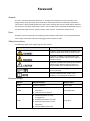 2
2
-
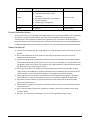 3
3
-
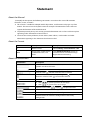 4
4
-
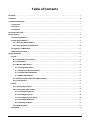 5
5
-
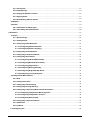 6
6
-
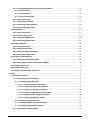 7
7
-
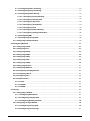 8
8
-
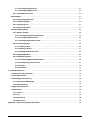 9
9
-
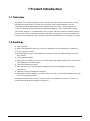 10
10
-
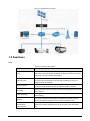 11
11
-
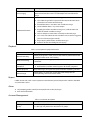 12
12
-
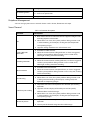 13
13
-
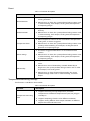 14
14
-
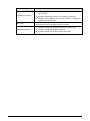 15
15
-
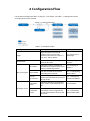 16
16
-
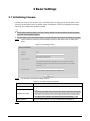 17
17
-
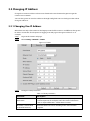 18
18
-
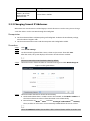 19
19
-
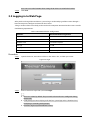 20
20
-
 21
21
-
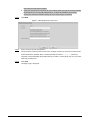 22
22
-
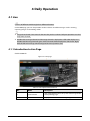 23
23
-
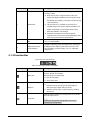 24
24
-
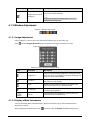 25
25
-
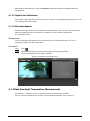 26
26
-
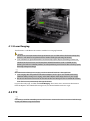 27
27
-
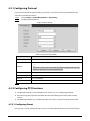 28
28
-
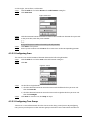 29
29
-
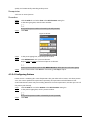 30
30
-
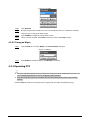 31
31
-
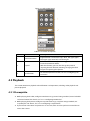 32
32
-
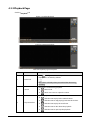 33
33
-
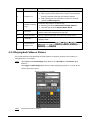 34
34
-
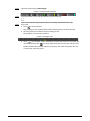 35
35
-
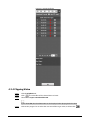 36
36
-
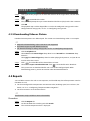 37
37
-
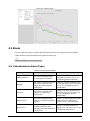 38
38
-
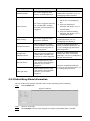 39
39
-
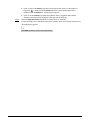 40
40
-
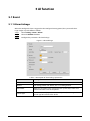 41
41
-
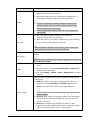 42
42
-
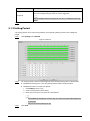 43
43
-
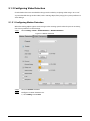 44
44
-
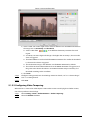 45
45
-
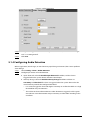 46
46
-
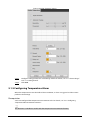 47
47
-
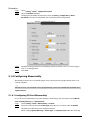 48
48
-
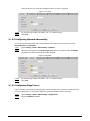 49
49
-
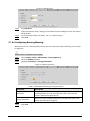 50
50
-
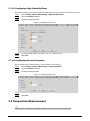 51
51
-
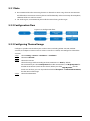 52
52
-
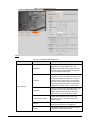 53
53
-
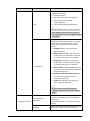 54
54
-
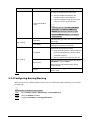 55
55
-
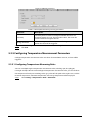 56
56
-
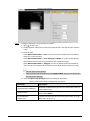 57
57
-
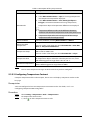 58
58
-
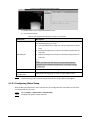 59
59
-
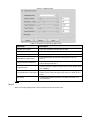 60
60
-
 61
61
-
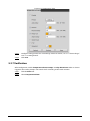 62
62
-
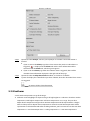 63
63
-
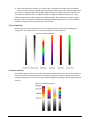 64
64
-
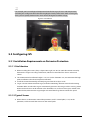 65
65
-
 66
66
-
 67
67
-
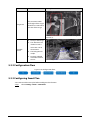 68
68
-
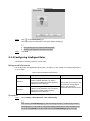 69
69
-
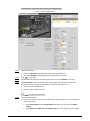 70
70
-
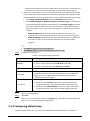 71
71
-
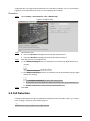 72
72
-
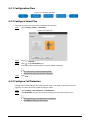 73
73
-
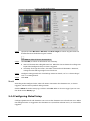 74
74
-
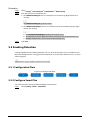 75
75
-
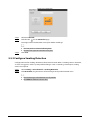 76
76
-
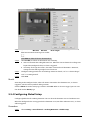 77
77
-
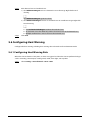 78
78
-
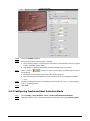 79
79
-
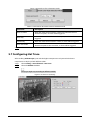 80
80
-
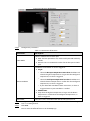 81
81
-
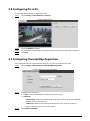 82
82
-
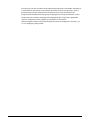 83
83
-
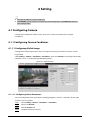 84
84
-
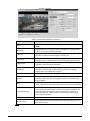 85
85
-
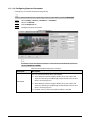 86
86
-
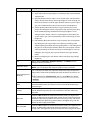 87
87
-
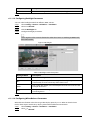 88
88
-
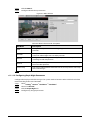 89
89
-
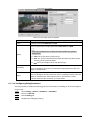 90
90
-
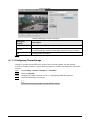 91
91
-
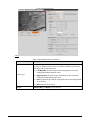 92
92
-
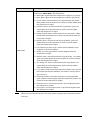 93
93
-
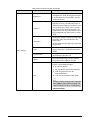 94
94
-
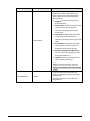 95
95
-
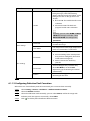 96
96
-
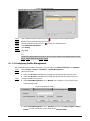 97
97
-
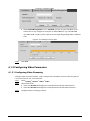 98
98
-
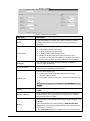 99
99
-
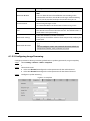 100
100
-
 101
101
-
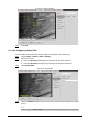 102
102
-
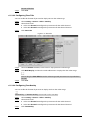 103
103
-
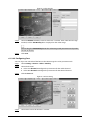 104
104
-
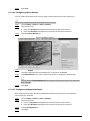 105
105
-
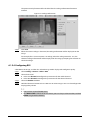 106
106
-
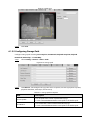 107
107
-
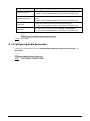 108
108
-
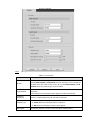 109
109
-
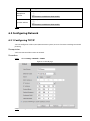 110
110
-
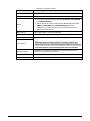 111
111
-
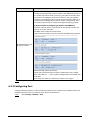 112
112
-
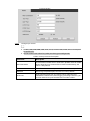 113
113
-
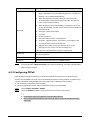 114
114
-
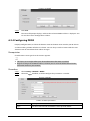 115
115
-
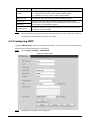 116
116
-
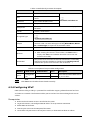 117
117
-
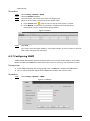 118
118
-
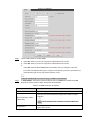 119
119
-
 120
120
-
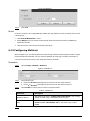 121
121
-
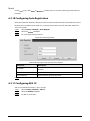 122
122
-
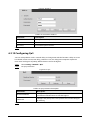 123
123
-
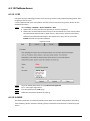 124
124
-
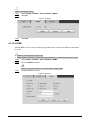 125
125
-
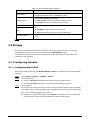 126
126
-
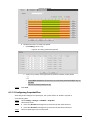 127
127
-
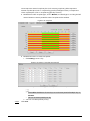 128
128
-
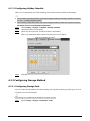 129
129
-
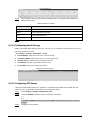 130
130
-
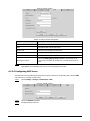 131
131
-
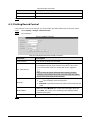 132
132
-
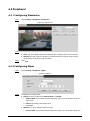 133
133
-
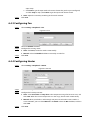 134
134
-
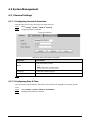 135
135
-
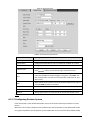 136
136
-
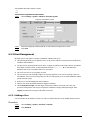 137
137
-
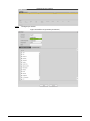 138
138
-
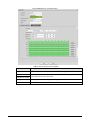 139
139
-
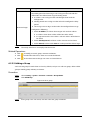 140
140
-
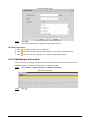 141
141
-
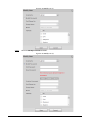 142
142
-
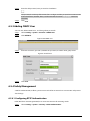 143
143
-
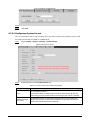 144
144
-
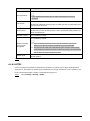 145
145
-
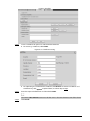 146
146
-
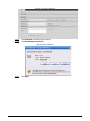 147
147
-
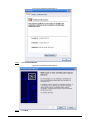 148
148
-
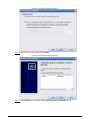 149
149
-
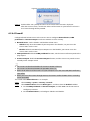 150
150
-
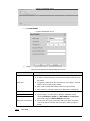 151
151
-
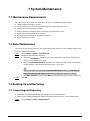 152
152
-
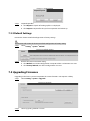 153
153
-
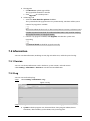 154
154
-
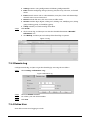 155
155
-
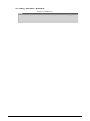 156
156
-
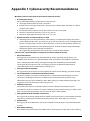 157
157
-
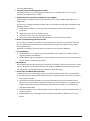 158
158
Ask a question and I''ll find the answer in the document
Finding information in a document is now easier with AI
Related papers
-
Dahua TPC-DF1241-T-S2 User manual
-
Dahua TPC-BF5641 User manual
-
Dahua SD3E405DB-GNY-A-PV1 User manual
-
Dahua PTZ1A225-HNR-XA User manual
-
Dahua ECA7A1425-HNR-XA-F User manual
-
Dahua DHI-TPC-DF1241-T-S2 Series User manual
-
Dahua SD22404DB-GNY-W User manual
-
Dahua SDT4E425-4F-GB-A-PV1 User manual
-
Dahua SD1A404DB-GNY-W-PV User manual
-
Dahua SD4A425DB-HNY User manual
Other documents
-
Security Camera King IPPT-ELT2D User manual
-
Security Camera King IPOD-EL4IR28-W User manual
-
Security Camera King IPVD-ELS5IR28A-AI-EP User manual
-
Security Camera King IPLP-ELS5IRZA-AI-EP User manual
-
Security Camera King IPOB-ELS2IR12XA-AI User manual
-
Security Camera King IPOD-ELS5IR28A-AI-EP User manual
-
Security Camera King IPOD-ELS5IRZA-AI-EP User manual
-
Security Camera King IPVD-ELE4IR28A User manual
-
Security Camera King IPVD-ELES4IR28A-AI User manual
-
Security Camera King NVR-ELHS-64-12K-DH User manual