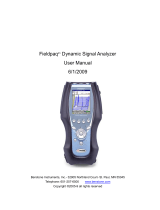Page is loading ...

Instruction Manual of Vibration Meter
MODEL:PCE-VT 1300(S)

CONTENTS
A.Introduction ----------------------------------------------------(01)
body parts (as shown in picture) ---------------------------(03)
Instruction of full display interface--------------------------(04)
menu interface description / divergence
B.Notice---------------------------------------------------------------(01)
C. Functions--------------------------------------------------------(01)
D.Technical parameters --------------------------------------(02)
E. Instruction of parts and interface display-------(03)
F.Preparation for measurement---------------------------(06)
Install batteries; -------------------------- ------(06)-----------------
Select probe for measurement; ----------------- ------(06)-----
G.Operation instruction---------------------------------------(07)
Power on / off-------------------------- --- ------(07)----- ------------
Screen rotation ------------------- --------(07)----------------------
Full display measurement-------------------------- ---------(07)-
Menu ------------------- --------(08)-----------------------------------
Acceleration measurement --------------------- ----------(08)---
Speed measurement ------------------- -------(09)----------------
Displacement measurement ---------------- -------(09)---------
View files ------------------- - ------(10)----------------- --------------
Settings -------------------------- ------------(10)---------------------
H. Other notices-------------------------------------------------- (12)
Comparison table for vibration intensity -----------------(13)
WARRANTY: ----------------- ------------(13)-----
Calibration -------------------------------------------------------(11)
diagram of menu -----------------------------------------------(05)
A.Introduction
C. Functions
B.Notice
1. Do not use the instrument in a flammable or explosive
environment.
2. Keep away from dangerous voltage in case of injury.
3. Avoid strong impact, high temperature and water immersion.
4. Take out batteries if not in use for a long time.
5. Install batteries in correct polarity; replace batteries when
the power is low.
6. Do not disassemble this meter or try to change internal parts.
7. Alcohol, diluent and so on are corrosive to the case,
especially to the screen, so use a little water to clean the case.
8. Please operate the instrument carefully near rotating
equipment. Do not leave wires and bands outside.
This product is based on piezoelectric effect of artificially
polarized ceramics. It is suitable for conventional vibration
measurement of mechanical equipment, especially for rotating
and reciprocating machinery. It can measure vibration
displacement, velocity and acceleration, and is widely used in
fields like machinery manufacturing, electric metallurgy and
general aerospace.
Full display;
Screen flipping;
Switch acceleration measurement between high and low frequency;
high frequency (1KHz~10KHz) /low frequency (20Hz~1KHz)
Curve display;
Store and view files;
1

Technical parameters
Vibration acquisition
Frequency range of
acceleration measurement
Frequency range of
speed measurement
Frequency range of
displacement measurement
LCD display
Shuffle interval of
data display
Maximum groups of
data storage
Power supply
Temperature range
for operation
Humidity range for
operation
Size
Weight
Technical indicators
Piezoelectric ceramic accelerometer
(shear type)
High frequency
Low frequency
:
:
1KHz~15KHz (HI)
20Hz~1KHz ( LO)
20Hz~1KHz (LO)
20Hz~1KHz (LO)
color display
1 second
1.5V AAA battery*2
0~40℃
30~90%RH
180x54x30mm
250G(with batteries)
7 groups
D.Technical parameters
Power indicator;
Double measurement button;
Flashlight;
Screen brightness;
Select Chinese/English;
Shutdown time setting;
Machinery grade;
2
E. Instruction of parts and interface display
1) Body parts (as shown in picture)
OK
MEAS
LO/HI
SAVE
VIBRATION METER
MENU
MEAS
Display screen
Sensor Flashlight
Battery door
Buttons
3
Acceleration:0.1~199.9m/s2
Velocity:0.1~199.9mm/s
Displacement:0.001~1.999mm
Vibration displacement:0.01~0.02mm,
≤±10%. ≥0.02mm,≤ ±5%
Vibration velocity:0~2.0mm/s,
≤±10%.≥2.0mm/s,≤±5%
Vibration acceleration:0~2.0m/s2,
≤±10%.≥2.0m/s2,≤±5%
Measurement range
Measurement accuracy

2) Instruction of full display interface
Rotate/OK button
Power on/off/menu
button
Measurement button
Up/frequency button
Down/save button
Measurement button
on the bottom
MENU
Short press to turn on the meter,
long press to turn it off; after
powering on, short press to
switch menu or return
During measurement,
short press to rotate screen
setting and confirm selection
Long press to start measurement
Short press to start measurement
During measurement, short press
to switch between high and low
frequency settings and make
selection.
During measurement, press to
save selection settings and
make selection.
Buttons Names of parts Function Description
SAVE
LO/HI
MEAS
MENU
OK
MEAS
4
52%
Accelerate Velocity Distance
File Settings Calibration
Back
3) Menu interface description / divergence
diagram of menu
a.Divergence diagram of menu functions:
Accelerate Enter acceleration mode
Velocity
Distance
File
Settings
Calibration
Enter speed mode
Enter displacement mode
Enter and view memory data
Select language
Screen brightness
Flashlight
Chinese/English
Low/medium/high
brightness
Turn on/off
Shutdown time
Restore factory
setting
Machine level
Select automatic
shutdown time (0-9 mins)
Yes/No
Set machine level
5
Menu selection High/low frequency
mode
Battery indicator
Acceleration
measurement value
Speed value
Displacement value
Vibration intensity

MENU
F.Preparation for measurement
1. Install batteries;
Put batteries into battery compartment correctly,
paying attention to the polarity of battery.
Press “ ” button to turn on the meter, after powering on,
check battery status. If power is low, please replace
battery in time.
2. Select probe for measurement;
Based on measurement requirements,
users can select different probes. Measuring
with different probes may yield different
evaluations on measurement results.
a. Measure with short (S) probe:
This probe is installed randomly and
suitable for a wide range of vibration
measurements with better response values.
b. Measure with long (L) probe:
This probe is an accessory in the package
and is mainly used on narrow or special
objects with faster response.
c. Remove hardware probe
to measure: this way is for
measurement on flat object
surface with stable data.
6
1.Power on / off
Short press “ ”button to power on, long
press“ ”button to shut down.
2. Screen rotation
After powering on, press “ ” button to rotate screen.
Only acceleration measurement, speed measurement,
displacement measurement and full display interface support
screen rotation. Each rotation will clear cached data.
3. Full display measurement
Press “ ” to turn on the meter, full display interface
appears after powering on; short press“ ” to switch
between high frequency and low frequency mode. Long
press“ ”button or short press “ ” button to start
automatic measurement, short press again to exit
measurement. When cached data is over 0, press“ ”to
save and window prompt pops up to indicate successful
operation, then press “ ”button to OK storage.
(The cache can hold up to 20 data, and the first data will be
automatically removed if the cache is more than 20; the
maximum data storage is 7 groups, and there will be a
prompt when storage is full.)
MENU
MEAS MEAS
MENU
MENU
SAVE
OK
LO/H I
OK
G.Operation instruction
7
52%
20Hz~1KHz
Mode:Lo Freq
12.8 2
m/s
30.2mm/s
0.112mm
Menu
52%
1 Hz~10KHzK
Mode:Hi Freq
10.3 2
m/s
30.2mm/s
0.112mm
Menu
Short (S) probe
measurement
Long (L) probe
measurement
Remove hardware
probe measurement
Full display interface
(low frequency mode)
Full display interface
(high frequency mode)

Success prompt of
data storage
Indicator of full memory
52%
20Hz~1KHz
Mode:Lo Freq
12.8 2
m/s
30.2mm/s
0.112mm
Menu
OK
Tips
Full storage!
8
52%
0.0 2
m/s
2
m/s
Max:0.0 A :0s
Min:0.0 Dec-t:0s
Avg:0.0 Dif:0.0
cc-t
1 2 3 4 5
s
0.5
0.4
0.3
0.2
0.1
Menu Mode:Lo Freq
20Hz~1KHz
Acceleration interface
5. Acceleration measurement
Enter menu interface, press
up/ down button to select acceleration
measurement, press “ ” button to
enter the interface. This interface also
has graph analysis function.
Short press “ ” to switch high/low
frequency mode measurement,
short press “ ” to save data and
short press “ ” to return to the
previous interface.
OK
LO/H I
SAVE
MENU
4. Menu
Full display interface appears after powering on,
press “ ” button to enter menu interface, press up/ down
button to select, press“ ” button to enter the
corresponding interface. Short press“ ” button again to
return to the previous screen.
MENU
OK
MENU
9
52%
0.0mm/s
mm/s
Max:0.0 Acc-t:0s
Min:0.0 Dec-t:0s
Avg:0.0 Dif:0.0
1 2 3 4 5
s
0.5
0.4
0.3
0.2
0.1
Menu Mode:Lo Freq
20Hz~1KHz
6. Speed measurement
Enter menu interface, press up/ down button to select
speed measurement, press“ ” button to enter the
interface. This interface also has graph analysis function.
Short press“ ” to switch high/low frequency mode
measurement, short press“ ” to save data and
short press“ ” to return to the previous interface.
OK
LO/H I
SAVE
MENU
52%
0.000mm
mm
Max:0.000 Acc-t:0s
Min:0.000 Dec-t:0s
Avg:0.000 Dif:0.000
1 2 3 4 5
s
0.5
0.4
0.3
0.2
0.1
Menu Mode:Lo Freq
20Hz~1KHz
7. Displacement measurement
Enter menu interface, press up/ down button to select
displacement measurement, press“ ” button to enter
the interface. This interface also has graph analysis
function. Short press“ ” to switch high/low frequency
mode measurement, short press“ ” to save data and
short press “ ” to return to the previous interface.
OK
LO/H I
SAVE
MENU
52%
20Hz~1KHz
Mode:Lo Freq
12.8 2
m/s
30.2mm/s
0.112mm
Menu
OK
Tips
Oper ation Success!

10
8. View files
Enter menu interface and select file item, the saved data
can be viewed under file interface; press up/down button to
scroll, long press for fast reading. Press OK button, a window
showing up with operations like delete this line/delete this
group/delete all/view acceleration line chart/view speed line
chart/view displacement line chart, and memory margin is
displayed on the lower right corner.
9. Settings
Enter menu interface and select setting item. Language
setting / screen brightness / flashlight / shutdown time /
restoring factory setting / machine level are displayed under
setting interface, among which settings of language switching,
screen brightness and shutdown time can be memorized.
52%
Menu
Selet language
Screen light
Flashlight
Shut down time
Factory reset
Machine size
[English]
Low
0 minute
11
a. Language selection;
Users can choose English/Chinese interface.
b. Screen brightness;
Users can choose low brightness / medium brightness /
high brightness.
c. Flashlight;
Users can choose to turn flashlight on/off.
d. Shutdown time;
Users can set automatic shutdown time from 0 min to 9 mins.
0 min means that automatic shutdown is prohibited.
e. Restore factory settings;
Users can choose whether to restore factory settings.
f. Machine grade;
four levels to choose from:
Small
Medium
Large hard base
Large soft base
10. Calibration
a. Select calibration interface to enter.
b. Press up/down button to select item and press OK button
to enter.(Note: There is no order for calibration)
Item 1: Zero calibration,
Item 2: Acceleration calibration,
Item 3: Speed calibration,
Item 4: Displacement calibration,
Item 5: High frequency calibration,
Ⅰ: (P<15kW)
Ⅱ: (15KW<P<= 75KW)
Ⅲ: (P>75KW)
Ⅳ: (P>75KW)
0m/s2,0Hz
50m/s2,160Hz
50mm/s,160Hz
0.2mm,160Hz
10m/s2,2000Hz
52%
View the storage
Menu Remain 56%
20Hz~1KHz
Line
1
2
3
4
5
6
7
8
Group
ACCELER ATE
Velocity
Distance
10.917.3 0.939
17.921.3 0.863
1
2
2
2
2
2
7.8
0.9
7.3
7.8
2.9
6.9
17.9
18.3
20.2
17.9
5.0
14.3
0.889
0.937
0.939
0.883
0.330
0.690
52%
View the storage
Menu Remain 56%
20Hz~1KHz
Line
1
2
3
4
5
6
7
8
组加速度 速度
Distance
10.917.3 0.939
17.921.3 0.863
1
2
2
2
2
2
7.8
0.9
7.3
7.8
2.9
6.9
17.9
18.3
20.2
17.9
5.0
14.3
0.889
0.937
0.939
0.883
0.330
0.690
Close
Options
Delete current row
Delete current group
Delete all data
View accelerate chart
View velocity chart
View distance chart

12
c. (Optional) Short press measurement button 1 to flip the
page.
d. Select start item and press OK to initialize with "S1: ADC"
showing up. At this time, the first three items read
"Number--Number", the right side represents ADC value,
and the left side represents the converted vibration value.
e. Display under different calibration items:
(1) Press again to perform zero calibration with “S2: Zero”
showing up, and wait until progress bar reaches 100%.
(2) Adjust the output of vibrating machine to a stable state
corresponding to the condition above. Press OK button
again to calibrate slope value with “S2: Slope” showing up,
and wait until progress bar reaches 100%.
(3) If calibration is successful, “success” is displayed above
progress bar, otherwise “Fail” shows up. The same is for
the other calibration items.
f. After completing the required calibration, press Menu
button to return.
g. If calibration value is wrong, users can restore factory
setting in the settings.
H. Other notices
1. When viewing data, converted values are displayed
according to the set frequency (high or low).
2. When the amount of data is large, it will take some time to
enter file interface and operation also needs some response
time. It is recommended to delete some unnecessary data.
3. When acceleration value is beyond measurement, try to
switch frequency.
4. The meter will automatically shut down when the battery is low.
Comparison table for vibration intensity
5. Machine level is represented by green, yellow, orange,
red status bar in the full display measurement interface.
Refer to the figure below for details.
13
WARRANTY:
1. Please refer to warranty card provided for your warranty.
2. If the user disassembles our products and for damages caused
by improper transportation, improper storage after purchase,
and failure to operate according to instruction, and for anyone
who smears warranty card or does not possess purchase
certificate, our company does not guarantee warranty.
Machinery
Class I Class II Class III Class IV
Vibration speed Vrms
mm/s
Good
Satisfactory
Unsatisfactory
Unacceptable
0.28
0.45
0.71
1.12
1.80
2.80
4.50
7.10
11.20
18.00
28.00
45.90
Vibration intensity (ISO 10816-1)
small
machine
medium
machine
large
hard base
large
soft base
Specific Declarations:
Our company shall hold no any responisibility resulting from using
output from this product as an direct or indirect evidence.
We reserves the right to modify product design and specification
without notice.
/