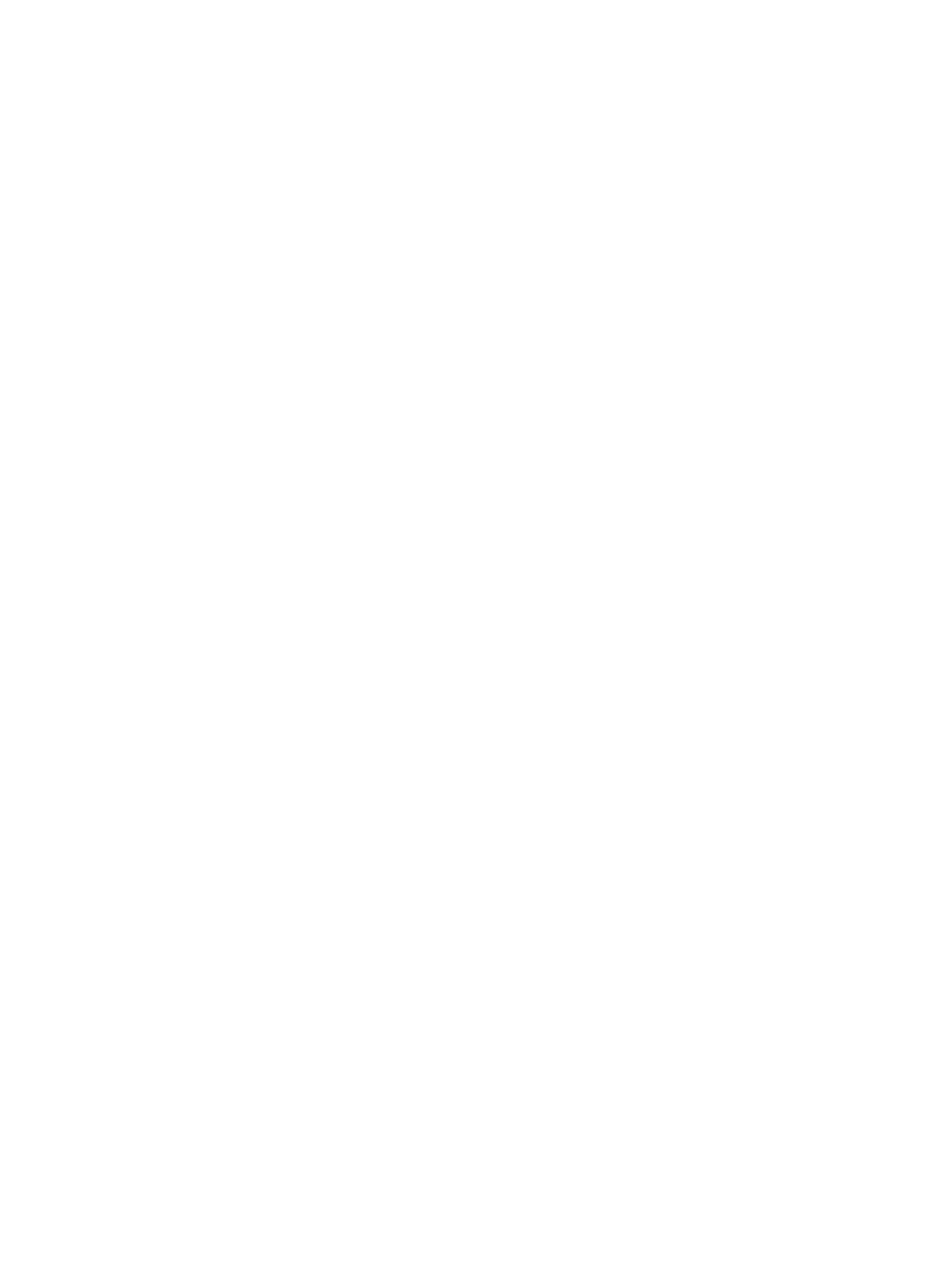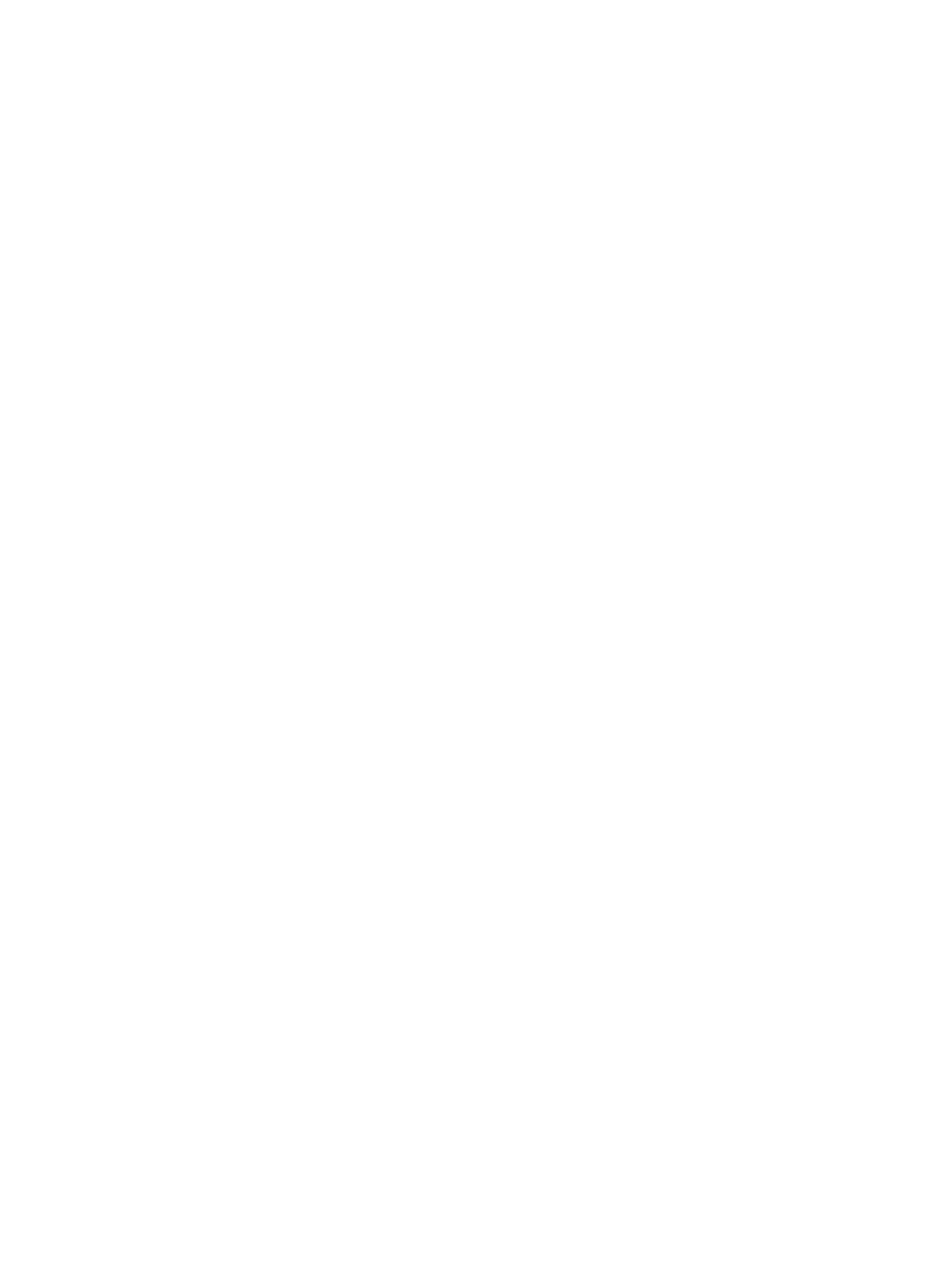
Access HP Embedded Web Server...................................................................................................................................................................48
Log in to HP Embedded Web Server.................................................................................................................................................................48
HP Embedded Web Server overview............................................................................................................................................................... 49
Set the system administrator information...................................................................................................................................................50
HP Smart app................................................................................................................................................................................................................................50
Connect using the HP Smart app.......................................................................................................................................................................50
Change the default printer setting from the HP Smart app............................................................................................................. 51
Print using the HP Smart app.................................................................................................................................................................................. 51
Scan using the HP Smart app ................................................................................................................................................................................ 51
Get help from the HP Smart app ......................................................................................................................................................................... 52
4 Print............................................................................................................................................................................................................................................................53
Basic print .......................................................................................................................................................................................................................................53
Cancel a print job.......................................................................................................................................................................................................................53
Open Printing Preferences..................................................................................................................................................................................................53
Use a favorite setting..............................................................................................................................................................................................................54
Use help ............................................................................................................................................................................................................................................ 54
Printing features......................................................................................................................................................................................................................... 55
Use Printer Status program ...............................................................................................................................................................................................58
5 Copy............................................................................................................................................................................................................................................................61
Basic copy........................................................................................................................................................................................................................................ 61
Change the settings for each copy.............................................................................................................................................................................. 62
Copy ID card ..................................................................................................................................................................................................................................63
6 Scan...........................................................................................................................................................................................................................................................65
Basic scanning method ........................................................................................................................................................................................................65
Scan from HP MFP Scan program.................................................................................................................................................................................65
Scan from image editing program ................................................................................................................................................................................66
Scan using the WIA driver...................................................................................................................................................................................................66
Scan to WSD ..................................................................................................................................................................................................................................67
Install a WSD Printer Driver......................................................................................................................................................................................67
Scan using the WSD feature...................................................................................................................................................................................67
7 Fax...............................................................................................................................................................................................................................................................68
Prepare to fax ...............................................................................................................................................................................................................................68
Send a fax........................................................................................................................................................................................................................................68
Send a fax from the printer......................................................................................................................................................................................68
Send a fax from your computer ...........................................................................................................................................................................69
Send a fax manually.......................................................................................................................................................................................................70
Send a fax to multiple destinations....................................................................................................................................................................70
Automatic redialing.........................................................................................................................................................................................................71
Redial a fax number ........................................................................................................................................................................................................71
Confirm a transmission ...............................................................................................................................................................................................71
Delay a fax transmission............................................................................................................................................................................................72
iv