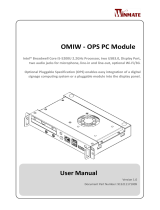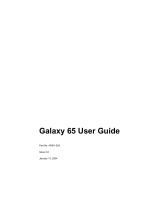Page is loading ...

High-Performance Module Computer
User's Manual
V1.0.0

I
Foreword
General
This manual introduces the installation, functions and operations of the high-performance module
computer (hereinafter referred to as "the OPS module"). Read carefully before using the OPS module,
and keep the manual safe for future reference.
Safety Instruction
The following signal words might appear in the manual.
Signal Words
Meaning
Indicates a high potential hazard which, if not avoided, will result in
death or serious injury.
Indicates a medium or low potential hazard which, if not avoided,
could result in slight or moderate injury.
Indicates a potential risk which, if not avoided, could result in
property damage, data loss, reductions in performance, or
unpredictable results.
Provides methods to help you solve a problem or save time.
Provides additional information as a supplement to the text.
Revision History
Version
Revision Content
Release Time
V1.0.0 First release. June 2022
Privacy Protection Notice
As the device user or data controller, you might collect the personal data of others such as their face,
fingerprints, and license plate number. You need to be in compliance with your local privacy
protection laws and regulations to protect the legitimate rights and interests of other people by
implementing measures which include but are not limited: Providing clear and visible identification
to inform people of the existence of the surveillance area and provide required contact information.
About the Manual
● The manual is for reference only. Slight differences might be found between the manual and the
product.
● We are not liable for losses incurred due to operating the product in ways that are not in
compliance with the manual.
● The manual will be updated according to the latest laws and regulations of related jurisdictions.
For detailed information, see the paper user’s manual, use our CD-ROM, scan the QR code or visit
our official website. The manual is for reference only. Slight differences might be found between
the electronic version and the paper version.
● All designs and software are subject to change without prior written notice. Product updates

II
might result in some differences appearing between the actual product and the manual. Please
contact customer service for the latest program and supplementary documentation.
● There might be errors in the print or deviations in the description of the functions, operations
and technical data. If there is any doubt or dispute, we reserve the right of final explanation.
● Upgrade the reader software or try other mainstream reader software if the manual (in PDF
format) cannot be opened.
● All trademarks, registered trademarks and company names in the manual are properties of their
respective owners.
● Please visit our website, contact the supplier or customer service if any problems occur while
using the device.
● If there is any uncertainty or controversy, we reserve the right of final explanation.

III
Important Safeguards and Warnings
This section introduces content covering the proper handling of the OPS module, hazard prevention,
and prevention of property damage. Read carefully before using the OPS module, and comply with
the guidelines when using it.
Transportation Requirements
Transport the OPS module under allowed humidity and temperature conditions.
Storage Requirements
Store the OPS module under allowed humidity and temperature conditions.
Operation Requirements
● Check whether the power supply is correct before use.
● Do not unplug the power cord on the side of the OPS module while the adapter is powered on.
● Operate the OPS module within the rated range of power input and output.
● Use the OPS module under allowed humidity and temperature conditions.
● Do not drip or splash liquid onto the OPS module, make sure that there is no object filled with
liquid on the OPS module to prevent liquid from flowing into it.
● Do not disassemble the OPS module.
● Your configurations will be lost after performing a factory reset. Please be advised.
● Do not restart, shut down or disconnect the power to the OPS module during an update.
● Make sure the update file is correct because an incorrect file can result in a device error occurring.
● Do not frequently turn on/off the OPS module. Otherwise, the product life might be shortened.
● Back up important data on a regular basis when using the OPS module.
● Make sure the official software is used. A counterfeit will affect the performance of your
computer.
● The OPS module can be pre-installed with Windows operating system. Support for the operating
system (such as version updates, technical support and security features) can be obtained from
the corresponding official website.
● Operating temperature: 0 °C to 45 °C (32 °F to 113 °F).
Installation Requirements
● Do not connect the power adapter to the OPS module while the adapter is powered on.
● Strictly comply with the local electric safety code and standards. Make sure the ambient voltage
is stable and meets the power supply requirements of the OPS module.
● Do not expose the battery to environments with extremely low air pressure, or extremely high or
low temperatures. Also, it is strictly prohibited to throw the battery into a fire or furnace, and to
cut or put mechanical pressure on the battery. This is to avoid the risk of fire and explosion.

IV
● Use the standard power adapter or cabinet power supply. We will assume no responsibility for
any injuries or damages caused by the use of a nonstandard power adapter.
● Do not place the OPS module in a place exposed to sunlight or near heat sources.
● Keep the OPS module away from dampness, dust, and soot.
● Install the OPS module in a well-ventilated place, and do not block its ventilation.
● Install the OPS module on a stable surface to prevent it from falling.
● The power supply must conform to the requirements of ES1 in IEC 62368-1 standard and be no
higher than PS2. Note that the power supply requirements are subject to the device label.
● The OPS module is a class I electrical appliance. Make sure that the power supply of the OPS
module is connected to a power socket with protective earthing.
● Use power cords that conform to your local requirements and rated specifications.
● Before connecting the power supply, make sure the input voltage matches the server power
requirement.
● Install the OPS module near a power socket for emergency disconnect.
● It is prohibited for non-professionals and unauthorized personnel to open the device casing.
Maintenance Requirements
● Make sure to use the same model when replacing the battery to avoid fire or explosion. Dispose
the battery strictly according to the instructions on it.
● Power off the OPS module before maintenance.
● The cover of the OPS module is mainly for protection. Use a screwdriver to loosen the screws
before detaching the cover. Make sure to put the cover back on and secure it in its original place
before powering on and using the OPS module.
● Clean the air channel on a regular basis to prevent it from being blocked.
● It is prohibited for non-professionals and unauthorized personnel to open the device casing.
● The appliance coupler is a disconnection device. Keep it at a convenient angle when using it.
Before repairing or performing maintenance on the OPS module, first disconnect the appliance
coupler.

V
Table of Contents
Foreword .........................................................................................................................................................................................................I
Important Safeguards and Warnings ............................................................................................................................................. III
1 Overview ................................................................................................................................................................................................... 1
1.1 Introduction .................................................................................................................................................................................. 1
1.2 Technical Specifications ......................................................................................................................................................... 1
2 Appearance .............................................................................................................................................................................................. 2
3 Connection ............................................................................................................................................................................................... 3
4 System Installation ............................................................................................................................................................................... 4
5 FAQ .............................................................................................................................................................................................................. 7
Appendix 1 Cybersecurity Recommendations ........................................................................................................................... 8

1
1 Overview
1.1 Introduction
The high-performance module computer is an OPS module based on 10/11th Gen Intel Core
processors. The OPS modules uses Insyde BIOS and comes with Windows 10. Developed in
accordance with the OPS-C standard, it is ideal for use with large displays that support Open
Pluggable Specification (OPS).
1.2 Technical Specifications
The specifications are for reference only, and might differ from the actual product.
Table 1-1 Technical specifications
Parameter
Specification
Processor
Intel Comet Lake/Rocket Lake
LGA1200
Max. TDP 65 W
Chipset Intel H510
Memory 2 × SO-DIMM DDR4
Max. RAM: 2 × 16 GB
Storage 1 × M.2 2280 NVMe SSD
1 × SATA 2.5" SSD/HDD (height ≤ 7.5 mm)
Wi-Fi 802.11a/b/g/n/ac
Bluetooth Bluetooth 5.0
BIOS Insyde firmware
Operating system Windows 10
Front panel port
1 × MIC IN (3.5 mm), 1 × LINE OUT (3.5 mm)
4 × USB 3.0, 2 × USB 2.0
1 × Type C
1 × HDMI
1 × DP
1 × RJ-45
Back panel port 1 × JAE 80pin
Dimensions 180 mm × 30 mm × 195 mm (7.08'' × 1.18'' × 7.68'') (W × H × D)
Power supply 12/19 VDC, 7.5/4.74 A
Power consumption < 90 W

2
2 Appearance
Figure 2-1 Front panel
Table 2-1 Front panel description
No.
Name
Description
1 Wi-Fi antenna connector Connect external Wi-Fi antennas.
2 HDD indicator light
● The light flashes green when the hard drive is reading
or writing data.
● The light is off when the hard drive is reading or
writing data, or when the OPS module is shut down.
3 Network port Gigabit Ethernet port.
4 USB port Connect external devices such as USB storage device,
keyboard and mouse.
5 MIC IN Inputs audio signals.
6 LINE OUT Outputs audio signals.
7 Type C port Connects Type C storage devices.
8 DP port Outputs high definition audio and video signals.
9 HDMI port Outputs high definition audio and video signals.
10 Power button Turn on or off the OPS module.

3
3 Connection
You can insert the OPS module into large displays such as whiteboards. After that, the OPS module
gets power, network and display signals from the large display through the OPS port. But when you
use the OPS module independently, you need to connect the OPS module with a mouse, keyboard,
network, and power supply.
Prerequisites
● Check whether the components and accessories are complete after you unpack the OPS module.
● Check whether all the component and accessories especially the power adapter are intact
without damage.
Procedure
Step 1 Connect a mouse and keyboard with the USB ports of the OPS module.
Step 2 Connect a network cable to the network port on the front panel of the OPS module.
Step 3 Connect the OPS module to a monitor through DP or HDMI cable.
Step 4 Connect the power cords of the monitor and the OPS module.

4
4 System Installation
The OPS modules comes preloaded with Windows 10. This section introduces how to re-install
Windows system on the OPS module. The figures are for reference only, and might differ from the
actual interface.
Prerequisites
Make sure that the OPS module is turned off and connected to a mouse, a keyboard, a monitor and
network.
Procedure
Step 1 Insert a USB flash drive that contains the Windows installation files into the USB port of the
OPS module.
Step 2 Power on the OPS module and the monitor. When the OPS module starts, press the F11
key to enter setup.
Step 3 Press the arrow keys to select the USB flash drive and then press Enter.
Step 4 When the Windows Setup window appears, select a language and then click Next.
Step 5 Click Install Now.
Figure 4-1 Install now
Step 6 Select the version of the Windows system that you want to install, and then click Next.
Step 7 Read and agree to the license agreement, and then click Next.
Step 8 Select the type of installation and the drive where you want to install the Windows system,
and then click Next.

5
Figure 3-2 Type of installation
Figure 3-3 Select installation drive
Step 9 Wait until the installation is complete. The system might restart several times during the
process.
Step 10 Select the region, and then click Yes.

6
Figure 3-4 Region
Step 11 Select the keyboard layout, and then click Yes.
You can add a second keyboard layout if needed.
Step 12 Connect the network and then log in to your Microsoft account.
Step 13 Set the username, password, and security questions, and then click Connect now.
Step 14 Select your privacy settings, and then click Accept.
Figure 3-5 Privacy settings
Step 15 Follow the on-screen instructions to finish system installation.
You can click Do it later to skip the settings that you do not need.

7
5 FAQ
Table 5-1 FAQ
Issue
Solution
The system cannot work
normally
1. Check whether the power cord is correctly connected
between the power port of the OPS module and the power
socket and whether the power socket is connected to the
power supply.
2. Check whether the newly replaced or added firmware is
correctly installed and connected.
The monitor cannot work
normally
1. Check whether the power cord is correctly connected
between the power port of the monitor and the power
socket and whether the power socket is connected to the
power supply.
2. Check whether the monitor and the OPS module are
connected using the correct ports and cables.

8
Appendix 1 Cybersecurity Recommendations
Mandatory actions to be taken for basic device network security:
1. Use Strong Passwords
Please refer to the following suggestions to set passwords:
● The length should not be less than 8 characters.
● Include at least two types of characters; character types include upper and lower case letters,
numbers and symbols.
● Do not contain the account name or the account name in reverse order.
● Do not use continuous characters, such as 123, abc, etc.
● Do not use overlapped characters, such as 111, aaa, etc.
2. Update Firmware and Client Software in Time
● According to the standard procedure in Tech-industry, we recommend to keep your device
(such as NVR, DVR, IP camera, etc.) firmware up-to-date to ensure the system is equipped with
the latest security patches and fixes. When the device is connected to the public network, it is
recommended to enable the "auto-check for updates" function to obtain timely information
of firmware updates released by the manufacturer.
● We suggest that you download and use the latest version of client software.
"Nice to have" recommendations to improve your device network security:
1. Physical Protection
We suggest that you perform physical protection to device, especially storage devices. For
example, place the device in a special computer room and cabinet, and implement well-done
access control permission and key management to prevent unauthorized personnel from
carrying out physical contacts such as damaging hardware, unauthorized connection of
removable device (such as USB flash disk, serial port), etc.
2. Change Passwords Regularly
We suggest that you change passwords regularly to reduce the risk of being guessed or cracked.
3. Set and Update Passwords Reset Information Timely
The device supports password reset function. Please set up related information for password
reset in time, including the end user’s mailbox and password protection questions. If the
information changes, please modify it in time. When setting password protection questions, it is
suggested not to use those that can be easily guessed.
4. Enable Account Lock
The account lock feature is enabled by default, and we recommend you to keep it on to
guarantee the account security. If an attacker attempts to log in with the wrong password several
times, the corresponding account and the source IP address will be locked.
5. Change Default HTTP and Other Service Ports
We suggest you to change default HTTP and other service ports into any set of numbers between
1024–65535, reducing the risk of outsiders being able to guess which ports you are using.
6. Enable HTTPS
We suggest you to enable HTTPS, so that you visit Web service through a secure communication
channel.
7. MAC Address Binding
We recommend you to bind the IP and MAC address of the gateway to the device, thus reducing

9
the risk of ARP spoofing.
8. Assign Accounts and Privileges Reasonably
According to business and management requirements, reasonably add users and assign a
minimum set of permissions to them.
9. Disable Unnecessary Services and Choose Secure Modes
If not needed, it is recommended to turn off some services such as SNMP, SMTP, UPnP, etc., to
reduce risks.
If necessary, it is highly recommended that you use safe modes, including but not limited to the
following services:
● SNMP: Choose SNMP v3, and set up strong encryption passwords and authentication
passwords.
● SMTP: Choose TLS to access mailbox server.
● FTP: Choose SFTP, and set up strong passwords.
● AP hotspot: Choose WPA2-PSK encryption mode, and set up strong passwords.
10. Audio and Video Encrypted Transmission
If your audio and video data contents are very important or sensitive, we recommend that you
use encrypted transmission function, to reduce the risk of audio and video data being stolen
during transmission.
Reminder: encrypted transmission will cause some loss in transmission efficiency.
11. Secure Auditing
● Check online users: we suggest that you check online users regularly to see if the device is
logged in without authorization.
● Check device log: By viewing the logs, you can know the IP addresses that were used to log in
to your devices and their key operations.
12. Network Log
Due to the limited storage capacity of the device, the stored log is limited. If you need to save the
log for a long time, it is recommended that you enable the network log function to ensure that
the critical logs are synchronized to the network log server for tracing.
13. Construct a Safe Network Environment
In order to better ensure the safety of device and reduce potential cyber risks, we recommend:
● Disable the port mapping function of the router to avoid direct access to the intranet devices
from external network.
● The network should be partitioned and isolated according to the actual network needs. If
there are no communication requirements between two sub networks, it is suggested to use
VLAN, network GAP and other technologies to partition the network, so as to achieve the
network isolation effect.
● Establish the 802.1x access authentication system to reduce the risk of unauthorized access to
private networks.
● Enable IP/MAC address filtering function to limit the range of hosts allowed to access the
device.
/