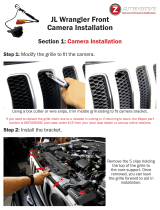7
REV. 5/28/2021 INST95-6553B
CONNECTIONS (CONT.)
3.5mm jack steering wheel control retention:
The 3.5mm jack is to be used to retain audio controls on the steering wheel control.
• For the radios listed below: Connect the included female 3.5mm connector with stripped
leads, to the male 3.5mm SWC jack from the car side harness. Any remaining wires tape
off and disregard:
•
Eclipse: Connect the steering wheel control wire, normally Brown, to the
Brown/White wire of the connector. Then connect the remaining steering wheel
control wire, normally Brown/White, to the Brown wire of the connector
.
•
Metra OE:
Connect the steering wheel control Key 1 wire
(Gray)
to the
Brown
wire.
•
Kenwood or select JVC with a steering wheel control wire:
Connect the
Blue/Yellow
wire to the
Brown
wire.
Note:
If your Kenwood radio auto detects as a JVC, manually set the radio type to
Kenwood. See the instructions under changing radio type.
•
XITE:
Connect the steering wheel control SWC-2 wire from the radio to the
Brown
wire.
•
Parrot Asteroid Smart or Tablet:
Connect the 3.5mm jack into the AX-SWC-PARROT
(sold separately), and then connect the 4-pin connector from the AX-SWC-PARROT
into the radio.
Note:
The radio must be updated to rev. 2.1.4 or higher software.
•
Universal “2 or 3 wire” radio:
Connect the steering wheel control wire, referred to
as Key-A or SWC-1, to the
Brown
wire of the connector. Then connect the remaining
steering wheel control wire, referred to as Key-B or SWC-2, to the
Brown/White
wire
of the connector. If the radio comes with a third wire for ground, disregard this wire
.
Note:
After the interface has been programmed to the vehicle, refer to the
manual provided with the radio for assigning the SWC buttons. Contact the radio
manufacturer for more information.
• For all other radios: Connect the 3.5mm jack into the port on the radio designated for
an external steering wheel control interface. Refer to the manual provided with the
radio if in doubt as to where the 3.5mm jack goes to.
4-pin harness with yellow RCA jacks:
• If retaining the factory backup camera to the touchscreen display is desired, connect
the Yellow RCA jack labeled “Rearview camera”, to the Yellow RCA jack from the
6552 harness.
• Disregard the Yellow RCA jack labeled “AUX video”, it will not be used in this
application.
Replacing the factory Media hub with the LD-CHRYUSBAUX1 USB knockout
replacement harness:
1. With a pry tool, unsnap and remove the back of the center console.
2. Remove two screws from the floor console duct and remove from the console.
3. Disconnect the plugs from the media hub.
4. Compress each side of the tabs on the media hub housing and push up into the
console to remove.
5. Install the LD-CHRYUSBAUX1 USB knockout replacement harness through the factory
location and route the harness up the new aftermarket radio location.
Continue to Installation