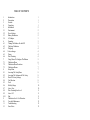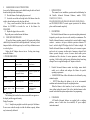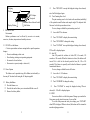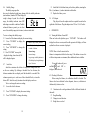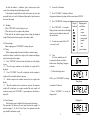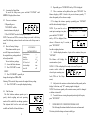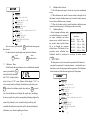Toolots ES series User manual
- Category
- Kitchen scales
- Type
- User manual
Toolots ES series electronic LCD balances are precision weighing instruments, designed to provide years of service with virtually no maintenance. They feature a one-piece solid-state precision electronics PC board and a five-digit LCD display. The balances can be calibrated using standard weights and offer various parameters for specific weighing functions. With a built-in lock switch to prevent calibration settings from being changed, they can be powered through an AC adapter or batteries.
Toolots ES series electronic LCD balances are precision weighing instruments, designed to provide years of service with virtually no maintenance. They feature a one-piece solid-state precision electronics PC board and a five-digit LCD display. The balances can be calibrated using standard weights and offer various parameters for specific weighing functions. With a built-in lock switch to prevent calibration settings from being changed, they can be powered through an AC adapter or batteries.








-
 1
1
-
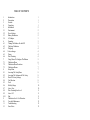 2
2
-
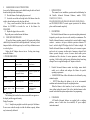 3
3
-
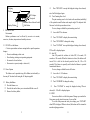 4
4
-
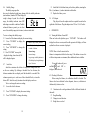 5
5
-
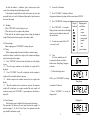 6
6
-
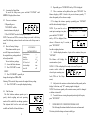 7
7
-
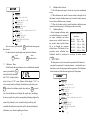 8
8
Toolots ES series User manual
- Category
- Kitchen scales
- Type
- User manual
Toolots ES series electronic LCD balances are precision weighing instruments, designed to provide years of service with virtually no maintenance. They feature a one-piece solid-state precision electronics PC board and a five-digit LCD display. The balances can be calibrated using standard weights and offer various parameters for specific weighing functions. With a built-in lock switch to prevent calibration settings from being changed, they can be powered through an AC adapter or batteries.
Ask a question and I''ll find the answer in the document
Finding information in a document is now easier with AI
Related papers
Other documents
-
 Techmaster ES series User manual
Techmaster ES series User manual
-
Ohaus AR2140-2EO User manual
-
Ohaus Explorer Pro User manual
-
Adam Equipment Eclipse EBL Series User manual
-
Adam Equipment EBL User manual
-
Mettler Toledo For precision balances SG Operating instructions
-
Adam Equipment J1002 User manual
-
Baxtran HL User manual
-
Mettler Toledo MS3001S Operating instructions
-
Mettler Toledo JP303G Operating Instructions Manual