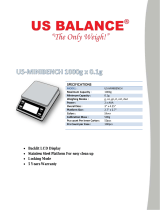Page is loading ...

1
GIROPES S.L.
Pol. Empordà Internacional
C. Molló, 15-16
17469 Vilamalla (Spain)
T. +34 972 527 212
F- +34 972 527 211
giropes@giropes.com
www.baxtran.com
www.giropes.com
es una marca de | est une marque de | is a trade mark of
GIROPES S.L.
Pol. Empordà Internacional
C. Molló, 15-16
17469 Vilamalla (Spain)
T. +34 972 527 212
F- +34 972 527 211
giropes@giropes.com
www.baxtran.com
www.giropes.com
es una marca de
est une marque de
is a trade mark of
HZ-HG-HL
BALANZA ANALÍTICA
PRÉCISION BALANCE
PRECISION SCALE
V-1.1 / 20141016
HG
HZ
HL

1
2
Contents
1 Introduction ........................................................................................................ 3
1.1 Warning & Safety Precautions ........................................................................... 4
1.2 Getting Started ................................................................................................... 5
1.3 Layout .................................................................................................................. 6
2 Setting up the Balance ...................................................................................... 8
2.1 Location .............................................................................................................. 10
2.2 Warm up .............................................................................................................. 12
2.3 Keys of Balance .................................................................................................. 13
3 Power On ............................................................................................................. 15
4 Simple Weighing ................................................................................................. 17
4.1 External Calibration ............................................................................................ 21
4.2 Internal Calibration ............................................................................................ 23
4.3 Calibration Test ................................................................................................. 25
4.4 Calibration Test with Actual Calibration .......................................................... 27
5 Overview of Menu .............................................................................................. 30
5.1 Operating Instruction ..........................
5.2 Description of Menu .......................................................................................... 32
6 Functions.............................................................................................................. 42
6.1 Piece Counting ................................................................................................... 42
6.2 Percent Weighing (%) ........................................................................................ 47
6.3 Custom Units........................................................................................................ 55
6.4 Animal Weighing................................................................................................. 59
6.5 Formulation.......................................................................................................... 63
6.6 Check weighing ................................................................................................. 67
6.7 Totalization........................................................................................................... 71
6.8 Density Determination ....................................................................................... 75
6.9 Pipette Calibration ............................................................................................. 81
6.10 Statistics ............................................................................................................... 87
7 Parameter Settings ............................................................................................ 91
7.1 Time & Date Settings .......................................................................................... 94
7.2 ID / LID Settings ................................................................................................. 96
7.3 Auto Calibration ................................................................................................. 97
7.4 Windows Direct Communication ..................................................................... 100
8 ISO / GLP - Compliant Printout ......................................................................... 103
9 Data Interface ..................................................................................................... 105
9.1 Data Output Format ......................................................................................... 106
9.2 Data Input Format ............................................................................................. 108
9.3 Cabling Diagram ............................................................................................... 109
10 Error Codes .......................................................................................................... 110
11 Care & Maintenance ......................................................................................... 112
12 Dimensional Drawings ....................................................................................... 117
13 Specification ...................................................................................................... 121
14 Accessories ........................................................................................................ 128
............................................................... 31

The models of the HZ, HG, HL Series are
weighing instruments of special and high
accuraHG designed for the
measurement of mass, covering a range
from 0.01mg to 100 kg.
HZ, HG, HL models meet the highest
requirements on the accuraHG and
reliability of weighing results through the
following features:
– Filtering for unfavorable ambient
conditions, such as vibration, drafts,
etc.
– Stable and repeatable weighing
results
– Excellent readability under any
lighting conditions
– Rugged, durable weighing system
These weighing instruments speed up
your simple routine applications through
following features:
– Extremely fast response times
– Built-in applications
• Counting
• Percent weighing
• Animal weighing
• Formulation
• Totalization
• Custom Unit
• Check Weighing
• Density Determination
• Pipette Calibration
• Statistics
1. Introduction
3
The balance has been constructed in
accordance with the European
Directives as well as international
regulations and standards for operation
of electrical equipment,
electromagnetic compatibility, and
stipulated safety requirements. Improper
use or handling,however, can result in
damage and/or injury.
To prevent damage to the equipment,
please read these operating instructions
carefully before using your balance.
Keep these instructions in a safe place.
Follow the instructions below to
ensure safe and trouble-free operation
of your balance.
Do not use this balance/scale in a
hazardous area/location.
If you use electrical equipment in
installations and under ambient
conditions requiring higher safety
standards, you must comply with the
provisions as specified in the
applicable regulations for
installation in your country.
Make sure that the voltage rating
printed on the AC adapter is
identical to your local line voltage.
Warning when using pre-wired
RS-232 connecting cables: The pin
assignments in RS-232 cables
purchased from other manufacturers
may be incompatible with Baxtran
balances. Be sure to check the pin
assignment against the chart on
page 111 before connecting
the cable.
– The only way to switch the power off
completely is to disconnect the AC
adapter.
– Connect only Baxtran accessories
and options, as these are optimally
designed for use with your Baxtran
balances.
– Note on Installation:
The operator shall be responsible for
any modifications to Baxtran
equipment andfor any connections
of cables or equipment not supplied
by Baxtran and must check and, if
necessary, correct these
modifications and connections. On
request, Baxtran will provide
information on the minimum
operating specifications
– Protect the DC adapter and the
weighing instrument from contact
with liquids.
– When cleaning your balance,
make sure that no liquid enters the
balance housing; use only a slightly
moistened cloth to clean the
balance.
– Do not open the balance/scale
housing. If the seal is broken, this will
result in forfeiture of all claims under
the manufacturer’s warranty.
– If you have any problems with your
balance contact your local Baxtran
office, dealer or service center
1.1 Warnings and Safety precautions
4
– Total ease of operation
– Direct Communication with MS Excel,
MS Word and other windows
application.
– ISO/GLP-compliant recording
capability for printouts
– Serial RS-232 port for optional
connection to a PC or Printer.
– Optional USB interface available on
request.

HZ / HG (0.1 mg)
1. Keypad
2. Display
3. Model plate
4. Weighing pan (90 Fmm)
5. Draft shield (HZ, HG)
6. Leveling feet
7. Pan Cover
8. DC adapter socket
9. Provision for anti-theft device
10. Sprit Level
11. RS232C interface
12. Additional Display Sockets.
13. Foot Tare Switch Socket.
14. Calibration Switch (for Verified
Balance)
Keys, operation and display are identical
for all Baxtran balances.
HG (1 mg with Draft shield)
1. Keypad
2. Display
3. Model plate
4. Weighing pan (128mm x 128mm)
5. Draft shield (HZ, HG)
6. Leveling feet
8. DC adapter socket
9. Provision for ant-itheft device
10. Spirit Level
11. RS232C interface
12. Additional Display Sockets.
13. Foot Tare Switch Socket.
14. Calibration Switch ( for Verified
Balance)
Keys, operation and display are identical
for all Baxtran balances.
1.3 Layout
6
Storage and Shipping Conditions
Do not expose the balance/scale to
extreme temperatures, blows, shocks,
vibration or moisture.
Unpacking the Equipment
After unpacking the balance/scale,
check it immediately for any visible
damage as a result of rough handling
during shipment
If you see any sign of damage:
It is a good idea to save the box and all
parts of the packaging until you have
successfully installed your balance.
Only the original packaging provides
the best protection for shipment.
Before packing your balance, unplug all
connected cables to prevent damage.
Contact your local Baxtran office,
dealer or service center
Accessories Supplied
The equipment supplied includes the
following :
– Balance with display and control unit
– Operating Manual
– DC adapter
– Pan Support (HZ / HG)
– Weighing pan
– Draft shield (HZ / HG)
– Wind Shield (HZ / HG)
– Base Plat S.S. (HZ / HG)
– Pan Cover (HZ)
– 1 Pair of Corner hole Cover
(HZ / HG)
Cautionary notes
Baxtran balances may not be operated
in hazardous areas.
Before attachment of the DC adapter,
check whether the imprinted voltage
value matches the local supply voltage.
If it does not, contact your local Baxtran
dealers.
Baxtran balance may only be used
indoor in dry environment.
1.2 Getting Started
5
4
1
2
3
7
5
4
HZ / HG (0.1 mg) & CT
HG (1 mg)
910
11
146 12 138

7
HL
1. Keypad
2. Display
3. Model plate
4. Weighing pan (198 mmX 205 mm)
6. Leveling feet
8. DC adapter socket
9. Provision for anti-theft device
10. Spirit Level
11. RS232C interface
12. Additional Display Sockets.
13. Foot Tare Switch Socket.
14. Calibration Switch (for Verified
Balance)
Keys, operation and display are identical
for all Baxtran balances.
HG (1 mg with wind shield)
1. Keypad
2. Display
3. Model plate
4. Weighing pan (128mm x 128mm)
5. Wind shield (HZ, HG)
6. Leveling feet
8. DC adapter socket
9. Provision for ant-itheft device
10. Spirit Level
11. RS232C interface
12. Additional Display Sockets.
13. Foot Tare Switch Socket.
14. Calibration Switch ( for Verified
Balance)
Keys, operation and display are identical
for all Baxtran balances.
910
11
146 12 138
HG (1mg)
1
2
3
4
HL
5
2. Setting Up the balance
• Place the components listed below inside the chamber in the order given:
(For HZ (0.1mg) Balances)
– Corner Cover
– Base plate
– Pan Cover
– Weighing pan
• Place the components listed below inside the chamber in the order given:
(For HG (1mg) Series Balances)
– Corner Cover
– Base plate
– Pan Support
– Weighing pan
8

The optimum location
The correct location makes an important contribution to the accuraHG of the
weighing results of high-resolution analytical and precision balances.
Hence, ensure a stable, vibration-free position as horizontal as possible.
Avoid
• Direct sunlight
• Excessive temperature fluctuations,
• Drafts (Power ----- Air Conditioning System, Fans can also cause drafts)
The best position is an a stable bench in a corner protected against drafts as far
possible from doors, windows, radiators or the ventilation slots of air conditioners.
Anti-theft device
Baxtran Balance are equipped with a lug for optional anti-theft device.
The anti-theft device (cable with lock) is suitable for all models. It is available from
Baxtran under order number CAD01.
2.1 Location
10
9
• Place the components listed below inside the chamber in the order given:
(For HL Series Balance)
– Bush
– Weighing pan
• Balances with a Rectangular Weighing Pan and a Weighing Capacity over 10 kg
– Place the weighing pan on the balance/scale
Under Weighing
A port for a under weighing hanger is located on the bottom of the balance.
• Remove the under weighing cover from the bottom of the balance (as shown
alongside)
• Suspend the below-balance weighing hook supplied from the hanger
• If necessary, install a shield for protection against drafts

12
11
Leveling the Balance
Baxtran balances have a level control and adjustable leveling feet to compensate
for slight irregularities in the weighing bench surface. The balance is exactly
horizontal when the air bubble is in middle.
Turn the two leveling feet as desire picture in diagram so that air bubble comes in
middle.
Air bubble at “12 o’clock” Turn both leveling feet counter- clockwise.
Air bubble at “3 o’clock” Turn left leveling foot clockwise,
right leveling foot counterclockwise
Air bubble at “6 o’clock” Turn both leveling feet clockwise
Air bubble at “9 o’clock” Turn left leveling foot clockwise,
right leveling foot counterclockwise
Note : The balance must be re-leveled each time it is moved to a new location.
Leveling Balances with a Weighing Capacity up to 10 kg
Leveling Balances with a Weighing Capacity over 10 kg
• Adjust the leveling feet until the air bubble is centered within the circle of the
level indicator
Connecting Electronic Peripheral Devices
Make absolutely sure to unplug the balance from DC power before you connect or
disconnect a peripheral device (printer or PC)to or from the interface port.
Warmup Time
To deliver exact results, balance must warm up to operating temperature for as leasted
below before the first weighing operation is carried out.
• HZ (0.1mg) all Analytical models: at least 60 minutes
• HG (1mg) / HL all Precision models: at least 30 minutes
Using Verified Balances as Legal Measuring Instruments in the EU* balance must warm
up for at least 24 hours after initial connection to DC power.
2.2 Warm Up

14
13
1 On/Off key: Switches the display on / off
2 Tare key: Press here to tare the weight of any container so
that the readout shows the net weight of samples, also used
to store reference settings. This key used to delete the
statistics when F StAt mode.
3 Cancel Function : Delete (Clear Function) This key is
generally used to interrupt/cancel functions; for example: –
to end an application program
– to interrupt calibration/ adjustment routines
4 Toggle Key : Press here to change the Unit, Also used to
increment digit.
5 Cal Menu Function : Press here to start calibration/
adjustment or to enter user menu, Also use to shift flashing
digit from left to right. this key is used in the F PiP mode to
accept the volume during the calibration procedure.
6 Print Key : Press this key to send displayed values over the
built-in data interface to a DataPrint printer or a PC.
7 Weight Units
8 Weight readout in the selected weight unit
9 Capacity Bar : This indicates the total amount of
weight on the Pan
10 Stability Symbol : This symbol is displayed when the
weight place on the pan achieve stability
11 Asterik Symbol : This Symbol is displayed when the
display is locked
12 Stability Filer : This symbol indicates the chosen stability
filter
13 Symbol indicating that the Auto / Manual
calibration/adjustment function is active
14 Symbol indicating the active program
15 Battery Level Indicator : This symbol is indicates the
Current charge of the battery
16 Symbol indicating that a printout is being generated
17 Symbol indicating that a GLP compliant printout is
being generated
18 Seven segment readout indicating the active
program
2.3 Keys of Balance
2
11
10
12
13
8
9
3
4
17
14
15
16
5
2
7
18
1 6

16
15
Switch on & off
Change Weighing Unit
Switch References
Print Weighing Results
Calibrate (adjust)
Call Menu
Weighing mode (operation)
Press briefly Press & Hold
Confirm Setting
Tare
Confirm Reference Setting
Abort / Cancel and Footer
when GLP is ON
Key Functionality in simple weighing mode
Baxtran balances have several control levels the following section
explains key functionality in simple weighing mode.
Short-form operating Instructions
Press key briefly
Press and hold key until
desired display appears
Automatic procedure
Connect DC Adaptor and Power ON the balance.
– It will display version number for software
– It will display numeric countdown
– It will display 88888888
– The system initialization process will begin with the display indicating the current
progress. (INIT 1% to INIT 100%)
– After the initialization is complete (100%) It will enter stand by mode &
display clock.
Stand by Mode
– After Power ON and initial test balance will automatically come in stand by mode.
– Press ON / OFF key to come to basic weighing
– Press ON / OFF key in basic weighing to come back to Stand by Mode
3. Power ON
On / Off key
Toggling key
Tare keyCancel / Footer
Print key
CAL /
Menu key

Purpose
The basic weighing function is always accessible and can be
used alone or in combination with an application program
(counting, weighing in percent, etc.).
Features
– Taring the balance you can tare the balance within the entire
weighing range.
– Assigning IDs to weights (as needed)
– Printing weights
4. Simple Weighing
17
18
Simple Weighing
4.0.2 Tarring
ð Place empty container on the balance.
ð The weight is displayed.
ð Press <Tare> key briefly, the balance displays zero
ð Add weighing sample to container, the net weight is displayed.
If the container is removed from the balance, the tare weight will be shown as a
negative value.
4.0.1 Simple weighing
ð Place weighing sample on the weighing pan.
ð Wait until the stability symbol appears
ð Read the result.
ð Bar Graph will glow according to weight kept ON the PAN.
Tarring

20
In case if stability is not achieved & user presses <TARE> key, display will shows
“---------------” until stability is achieved.
Display then shows “0.0000 gm”
4.0.3 Switching of weight units
All Baxtran balances can display weight values in different weight units.
The factory setting is Unit 1 (gm), Unit 2 (ct), Unit 3 (gm)
Switching between unit 1, unit 2 and unit 3
ðPress <TOGGLE> key the display switches to the 2nd weight unit.
ðPress <TOGGLE> key again, the display switches to the 3rd weight unit. OR
Application unit (If same is selected in menu)
Note : With certified balances the unit selection can be blocked following installation
if required by national legislation.
19
Switching of Weight Units
------------------------
20-Jul-10 10:35AM
Baxtran
Model HZ 220
Ser.no. 9223102
Ver.no. r0.1.5.3
ID 1234567
------------------------
LID: 1111111
+ 49.9999 g
+ 249.9990 ct
+ 1.763690 oz
+ 49.9998 g
+ 249.9990 ct
+ 1.763690 oz
+ 49.9999 g
------------------------
20-Jul-10 10:36AM
Name:
................
------------------------
When GLP ON
Print out generated when
Unit Toggling is done between
Unit1 (g), Unit2 (ct), Unit3 (Oz)
in Simple Weighing.
+ 49.9999 g
+ 249.9990 ct
+ 1.763690 oz
+ 49.9998 g
+ 249.9990 ct
+ 1.763690 oz
+ 49.9999 g
When GLP OFF
Print out generated when
Unit Toggling is done between
Unit1 (g), Unit2 (ct), Unit3 (Oz)
in Simple Weighing.
4.0.4 Simple weighing Print out
Note : 1) User cannot enter into the external calibration or menu when GLP is ON & footer has not been printed.
2) To print footer user will have to Press <CANCEL> key.

If Balance is connected externally to PC or Data Printer via Rs232 Cable, successful or unsuccessful calibration report will be automatically generated
after the completion of Calibration process.
Calibration Report
22
Unsuccessful Calibration
When GLP OFF
When GLP ON
------------------------------
14-Jul-10 03:46PM
Baxtran
Model HZ 220
Ser.no. 9930508
Ver.no. R0.1.04
ID 1234567
------------------------------
Calibration: External
W-ID ..................
Temperature 32.898'C
Set + 20.00g
External Cal Failed
------------------------------
14-Jul-09 03:46PM
Name: ................
------------------------------
Calibration : External
W-ID ............
Temperature 32.905'C
Set + 20.00g
External Cal Failed
Successful Calibration
When GLP OFF
Calibration : External
W-ID ............
Temperature 32.905'C
Set + 20.00g
Diff. -0.01g
External Cal Done
Diff. 0.00g
When GLP ON
------------------------------
14-Jul-10 03:46PM
Baxtran
Model HZ220
Ser.no. 9930508
Ver.no. R0.1.04
ID 1234567
------------------------------
Calibration: External
W-ID ..................
Temperature 32.898'C
Set + 20.00g
Diff. 0.00g
External Cal Done
Diff. 0.00g
------------------------------
14-Jul-09 03:46PM
Name: ................
------------------------------
To obtain weighing results, the balance must be matched to the acceleration due to
gravity at its location.
Calibration is necessary
ð Before the balance is used for the first time.
ð At regular intervals during weighing operation.
ð After a change in location.
Procedure
To obtain accurate results, the balance must be connected to the power supply and
allowed to warm up to the operating temperature as described on Page No
Ensure that the weighing pan is unloaded and close the doors of the draft shield (if
used). Balance should be Zero before calibration.
ð Have required calibration weight ready
ð Press and hold <CAL> key, display, shows “CAL Et”
ð Release <CAL> key now.
ð The required calibration weight value will be displayed.
ð Place calibration weight in center of pan.
The calibration (adjustment) is finished when “CAL donE” message is displayed.
The balance is again in the weighing mode and ready for operation.
Note : With certified balances, the calibration can be disabled after installation if
required by the national certification regulations.
The adjustment can be terminated at any time using the <CANCEL> key.
The following message appears : ‘Abort’
14
21
Calibration
4.1 External Calibration (adjusting)

To obtain weighing results, the balance must be matched to the acceleration due to
gravity at its location.
Calibration is necessary
ð Before the balance is used for the first time.
ð At regular intervals during weighing operation.
ð After a change in location.
Procedure
To obtain accurate results, the balance must be connected to the power supply and
allowed to warm up to the operating temperature as described on Page No
Ensure that the weighing pan is unloaded and close the doors of the draft shield (if
used). Balance should be Zero before calibration.
ð Press and hold <CAL> key, display, shows
“CAL Int”
ð Release <CAL> key now.
Internal Calibration process Starts.....
- When the Internal Weight is being loaded “C” will be displayed on display.
- When the Internal Weight is being unloaded “CC” will be displayed on display.
Calibration is finished when ‘Int.done’ is message is displayed.
The adjustment can be terminated at any time using the <CANCEL> key.
The following message appears : ‘Abort’
14
If Balance is connected externally to PC or Printer via Rs232 Cable, successful or unsuccessful calibration report will be automatically generated after
the completion of Calibration process.
24
23
Internal Calibration
Successful Calibration Unsuccessful Calibration
When GLP OFF
Calibration: Internal
Start: Manual
Temperature 29.449'C
Diff. + 0.0009g
Internal Cal Done
Diff. 0.0000g
When GLP ON
------------------------
20-Jul-10 10:32AM
Baxtran
Model HZ 220I
Ser.no. 9223102
Ver.no. r0.1.5.3
ID 1234567
------------------------
Calibration: Internal
Start: Manual
Temperature 29.449'C
Diff. + 0.0009g
Internal Cal Done
Diff. 0.0000g
------------------------
20-Jul-10 10:32AM
Name:
................
------------------------
When GLP OFF
When GLP ON
--------------------------------
20-Jul-10 10:34AM
Baxtran
Model HZ 220I
Ser.no. 9223102
Ver.no. r0.1.5.3
ID 1234567
------------------------
Calibration: Internal
Start: Manual
Temperature 29.495'C
Internal Cal Failed
------------------------
20-Jul-10 10:34AM
Name:
................
------------------------
Calibration: Internal
Start: Manual
Temperature 29.495'C
Internal Cal Failed
Internal Calibration Report
4.2 Internal Calibration

If Balance is connected externally to PC or Data Printer via Rs232 Cable, successful or unsuccessful calibration report will be automatically generated
after the completion of Calibration process.
Calibration test determines the difference between the actual weight and the measured weight
Calibration test can be turned ON or OFF from the user menu.
When ON, cal test would be performed on external or internal calibration whichever is selected in
User Menu.
Procedure
ð Have required calibration weight ready
ð Press and hold <CAL> key, display, shows “CAL Et”
ð Release <CAL> key now.
ð The required calibration weight is shown on the display.
ð Place calibration weight in center of pan.
ð After the cal Test procedure is completed the difference between the actual & the
measured weight will be displayed on display.
The adjustment can be terminated at any time using the <CANCEL> key.
The following message appears : ‘Abort’
Calibration Test Report
26
25
Calibration (adjusting)
When GLP ON
--------------------------------
14-Jul-10 00:03AM
Baxtran
Model HZ220
Ser.no.
Ver.no.
ID
--------------------------------
Calibration: External
W-ID ..................
Temperature
Set
Diff.
Calibration Test Done
---------------------------------
14-Jul-10 00:03AM
Name: ................
---------------------------------
1111111
r0.1.04.01
860054081
30.710'C
+200.0000g
+ 0.0047g
When GLP OFF
Calibration: External
W-ID ..................
Temperature
Set
Diff.
Calibration Test Done
30.710'C
+200.0000g
+ 0.0047g
4.3 Calibration Test

To correct the weighing results, the TARE key need to be pressed when the difference
is display upon pressing the TARE key. Actual calibration is performed ‘CAL done’ is
displayed and the weighing results are corrected as shown alongside.
Procedure
ð Have required calibration weight ready
ð Press and hold <CAL> key, display, shows “CAL Et”
ð Release <CAL> key now.
ð The required calibration weight is shown on the display.
ð Place calibration weight in center of pan.
ð The difference between the actual & the measured weight will be displayed.
ð Press the Tare key when the difference is displayed.
ð Actual Calibration is perform and Cal done is displayed.
The adjustment can be terminated at any time using the <CANCEL> key.
The following message appears : ‘Abort’
If Balance is connected externally to PC or Printer via Rs232 Cable, successful or unsuccessful calibration report will be automatically generated after
the completion of Calibration process.
Calibration Test Report
28
27
Calibration (adjusting)
Calibration : External
W-ID ............
Temperature 32.905'C
Set + 200.0000g
Diff. -0.1235g
External Cal Done
Diff. 0.0000g
------------------------------------
14-Jul-10 03:46PM
Baxtran
Model HZ220
Ser.no. 9930508
Ver.no. R0.1.04
ID 1234567
------------------------------------
Calibration: External
W-ID ..................
Temperature 32.898'C
Set + 200.0000g
Diff. -0.1235g
External Cal Done
Diff. 0.0000g
------------------------------------
14-Jul-09 03:46PM
Name: ................
------------------------------------
When GLP OFF
When GLP ON
4.4 Calibration Test with Actual Calibration

29
Print User Menu
On / Off
Change Sub Menu Setting
Store and quit menuConfirm Setting
Press briefly Press & Hold
Menu (called up with )
Increments the value of digit
Change Main menu options
Shifts the digit from left to right
Quit User Menu
Key Functionality in User Menu
The following section explains key functionality in User Menu mode.
On / Off keyOn / Off key
Toggling key
Tare key
Cancel key
Print keyPrint key
CAL /
Menu key
30
In this menu, you can select unit 1, 2, 3 or Application Program, adjust the stability filter, Calibration choice, Auto Zero Tracking, automatic
shutdown and print setting.
Entry into menu : Press and hold <CAL> Key until “MENU” appears on the display.
Release key, the 1st menu options “F none”
Select menu options Press <CAL> Key briefly. Press key repeatedly to view
the current balance settings Main Menu Option.
Modify settings Press <Toggle> Key repeatedly until the desired setting appears.
Confirm settings Press <TARE> key breifly when desired setting appears.
Store settings Press and hold <TARE> Key until “StoreED” appears.
Abort Press <CANCEL> Key briefly, The balance returns to the weighing
mode without storing the changes.
3
4
1
2lb
2OZ
2Ozt
GN
dwt
Weighing Unit 2 Stability Filter Calibration Menu Calibration Test
Unit 2 ct Stb 2 CAL ET CA .
Weighing Unit 1
Unit 1 gm
GLP
G P
ES
Reset
Reset
2
2
2
2
2
2
b
2
m
2
gm
2
mg
2
kg
2
1
2
Stop Bit
A. 1
A. 5
A. 10
Auto Off
A. OFF -
O
Baud Rate
9600
tlh(2)
GNdwt
tlt(2)
mo
b
m
mg
kg
ct
lb
OZ
Ozt
tlh(2)
tls(2)
Weighing Unit 3
Unit 3 gm
3
3
3
3
3
3
3
3
3
3
3
3
3
3
GNdwt
tlt(2)
mo
b
m
mg
kg
ct
lb
OZ
Ozt
tlh(2)
tls(2)
tls(2)
tlt(2)
mo
Auto Zero Tracking
Azt
Print Menu
P
A.
Parity
e
P
P
E E
P
a
P
spac
P
F
Pcs
F
F
edF
PPF
CsF
A
F
A
F
F f
SAF
F
Weighing Mode
F e
W. Application
%
Auto
F f
Auto
F
Auto
4800
19200
57600
5 Overview of Menu

ð Press & hold CAL Key until “Menu” appears on the display.
ð Release the CAL Key
ð Existing preselected function is displayed from among the above mentioned 4
functions. This existing function is displayed with the stability indicator ON
ð Press Toggle Key to Toggle to the desired functions.
ð Press Tare Key briefly, once the desired function is displayed.
Stability indicator will be ON for that particular function now.
ð Then Press & hold TARE Key once again till “STORED” is 5displayed on the display.
ð If more then one changes are to be made within the Menu, make all the desired
changed by pressing toggle key to toggle within the SUB-Menus & Pressing Tare
key briefly.
Stability indicator will be ON for those changed Submenu
Options Then finally, pressing & holding TARE key until “Stored”
is displayed, will store all the changes made within different
menu options.
Note : If user did not press & hold <TARE> key & “Stored” message appears on the
display then any change made by user will remain unchanged.
Above instructions are to be followed for all menu options except : “Reset”
31
Application Menu :
5.2.1 Special applications and functions
Your balance can do more than just weighing. Built-in applications and functions
expand its possibilities and facilitate your daily work. You will learn these applications
and functions in the following Sections.
Preselecting a function
In this menu option you can preselect a function which will then be available in the
weighing mode (Unit 3) at a keystroke
The following functions are available.
Piece counting
Your balance counts the pieces you add to or remove from the weighing container.
Percent weighing
Your balance allows you to weigh in to a preset value or determines percentage
weight deviations
.
Custom Unit : Your Balance allows you to weigh in any customized unit.
Animal Weighing : Your Balance allows you to weigh animals in motion. You have the
option of Auto and Manual Animal Weighing.
Checkweighing : Your balance allows you to check whether a sample corresponds to
a preset target or is within a specific tolerance range.
5.2 Description of Menu
32
5.1 Operating Instruction

Formulation : Your Balance allow individual weighing values to be summed to a total.
Totalization : Your balance allows you to weigh, individual weighing in piece which can
be summed to a total.
Density Determination : Your balance allows you to determine density of solids. Purity of
gold can also be determined on the basis of density.
Pipette Calibration : Your balance allows you to calibrate the pipette used in
laboratories for experimenting with liquids.
Statistics : Your balance allows you to obtain the statistics of the weighing data.
No function preselected
You have no function available in the weighing mode (factory setting).
Note :
Above function will replace preset unit 3 automatically.
33
34
5.2.2 Unit 1, 2, 3 - selecting
The following weight units can be selected. With certified balance the unit selection
can be blocked following installation if required by national legislation.
Unit Conversion factor
g
kg
lb
oz
ozt
GN
dwt
ct
mg
mo
m
H tl
S tl
t tl
b
gram
kilogram
pound
ounce
troy ounce
grain
pennyweight
carat
Milligram
momme
mesghal
Hong Kong taels
Singapore taels
Taiwan taels
baht
1
1 kg
1 lb
1 oz
1 ozt
1 GN
1 dwt
1 ct
1 mg
1 mo
1 m
1 Htl
1 S tl
1 t tl
1 b
=
=
=
=
=
=
=
=
=
=
=
=
=
=
1000g
453.59237g
28.349523125g
31.1034768g
0.06479891 g
1.555173843g
0.2g
0.001g
3.749999953 g
4.6083162
37,42900 g
37.799366256g
37.499995313g
15.1999998438g

35
5.2.3 Adjusting the stability Filter
You can use the stability Filter to match the balance to the ambient conditions.
2 Setting with normal balance surroundings (factory setting)
3 Setting with unstable balance surroundings. The balance operates slower
but is less sensitive to external influences (vibrations, etc.)
4 Setting with extreme unstable balance surroundings. The balance operates even
slower but is less sensitive to external influences (vibrations, etc.)
1 Setting with very stable balance surroundings. The balance operates very quickly
but is sensitive to external influences (vibrations, etc.)
5.2.4 Selecting Calibration Option
User can select any of the Two option for Calibration.
CAL ET If the user select this option then the machine will perform External Calibration
when the CAL key is press & hold to display “CAL Et” & at this moment if user
release the key, user can enter into the External calibration.
CAL OFF When user press & hold CAL key, directly “Menu” appears on the display
without CAL Et option. Thus user cannot enter into the calibration process.
CAL INT If the user select this option then the machine will perform External Calibration
when the CAL key is press & hold to display “CAL Int” & at this moment if user
release the key, user can enter into the Internal calibration.
5.2.5 Calibration Test
User Can select any Two calibration test option.
CAL T ON If the user select this option then the machine will perform Calibration Test
when the CAL key is press & hold Calibration Test will perform on Internal
or External which ever is selected in calibration menu.
CAL T OFF Actual Calibration will be performed When the CAL key is press & hold .
5.2.6 Auto Zero Tracking
In this option, user can select whether to enable or disable Auto Zero Tracking
(Factory setting is ON)
The auto zero tracking continuously corrects any deviation from the zero point for
example which can be caused due to slight contamination (i.e. due to dust particles)
on the weighing pan.
36

5.2.7 Setting baud rate (data transmission rate)
The data transmission rate (baud rate) determines the speed of the transmission via the
serial interface.
The unit is baud (1 baud (bd) = 1 bit/second).
The following setting are available. bd 300, bd 600, bd 1200, bd 2400, bd 4800, bd 9600
(default), bd 19200, bd 57600
5.2.8 Setting Parity
This feature determines the parity of the transmitted data. The following settings are
available: Parity, None (default), odd, even, mark, space.
5.2.9 Stop Bit Selection
This setting allows the user to select the stop bit for the transmitted data.
The following settings are available: stop bit 1 (Default) and stop bit 2.
37
Print Menu
5.2.10 Selecting data transfer mode
In this menu block you tell the balance how a value should be transferred to a
peripheral device (e.g. computer).
Prn. req The next possible stable value will be transferred after triggering of the
Print key.
Prn. Con All Values will be continuously transferred regardless of stability.
Prn. oFF Data Transfer mode switched off
Prn. Aut Next Possible stable value will be transfer automatically when the display
weight changes by + 1d.
Prn A.Ld Next possible stable value will be transferred automatically when the
display weight changes by +/- 10d
5.2.11 GLP Menu Setting
GLP oFF If the user select this option then the balance
print format are not compliance to ISO/GLP/GMP.
GLP on If the user select this option then the balance
print format are compliance to ISO/GLP/GMP.
Note
If user selected GLP ON do ensure that user print footer for entering into next
transaction and enter into user Menu or Calibration.
38
/